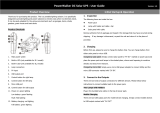3-068-186-12(1)
Digital Still
Camera
Operating Instructions
Before operating the unit, please read this manual thoroughly, and retain
it for future reference.
Owner’s Record
The model and serial numbers are located on the bottom. Record the
serial number in the space provided below. Refer to these numbers
whenever you call upon your Sony dealer regarding this product.
Model No. DSC-P30/P50
Serial No. ________________________
DSC-P30/P50
©2001 Sony Corporation

2
To prevent fire or shock hazard, do
not expose the unit to rain or
moisture.
If you have any questions about this product,
you may call:
Sony Customer Information Services Center
1-800-222-SONY (7669)
The number below is for the FCC related
matters only.
CAUTION
You are cautioned that any changes or
modifications not expressly approved in this
manual could void your authority to operate
this equipment.
WARNING
For the Customers in the
U.S.A.
This symbol is intended to
alert the user to the presence
of uninsulated “dangerous
voltage” within the
product’s enclosure that
may be of sufficient
magnitude to constitute a
risk of electric shock to
persons.
This symbol is intended to
alert the user to the presence
of important operating and
maintenance (servicing)
instructions in the literature
accompanying the
appliance.
Declaration of Conformity
Trade Name: SONY
Model No.: DSC-P30
Responsible Party:Sony Electronics Inc.
Address: 680 Kinderkamack
Road, Oradell, NJ
07649 USA
Telephone No.: 201-930-6972
This device complies with Part 15 of the
FCC Rules. Operation is subject to the
following two conditions: (1) This
device may not cause harmful
interference, and (2) this device must
accept any interference received,
including interference that may cause
undesired operation.
Declaration of Conformity
Trade Name: SONY
Model No.: DSC-P50
Responsible Party:Sony Electronics Inc.
Address: 680 Kinderkamack
Road, Oradell, NJ
07649 USA
Telephone No.: 201-930-6972
This device complies with Part 15 of the
FCC Rules. Operation is subject to the
following two conditions: (1) This
device may not cause harmful
interference, and (2) this device must
accept any interference received,
including interference that may cause
undesired operation.

3
Note:
This equipment has been tested and found to
comply with the limits for a Class B digital
device, pursuant to Part 15 of the FCC
Rules. These limits are designed to provide
reasonable protection against harmful
interference in a residential installation. This
equipment generates, uses, and can radiate
radio frequency energy and, if not installed
and used in accordance with the
instructions, may cause harmful interference
to radio communications. However, there is
no guarantee that interference will not occur
in a particular installation. If this equipment
does cause harmful interference to radio or
television reception, which can be
determined by turning the equipment off and
on, the user is encouraged to try to correct
the interference by one or more of the
following measures:
— Reorient or relocate the receiving
antenna.
— Increase the separation between the
equipment and receiver.
— Connect the equipment into an outlet
on a circuit different from that to which
the receiver is connected.
— Consult the dealer or an experienced
radio/TV technician for help.
The supplied interface cable must be used
with the equipment in order to comply with
the limits for a digital device pursuant to
Subpart B of Part 15 of FCC Rules.
DISPOSAL OF LITHIUM ION
BATTERY.
LITHIUM ION BATTERY.
DISPOSE OF PROPERLY.
You can return your unwanted lithium ion
batteries to your nearest Sony Service
Center.
Note:
In some areas the disposal of lithium ion
batteries in household or business trash may
be prohibited.
For the Sony Service Center nearest you call
1-800-222-SONY (United States only)
Caution:
Do not handle damaged or leaking lithium
ion battery.
Directive:EMC Directive 89/336/EEC,
92/31/EEC
This equipment complies with the EMC
regulations when used under the following
circumstances:
•
Residential area
•
Business district
•
Light-industry district
(This equipment complies with the EMC
standard regulations EN55022 Class B.)
This product has been tested and found
compliant with the limits sets out on the
EMC Directive for using connection cables
shorter than 3 meters.
The electromagnetic fields at the specific
frequencies may influence the picture and
sound of this camera.
For the Customers in the
U.S.A.
For the Customers in
Germany
Attention for the Customers in
Europe
Attention
“Memory Stick”
N50

4
For the Customers in the
U.S.A. and Canada
THIS CLASS B DIGITAL DEVICE
COMPLIES WITH PART 15 OF THE FCC
RULES AND THE CANADIAN ICES-003
OPERATION IS SUBJECT TO THE
FOLLOWING TWO CONDITIONS:
(1) THIS DEVICE MAY NOT CAUSE
HARMFUL INTERFERENCE, AND
(2) THIS DEVICE MUST ACCEPT ANY
INTERFERENCE RECEIVED,
INCLUDING INTERFERENCE THAT
MAY CAUSE UNDESIRED OPERATION.
Trial recording
Before you record one-time events, you may
want to make a trial recording to make sure
that the camera is working correctly.
No compensation for contents of
the recording
Contents of the recording cannot be
compensated for if recording or playback is
not possible due to a malfunction of your
camera or recording medium, etc.
Notes on image data compatibility
•
This camera conforms with the Design
Rules for Camera File Systems universal
standard established by the JEITA (Japan
Electric and Information Technology
Industries Association). You cannot play
back on your camera still images recorded
on other equipment (DCR-TRV890E/
TRV900/TRV900E, DSC-D700, DSC-
D770) that does not conform with this
universal standard. (These models are not
sold in some areas.)
•
Playback of images recorded with your
camera on other equipment and playback
of images recorded or edited with other
equipment on your camera are not
guaranteed.
Precaution on copyright
Television programs, films, video tapes, and
other materials may be copyrighted.
Unauthorized recording of such materials
may be contrary to the provision of the
copyright laws.
Do not shake or strike the camera
In addition to malfunctions and inability to
record images, this may render the
“Memory Stick” unusable or image data
breakdown, damage or loss may occur.
Do not aim the camera at the sun
or other bright light
This may cause irrecoverable damage to
your eyes.
LCD screen, LCD finder (only
models with a finder) and lens
•
The LCD screen and the LCD finder are
manufactured using extremely high-
precision technology so over 99.99% of
the pixels are operational for effective use.
However, there may be some tiny black
points and/or bright points (white, red,
blue or green in color) that constantly
appear on the LCD screen and the LCD
finder. These points are normal in the
manufacturing process and do not affect
the recording in any way.
•
Be careful when placing the camera near a
window or outdoors. Exposing the LCD
screen, the finder or the lens to direct
sunlight for long periods may cause
malfunctions.
Notes on batteries
Be careful when removing the batteries, as
they may be hot after the camera is used for
long periods.
Do not get the camera wet
When taking pictures outdoors in the rain or
under similar conditions, be careful not to
get the camera wet. If moisture
condensation occurs, refer to page 71 and
follow the instructions on how to remove it
before using the camera.
Back up recommendation
To avoid the potential risk of data loss,
always copy (back up) data to a disk.
Be sure to read the following
before using your camera

5
When the camera is used for long
periods
Note that the camera body may become hot.

6
Introduction
Checks the image after recording images
Recording still images:
page 19
Playing back still images:
page 28
Deleting images (DELETE):
page 62
Captures images with your computer
You can copy images onto your computer and view and modify images or attach
images to e-mail on your computer using the supplied USB cable and application
software.
Viewing images using a personal computer: page 30
Recording still images for e-mail (E-MAIL): page 48
Records a moving picture (MPEG Movie or Clip Motion)
according to your purpose
Recording moving images (MPEG
MOVIE): page 26
Selects the recording mode from various types of recordings
according to your situation
Creating Clip Motion Files: page 51
Recording text documents (TEXT): page 49
Recording still images as uncompressed files (TIFF): page 50

7
Table of contents
Identifying the parts ..............................8
Preparing the power supply ................10
Setting the date and time .....................15
Inserting the “Memory Stick” .............17
B
Recording
Recording still images ........................19
Recording moving images ..................26
B
Playback
Playing back still images ....................28
Playing back moving images .............. 29
Viewing images using a personal
computer ......................................30
Image file storage destinations and
image files ....................................37
How to use the mode dial ...................39
How to use the control button .............39
Setting the image size
(IMAGE SIZE) ............................45
B
Various recording
Records images according to shooting
conditions (TWILIGHT mode) ....47
Recording still images for e-mail
(E-MAIL) .....................................48
Recording text documents (TEXT) ..... 49
Recording still images as uncompressed
files (TIFF) ...................................50
Creating Clip Motion Files .................51
Setting the distance to the subject .......52
Recording images in macro ................ 53
Adjusting the exposure
(EXPOSURE) ..............................53
Adjusting the white balance
(WHITE BALANCE) ..................54
Enjoying picture effects
(P. EFFECT) ................................ 55
Recording the date and time on the still
image (DATE/TIME) ..................56
Using the spot light-metering
function ........................................57
B
Various playback
Playing back three or nine images
at once ..........................................58
Enlarging a part of the still image (Zoom
and trimming) ..............................59
Playing back the still images in order
(SLIDE) .......................................60
Rotating a still image (ROTATE) .......61
Viewing images on a TV screen .........61
B
Editing
Deleting images (DELETE) ................62
Preventing accidental erasure
(PROTECT) .................................63
Changing the recorded still image size
(RESIZE) .....................................65
Selecting still images to print
(PRINT) .......................................66
Dividing a moving image file
(DIVIDE) .....................................67
Changing the setup settings
(SETUP) .......................................69
Precautions .......................................... 71
On “Memory Sticks” ..........................72
About “InfoLITHIUM” battery pack
(not supplied) ...............................73
Using your camera abroad ..................74
Troubleshooting ..................................75
Warning and notice messages .............81
Self-diagnosis display .........................83
Specifications ......................................84
LCD screen indicators ........................85
Notes on Using Batteries ....................88
Index ................................................... 89
Getting started
Basic operations
Advanced operations
Before performing advanced operations
Additional information

8
Getting started
Identifying the parts
See the pages in parentheses for details of operation.
A POWER button/lamp (15)
Press and hold down this button
for approximately one second to
turn on the camera.
B Mode dial (18) (39)
: To record in TWILIGHT
mode
: To record still images
: To playback or edit
images
: To record moving images
or Clip Motion images
SET UP:To set the setup items
C Shutter button (19) (27)
D Flash (24)
E Photocell window for flash
Do not block while recording with
the flash.
F Self-timer (23) (27)/
AF illuminator (25)
G Lens cap (supplied)
Be sure to remove the lens cap
before recording.
H Finder window
I Beep/shutter sound holes
J Lens
K Jack cover
L USB jack (32) (34)
M VIDEO OUT jack (61)
N Tripod receptacle (bottom
surface)
Use a tripod with a screw length of
less than 5.5 mm (7/32 inch). You
will be unable to firmly secure the
camera to tripods having longer
screws, and may damage the
camera.
O RESET button (75)

Getting started
9
A Finder
Self-timer/recording lamp (red)
AE/AF lock lamp (green)
/CHG (flash charge/battery
charge) lamp (orange) (24)
B MENU button (40)
C DC IN jack cover (12) (14)
D DC IN jack (12) (14)
E Control button (18) (39)
F LCD screen
G DISPLAY/LCD ON/OFF button
(21)
H Zoom button (for recording)
(22)/
INDEX/zoom button (for
playback) (59)
I Hook for lens cap/wrist strap
J OPEN switch
K Battery cover
L Access lamp (17)
M “Memory Stick” cover
Attaching the strap

10
Preparing the power supply
Installing the supplied batteries or an optional
battery pack
Your camera operates only with the following batteries.
•
Two size AA alkaline batteries (supplied)
•
“InfoLITHIUM” (S series) battery pack (NP-FS11) (recommended, not supplied)
•
Two size AA nickel metal hydride batteries (not supplied)
•
Two size AA nickel-cadmium batteries (not supplied)
The “InfoLITHIUM” battery pack is recommended for long operating times. Note
that in this Operating Instructions, “batteries” refers to size AA alkaline batteries.
Batteries
“InfoLITHIUM” battery pack (not supplied)
1
Open the battery cover.
Open the cover while sliding the OPEN switch in the direction of the arrow.
Insert the battery pack with the
v
mark facing toward the battery compartment.

Getting started
11
Open the battery cover with the battery cover side facing upward and remove the
batteries. Be careful not to drop the batteries when removing them.
Power save mode
When operating the camera with batteries, set POWER SAVE in the SET UP screen
to ON to extend the battery life. The factory setting is ON (page 70).
See page 88 for more information on power save mode.
Auto power-off function
If you do not operate the camera for about three minutes during recording or
playback, the camera turns off automatically to prevent wearing down the battery. To
use the camera again, press the POWER button to turn on the camera again. The auto
power-off function only operates when the camera is operating using a battery pack.
The auto power-off also will not operate when playing back moving images or
playing back a slide show (page 60), or when a connector is plugged into the USB
jack, the VIDEO OUT jack or the DC IN jack.
* What is “InfoLITHIUM”?
“InfoLITHIUM” is a lithium ion battery pack which can exchange information such as battery
consumption with compatible video equipment. This unit is compatible with the
“InfoLITHIUM” battery pack (S series). “InfoLITHIUM” S series battery packs have the
mark. “InfoLITHIUM” is a trademark of Sony Corporation.
NP-FS11 battery pack (not supplied)
When you record images in an extremely cold location or using the LCD screen, the
operating time becomes short. When using the camera in an extremely cold location,
place the battery pack in your pocket or other place to keep it warm, then insert the
battery pack into the camera just before recording. When using a pocket heater, take
care not to let the heater directly contact the battery.
2
Install the batteries.
Insert the two size AA batteries with the
3
and
#
ends facing as illustrated. Be
careful not to insert the batteries facing the wrong way.
3
Close the battery cover.
Pressing the batteries with the cover, close the cover firmly until it clicks into
place.
To remove the batteries

12
You cannot charge the battery pack while your camera is turned on. Be sure to turn
off your camera.
After charging the battery pack
Disconnect the AC power adaptor from the DC IN jack on your camera.
Battery remaining indicator
When using an optional “InfoLITHIUM” battery pack, the LCD screen on the
camera shows the remaining time for which you can still record or play back images.
This indication may not be entirely accurate depending on the conditions of use and
the operating environment.
Charging at 10°C to 30°C (50°F to 86°F) circumstances is recommended.
When using size AA alkaline batteries, the remaining time is not shown.
Note
When you turn the LCD screen on and off, it takes about one minute for the correct battery
remaining time to appear.
Charging the battery pack (not supplied)
1
Insert the battery pack into your camera.
2
Open the DC IN jack cover and connect the DC connecting cable to
the DC IN jack of your camera with the
v
mark facing up.
3
Connect the power cord (mains lead) to the AC power adaptor (not
supplied) and then to a wall outlet (mains).
The /CHG lamp lights up when charging begins. When the /CHG lamp goes
off, charging is completed.
AC-LS1A AC power adaptor (not supplied)
DC IN jack
cover
To the wall outlet (mains)
Battery pack (S series)
(not supplied)
Power cord
(mains lead)

Getting started
13
Still image recording*
Still image playback***
Approximate battery life and number of images that can be recorded/played back
640×480 image size, standard picture quality, no flash, and in NORMAL recording
mode.
∗
Recording at about 3-second intervals with the power save mode off (when continuous
recording, the power save mode does not operate effectively.)
∗∗
When using a fully charged battery pack at a temperature of 25°C (77°F).
∗∗∗
Playing back single images in order at about 3-second intervals
Moving image recording
Approximate recording time in 160×112 image size.
∗
When using a fully charged battery pack at a temperature of 25°C (77°F).
Notes
•
The camera may not operate in an extremely cold location when using alkaline batteries.
Even when using an “InfoLITHIUM” battery pack (not supplied), the battery life and number
of images will be decreased if you use your camera at low temperatures, use the flash,
repeatedly turn the power on/off or use the zoom.
•
The numbers of images shown on tables above are as a guide. The numbers may be smaller
depending on conditions.
•
The capacity of the “Memory Stick” is limited. The above figures are a guide when you
continuously record/play back while replacing the “Memory Stick.”
•
When LCD BACKLIGHT is set to BRIGHT, the battery life and number of images will be
decreased.
Battery life and number of images that can be recorded/played back
SONY alkaline batteries
(supplied)
NP-FS11 (not supplied)**
Battery life
(min.)
Number of
images
Battery life
(min.)
Number of
images
LCD screen ON Approx. 30 Approx. 600 Approx. 90 Approx. 1800
LCD screen OFF Approx. 60 Approx. 1200 Approx. 120 Approx. 2400
SONY alkaline batteries
(supplied)
NP-FS11 (not supplied)**
Battery life
(min.)
Number of
images
Battery life
(min.)
Number of
images
LCD screen ON Approx. 60 Approx. 1200 Approx. 120 Approx. 2400
SONY alkaline batteries
(supplied)
NP-FS11 (not supplied)*
LCD screen
OFF (min.)
LCD screen
ON (min.)
LCD screen
OFF (min.)
LCD screen
ON (min.)
Continuous
recording
Approx. 60 Approx. 30 Approx. 120 Approx. 90

14
Approximate time to charge a completely discharged battery pack using the
AC-LS1A AC power adaptor (not supplied) at a temperature of 25°C (77°F).
Using a car battery
Use Sony DC adaptor/charger (not supplied).
Using your camera abroad
For details, see page 74.
When using the AC power adaptor
Be sure to use it near the wall outlet. If a malfunction occurs, disconnect the plug
from the wall outlet.
Charging time
Battery pack Full charge (min.)
NP-FS11 (not supplied) Approx. 180
Using the AC power adaptor (not supplied)
1
Open the DC IN jack cover and connect the DC connecting cable to
the DC IN jack of your camera with the
v
mark facing up.
2
Connect the power cord (mains lead) to the AC power adaptor (not
supplied) and then to a wall outlet (mains).
AC-LS1A AC power adaptor (not supplied)
DC IN jack
cover
To the wall outlet (mains)
Power cord
(mains lead)

Getting started
15
Setting the date and time
When you first use your camera, set the date and time. If these are not set, the
CLOCK SET screen appears whenever you turn on your camera.
1
Set the mode dial to , , or
2
Press and hold down the POWER button for
approximately one second to turn on the
power.
The POWER ON/OFF (CHG) lamp (green) lights
up.
The CLOCK SET screen appears on the LCD
screen.
To change the date and time, set the mode dial to
SET UP (page 69) and perform the procedure from step
3
.
3
Select the desired date display format with
v
/
V
on the control button, then press the
center
z
.
Select from [Y/M/D] (year/month/day), [M/D/Y]
(month/day/year) or [D/M/Y] (day/month/year).
4
Select the year, month, day, hour or minute
item you want to set with
b
/
B
on the control
button.
The item to be set is indicated with
v
/
V
.
Control button
Select the item with
vVbB
, then set with
the center
z
.
POWER
ON/OFF(CHG)
2001
/:/
1
1
12 00
AM
Y / M / D
D / M / Y
OK
CANCEL
M / D / Y
CLOCK SET
OK
2001
/:/
1
1
12 00
AM
Y / M / D
D / M / Y
OK
CANCEL
M / D / Y
CLOCK SET
OK

16
To cancel the date and time setting
Select [CANCEL] with
v
/
V
/
b
/
B
on the control button, then press the center
z
.
Note
If the rechargeable button battery is ever fully discharged (page 72), the CLOCK SET screen will
appear again. When this happens, reset the date and time by starting from step
3
above.
5
Set the numeric value with
v
/
V
on the
control button, then press the center
z
to
enter it.
After entering the number,
v
/
V
moves to the next
item.
If you selected [D/M/Y] in step
3
, set the time on a
24-hour cycle.
6
Select [OK] with
B
on the control button,
then press the center
z
at the desired
moment to begin clock movement.
The date and time are entered.
2001
/:/
1
7
12 00
AM
Y / M / D
D / M / Y
OK
CANCEL
M / D / Y
CLOCK SET
OK
2001
/:/
4
7
10 30
PM
Y / M / D
D / M / Y
OK
CANCEL
M / D / Y
CLOCK SET
OK

Getting started
17
Inserting the “Memory Stick”
Open the “Memory Stick” cover, then press the “Memory Stick” once lightly.
Notes
•
Insert the “Memory Stick” firmly until it clicks, otherwise a message such as “MEMORY
STICK ERROR” will be displayed.
•
Never remove the “Memory Stick” or turn off the power while the access lamp is lit up.
•
You cannot record or edit images on a “Memory Stick” if the erasure prevention switch is set to
the LOCK position.
The position and shape of the erasure prevention switch may differ depending on the types of
“Memory Stick” used.
1
Open the “Memory Stick” cover.
2
Insert the “Memory Stick.”
Insert the “Memory Stick” with the
B
mark facing toward the battery
compartment as illustrated until it clicks.
3
Close the “Memory Stick” cover.
Removing the “Memory Stick”
Access lamp
Erasure
prevention
switch
Connector
Label space

18
Basic operations
B
Recording
Basic operations
How to use the mode dial
The mode dial switches the function which is used for recording, playback, or
editing. Set the dial as follows before starting to operate your camera.
How to use the control button
When the menu is not displayed, the control button is used to perform the following
operations.
When you select above functions with the control button while recording with the
LCD screen turned off, the LCD screen lights for approximately 2 seconds and the
selected function icon appears on the screen. The LCD screen also lights
automatically when the MENU button is pressed, but in this case the LCD screen
does not turn off automatically.
: To record still images in TWILIGHT mode
: To record still images
: To play back or edit images
: To record moving images or Clip Motion images
SET UP: To set the setup items (The SET UP position
changes the settings of infrequently-used
items.)
(
v
): Recording with flash
(
V
): Recording with self-timer
7
(
b
): Checking the last recorded image
(
B
): Recording close subjects

B
BB
B
Recording
19
Recording still images
Still images are recorded in JPEG format.
Before recording still images, press the POWER button to turn on the power and
insert a “Memory Stick.”
1
Set the mode dial to or .
2
Press and hold the shutter button halfway down.
The image freezes momentarily, but is not yet recorded. While the AE/AF lock
indicator
z
is flashing, the camera automatically adjusts the exposure and
focus of the captured image. When the camera finishes the automatic
adjustments, the AE/AF lock indicator
z
stops flashing, then lights up and the
camera is ready for recording.*
If you release the shutter button, the recording will be canceled.
POWER
AE/AF lock indicator (green) flashes
t
lights up

20
∗
If the flashing AE/AF lock indicator changes to flashing slowly, the subject may be difficult to
focus on (dark, poor contrast) or the subject may be extremely close. Release the shutter
button, then focus again.
The number of images you can record on a “Memory Stick”
See pages 46 and 48 to 52.
Notes
•
When recording a bright subject, the LCD screen color may change after AE/AF lock, but this
does not affect the recorded image.
•
When you press the shutter button fully down at once in step
2
, the camera starts recording
after the automatic adjustment is complete. However, the recording cannot be carried out while
the /CHG lamp (page 21) is flashing. (During this time, the camera is charging the flash.)
Hold the camera so that your fingers do not block the flash and do not touch the lens
portion when recording images.
3
Press the shutter button fully down.
The shutter sounds.
“RECORDING” appears on the LCD screen, and the image will be recorded on
the “Memory Stick.” When “RECORDING” disappears, you can record the
next image.
Holding the camera correctly
RCORI
Page is loading ...
Page is loading ...
Page is loading ...
Page is loading ...
Page is loading ...
Page is loading ...
Page is loading ...
Page is loading ...
Page is loading ...
Page is loading ...
Page is loading ...
Page is loading ...
Page is loading ...
Page is loading ...
Page is loading ...
Page is loading ...
Page is loading ...
Page is loading ...
Page is loading ...
Page is loading ...
Page is loading ...
Page is loading ...
Page is loading ...
Page is loading ...
Page is loading ...
Page is loading ...
Page is loading ...
Page is loading ...
Page is loading ...
Page is loading ...
Page is loading ...
Page is loading ...
Page is loading ...
Page is loading ...
Page is loading ...
Page is loading ...
Page is loading ...
Page is loading ...
Page is loading ...
Page is loading ...
Page is loading ...
Page is loading ...
Page is loading ...
Page is loading ...
Page is loading ...
Page is loading ...
Page is loading ...
Page is loading ...
Page is loading ...
Page is loading ...
Page is loading ...
Page is loading ...
Page is loading ...
Page is loading ...
Page is loading ...
Page is loading ...
Page is loading ...
Page is loading ...
Page is loading ...
Page is loading ...
Page is loading ...
Page is loading ...
Page is loading ...
Page is loading ...
Page is loading ...
Page is loading ...
Page is loading ...
Page is loading ...
Page is loading ...
Page is loading ...
Page is loading ...
Page is loading ...
/