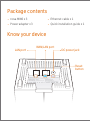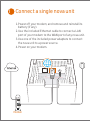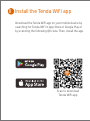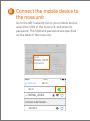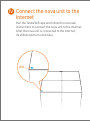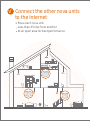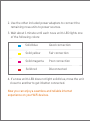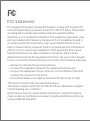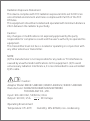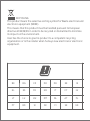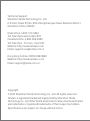Whole Home Mesh WiFi System
Quick Installation Guide

nova MW6 x 3 Ethernet cable x 1
Power adapter x 3 Quick installation guide x 1
Know your device
DC power jack
WAN/LAN port
LAN port
Reset
Reset
button
Package contents

1. Power off your modem, and remove and reinstall its
battery (if any).
2. Use the included Ethernet cable to connect a LAN
port of your modem to the WAN port of any nova unit.
3. Use one of the included power adapters to connect
the nova unit to a power source.
4. Power on your modem.
Reset
Connect a single nova unit
DSL
LAN
Modem

Install the Tenda WiFi app
Download the Tenda WiFi app on your mobile device by
searching for Tenda WiFi in App Store or Google Play or
by scanning the following QR code. Then, install the app.
Scan to download
Tenda WiFi app

NOVA_XXXX
XXXXXX
Wi-Fi
12:23PM
CHOOSE A NETWORK...
91%
Settings
Wi-Fi
SSID:
NOVA_XXXX
Password:
Connect the mobile device to
the nova unit
Go to the WiFi network list on your mobile device,
select the SSID of the nova unit, and enter its
password. The SSID and password are specified
on the label of the nova unit.

LED
Run the Tenda WiFi app and follow the onscreen
instructions to connect the nova unit to the internet.
After the nova unit is connected to the internet,
its LED should turn solid blue.
Connect the nova unit to the
Internet

1. Place each nova unit:
Less than 45 feet from another
At an open area for best performance
Connect the other nova units
to the Internet

2. Use the other included power adapters to connect the
remaining nova units to power sources.
Solid blue Good connection
4. If a nova unit's LED does not light solid blue, move the unit
closer to another to get it better connected.
Solid yellow Fair connection
Solid magenta Poor connection
Solid red Disconnected
Now you can enjoy a seamless and reliable internet
experience on your WiFi devices.
3. Wait about 1 minute until each nova unit's LED lights one
of the following colors:

...
Q1: How can I set up a WiFi network without configuration?
A1: If you use the Dynamic IP connection type, you can simply perform steps I, III,
and V to connect the nova units. When all the nova units' LEDs light solid blue,
your WiFi network is set up.
A2: Verify that:
You powered off your router before connecting it to the first nova unit.
- Your modem/router can access the Internet and that the LED of the first nova
unit is blue. If the LED is not blue, please verify that the connections of the nova
unit are correct, and then use the Tenda Wi-Fi app to reconfigure it.
- All other nova units are connected properly, powered on, and that their LEDs are
not red.
- Any devices connected to the nova units are configured to obtain IP addresses
and DNS server addresses automatically.
Q3: How can I change my SSID and password?
A3: Perform step II to download and install the Tenda WiFi app, run the app, tap
Settings in the lower-right corner, tap Wireless Settings, change your SSID and
password, and tap Save. Then, you need to reconnect your mobile devices
using the new SSID and password.
Q4: How can I restore the factory settings of a nova unit?
A4: Hold down its Reset button for about 6 seconds until its LED turns light blue. Its
current SSID and password remain unchanged.
Q5: How can I remove a nova unit from my WiFi network?
A5: Hold down its Reset button for about 20 seconds until its LED turns white, or tap
the nova unit on the Tenda WiFi app, tap in the upper-right corner, and choose
Delete.
Q6: Can I add new nova units to expand my network coverage?
A6: Yes. You can purchase new nova units and perform the following procedure:
(1) Place each new nova unit less than 45 feet from an original nova unit and
power them on.
(2) Run the Tenda WiFi app.
(3) If the new nova units are detected, follow the on-screen instructions to add
them. Otherwise, tap Settings in the lower-right corner, tap Add Nova, and
follow the on-screen instructions to add them.
-
FAQ
Q2: What should I do if I cannot access the Internet after setting up my Wi-Fi network?

CE Mark Warning
NOTE: ( ) The manufacturer is not responsible for any radio or TV
interference caused by unauthorized modifications to this
equipment.
(2) To avoid unnecessary radiation interference, it is recommended
to use a shielded RJ45 cable.
This is a Class B product. In a domestic environment, this product may
cause radiointerference, in which case the user may be required to take
adequate measures.
Operations in the 5.15-5.25GHz band are restricted to indoor use only.
This equipment should be installed and operated with minimum distance
20cm between the radiator & your body.
Declaration of Conformity
Hereby, SHENZHEN TENDA TECHNOLOGY CO. LTD. declares that the radio
equipment type Mesh3 is in compliance with Directive 2014/53/EU.
The full text of the EU declaration of conformity is available at the
following internet address:
http://www.tendacn.com/en/service/download-cata-101.html
,
Operate Frequency:
2.4 GHz: EU/2400-2483.5MHz (CH1-CH13)
5 GHz: EU/5150-5250MHz (CH36-CH48)
EIRP Power (Max.):
2.4 GHz: 19.67dBm
5 GHz: 22.21dBm
Software Version: V1.0.0
1

This device is restricted to be used in the indoor.
This device complies with Part 15 of the FCC Rules. Operation is subject
to the following two conditions:
(1) this device may not cause harmful interference, and (2) this device
must accept any interference received, including interference that may
cause undesired operation.
FCC Statement
This equipment has been tested and found to comply with the limits for
a Class B digital device, pursuant to Part 15 of the FCC Rules. These limits
are designed to provide reasonable protection against harmful
interference in a residential installation. This equipment generates, uses
and can radiate radio frequency energy and, if not installed and used in
accordance with the instructions, may cause harmful interference to
radio communications. However, there is no guarantee that interference
will not occur in a particular installation. If this equipment does cause
harmful interference to radio or television reception, which can be
determined by turning the equipment off and on, the user is encouraged
to try to correct the interference by one or more of the following measures:
— Reorient or relocate the receiving antenna.
— Increase the separation between the equipment and receiver.
— Connect the equipment into an outlet on a circuit different from that
to which the receiver is connected.
— Consult the dealer or an experienced radio/TV technician for help.

Operating Environment
Temperature: 0°C-40°C Humidity: 10%-90%RH, non-condensing
Adapter Model: BN067-A18012E /
Manufacturer: SHENZHEN HEWEISHUN NETWORK
TECHNOLOGY CO., LTD.
Input: 100-240 V AC, 50/60 Hz, 0.6 A
Output: 12 V DC, 1.5 A : DC Voltage
BN067-A18012U / BN037-A18012B
Caution:
Any changes or modifications not expressly approved by the party
responsible for compliance could void the user's authority to operate this
equipment.
This transmitter must not be co-located or operating in conjunction with
any other antenna or transmitter.
NOTE:
(1) The manufacturer is not responsible for any radio or TV interference
caused by unauthorized modifications to this equipment. (2) To avoid
unnecessary radiation interference, it is recommended to use a shielded
RJ45 cable.
Radiation Exposure Statement
This device complies with FCC radiation exposure limits set forth for an
uncontrolled environment and it also complies with Part 15 of the FCC
RF Rules.
This equipment should be installed and operated with minimum distance
20cm between the radiator & your body.
Caution:

This product bears the selective sorting symbol for Waste electrical and
electronic equipment (WEEE).
This means that this product must be handled pursuant to European
directive 2012/19/EU in order to be recycled or dismantled to minimize
its impact on the environment.
User has the choice to give his product to a competent recycling
organization or to the retailer when he buys new electrical or electronic
equipment.
BE
BG
CZ
DK
DE
EE
IE
EL
ES
FR
HR
IT
CY
LV
LT
LU
HU
MT
NL
AT
PL
PT
RO
SI
SK
FI
SE
UK
RECYCLING

Copyright
© 2017 Shenzhen Tenda Technology Co., Ltd. All rights reserved.
Tenda is a registered trademark legally held by Shenzhen Tenda
Technology Co., Ltd. Other brand and product names mentioned herein
are trademarks or registered trademarks of their respective holders.
Specifications are subject to change without notice.
Technical Support
Shenzhen Tenda Technology Co., Ltd.
6-8 Floor, Tower E3, No. 1001, Zhongshanyuan Road, Nanshan District,
Shenzhen, China. 518052
USA hotline: 1-800-570-5892
Toll Free: Daily-9am to 6pm EST
Canada hotline: 1-888-998-8966
Toll Free: Mon - Fri 9 am - 6 pm PST
Website: http://www.tendaus.com
Email: support.[email protected]
Hong Kong hotline: 00852-81931998
Website: http://www.tendacn.com
Email: [email protected]
-
 1
1
-
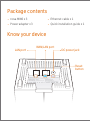 2
2
-
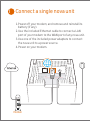 3
3
-
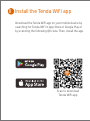 4
4
-
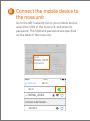 5
5
-
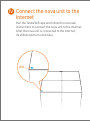 6
6
-
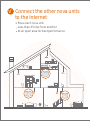 7
7
-
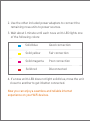 8
8
-
 9
9
-
 10
10
-
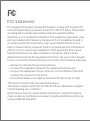 11
11
-
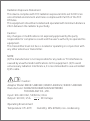 12
12
-
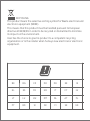 13
13
-
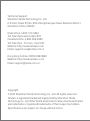 14
14
Ask a question and I''ll find the answer in the document
Finding information in a document is now easier with AI
Related papers
-
Tenda nova MW5G Installation guide
-
Tenda nova MW5s Installation guide
-
Tenda nova MW5 Installation guide
-
Tenda nova MW3 Installation guide
-
Tenda nova MW5 User guide
-
Tenda V12 Installation guide
-
Tenda AC10U User manual
-
Tenda AC9 Installation guide
-
Tenda 4G185 Installation guide
-
Tenda AC23 Installation guide
Other documents
-
Comfast CF-WR765AC Installation guide
-
Allnet ALL02300N Quick start guide
-
Wansview P1 Automatic Pet Feeder Installation guide
-
Wansview P1 Installation guide
-
Centurion Nova Operating instructions
-
GL Technologies GLB1300 User guide
-
GL iNet GL-B2200 User manual
-
Sonoff SNZB-04P Zigbee Door/Window Sensor User manual