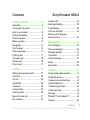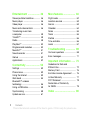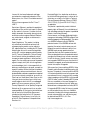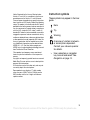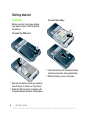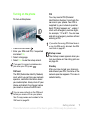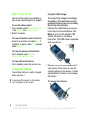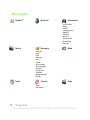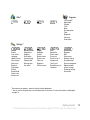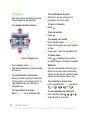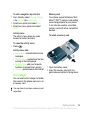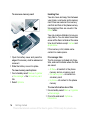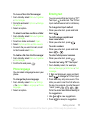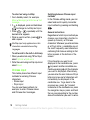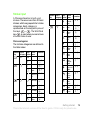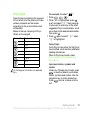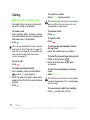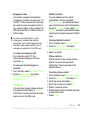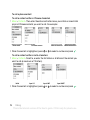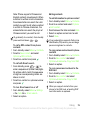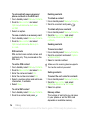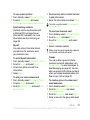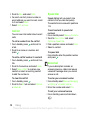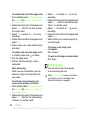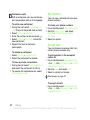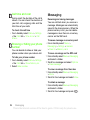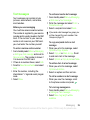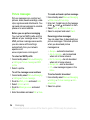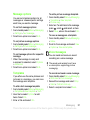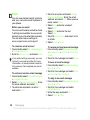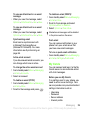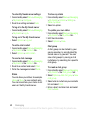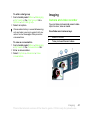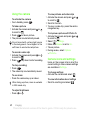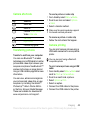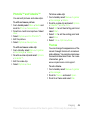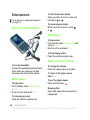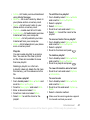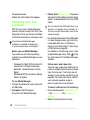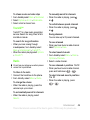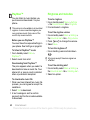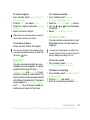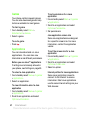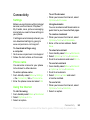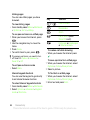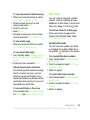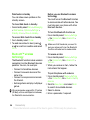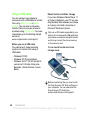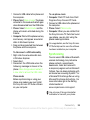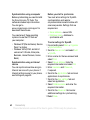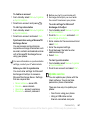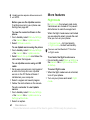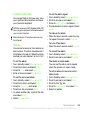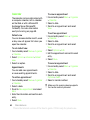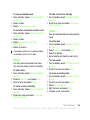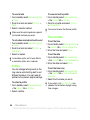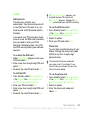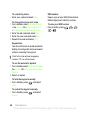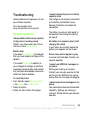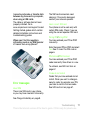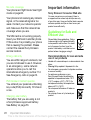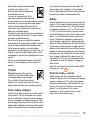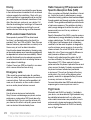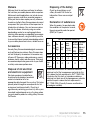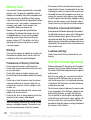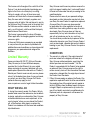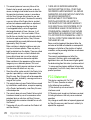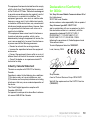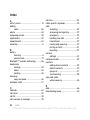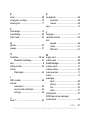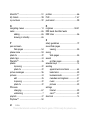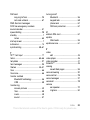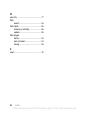Sony Ericsson G502C User manual
- Category
- Smartphones
- Type
- User manual
This manual is also suitable for

1Contents
Contents
Getting started ................... 6
Assembly ........................................ 6
Turning on the phone ..................... 7
Help in your phone ......................... 8
Charge the battery .......................... 8
Phone overview ............................ 10
Menu overview .............................. 12
Navigation ..................................... 14
File manager ................................. 15
Phone language ............................ 17
Entering text ................................. 17
Chinese input ................................ 18
Stroke input .................................. 19
Pinyin input ................................... 21
Calling ............................... 22
Making and receiving calls ........... 22
Contacts ....................................... 23
Call list .......................................... 28
Speed dial ..................................... 28
Voicemail ...................................... 28
Voice control ................................. 29
Diverting calls ............................... 30
More than one call ........................ 31
My numbers .................................. 32
Accept calls .................................. 32
Restricted dialling ......................... 33
Fixed dialling ................................. 33
Call time and cost ......................... 34
Showing or hiding your
phone number .............................. 34
Messaging ........................ 34
Text messages .............................. 35
Picture messages ......................... 36
Message options .......................... 37
Templates ..................................... 37
Voice messages ............................ 37
Email ............................................. 38
My friends ..................................... 39
Imaging ............................ 41
Camera and video recorder .......... 41
Using the camera .......................... 42
Camera icons and settings ........... 42
Camera shortcuts ......................... 43
Transferring pictures ..................... 43
Camera printing ............................ 43
Pictures ......................................... 44
PhotoDJ™ and VideoDJ™ ........... 45
Themes ......................................... 45
Sony Ericsson G502c
This is the Internet version of the User's guide. © Print only for private use.

2 Contents
Entertainment ................... 46
Stereo portable handsfree ............ 46
Music player ................................. 46
Video player .................................. 46
Music and video controls ............. 46
Transferring music from
a computer ................................... 48
TrackID™ ...................................... 49
Radio ............................................ 49
PlayNow™ .................................... 50
Ringtones and melodies ............... 50
MusicDJ™ .................................... 51
Sound recorder ............................. 51
Games .......................................... 52
Applications .................................. 52
Connectivity ...................... 53
Settings ......................................... 53
Phone name .................................. 53
Using the Internet ......................... 53
Web feeds ..................................... 55
Bluetooth™ wireless
technology .................................... 56
Using a USB cable ........................ 58
Synchronizing ............................... 59
Update service .............................. 61
More features ................... 62
Flight mode ................................... 62
Location services .......................... 63
Alarms ........................................... 63
Calendar ....................................... 64
Notes ............................................ 65
Tasks ............................................ 65
Profiles .......................................... 66
Time and date ............................... 66
Locks ............................................ 67
Troubleshooting ............... 69
Common questions ...................... 69
Error messages ............................. 71
Important information ...... 72
Guidelines for Safe and
Efficient Use .................................. 72
Memory Card ................................
End User License Agreement ....... 76
Limited Warranty .......................... 77
FCC Statement ............................. 78
Declaration of Conformity
for G502c ...................................... 79
Index ................................. 80
This is the Internet version of the User's guide. © Print only for private use.
76

3
Sony Ericsson G502c
GSM 900/1800/1900
This User guide is published by Sony Ericsson Mobile
Communications AB or its local affiliated company,
without any warranty. Improvements and changes
to this User guide necessitated by typographical
errors, inaccuracies of current information, or
improvements to programs and/or equipment,
may be made by Sony Ericsson Mobile
Communications AB at any time and without notice.
Such changes will, however, be incorporated into
new editions of this User guide.
All rights reserved.
©Sony Ericsson Mobile Communications AB, 2007
Publication number: 1210-7336.2
Please note:
Some of the services in this User guide are not
supported by all networks. This also applies to
the GSM International Emergency Number 112.
Please contact your network operator or service
provider if you are in doubt whether you can use
a particular service or not.
Please read the Guidelines for safe and efficient use
and the Limited warranty chapters before you use
your mobile phone.
Your mobile phone has the capability to download,
store and forward additional content, e.g. ringtones.
The use of such content may be restricted or
prohibited by rights of third parties, including but
not limited to restriction under applicable copyright
laws. You, and not Sony Ericsson, are entirely
responsible for additional content that you download
to or forward from your mobile phone. Prior to your
use of any additional content, please verify that your
intended use is properly licensed or is otherwise
authorized. Sony Ericsson does not guarantee the
accuracy, integrity or quality of any additional content
or any other third party content. Under no
circumstances will Sony Ericsson be liable in any
way for your improper use of additional content or
other third party content.
Smart-Fit Rendering is a trademark or a registered
trademark of ACCESS Co., Ltd.
Bluetooth is a trademark or a registered trademark
of Bluetooth SIG Inc. and any use of such mark by
Sony Ericsson is under license.
The Liquid Identity logo, PlayNow, MusicDJ,
PhotoDJ, TrackID and VideoDJ are trademarks
or registered trademarks of Sony Ericsson Mobile
Communications AB.
TrackID™ is powered by Gracenote Mobile
MusicID™. Gracenote and Gracenote Mobile
MusicID are trademarks or registered trademarks
of Gracenote, Inc.
Sony, Memory Stick Micro™ and M2™ are
trademarks or registered trademarks of Sony
Corporation.
SyncML is a trademark or registered trademark
of Open Mobile Alliance LTD.
Ericsson is a trademark or registered trademark
of Telefonaktiebolaget LM Ericsson.
Adobe Photoshop Album Starter Edition is either
a trademark or registered trademark of Adobe
Systems Incorporated in the United States and/or
other countries/regions.
Microsoft, ActiveSync, Windows, Outlook, and Vista
are either registered trademarks or trademarks of
Microsoft Corporation in the United States and/or
other countries/regions.
T9™ Text Input is a trademark or a registered
trademark of Tegic Communications. T9™ Text
Input is licensed under one or more of the following:
U.S. Pat. Nos. 5,818,437, 5,953,541, 5,187,480,
5,945,928, and 6,011,554; Canadian Pat. No.
1,331,057, United Kingdom Pat. No. 2238414B;
Hong Kong Standard Pat. No. HK0940329; Republic
of Singapore Pat. No. 51383; Euro.Pat. No. 0 842
463(96927260.8) DE/DK, FI, FR, IT, NL, PT, ES, SE,
GB; and additional patents are pending worldwide.
This is the Internet version of the User's guide. © Print only for private use.

4
Java and all Java based trademarks and logos
are trademarks or registered trademarks of Sun
Microsystems, Inc. in the U.S. and other countries/
regions.
End-user license agreement for Sun™ Java™
J2ME™.
Restrictions: Software is confidential copyrighted
information of Sun and title to all copies is retained
by Sun and/or its licensors. Customer shall not
modify, decompile, disassemble, decrypt, extract,
or otherwise reverse engineer Software. Software
may not be leased, assigned, or sublicensed, in
whole or in part.
Export Regulations: This product, including
any software or technical data contained in or
accompanying the product, may be subject to
U.S. export control laws, including the U.S. Export
Administration Act and its associated regulations
and the U.S. sanctions programs administered by
the U.S. Treasury Department’s Office of Foreign
Assets Control, and may be additionally subject
to export or import regulations in other countries/
regions. The user and any possessor of the product
agrees to comply strictly with all such regulations
and acknowledges that it is their responsibility to
obtain any required licenses to export, re-export, or
import this product. Without limitation this product,
including any software contained therein, may not
be downloaded, or otherwise exported or re-exported
(i) into, or to a national or resident of, or an entity in,
Cuba, Iraq, Iran, North Korea, Sudan, Syria (as such
listing may be revised from time to time) or any
country/region to which the U.S. has embargoed
goods; or (ii) to any person or entity on the U.S.
Treasury Department’s list of Specially Designated
Nationals or (iii) any person or entity on any other
export prohibition list that may be maintained from
time to time by the United States Government,
including but not limited to the U.S. Commerce
Department’s Denied Persons List or Entity List,
or the U.S. State Department’s Nonproliferation
Sanctions List.
Restricted Rights: Use, duplication or disclosure
by the United States government is subject to the
restrictions as set forth in the Rights in Technical
Data and Computer Software Clauses in DFARS
252.227-7013(c) (1) (ii) and FAR 52.227-19(c) (2)
as applicable.
This product is protected by certain intellectual
property rights of Microsoft. Use or distribution of
such technology outside of this product is prohibited
without a license from Microsoft.
Content owners use Windows Media digital rights
management technology (WMDRM) to protect their
intellectual property, including copyrights. This device
uses WMDRM software to access WMDRM-
protected content. If the WMDRM software fails
to protect the content, content owners may ask
Microsoft to revoke the software’s ability to use
WMDRM to play or copy protected content.
Revocation does not affect unprotected content.
When you download licenses for protected content,
you agree that Microsoft may include a revocation
list with the licenses. Content owners may require
you to upgrade WMDRM to access their content. If
you decline an upgrade, you will not be able to access
content that requires the upgrade.
With respect to a Licensee offering MPEG-4 Video
Decoders and/or Encoders the following notice shall
be given: This product is licensed under the MPEG-
4 visual patent portfolio license for the personal and
non-commercial use of a consumer for (i) encoding
video in compliance with the MPEG-4 visual standard
(“MPEG-4 video”) and/or (ii) decoding MPEG-4 video
that was encoded by a consumer engaged in a
personal and non-commercial activity and/or was
obtained from a video provider licensed by MPEG
LA to provide MPEG-4 video. No license is granted
or shall be implied for any other use. Additional
information including that relating to promotional,
internal and commercial uses and licensing may
be obtained from MPEG LA, LLC. See
http://www.mpegla.com.
This is the Internet version of the User's guide. © Print only for private use.

5
Notice Required for the License Granted under
Articles 2.1 and 2.6. As a condition to the licenses
granted pursuant to Articles 2.1 and 2.6 hereof,
Licensee agrees to provide to any party that receives
from Licensee an AVC Royalty Product the following
notice: This product is licensed under the AVC patent
portfolio license for the personal and non-commercial
use of a consumer to (i) encode video in compliance
with the AVC standard (“AVC video”) and/or (ii)
decode AVC video that was encoded by a consumer
engaged in a personal and non-commercial activity
and/or was obtained from a video was obtained from
a video provider licensed to provide AVC video. No
license is granted or shall be implied for any other
use. Additional information may be obtained from
MPEG LA, L.L.C. See http://www.mpegla.com.
MPEG Layer-3 audio decoding technology licensed
from Fraunhofer IIS and Thomson.
Other product and company names mentioned
herein may be the trademarks of their respective
owners.
Any rights not expressly granted herein are reserved.
Note: Sony Ericsson advises users to backup their
personal data information.
All illustrations are for illustration only and may not
accurately depict the actual phone.
Some products may display a 17-digit number
when you press *#06#. The first 15 digits are the
IMEI number, and the last 2 digits are software
update number.
Instruction symbols
These symbols may appear in the User
guide.
Note
Tip
Warning
A service or function is network-
or subscription-dependent.
Contact your network operator
for details.
> Use a selection or navigation
key to scroll and select. See
Navigation on page 14.
This is the Internet version of the User's guide. © Print only for private use.

6 Getting started
Getting started
Assembly
Before you start using your phone,
you need to insert a SIM card and
the battery.
To insert the SIM card
1 Remove the battery cover by pressing
and sliding it as shown in the picture.
2 Slide the SIM card into its holder with
the gold-coloured contacts facing down.
To insert the battery
1 Insert the battery with the label side up
and the connectors facing each other.
2 Slide the battery cover into place.
This is the Internet version of the User's guide. © Print only for private use.

7Getting started
Turning on the phone
To turn on the phone
1 Press and hold down .
2 Enter your SIM card PIN, if requested
and select OK.
3 Select a language.
4 Select Yes to use the setup wizard.
SIM card
The SIM (Subscriber Identity Module)
card, which you get from your network
operator, contains information about
your subscription. Always turn off your
phone and detach the charger before
you insert or remove the SIM card.
PIN
You may need a PIN (Personal
Identification Number) to activate the
services in your phone. Your PIN is
supplied by your network operator.
Each PIN digit appears as *, unless it
starts with emergency number digits,
for example, 112 or 911. You can see
and call an emergency number without
entering a PIN.
Startup screen
The startup screen appears when you
turn your phone on. See Using pictures
on page 44.
Standby
After you have turned your phone on
and entered your PIN, the name of the
network operator appears. This view is
called standby.
If you want to correct a mistake when
you enter your PIN, press .
You can save contacts on the SIM card
before you remove it from your phone.
See To copy names and numbers to the
SIM card on page 25.
If you enter the wrong PIN three times in
a row, the SIM card is blocked. See SIM
card lock on page 67.
This is the Internet version of the User's guide. © Print only for private use.

8 Getting started
Help in your phone
Help and information are available in
your phone. See Navigation on page 14.
To use the setup wizard
1 From standby select Menu > Settings
> the General tab > Setup wizard.
2 Select an option.
To view information about functions
• Scroll to a function and select Info, if
available. In some cases, Info appears
under Options.
To view the phone demonstration
• From standby select Menu >
Entertainment > Demo tour.
To view status information
• From standby press the volume key.
Charge the battery
Your phone battery is partly charged
when you buy it.
Using the USB charger
To connect the charger and charge
the battery (The illustrations are for
guidance only and may not accurately
depict the actual phone)
1 Connect the USB cable (you can get
instruction for three conditions from
Note) plug to the AC adapter USB
socket, as shown in the above
illustration. The USB cable is supplied
with your phone.
2 Connect the USB cable connector to
your phone. Press a key to view the
charging status on the screen. It takes
approximately 2.5 hours to fully charge
the battery.
To remove the charger
It may take 30 minutes for the battery
icon to appear on the screen.
This is the Internet version of the User's guide. © Print only for private use.

9Getting started
1 Charge your battery until the battery
icon indicates a full charge.
2 Tilt the USB charger connector upwards
to remove it.
Note:
1 If there are two USB cables in the kit
(USB cable for charging and USB
cable for data transferring. See the
illustrations as below), then the USB
cable for charging is only intended for
charging your phone. Do not use it for
transferring data.
The USB cable for the USB charger is
only intended for connection to the AC
adapter to charge your phone. It must
not be used for connection to a PC.
It can only be used for charging your
phone. Never use it for charging
accessories.
2 If there is only one USB cable in the
kit, it is intended for charging your
phone as well as transferring data.
3 If there is only one USB cable for the
USB charger in the phone kit, this USB
cable is only intended for charging your
phone.
4 Sony Ericsson strongly recommends
that you use only Sony Ericsson
branded original batteries, the part
of power supply device in accordance
with YD/T 1591-2006 specifications
of Communications Industry Standards
of P. R. China and the USB cable
supplied with your phone to charge
the phone. The use of third-party
products may decrease the
performance of your phone and/or
pose a risk to your health or safety.
USB cable for charging
USB cable for transferring
You can charge the battery for more or
less than 2.5 hours. Interrupted charging
will not damage the battery.
Performance depends on temperatures,
signal strenth, usage patterns, features
selected and voice or data transmissions.
The stand-by time for this battery is up
Use only Sony Ericsson branded original
batteries intended for use with your
mobile phone. If you use other batteries
you may not be able to charge your phone.
This is the Internet version of the User's guide. © Print only for private use.
to
hours.
330

10 Getting started
Phone overview
1 Ear speaker
2 Screen
3 Selection keys
4 Call key
5 Memory card slot
(under the cover)
6 Activity menu key
7 Keylock key
8 End key
9 C key (Clear), On/off key
10 Navigation key
11 Silent key
See Internet keypad shortcuts
on page 54.
This is the Internet version of the User's guide. © Print only for private use.

11Getting started
12 Volume, digital zoom keys
13 Main camera
14 Camera key
15 Connector for charger,
handsfree and USB cable
This is the Internet version of the User's guide. © Print only for private use.

12 Getting started
Menu overview
PlayNow™* Monternet* Entertainment
Online services*
Games
TrackID™
Location services
VideoDJ™
PhotoDJ™
MusicDJ™
Remote control
Record sound
Demo tour
Camera Messaging Media
Write new
Inbox
Email
Web feeds
Drafts
Outbox
Sent messages
Saved messages
My friends*
Call voicemail
Templates
Manage messages
Settings
Alarms Contacts Radio
Myself
New contact
This is the Internet version of the User's guide. © Print only for private use.

13Getting started
Calls** Organizer
All Answered Dialled Missed
File manager
**
Applications
Calendar
Tasks
Notes
Synchronization
Timer
Stopwatch
Calculator
Code memo
Settings**
General
Profiles
Time & date
Language
Update service
Voice control
New events
Shortcuts
Flight mode
Security
Setup wizard
Phone status
Master reset
Sounds & alerts
Ring volume
Ringtone
Silent mode
Increasing ring
Vibrating alert
Message alert
Key sound
Display
Wallpaper
Themes
Startup screen
Screen saver
Clock size
Brightness
Edit line names*
Calls
Speed dial
Smart search
Divert calls
Switch to line 2*
Manage calls
Time & cost*
Show/hide my no.
Handsfree
Connectivity
Bluetooth
USB
Phone name
Network sharing
Synchronization
Device management
Mobile networks
Internet settings
Streaming settings
Accessories
* Some menus are operator-, network- and subscription-dependent.
** You can use the navigation key to scroll between tabs in submenus. For more information, see Navigation
on page 14.
This is the Internet version of the User's guide. © Print only for private use.

14 Getting started
Navigation
The main menus are shown as icons.
Some submenus include tabs.
To navigate the phone menus
1 From standby select Menu.
2 Use the navigation key to move through
the menus.
To select actions on the screen
• Select an action shown at the bottom
of the screen by pressing the left or
right selection key, or the centre
navigation key.
To view options for an item
• Select Options to, for example, edit.
To scroll between the tabs
• Scroll to a tab by pressing the
navigation key left or right.
To return to standby
• Press .
To end a function
• Press .
To navigate your media
1 From standby select Menu > Media.
2 Press the navigation key right to select
an item.
3 To go back, press the navigation left.
To delete items
• Press to delete items such as
numbers, letters, pictures and sounds.
Shortcuts
You can use keypad shortcuts to go
directly to a menu. Menu numbering
starts from the top left icon and moves
across and then down row by row.
To go directly to a main menu
• From standby select Menu and press
– , , or .
To use navigation key shortcuts
• From standby press , , or
to go directly to a function.
Centre navigation key
This is the Internet version of the User's guide. © Print only for private use.

15Getting started
To edit a navigation key shortcut
1 From standby select Menu > Settings
> the General tab > Shortcuts.
2 Scroll to an option and select Edit.
3 Scroll to a menu option and select
Shortc.
Activity menu
The activity menu gives you quick
access to certain functions.
To open the activity menu
• Press .
Activity menu tabs
• New events – missed calls and new
messages.
• Running apps – applications that are
running in the background.
• My shortcuts – add your favourite
functions to access them quickly.
• Internet – quick access to the Internet.
File manager
You can use the file manager to handle
files saved in the phone memory or on
a memory card.
Memory card
Your phone supports Memory Stick
Micro™ (M2™) memory card adding
more storage space to your phone.
It can also be used as a portable
memory card with other compatible
devices.
To insert a memory card
1 Open the battery cover.
2 Insert the memory card with the
gold-coloured contacts facing down.
You may have to purchase a memory card
separately.
This is the Internet version of the User's guide. © Print only for private use.

16 Getting started
To remove a memory card
1 Open the battery cover and press the
edge of the memory card to release and
remove it.
2 Slide the battery cover into place.
To view memory card options
1 From standby select Menu > Organizer
> File manager > the On memory card
tab.
2 Select Options.
Handling files
You can move and copy files between
your phone, a computer and a memory
card. Files are saved on the memory
card first and then in the phone memory.
Unrecognized files are saved in the
Other folder.
You can create subfolders to move or
copy files to. You can select more than
one or all the files in a folder at the same
time for all folders except Games and
Applications.
If the memory is full, delete some
content to create space.
File manager tabs
The file manager is divided into three
tabs, and icons indicate where the files
are saved.
• All files – all content in the phone
memory and on a memory card
• On memory card – all content on
a memory card
• In phone – all content in the phone
memory
To view information about files
1 From standby select Menu > Organizer
> File manager.
2 Find a file and select Options >
Information.
This is the Internet version of the User's guide. © Print only for private use.

17Getting started
To move a file in the file manager
1 From standby select Menu > Organizer
> File manager.
2 Find a file and select Options > Manage
file > Move.
3 Select an option.
To select more than one file in a folder
1 From standby select Menu > Organizer
> File manager.
2 Scroll to a folder and select Open.
3 Select Options > Mark > Mark several.
4 For each file you want to mark, scroll
to the file and select Mark.
To delete a file from the file manager
1 From standby select Menu > Organizer
> File manager.
2 Find the file and press .
Phone language
You can select a language to use in your
phone.
To change the phone language
1 From standby select Menu > Settings
> the General tab > Language > Phone
language.
2 Select an option.
Entering text
You can use multitap text input or T9™
Text Input to enter text. The T9 Text
Input method uses a built-in dictionary.
To change text input method
• When you enter text, press and hold
down .
To shift between capitals and
lower-case letters
• When you enter text, press .
To enter numbers
• When you enter text, press and hold
down – .
To enter full stops and commas
• When you enter text, press .
To enter text using T9™ Text Input
1 From standby select, for example,
Menu > Messaging > Write new > Text
message.
2 If is not displayed, press and hold
down to change to T9 Text Input.
3 Press each key only once, even if the
letter you want is not the first letter on
the key. For example, to write the word
“Jane”, press , , , .
Write the whole word before looking at
the suggestions.
4 Use or to view suggestions.
5 Press to accept a suggestion.
This is the Internet version of the User's guide. © Print only for private use.

18 Getting started
To enter text using multitap
1 From standby select, for example,
Menu > Messaging > Write new > Text
message.
2 If is displayed, press and hold down
to change to multitap text input.
3 Press – repeatedly until the
desired letter appears.
4 When a word is written, press to
add a space.
To add words to the built-in dictionary
1 When you enter text using T9 Text Input,
select Options > Spell word.
2 Write the word using multitap input and
select Insert.
Chinese input
This mobile phone has different input
methods for entering Chinese
characters:
• Stroke input
• Pinyin input
You can use these methods, for
example, to enter Chinese names
and Chinese short messages.
Switching between Chinese input
methods
In the Chinese editing mode, you can
select and switch quickly to another
input method by pressing and holding
.
General instructions
Regardless of which input method you
choose, your phone has a function to
speed up the entry of Chinese
characters. Whenever you enter a stroke
or a Pinyin letter, a candidate row of
the most frequently used characters
containing that stroke or relating to that
letter appears at the bottom of the
screen.
If the character you want is not
displayed in the candidate row, press
to present another candidate row.
Continue pressing until the character
you want is displayed. Alternatively,
you can enter the next stroke or Pinyin
letter and a new set of characters will
immediately be displayed in the
candidate row. To go back to the
previous row, press . To select
a character in the candidate row, press
the navigation key or press and hold
the key corresponding to the number
above the character you want to enter.
Multitap input only applies when Latin
characters are selected as writing
languages.
This is the Internet version of the User's guide. © Print only for private use.

19Getting started
Stroke input
A Chinese character is built up of
strokes. There are more than 30 basic
strokes, which are grouped into 5 stroke
categories. Each category is
represented on the keypad by one of
the keys – . The Wild Card
key , is used when you are not sure
of which stroke to use.
Stroke categories
The 5 stroke categories are defined in
the table below:
Number
Key
Stroke
Category
Basic
Stroke
Stroke
Name
Character
Over
王 十 在
七 天
Lift
海 红 牡
状 习
Down
中 业 上
门 丑
Down-
Hook
小 水 打
子 承
Short
Slope Do
wn
直 真 质
草
Long
Left Slop
e
八 九 丹
风 片
Over
Slope
香 千 匕
后 丢
Short
left Slope
而 页 面
学 殷
Dot
六 学 雷
心 性
Right
Slope
人 火 又
送 林
Down-
Curved-
Over
四 西 酉
酸
Down-
Over
山 巨 屯
母 凶
Left
Slope-
Over
么 去 公
约 能
Left
Slope-
Dot
女 要 好
巡 巢
Down-Lift
衣 以 饭
收 长
Right
Slope-
Hook
我 或 民
成 伐
Down-
Over-
Hook
心 必 思
忘
Down-
Over-
Curved-
Hook
电 也 毛
兄 孔
Down-
Over-Left
Slope
专 传 转
Down-
Over-
Down-
Hook
马 与 张
号 费
Down-
Over-
Down
鼎 鼐
Over-
Hook
写 字 皮
通 免
Over-
Down
口 已 户
书 骨
Number
Key
Stroke
Category
Basic
Stroke
Stroke
Name
Character
This is the Internet version of the User's guide. © Print only for private use.

20 Getting started
Components
The basic building units of Chinese
characters are components that are
made up of strokes. After entering the
first two strokes of the desired character,
the component and character
candidates that started with that stroke
are displayed in the candidate row.
Using components is a fast method for
entering complex characters.
For example, to enter “
信息
”
1 Enter “ ”, “ ” and “ ”.
2 Move the cursor to “ 信 ”, press .
Move the cursor to “ 息 ”, press
again to select “ 息 ”.
Example of using the wild card key
The wild card key , is used to
supplement unclear strokes in entering
characters. If you want to enter “ 互 ”,
but you only know that “一 ” is the first
and the last stroke of the character and
that the total number of strokes is four,
enter , , , . The
character is displayed in the
candidate row.
Over-
Down-
Hook
力 习 也
同 永
Over-
Left Slop
e
又 之 登
多 社
Over-
Down-
Over-
Left Slop
e
及 极 廷
建
Over-
Left Slop
e-
Curved-
Hook
阿 队 陈
那 部
Over-
Down-
Over-
Hook
乃 透 鼐
隽 杨
Over-
Down-
Over-
Down
凸
Curved-
Hook
狗 豹 家
逐 狂
Over-
Down-
Curved-
Hook
乙 九 瓦
飞 风
Over-
Down-
Over
投 沿 船
凹
Over-
Down-Lift
话 计 认
讯
? (Wild card key)
Number
Key
Stroke
Category
Basic
Stroke
Stroke
Name
Character
The smaller candidates surrounded by
dotted frames are components, and the
bigger candidates without dotted frames
are characters.
This is the Internet version of the User's guide. © Print only for private use.
Page is loading ...
Page is loading ...
Page is loading ...
Page is loading ...
Page is loading ...
Page is loading ...
Page is loading ...
Page is loading ...
Page is loading ...
Page is loading ...
Page is loading ...
Page is loading ...
Page is loading ...
Page is loading ...
Page is loading ...
Page is loading ...
Page is loading ...
Page is loading ...
Page is loading ...
Page is loading ...
Page is loading ...
Page is loading ...
Page is loading ...
Page is loading ...
Page is loading ...
Page is loading ...
Page is loading ...
Page is loading ...
Page is loading ...
Page is loading ...
Page is loading ...
Page is loading ...
Page is loading ...
Page is loading ...
Page is loading ...
Page is loading ...
Page is loading ...
Page is loading ...
Page is loading ...
Page is loading ...
Page is loading ...
Page is loading ...
Page is loading ...
Page is loading ...
Page is loading ...
Page is loading ...
Page is loading ...
Page is loading ...
Page is loading ...
Page is loading ...
Page is loading ...
Page is loading ...
Page is loading ...
Page is loading ...
Page is loading ...
Page is loading ...
Page is loading ...
Page is loading ...
Page is loading ...
Page is loading ...
Page is loading ...
Page is loading ...
Page is loading ...
Page is loading ...
-
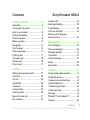 1
1
-
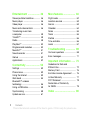 2
2
-
 3
3
-
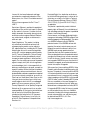 4
4
-
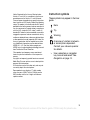 5
5
-
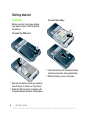 6
6
-
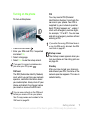 7
7
-
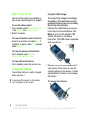 8
8
-
 9
9
-
 10
10
-
 11
11
-
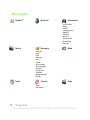 12
12
-
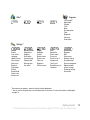 13
13
-
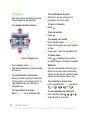 14
14
-
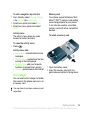 15
15
-
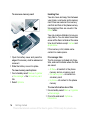 16
16
-
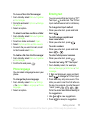 17
17
-
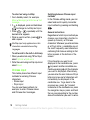 18
18
-
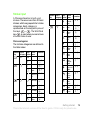 19
19
-
 20
20
-
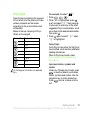 21
21
-
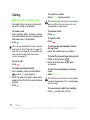 22
22
-
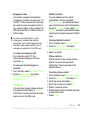 23
23
-
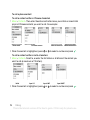 24
24
-
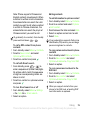 25
25
-
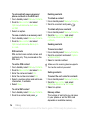 26
26
-
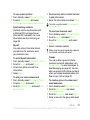 27
27
-
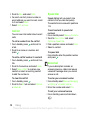 28
28
-
 29
29
-
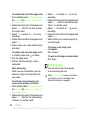 30
30
-
 31
31
-
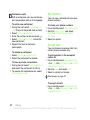 32
32
-
 33
33
-
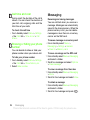 34
34
-
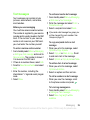 35
35
-
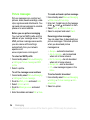 36
36
-
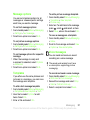 37
37
-
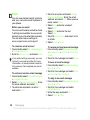 38
38
-
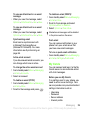 39
39
-
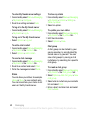 40
40
-
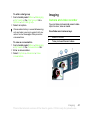 41
41
-
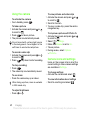 42
42
-
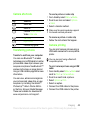 43
43
-
 44
44
-
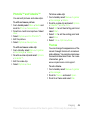 45
45
-
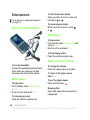 46
46
-
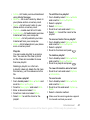 47
47
-
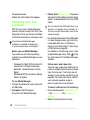 48
48
-
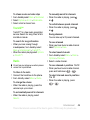 49
49
-
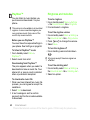 50
50
-
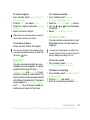 51
51
-
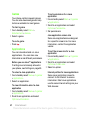 52
52
-
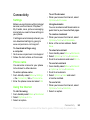 53
53
-
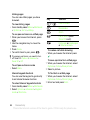 54
54
-
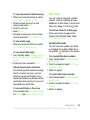 55
55
-
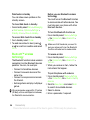 56
56
-
 57
57
-
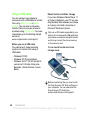 58
58
-
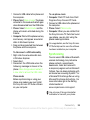 59
59
-
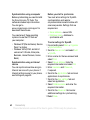 60
60
-
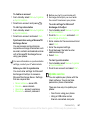 61
61
-
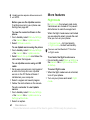 62
62
-
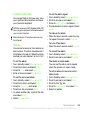 63
63
-
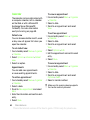 64
64
-
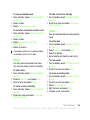 65
65
-
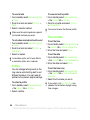 66
66
-
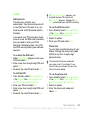 67
67
-
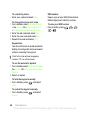 68
68
-
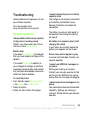 69
69
-
 70
70
-
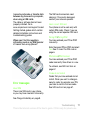 71
71
-
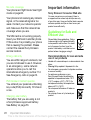 72
72
-
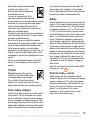 73
73
-
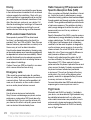 74
74
-
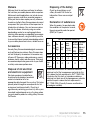 75
75
-
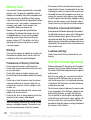 76
76
-
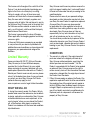 77
77
-
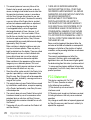 78
78
-
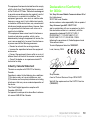 79
79
-
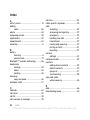 80
80
-
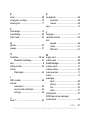 81
81
-
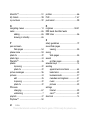 82
82
-
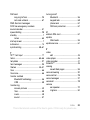 83
83
-
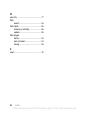 84
84
Sony Ericsson G502C User manual
- Category
- Smartphones
- Type
- User manual
- This manual is also suitable for
Ask a question and I''ll find the answer in the document
Finding information in a document is now easier with AI
Related papers
-
Tannoy Z555A User manual
-
Sony Ericsson G900 User manual
-
Sony Ericsson C902 User manual
-
Superior Z258C User manual
-
Sony Ericsson K790A User manual
-
Sony Z Z520c User manual
-
Sony Ericsson K850i User manual
-
Sony Ericsson Cybershot C510a User manual
-
Sony Ericsson C905 User manual
-
Sony X X5 Operating instructions