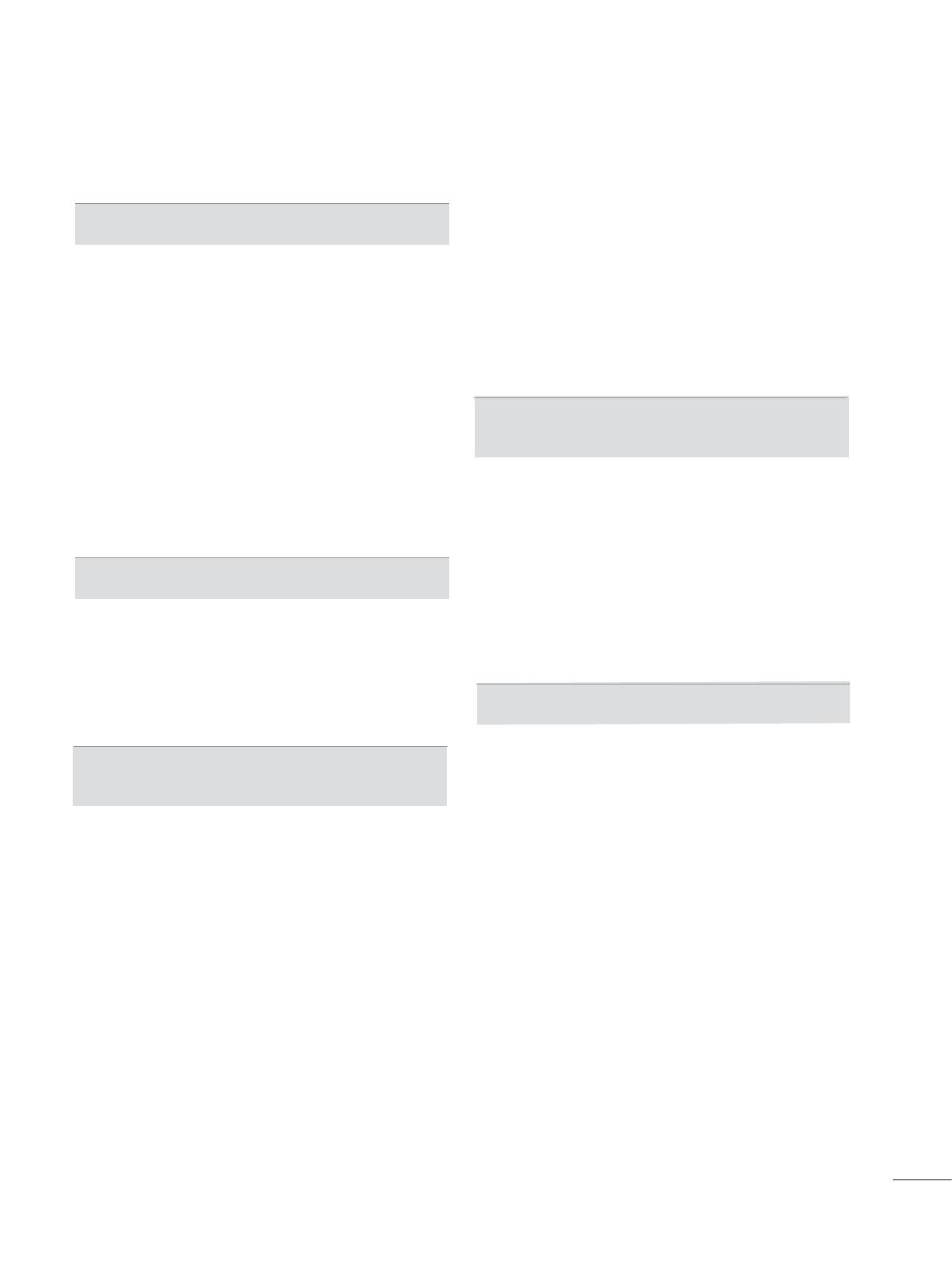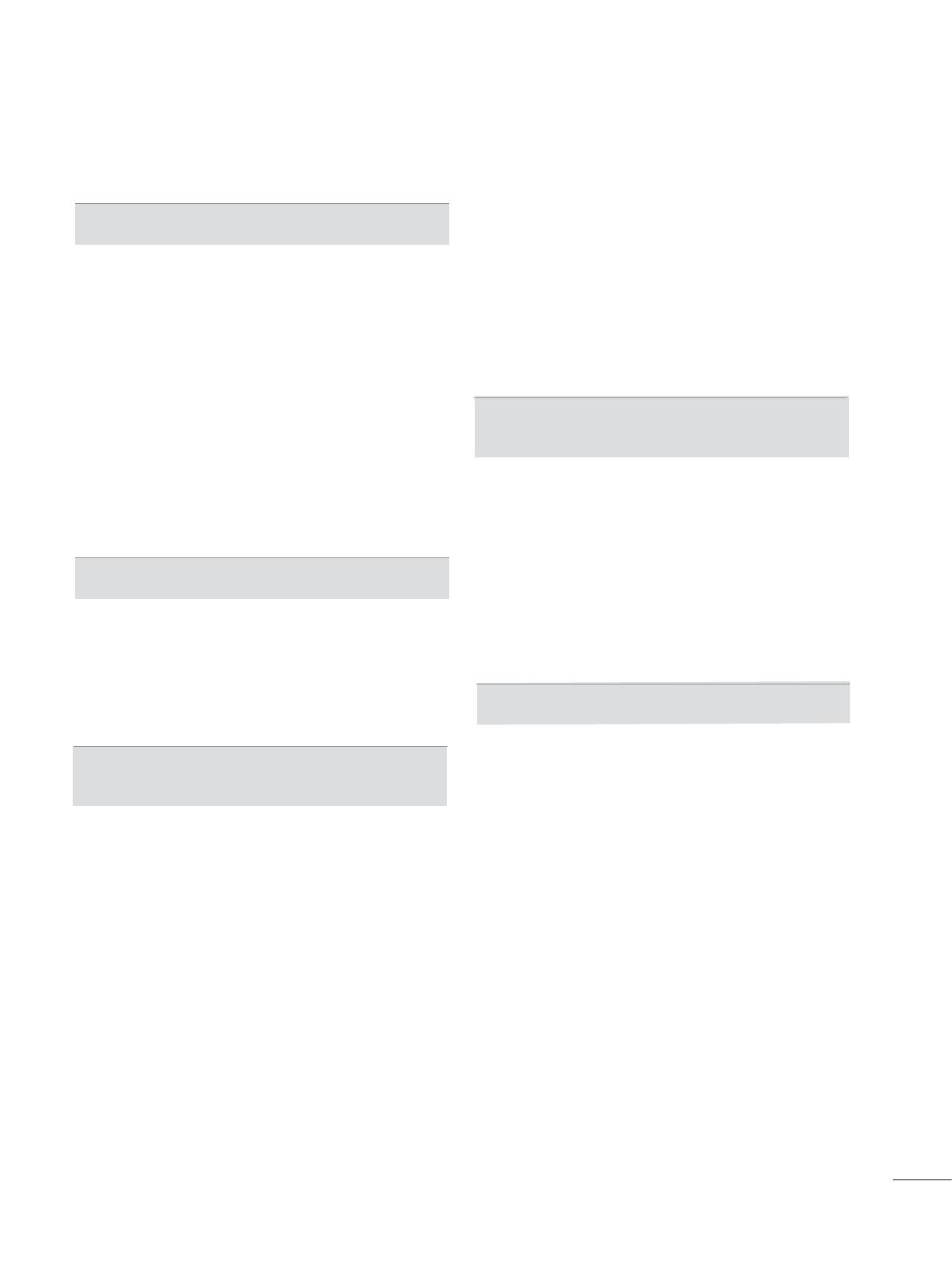
PREPARATION
Front Pa nel Controls ..........................................
IV
.. ....................................noitamrofnI lenaP kcaB
V
VIII
VIII
IX
X
Kensington Security System...........................
Careful installation advice...............................
tallatsnI lats edeP potkseD ion
...........................
Wall Moun
t:Horizontal Installation
.....................
Remote Co ntro F y eK l unctions..................... .....
Attaching the TV to a desk...............................
VII
EPG(ELECTRONIC PROGRAMME
GUIDE)
ACCESSORIES
................................................
III
EXTERNAL
EQUIPMENT
SETUP
1............................................ noitcennoC annetnA
2
........................................
External Equipment Setup
Supported
Display
Resolution .............................5
Screen Setup for PC mode
................................6
Stand Installation .............................................
VI
Detaching Stand...............................................
VI
Back Cove r for Wire Arrangement ...................
VII
IX
WATCHING TV / PROGRAMME CON-
TROL
Turning on the
TV .............................................
10
Initializing Setup
..............................................
10
Programme
10
........................................
Volume Adj
ustmen
t ..........................................
10
Quick Menu
.......................................................10
On Screen Menus Selection and adjustment ...12
Selection
Auto programme tuning ...................................13
Manual programme Tuning ...............................
Programme Edit ...............................................
BOOSTER(IN AIR DIGITAL MODE) ................ 20
Software Update...............................................
Picture/Sound test .............................................
Signal test ........................................................
Product/service information................................. 52
Simple Manual ..................................................
Selecting the Programme List ...........................
Input List ............................................................
Input Label ........................................................
SIMPLINK. .........................................................
AV Mode ............................................................
Initializing(Reset to original factory settings) ....35
14
17
21
23
24
26
27
29
30
31
34
Switch on/off EPG .............................................37
Select a programme ..........................................37
Button Function in NOW/NEXT Guide Mode ...37
Button Function in 8 Day Guide Mode .............38
Button Function in Date Change Mode ............39
Button Function in Extended Description Box ..39
Button Function in Remind Setting Mode
..........40
Button Function in Schedule List Mode ...........
40
Picture Size (Aspect Ratio) Control ..................41
Picture Wizard ...................................................43
Energy Saving ...................................................44
Preset Picture Settings .....................................45
Manual Picture Adjustment ...............................46
Picture Improvement Technology ......................47
Expert Picture Control .......................................48
Picture Reset .....................................................51
Power Indicator ................................................
52
MHEG Guide ....................................................
53
Mode Setting .....................................................
54
Demo Mode .......................................................
55