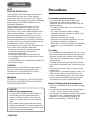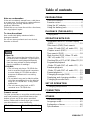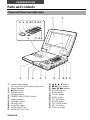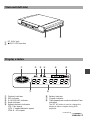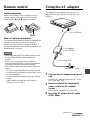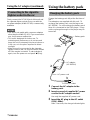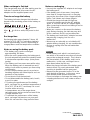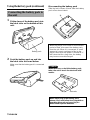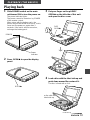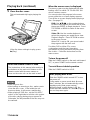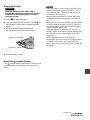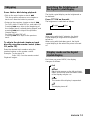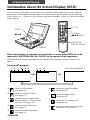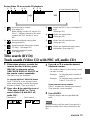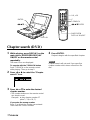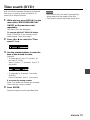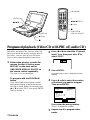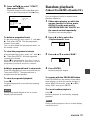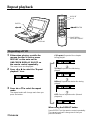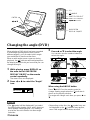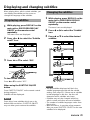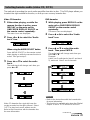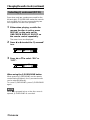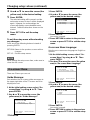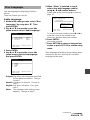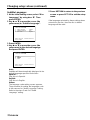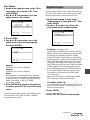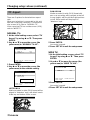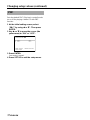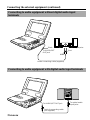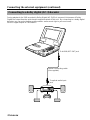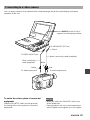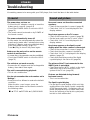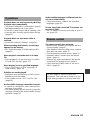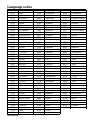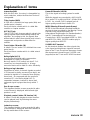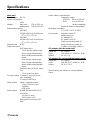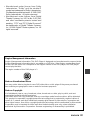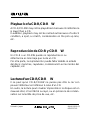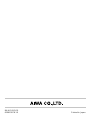ESPAÑOL
FFF
FRANÇAIS
ESPAÑOL
ENGLISH
XD-DW7U
XD-DW5U
OPERATING INSTRUCTIONS
INSTRUCCIONES DE MANEJO
MODE D'EMPLOI
PORTABLE DVD PLAYER
REPRODUCTOR PORTÁTIL DE DVD
LECTEUR DE DVD PORTABLE

CORRECTION
Please note the following corrections to the Operating Instructions:
Page 43
You do not remember the code number set in “Ratings”.
INCORRECT
s
b
TITLE
b
RETURN
b
Q SURROUND
CORRECT
s
b
TOP MENU
b
RETURN
b
Q SURROUND
CORRECCIÓN
Tenga en cuenta las siguientes correcciones para el manual de
instrucciones:
Página 43
No recuerda el código ajustado en “Limite de Clasificacion”.
INCORRECTO
s
b
TITLE
b
RETURN
b
Q SURROUND
CORRECTO
s
b
TOP MENU
b
RETURN
b
Q SURROUND
CORRECTION
Prière de noter la correction suivante dans de mode d’emploi:
Page 43
Vous avez oublié le numéro de code programmé sous “Rat-
ings” (Limitations).
INCORRECT
s
b
TITLE
b
RETURN
b
Q SURROUND
CORRECT
s
b
TOP MENU
b
RETURN
b
Q SURROUND
8A-HU1-922-01
001031ATN-Y0
Printed in Japan
XD-DW7/DW5

ENGLISH
Precautions
To maintain good performance
• Do not use the unit in places which are
extremely hot, cold, dusty or humid. In
particular, do not use or keep the unit in the
following places.
- in a high humidity area such as a bathroom
- near a heater
- in an area exposed to direct sunlight
(Example: inside a parked car, where it can
become extremely hot)
- where it is very dusty or sandy
- near sources of strong magnetism, such as
televisions, speakers, or magnets
- where there is a lot of movement or vibration,
such as on a car dashboard or unstable
shelf
For safety
• Do not attempt to disassemble the unit. Laser
rays from the optical pickup are dangerous to
the eyes and the unit contains high voltage.
• Take care not to drop the unit or subject it to
strong shocks.
• To keep dust from the pickup lens, keep the
disc holder closed after use. Never touch the
lens.
• Do not touch the lens. Doing so may cause
malfunctions.
• If you hear no sound when playing a disc, DO
NOT turn the volume up too high since the
music could suddenly start. Turn the volume
to the lowest level before starting playback
and slowly turn it up to the desired level.
Note on listening with the headphones
• Listen at a moderate volume to avoid hearing
damage.
• Do not wear the headphones while driving or
cycling. It may create a traffic hazard.
• You should use extreme caution or temporarily
discontinue use in potentially hazardous
situations, such as walking, jogging, etc.
• Wear them properly; L is left, R is right.
NOTE
FOR USE IN THE U.S.A.
This equipment has been tested and found to
comply with the limits for a Class B digital
device, pursuant to Part 15 of the FCC Rules.
These limits are designed to provide reasonable
protection against harmful interference in a
residential installation.
This equipment generates, uses, and can
radiate radio frequency energy and, if not
installed and used in accordance with the
instructions, may cause harmful interference to
radio communications. However, there is no
guarantee that interference will not occur in a
particular installation. If this equipment does
cause harmful interference to radio or television
reception, which can be determined by turning
the equipment off and on, the user is
encouraged to try to correct the interference by
one or more of the following measures:
- Reorient or relocate the receiving antenna.
- Increase the separation between the
equipment and receiver.
- Connect the equipment into an outlet on a
circuit different from that to which the receiver
is connected.
- Consult the dealer or an experienced radio/ TV
technician for help.
CAUTION
Modifications or adjustments to this product,
which are not expressly approved by the
manufacturer, may void the user's right or
authority to operate this product.
WARNING
TO REDUCE THE RISK OF FIRE OR ELECTRIC
SHOCK, DO NOT EXPOSE THIS APPLIANCE
TO RAIN OR MOISTURE.
CAUTION
< Note for high temperatures >
• To prevent a malfunction, deformation, or
discoloration, please avoid placing the
product in direct sunlight, near any heat
sources, or inside your car in the summer
time.
• The surface of the product becomes hot if
used for a long time. This is not a malfunction.
• Please do not rest it on your body for a long
time to avoid mild heat irritation.
1
ENGLISH

Note on condensation
If the unit is suddenly moved from a cold place
to a warm one, it may result in condensation on
the pickup lens causing malfunction or
playback difficulties.
Should this occur, leave the unit for a few hours,
then try playback again.
To clean the cabinet
Use a soft cloth lightly moistened with a
detergent solution.
Do not use strong solvents such as alcohol,
benzine or thinner.
Table of contents
Owner’s record
For your convenience, record the model number
and serial number (you will find them on the
bottom of your set) in the space provided
below. Please refer to them when you contact
your Aiwa dealer in case of difficulty.
PREPARATIONS
Parts and controls................................. 3
Remote control ..................................... 6
Using the AC adaptor ........................... 6
Using the battery pack.......................... 7
PLAYBACK (THE BASICS)
Playing back ....................................... 10
OPERATION WITH OSD
Information about On Screen Display
(OSD)................................................. 15
Title search (DVD)/Track search
(Video CD with PBC off, audio CD) 16
Chapter search (DVD) ........................ 17
Time search (DVD) ............................. 18
Mark function (DVD, Video CD with
PBC off, audio CD) ............................ 19
Checking ON or OFF of PBC (Video CD) 20
Programed playback
(Video CD with PBC off, audio CD) ... 21
Random playback
(Video CD with PBC off, audio CD) ... 22
Repeat playback ................................. 23
Changing the angle (DVD).................. 25
Displaying and changing subtitles ...... 26
Changing the audio track.................... 27
SET UP OPERATION
Changing setup values ....................... 30
CONNECTION
Connecting to external equipment ....... 38
OTHERS
Troubleshooting .................................. 43
Language codes ................................. 45
Explanation of terms ........................... 46
Specifications...................................... 47
NOTE
Video CD:
Some discs cannot be played back in this
unit due to their conditions. In some discs,
track numbers are displayed differently
from the ones printed in their packages
due to conditions of readings.
CD-R/RW:
• The unit may not play a CD-R/RW disc
that is recorded on personal computers
or some kinds of CD-R/RW recorders
because of differences in recording
platforms.
• Do not attach any seal or label to either
side (the recordable side or the labeled
side) of a CD-R/RW disc. It may cause
malfunction.
• The unit cannot play back an MP3
recorded on a CD-R/RW disc.
ENGLISH
2
Model No. Serial No. (Lot No.)

Parts and controls
PREPARATIONS
Main unit (front and right side)
1
Liquid crystal display
Do not push the liquid crystal display hard.
2
Stereo speakers
3
iOPEN button
4
Remote sensor
5
Display window
6
POWER ON/OFF/HOLD switch
7
Power indicator
8
VOLUME control
9
PHONES jack
0
PAL/NTSC switch
!
VIDEO IN/OUT jack
@
AUDIO/OPT OUT jack
3
ENGLISH
#$%^&*()
34567 890!@
1 2
-=[]
#
j, l, i, k buttons
$
s, c(Play) buttons
%
r, a, t buttons
^
RETURN button
&
MENU button
*
IN/OUT button
(
MODE button
)
TFT SW button
-
ENTER button
=
TOP MENU button
[
SET UP button
]
DISPLAY button

Main unit (left side)
12
Display window
1
DC IN 9V jack
2
iDISC OPEN portion
1
Playback indicator
2
DVD indicator
3
Q SURROUND indicator
4
Angle indicator
5
Repeat playback indicators
} : Disc repeat
1} : Chapter/title/track repeat
}A-B : A-B repeat
78
123456
6
Battery indicator
7
Chapter indicator
8
Title/chapter/track number indication/Time
indication
The SET UP button is used to change the
display to title or chapter during DVD
playback.
ENGLISH
4
CONTINUE

5
ENGLISH
Remote control
2
3
1
4
6
7
8
9
0
!
@
#
$
%
^
&
*
(
;
\
]
[
)
-
'
5
=
1
PROGRAM button
2
MARK button
3
0-9 buttons
4
+10 button
5
TOP MENU button
6
j, l, i, k, ENTER buttons
7
vRETURN button
8
a button
9
ONSCREEN DISPLAY ON/OFF button
0
POWER button
!
REPEAT button
@
Q SURROUND button
#
A-B button
$
ANGLE button
%
AUDIO SELECT button
^
SUBTITLE SELECT button
&
SUBTITLE ON/OFF button
*
C(Clear) button
(
T-SEARCH button
)
MENU button
-
SETUP button
=
c(Play) button
[
g button
]
f button
\
t button
;
s button
'
r button
Parts and controls (continued)

Remote control
Installing batteries
Detach the battery cover on the rear of the
remote control, and insert two R6 (size AA)
batteries with 0 and 9 aligned correctly.
When to replace the batteries
The maximum operational distance between the
remote control and the sensor of the units
should be approximately 5 meters (16 feet). If
this operational distance decreases, replace the
batteries with new ones.
NOTES
•When operating with the remote control, point
the top of the remote control toward the
player.
•If the unit is not going to be used for an
extended period of time, remove the batteries
to prevent possible electrolyte leakage.
•The remote control may not operate correctly
when:
- The line of sight between the remote control
and the unit is exposed to intense light, such
as direct sunlight
- There is fluorescent lighting near the remote
sensor.
- Other remote controls are used nearby
(those of a TV set, etc.).
Using the AC adaptor
Two adaptors are supplied with this unit. To
make this unit work, use the smaller one (AC-
D918U).
Connect the AC adaptor to the main
unit.
Insert the AC adaptor plug to the DC IN 9V
jack of the main unit.
Insert one end of the supplied AC
power cord to the AC adaptor
socket.
Use only the supplied AC power cord.
Insert the AC plug to the AC outlet
(120V, 60Hz).
1
2
3
ENGLISH
6
1
2
To 120V AC outlet
To DC IN 9V jack
AC adaptor
(AC-D918U)
AC power cord
3
CONTINUE

7
ENGLISH
Using the battery pack
Charging the battery pack
Charge the battery pack fully at the first time of
use.
Two adaptors are supplied with this unit. To
recharge the battery pack, use the larger one
(AC-D920U). Do not recharge the battery pack
when it is connected to the DVD player. It may
not be recharged enough or the player may be
turned off.
Connect the AC adaptor to the
battery pack.
Insert one end of supplied AC power
cord to the AC adaptor socket.
Use only the supplied AC power cord.
Insert the AC plug to the AC outlet
(120V, 60Hz).
After 3 seconds, the charge indicator lights.
1
2
3
1
3
To 120V AC outlet
AC adaptor
(AC-D920U)
AC power cord
2
Battery pack
Charge
indicator
Connecting to the cigarette
lighter socket in the car
Firmly connect the DC IN 9V jack of this unit and
the cigarette lighter socket of your car with the
car power adaptor (AIWA DC-901) commercially
available.
NOTES
•This unit is not usable with car power adaptors
other than the AIWA DC-901. If you use another
one, it will cause a malfunction.
•This unit is designed for indoor use. To
maintain good performance, do not use and
keep this unit in extremely hot place indoors or
in the car, or in the place exposed to direct
sunlight.
•When this unit is connected to the cigarette
lighter socket in the car, this unit will be turned
off if the engine is started. To start playback
again, turn the power on and press c(Play).
Using the AC adaptor (continued)

When recharge is finished
The charge lamp turns off. After making sure the
indicator is turned off, disconnect the AC
adaptor and the supplied power cord.
Time to recharge the battery
The battery indicator changes the indication
based on the remaining power in the battery as
follows:
Recharge the battery when appears.
After is lit for a while, the power is shut
off.
Recharge time
Recharging takes approximately 2 hours, 40
minutes at 20°C (68°F). Continuous playback
time is approximately 2 hours, depending on
usage patterns and the temperature condition.
Notes on using the battery pack
•This battery pack can be recharged
approximately 300 times.
•When the unit is powered by the battery pack,
the unit automatically enters the standby mode
5 minutes after operation stops. (Auto power
saving)
•The battery pack becomes warm while using.
When the battery pack is warmed too much,
safety circuit works to prevent you from using
continuously.
• Do not carry the battery pack in a pocket or
handbag together with metal objects such as
pendants or key holders.
• Do not short-circuit the terminals.
• Do not disassemble the battery pack, heat it,
or put it in water.
• To prolong the performance of the battery
pack, recharge it in an ambient temperature of
10 to 30°C (50 to 86 °F) and keep it in a cool
location when not using.
In temperatures out of the range above,
recharging may not be carried out even if the
Charge indicator is lit.
• To maintain the performance of the battery
pack, recharge it at least once a year even
when it is not used for a long period of time.
Notes on recharging
•Use only the supplied AC adaptor to recharge
the battery pack.
•If the battery pack is too warm, it may take
more time to charge than usual, or charging
may not be done even if the charge indicator
lights. Cool it down and charge it again.
•Should the charge indicator not light up,
connect the battery pack to the AC adaptor
again, or connect it to the AC adaptor again
after connecting to the unit and letting it run for
10 to 20 minutes.
•When you connect or disconnect the battery
pack during charging, the indicator may turn
off for a moment, but it is not a malfunction.
•The battery pack and the AC adaptor become
warm during charging, but it is not a
malfunction.
•Noises may occasionally occur inside the AC
adaptor during charging, it is not a malfunction.
•Be sure to unplug from the wall outlet after
charging.
NOTES
•A new battery pack which is not used yet, or
one which is not used for more than one month
may not be recharged enough. This is due to
the characteristic of this battery, and is not a
malfunction. In this case, recharge it two or
three times before the first use.
•When the charge indicator of the battery pack
starts to blink, it is nearly exhausted. Refer
servicing to qualified service personnel.
•Noises may be generated on the TV or the
radio during recharging. In this case, use a
more distant power socket from them.
•Do not recharge or discharge the battery near
a heating element such as a heater or direct
sunlight.
ENGLISH
8
CONTINUE

Connecting the battery pack to
the unit
Fit the claws of the battery pack into
the latch slots on the bottom of this
unit.
Push the battery pack up and into
the latch slots as shown below.
Make sure that the battery pack is connected
firmly.
1
2
Battery pack
Disconnecting the battery pack
Slide the latch release A and slide the battery
pack off as shown below.
When the player is not used for an extended
period of time, disconnect the battery pack
from the unit. When it is connected, a small
amount of current continues to flow to the
player, even when the power is turned off. If
left connected for a long time, the battery
may become over-discharged.
When disposing of the battery pack
please check and follow local regulations
regarding disposal and recycling for
Nickel-Metal Hydride batteries.
Caution
When you carry or hold the battery pack,
take care not to touch the electrode with
metals.
electrode
A
9
ENGLISH
Using the battery pack (continued)

Slide POWER switch on the main
unit toward ON to turn the power on.
The power indicator lights.
The power cannot be turned on by POWER
of the remote control.
When using with the battery pack, the
power may not be turned on at once. In this
case, turn the power on again after 3
seconds. If the unit is still not turned on,
recharge the battery pack.
Press OPENi to open the display
panel.
PLAYBACK (THE BASICS)
1
3
Playing back
OPENi
2
Power
indicator
Load a disc with the label side up and
push down around the center of it.
The disc is fixed with a click.
4
a disc with the
label side up
POWER
Put your finger on the pit DISC
OPENi on the left side of this unit
and open the disc cover.
CONTINUE
ENGLISH
10
DISC
OPENi

When the menu screen is displayed
The menu screen may be displayed first after
loading a DVD or video CD 2.0 with PBC ON
which contains a menu.
You cannot select the program in the menu
screen while the on screen display appears.
Turn off the on screen display before playing a
disc. See page 15.
DVD: Use ikjl or the number buttons
to select the program you would like to view,
then press ENTER to begin playback. Press
TOP MENU or MENU to return to the menu
screen.
Video CD: Use the number buttons to
select the program you would like to view.
Playback begins. Press RETURN to return
to the menu screen.
When PBC is set to ON, you cannot select
the program with the main unit.
For either DVD or Video CDs, menu
continuations and the exact operating
procedures for using the menu may vary from
disc to disc. Follow the instructions on the
menu screen.
To turn the power off
Slide the POWER switch on the main unit toward
OFF, or press POWER on the remote control.
To avoid the accidental operation
Slide the POWER switch to HOLD.
After playing back a disc
Slide the POWER switch toward OFF to turn
the power off.
If stop mode or pause mode lasts for more
than 5 minutes, the unit automatically enters
standby mode (Auto power saving).
While the liquid crystal display is off, the
power indicator remains lit. Press c(Play) to
turn on the power again.
Close the disc cover.
This unit automatically begin playing the
disc.
If the disc does not begin to play, press
c(Play).
5
When the remote control is used
The instructions in this manual refer mainly to
the buttons on the main unit. Buttons on the
remote control with the same names as
those on the main unit can be used as well.
Playing back (continued)
11
ENGLISH
NOTES
•Load only one disc.
•After loading or removing a disc, make sure to
close the disc cover. If the inside the unit
becomes dusty, it will cause a malfunction.
•When playing a DVD disc, set the PAL/NTSC
switch on the right side to suit the color system
of the disc playing during stop or power off.
Otherwise, the full potential of the disc may not
be realized.

About the symbol display
The symbol will be displayed on the screen if
your operation is prohibited by the unit or the
disc.
Removing the disc
Caution
Make sure that the disc stops and is
completely still before you remove the disc.
If you touch the spinning disc, you may
hurt your finger.
1 Press s to stop playback.
2 Put your finger on the pit DISC OPENi on
the left side of this unit and open the disc
cover.
3 Remove the disc from the groove.
Do not touch the surface of the disc.
4 Close the disc cover.
CONTINUE
groove for 12cm disc
groove for 8cm disc
ENGLISH
12
NOTES
•During playback, some of the basic functions
may not work with some DVD discs. This is
not a malfunction. Operate it referring to the
instructions of the discs.
•When the display panel is closed, the liquid
crystal display and the speakers are turned
off.
•When you do not use the liquid crystal display,
close the display panel to save AC power or
the battery pack. Make sure that the display
panel is locked with a click.
•During playback of an audio CD, set the
display mode of the liquid crystal display to off
to save AC power or the battery pack. (See
page 14).
•A disc with the function to change the
language in its menu may not be played back
correctly. In this case, start play from the
menu, then return to the menu and change the
language.

Playing back (continued)
Still (Pause)
Press a during playback.
To return to normal playback
Press c(Play) or a.
NOTE
This unit remembers the point at which
playback was paused.
Fast Forward, Reverse
Press f or g on the remote control
during playback.
The program is fast forwarded or in rewound at
high speed.
•When f or g is pressed repeatedly
during DVD or video CD playback, the
playback speed changes each time the button
is pressed, as shown below.
To return to normal playback
Press c(Play).
NOTE
There is no audio during fast forward or reverse
(DVD and Video CD only). During audio CD
play, the sound is heard intermittently.
ENTER
r
t
c(Play)
a
c(Play)
a
s
ENTER
0-9, +10
Q SURROUND
g
f
t
r
Stopping playback
Press s.
This unit remembers the point at which
playback stopped (Resume function). When
c(Play) is pressed, playback begins from the
resumed point.
To clear the resumed point
Press s again during stop.
It is also cleared when the disc cover is opened.
MODE
TFT SW
13
ENGLISH
g×2 g×4 g×8
(
f×2) (f×4) (f×8)
s

Skipping
Press r or t during playback.
•Skip to the next chapter or track: t
The disc position advances one chapter or
track each time the button is pressed.
•Return to the previous chapter or track: r
For DVD, video CD with PBC on, and audio CD:
Pressing r once skips to the beginning of
the chapter (track) currently being played, and
pressing r twice skips to the previous
chapter (track).
For video CD with PBC off:
Pressing r once skips to the previous
track.
To skip to the desired chapter or track
directly using the remote control (video
CD, audio CD)
Enter the desired track number using the
number buttons on the remote control.
Example:
To play track 10
Press +10, 0 on the remote control.
Playback begins.
Switching the brightness of
the liquid crystal display
The liquid crystal display can be brightened or
be dimmed.
Press TFT SW on the unit.
The brightness is switched as follows.
NOTE
When using with the AC adaptor, the liquid
crystal display is bright when the power is
turned on.
When using with the battery pack, the liquid
crystal display is dim when the power is turned
on.
Display mode on the liquid
crystal display
Each time you press MODE, the display
changes as follows.
Full
Normal
Black belts appear on the left and right
sides, and the top and the bottom sides
of the display may be cut.
Zoom
The center of the display is expanded.
Off
The display turns off.
ENGLISH
14
Bright Dim

Information about On Screen Display (OSD)
This unit features OSD Menu Icons showing disc information (title/chapter/track number, elapsed
playing time, audio/subtitle language, angle, and sound) and player information (repeat play, play
mode, marker, etc.). Some icons only show the indicated information. Other icons allow the settings
to be changed.
Either when playing, or while the resume function is active, press DISPLAY on the
main unit or ONSCREEN DISPLAY ON/OFF on the remote control repeatedly.
When the button is pressed repeatedly during playback, the information displays are shown as
follows.
OPERATION WITH OSD
1 2 3 4 5
Cancel (Normal display)
1 shows the title number.
(See page 16.)
2 shows the chapter number.
(See page 17.)
3 shows the elapsed playing time
during playback, or the time to be
searched. (See page 18.)
4 shows the audio information.
(See page 27.)
5 shows the subtitle information.
(See page 26.)
During a DVD playback:
6
7 8 9
6 shows the angle information.
(See page 25.)
7 shows the repeat mode.
(See page 23.)
8 shows the A-B repeat mode.
(See page 24.)
9 shows the memorized mark points
information. (See page 19.)
ONSCREEN
DISPLAY ON/OFF
01 01
100:00:00 EN 2ch OFF
1 = Q
OFF OFF –––––
B
A
0-9, +10
C
15
ENGLISH
ENTER
jlik
DISPLAY
T-SEARCH
jlikENTER

1 2 3 4 5
Cancel (Normal display)
1 shows the track number.
(See page 16.)
While playing a video CD Version 2.0,
if the “--” appears instead of the track
number, the PBC function is set to
ON.
2 shows the elapsed playing time
during playback.
3 shows the audio information (Video
CD only). (See page 28.)
4 shows the playback mode.
(See page 21.)
During Video CD or an audio CD playback:
6 7 8
Either when playing, or while the
resume function is active, press
DISPLAY on the main unit or
ONSCREEN DISPLAY ON/OFF on
the remote control repeatedly.
The menu icons are displayed.
To operate with the T-SEARCH button
Press T-SEARCH on the remote control
either when playing, or while the resume
function is active. Then go to step 3.
Press j or l to select the icon of
“Title search (DVD)” or “Track
search (Video CD with PBC off,
audio CD)”.
Title search (DVD)/
Track search (Video CD with PBC off, audio CD)
1
2
Title search Track search
3
4
01 00:00
STEREO OFF ON
OFF OFF
B
A
–––––
01
01 00:
0
12
00:00
5 shows the PBC is on or off (Video CD
only).
(See page 20.)
6 shows the repeat mode.
(See page 24.)
7 shows the A-B repeat mode.
(See page 24.)
8 shows the memorized mark points
information. (See page 19.)
ENGLISH
16
Press i or k to enter the desired
title/track number.
•The number buttons on the remote control
can also be used.
Example:
To play title (track) number 2
press 2.
Example:
To play title (track) number 12
Press 1, 2 (or +10, 2).
If you enter the wrong number
Press C to delete the number you entered.
Then enter the correct number.
Press ENTER.
Playback begins with the specified title/
track.
NOTE
Title/track search will not work if you specify a
title/track number which does not exist on the
disc.

While playing, press DISPLAY on the
main unit or ONSCREEN DISPLAY
ON/OFF on the remote control
repeatedly.
The menu icons are displayed.
To operate with the T-SEARCH button
Press T-SEARCH on the remote control
while playing. Then go to step 2.
Press j or l to select the “Chapter
search” icon.
Press i or k to enter the desired
chapter number.
• The number buttons on the remote control
can also be used.
Example:
to play chapter number 17
press 1, 7 (or +10, 7).
If you enter the wrong number
Press C to delete the number you entered.
Then enter the correct number.
4
1
2
3
Press ENTER.
Playback begins with the specified chapter.
NOTE
Chapter search will not work if you specify a
chapter number which does not exist on the
disc.
Chapter search (DVD)
jlikENTER
ONSCREEN
DISPLAY ON/OFF
T-SEARCH
C
0-9, +10
01
02
00:06:30
17
ENGLISH
ENTER
jlik
DISPLAY

With a DVD which allows displaying of elapsed
time, you can specify a time on the disc to
search for a desired location.
While playing, press DISPLAY on the
main unit or ONSCREEN DISPLAY
ON/OFF on the remote control
repeatedly.
The menu icons are displayed.
To operate with the T-SEARCH button
Press T-SEARCH on the remote control
while playing. Then go to step 2.
Press j or l to select the “Time
search” icon.
Use the number buttons to enter the
time of the desired location.
Example:
• To start play at 1 hour, 17 minutes, 30
seconds (1:17:30)
Press 1 (hour), 1, 7 (minutes), then 3, 0
(seconds).
• To start play at 8 minutes 7 seconds
(0:08:07)
Press 8 (minutes), then 0, 7 (seconds).
If you enter the wrong number
Press C to delete the number you entered.
Then enter the correct number.
Press ENTER.
Playback begins from the specified time.
1
2
3
4
NOTES
•Time search does not work if you specify a
time greater than the length of the disc.
•Time search may not work with some discs.
Time search (DVD)
00:06:30
EN 2ch OFF
1 = Q
02
01:17:30
EN 2ch
1
=
ENGLISH
18
Page is loading ...
Page is loading ...
Page is loading ...
Page is loading ...
Page is loading ...
Page is loading ...
Page is loading ...
Page is loading ...
Page is loading ...
Page is loading ...
Page is loading ...
Page is loading ...
Page is loading ...
Page is loading ...
Page is loading ...
Page is loading ...
Page is loading ...
Page is loading ...
Page is loading ...
Page is loading ...
Page is loading ...
Page is loading ...
Page is loading ...
Page is loading ...
Page is loading ...
Page is loading ...
Page is loading ...
Page is loading ...
Page is loading ...
Page is loading ...
Page is loading ...
Page is loading ...
Page is loading ...
Page is loading ...
-
 1
1
-
 2
2
-
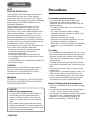 3
3
-
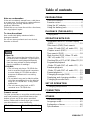 4
4
-
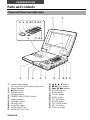 5
5
-
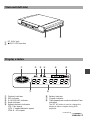 6
6
-
 7
7
-
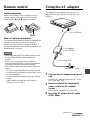 8
8
-
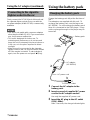 9
9
-
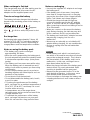 10
10
-
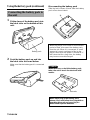 11
11
-
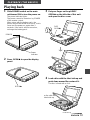 12
12
-
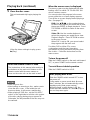 13
13
-
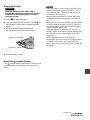 14
14
-
 15
15
-
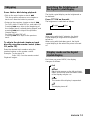 16
16
-
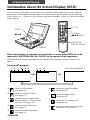 17
17
-
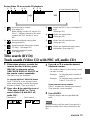 18
18
-
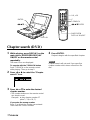 19
19
-
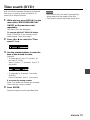 20
20
-
 21
21
-
 22
22
-
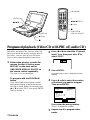 23
23
-
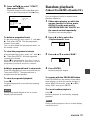 24
24
-
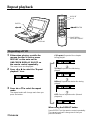 25
25
-
 26
26
-
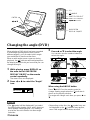 27
27
-
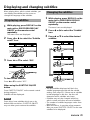 28
28
-
 29
29
-
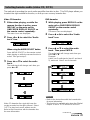 30
30
-
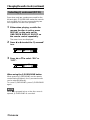 31
31
-
 32
32
-
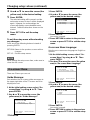 33
33
-
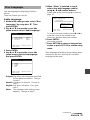 34
34
-
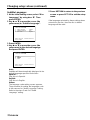 35
35
-
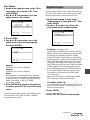 36
36
-
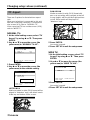 37
37
-
 38
38
-
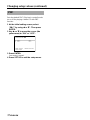 39
39
-
 40
40
-
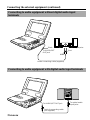 41
41
-
 42
42
-
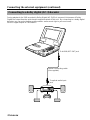 43
43
-
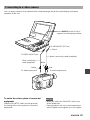 44
44
-
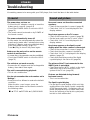 45
45
-
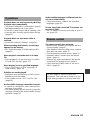 46
46
-
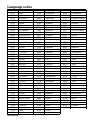 47
47
-
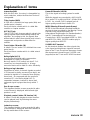 48
48
-
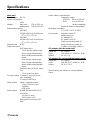 49
49
-
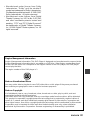 50
50
-
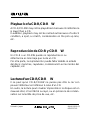 51
51
-
 52
52
-
 53
53
-
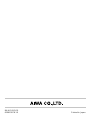 54
54
Aiwa XD-DW7 User manual
- Category
- DVD players
- Type
- User manual
Ask a question and I''ll find the answer in the document
Finding information in a document is now easier with AI