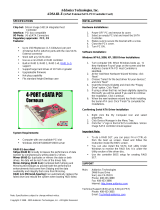3
Introduction
This whitepaper covers two drive technologies that are provided on the HP Compaq dc7800 Business PC
products, AHCI and RAID. This whitepaper provides a basic overview of AHCI and RAID technology, sup-
ported factory configurations of HP Compaq dc7800 Business PCs, other supported RAID configurations,
and basic instructions on how to migrate non-RAID to RAID configurations in the field. HP also provides a
Smart IV Hard Drive technical whitepaper for HP Compaq dc7800 Business PC products on HP.com.
Advanced Host Controller Interface (AHCI) functionality provides customer benefits such as NCQ, which
is intended to increase the performance of the hard disk drive. HP Compaq dc7800 Business PC products
provide support for AHCI in single and multiple drive configurations.
RAID (Redundant Array of Independent Disks) is a category of hard drives that employ two or more drives
in combination for fault tolerance and performance. Initially used with servers, desktop PCs are increas-
ingly using RAID by adding a RAID controller and extra IDE or SCSI disks. Newer system boards often
have RAID controllers.
RAID technology takes advantage of Serial Advanced Technology Attachment (SATA) and the integration
of RAID into the Intel Q35/ICH9-D0 chipset. This white paper provides a basic overview of RAID technol-
ogy, supported factory configurations of HP Compaq dc7800 Business PCs, other supported RAID config-
urations, and basic instructions on how to migrate non-RAID to RAID configurations in the field.
Basics of AHCI and RAID Technology
Definitions
Table 1 Basic AHCI and RAID Definitions
AHCI
Advanced Host Controller Interface
, a specification for hardware and software, is a regis-
ter interface for SATA, intended to add higher speed, NCQ and other features
ATA Advanced Technology Attachment.
BIOS Basic Input/Output System, also known as system ROM.
Chipset Term used to define a collection of integrated components required to make a PC function.
HDD Hard disk drive.
ICH Intel Input/Output Controller Hub, inside this component resides the mass storage controller.
ICH is part of the Intel Q35 chipset.
IDE Integrated Drive Electronics.
INF Information file (.inf) used by Microsoft operating systems that support the Plug & Play feature.
When installing a driver, this file provides the operating system needed information about driver
filenames, driver components, and supported hardware.