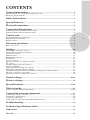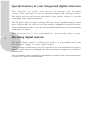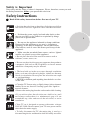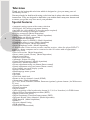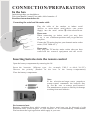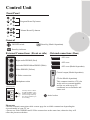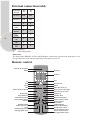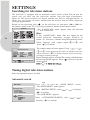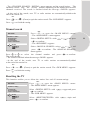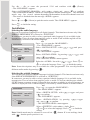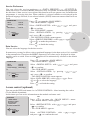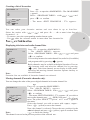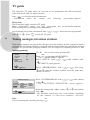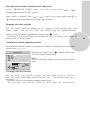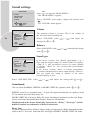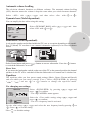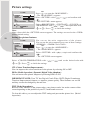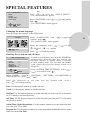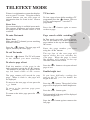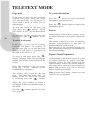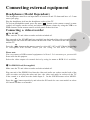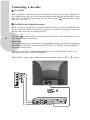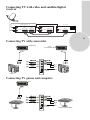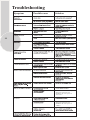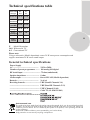Operating Instructions
COLOUR TELEVISIONS
IDTV
28C723IDW

1
General information....................................................................................................2
Special features of your integrated digital television.........................................................................2
Receiving digital stations..............................................................................................................2
Safety Instructions............................................................................................................3
Special features............................................................................................................4
Electrical connections............................................................................................................
5
Connection/Preparation..............................................................................................6
Connecting the aerial and the mains cable..................................................................................6
Inserting batteries into the remote control..........................................................................................6
Control unit...................................................................................................................7
Front panel/External connections.......................................................................................................7
External connections table.............................................................................................................8
Remote control...............................................................................................................................8
Television operation.......................................................................................................9
Basic functions...............................................................................................................9
Settings..........................................................................................................................10
Searching for television stations....................................................................................................10
Tuning digital television stations.....................................................................................10
Automatic search........................................................................................................10
Manual search..................................................................................................................................11
Resetting the receiver............... .................................................................................................11
Installation...............................................................................................................................12
Access control........................................................................................................13
Special features for digital stations........................................................................14
TV guide....................................................................................................................16
Tuning analogue television stations...............................................................................................16
Autoprogramming..........................................................................................................16
Tuning channels using the search..............................................................................17
Fine tuning analogue television stations........................................................................................17
Tuning the analogue television channels by entering the channel numbers....................................18
Moving to digital setup menu....................................................................................18
Special features for analogue stations........................................................................18
Sound settings....................................................................................................20-21
Picture settings.........................................................................................................22
Special features..................................................................................................23-24
Teletext mode........................................................................................................25
Fastext, Toptext (Model Dependant).............................................................................25-26
Connecting external equipment.....................................................................27
Connecting a video recorder...................................................................................27-28
Connecting a DVD player...............................................................................................................29
Connecting a decoder.....................................................................................................................30
Connecting TV with video and satellite/digital receiver..................................................................31
Troubleshooting.....................................................................................................................32
Technical specifications table...........................................................................33
Guarantee
...........................................................................................................34
Service
...........................................................................................................35
CONTENTS

2
Special features of your integrated digital television
This television can receive and process all analogue and all digital
stations. This television set has an integrated digital and analogue receiver.
The digital receiver unit converts the signals from digital stations to provide
outstanding audio and picture quality.
The TV guide (only for digital stations) tells you of any schedule changes at short
notice, and provides an overview of all the stations’ schedules for the next few days.
If the broadcaster provides it, you can call up detailed information on each programme
at the touch of a button.
This television has a very comprehensive, user-friendly menu system.
Receiving digital stations
You need a digital outdoor or indoor aerial (passive or active indoor aerial with
its own power supply) to receive digital stations.
Unlike analogue broadcasting, not every station has its own transmission frequency.
Instead, several stations are grouped into what are known as bouquets on a regional or
national level.
You can find the current transmission information on teletext from various broadcasters,
or look in a TV guide or on the Internet.

3
Safety is Important
Your safety and the safety of others is important. Please, therefore, ensure you read
the Safety
instructions
before you operate this television.
Safety instructions
Read all the safety instructions before first use of your TV.
!
• Position the television so that direct light does not fall on
the screen. Excessive light will cause a washed out effect.
• Position the power supply lead and other leads so that
they are not likely to be walked on or pinched by things
placed on or against them.
• Do not use the appliance in humid or damp conditions.
Do not allow the appliance to get wet, i.e. dripping or
splashing, as this may be dangerous. Do not place water
filled objects, such as vases and flower pots on top of the
appliance.
• Make sure that no naked flame sources, such as lighted
candles, are placed on top of the appliance.
• Do not use the television near any apparatus that produces
a magnetic field such as HI-FI speakers or electric motors
otherwise colourpurity may be affected.
• The heat built up in the set escapes through ventilation
holes, so do not cover the set by drapes, clothes etc. that may
block air circulation. Do not place the television on carpet
or soft furnishings.
• Clean the TV Screen using a slightly damp cloth or chamois
leather. Never use abrasive cleaning agents like
liquid or
aerosol cleaners.
• If you wish to place the television on a shelf or in a wall
unit always ensure there is a minimum air gap of 8 cm
around the top, sides and rear of the television, to assist
ventilation.
• Your TV set is designed to operate with mains voltages
230V AC; 50Hz. Do not connect your TV set to power sources
other than the mains supply.
• To fully disconnect the TV, the mains plug is used as a
disconnecting device and therefore shall be readily accesible.
• Do not place the television near heat sources such as
radiators, ovens, stoves, etc.
• NEVER let children push anything into the holes or slots
on the case.
• Remove the mains plug from the socket outlet while cleaning.

Television
Thank you for buying this television which is designed to give you many years of
satisfactory service.
You may already be familiar with using a television but do please take time to read these
instructions. They are designed to familiarise you with the unit’s many new features and
to ensure you get the very best out of your purchase.
4
Special features
• Automatic tuning system with country selection
• 899 Digital, 100 Analog programme memory
• Available for cable channels (A decoder maybe required)
• Manual fine tuning for analogue channels
• S-Video connection (Model dependant)
• Audio/Video PHONO sockets (Model dependant)
• Back audio out (Model dependant)
• CI slot (Model dependant)
• Component input via PHONO (Model dependant)
• Component input via scart (Model dependant)
• SPDIF coaxial output (Model dependant)
• Stereo headphone socket (Model dependant)
• 2 Scart Socket: Video cassette recorder, satellite receiver, video disc player,DVD, TV
games or a home computer can be connected to this AV socket with an appropriate
connecting cable.
• Third scart socket (Model dependant)
• Stereo sound system (Nicam) (Model dependant)
• Spatial sound effect
• Equalizer sound setup
• Automatic Volume Leveling
• Virtual Dolby Surround (Model dependant)
• Subwoofer (Model dependant)
• Picture adjustment using one button (Smart control)
• Sound adjustment using one button (Smart control)
• User friendly on screen display system
• Infrared remote control
• Multilanguage menu system
• On timer
• Off timer
• Child lock-Adult lock
• Return to the last channel viewed (SWAP)
• Alarm timer (Model dependant)
• 4:3, 16:9, Zoom, Letterbox, Subtitle, Panaroma (optional), picture formats ( for Widescreen
TV sets)
• Naming the channels
• Teletext reception
• Digital teletext
• Auto recognition of the broadcasting format (4:3, 16-9 or Letterbox) via WSS feature
• Digital Colour Transition Improvement (DCTI).
• Digital Comb Filter (DCF)
• Digital Luminance Transition Improvement (DLTI)
• Dynamic Digital Video Adaption (Model dependant)
• TILT function (Model dependant)
• MHEG-5
• Favorite channel listing
• DVB subtitling
• OAD (Over air download)

5
Caution: - Under no circumstances should the discarded plug be inserted into a mains socket.
To prevent shock hazard carefully dispose of the discarded plug into your dustbin, do not leave
the plug lying around where children might see it.
1.SECTION: INSTALLATION AND
PRECAUTIONS
ELECTRICAL CONNECTIONS
For your own safety read the following
instructions carefully before attempting
to connect this unit to the mains supply.
For your convenience a mains plug with a
fuse has been fitted to this appliance. For
your safety please observe the following
information.
The moulded plug on this appliance
incorporates a 5A fuse. Should the fuse need
to be replaced an ASTA approved BS 1362
fuse of the same rating must be used. Do
not forget to refit the fuse cover. In the event
of losing the fuse cover the plug must not
be used until a replacement fuse cover
which must be the same colour as that visible
on the pin face of the plug has been fitted.
Fuse covers are available from any good
electrical store.
If the fitted moulded plug is not suitable
for your socket, then the plug should be cut
off and an appropriate plug fitted.
IMPORTANT! FITTING A
DIFFERENT PLUG.
If the mains plug is cut off from the mains
cable rewire the replacement plug in
accordance with these instructions.
IMPORTANT
The wires in this mains lead are coloured
in accordance with the following code:
Blue - Neutral
Brown - Live
As the colours in the mains lead may
not correspond with the coloured markings
identifying the terminals in your plug
proceed as follows:
The wire coloured BLUE must be connected
to the terminal marked with the letter N or
coloured
BLACK.
The wire coloured BROWN must be
connected to the terminal marked with the
letter L or coloured
RED.
Do not make any connection to the
terminal marked E or
OR COLOURED
GREEN,
GREEN /YELLOW.
The television receiver must be protected by
a 5A fuse if a fused plug is fitted.
For any other plug fit a 5A fuse at the
distribution board.
Electrical connections
5 A fuse

In the box
Inside this package you should have:
Television,Remote control,User guide, AAA batteries x 2
Read these instructions before use.
6
CONNECTION/PREPARATION
Inserting batteries into the remote control
Open the battery compartment by removing the lid.
Insert the batteries (Mignon type, for example UM-3 or AAA, 2x1,5V).
Observe the polarity (marked on the base of the battery compartment).
Close the battery compartment.
Note:
If the television no longer reacts properly to
remote control commands, the batteries may
be flat. Be sure to remove used batteries.
The manufacturer accepts no liability for damage
resulting from used batteries.
Plug the cable of the outdoor or indoor aerial
(passive or active indoor aerial with its own power
supply) into the aerial socket »
« of the television set.
Please note:
When connecting an indoor aerial, you may have
to try it out at different positions until you get the best
reception.
Connect the TV mains plug into your domestic mains socket
outlet. (230V 50Hz A.C.)
Please note:
Only plug the TV into the mains socket after you have
connected the external equipment and the aerial.
Environmental note
Batteries, including those which contain no heavy metal, may not be disposed of with
household waste. Please dispose of used batteries in an environmentally sound manner.
Find out about the legal regulations which apply in your area.
Connecting the aerial and the mains cable
+
-
-
+

Control Unit
Front Panel
Program Down/Up button
Volume Down/Up button.
General
ON/OFF switch Stand by (Model dependant)
Stand by indicator
External Connections: (Front or side)
Right audio PHONO (Red)
Left audio PHONO/Mono PHONO (White)
Video PHONO (Yellow)
S-Video connection
Headphone socket
Please note
• See the external connections table on next page for available connections depending the
size and model of your TV set.
• Do not use Video PHONO and S-Video connections at the same time, otherwise they will
effect the picture each other.
AV1 scart
(External connections: (Rear)
AV2 scart
Aerial socket
AV3 scart (Model dependant)
COAX
Coaxial output (Model dependant)
CI slot (Model dependant)
This common interface (C.I) slot
works with an external module,
and for use with top up TV
conditional access moduele and
smart card.
S-VIDEO
VIDEO
L
MONO
R
AUDIO
You may wish to connect
an audio amplifier or any
similar devices to audio
out. The output is always
the current channel you
are watching.
AUDIO
OUT
P- P+
V- V+
R
L
SUBWOOFER
(Model Dependant)
It is used for external
subwoofer in 33” televisions
7

8
External connections table
STD
X
: Standard
: Model Dependant
Please note:
The Audio/Video PHONO, S-Video and Headphone socket can be placed on the front panel or on
the right-hand side of the cabinet depending to the model of your TV.
Remote control
Picture tube
size/type
28”
16:9
AV1 Scart
AV2 Scart
Headphone
socket
Audio/Video
PHONO
S-Video
socket
Back Audio
Out
STD.
STD.
AV3 Scart
29”
4:3
STD.
STD.
Coaxial
Out
CI
Slot
Stand-by
Numeric
Info
Menu
Favorites list
Move the cursor up
Move cursor to the left
Move the cursor down
Move cursor to the right
Volume up
Volume down
Program up
Program down
OK
Blue teletext button
Yellow teletext button
Red teletext button
Green teletext button
Picture format
Reveal info
Audio language
Teletext mode button
Sound smart control
TV mode button (Text)
Picture smart control
Sub page button (Text)
Calls up the TV guide
Mute
AV
Exit
Back
Teletext
Subtitle On/Off
Index page (Text)
Swap
Double height (Text)
Sub page hold (Text)
XX
XX
XX
XX
XX
XX
XX

9
Switching on and off
Switch on the television by pressing the » « button on the
television set.The device switches to standby mode, and the stand-by
indicator will illuminate.
Switch the television on with any »Numeric button« or
» «, » «.
Press the »
« button to switch the television to standby mode.
Completely switch the television off by pressing »
« on the
television set. This saves electricity.
Selecting channels
Enter single-digit or multi-digit preset channel numbers by
pressing »1 ... 0« on the remote control.
– Channels with no stations assigned are ignored.
Press
» «, » « to move up and down channels.
Selecting AV channel positions
Use »AV « to select AV channels directly.
Adjusting the volume
Adjust the volume with » « or » «.
Muting
Use » « to switch the sound off (mute) and to switch it on
again.
TELEVISION OPERATIONS
Basic functions
Selecting stations from lists
You can select stations from various lists (e.g. all stations, favourites).
Press »
LIST
« to open the station list. The station list »All programmes« appears.
Press
» «, » « to select the station and press » « to call it up.
Picture settings
Select the desired picture setting from »USER«, »SOFT«, »NATURAL« or »RICH«
with »
SUB
«.
Swap function
Allows you to swap between the program you are watching and the
last selected program. i.e.
If you were
watching Program 1 and change to Program 11, press the »
DOUB
« button to go
back to Program 1. Press it again to return to Program 11.
PR 01
PR 11
PR 01
DOUB DOUB
– You can alter the »User« picture setting, see the ”PICTURE SETTINGS” chapter
on page 19.
Sound settings
Press »
UPDATE
« to select the audio setting »USER«, »MUSIC«, »SPORTS«, »CINEMA«
or »SPEECH«.
– You can alter the »USER« audio setting – see the “EQUALIZER” chapter on page 18.
- You can switch between the station list and your favourites by pressing
Press »
EXIT
« to finish the settings.
LIST

10
Searching for television stations
SETTINGS
Hint:
If the »LANGUAGE« menu does not appear on the
screen, follow the instructions on pages 10 and 16 to
retune all television channels using the automatic search.
EXIT
The television is equipped with an automatic station search system. You can start the
search and can then sort the television stations into your order of preference.
There are 899 preset positions for digital stations and 100 for analogue stations, to
which you can assign television stations from the aerial or from the cable connection
(analogue programmes).
Switch on the television with »
« on the television set, then press »PR+«, »PR-« on
the remote control or the TV, or by using any numeric button on the remote control.
Select language with
» «, » « » « or » « and
press »
« to confirm.
LANGUAGE
SELECT
OK
– The »LANGUAGE« menu appears when the television
is first switched on.
Tuning digital television stations
Automatic search
Press »
MENU
« to open the »MAIN MENU« menu.
– The »MAIN MENU« menu appears.
Select »DIGITAL SETUP« with
» «, » « and press
»
« to confirm.
– The »DVB MENU« appears.
Select »AUTOMATIC SEARCH« with
» «, » «
and press » « to confirm.
DVB MENU
MANUAL SEARCH
AUTOMATIC SEARCH
RESET RECEIVER
INSTALLATION
ACCESS CONTROL
SIGNAL INFORMATION
SELECT
BACK
BACK
EXIT
EXIT
Select a program between 1 and 899.
Digital channels will be searched.The search is finished when
the message DONE appears. Press
» « (Green) to quit the
station search.
The country menu will now appear. Using
» «, » «
»
« or » «, select the appropriate country in which the television
will be used. Press » « to confirm selection. Search and storing
of analogue channels will begin.
COUNTRY SELECTION
HUNGARY
IRELAND
ITALIA
NETHERLANDS
NORGE
ÖSTERREICH
POLSKA
PORTUGAL
SCHWEIZ
SUOMI
SVERIGE
TÜRKİYE
U.K.
................
START AUTOPROGRAMMING
OK
BELGIUM
CZECH REP.
DANMARK
DEUTSCLAND
ESPANA
FRANCE
BACK
BACK

11
Press » « or » « to select the channel number and press » « to confirm.
Manual search
DVB MENU
MANUAL SEARCH
AUTOMATIC SEARCH
RESET RECEIVER
INSTALLATION
ACCESS CONTROL
SIGNAL INFORMATION
SELECT
BACK
BACK
EXIT
EXIT
Press »
MENU
« to open the »MAIN MENU« menu.
– The »MAIN MENU« menu appears.
Select »DIGITAL SETUP« with » «, » « and press
»
« to confirm.
– The »DVB MENU« appears.
Select »MANUAL SEARCH« using
» «, » « and
press »
« to confirm. - The »MANUAL SEARCH«
menu appears.
Press »
MENU
« to open the »MAIN MENU« menu.
– The »MAIN MENU« menu appears.
Select »DIGITAL SETUP« with » «, » « and press
»
« to confirm.
– The »DVB MENU« appears.
Select »RESET RECEIVER« with » «, » « and
press »
« to confirm.
Resetting the TV
This function enables you to delete the station lists and all custom settings.
DVB MENU
MANUAL SEARCH
AUTOMATIC SEARCH
RESET RECEIVER
INSTALLATION
ACCESS CONTROL
SIGNAL INFORMATION
SELECT
BACK
BACK
EXIT
EXIT
– The »CHANNEL SEARCH - DIGITAL« menu appears and the search begins. The
automatic search may last several minutes depending on the number of television
channels received. The search is finished when the message »DONE« appears.
– At the end of the search, new TV or radio stations are automatically added to the
end of the station list.
Press »
BACK
« or » « (Green) to quit the station search. The »DVB MENU« appears.
Press »
EXIT
« to finish the setting.
The search begins.
– The search is finished when the message »DONE« appears.
– At the end of the search, new TV or radio stations are automatically added
to the end of the station list.
Press »
BACK
« or » « (Green) to quit the station search. The »DVB MENU« appears.
Press »
EXIT
« to finish the setting.

12
INSTALLATION
AUDIO
SUBTITLE
SERVICE PREFERE.
DATA SERVICE
ENGLISH
ENGLISH
DATA SERVICE
ENGLISH
INSTALLATION
AUDIO
SUBTITLE
SERVICE PREFERE.
DATA SERVICE
ENGLISH
ENGLISH
DATA SERVICE
ENGLISH
Use »0« – »9« to enter the password 1234 and confirm with » « (Green).
– The »DVB MENU« appears.
Select »AUTOMATIC SEARCH« with
» «, » « and press » « to confirm.
– The »CHANNEL SEARCH - DIGITAL« menu appears and the search begins. The automatic
search may last several minutes depending on the number of television channels received.
– The search is finished when the message »DONE« appears.
Press »
BACK
« or » « (Green) to quit the station search. The »DVB MENU« appears.
Press »
EXIT
« to finish the setting.
Installation
Press »
MENU
« to open the »MAIN MENU«.
– The »MAIN MENU« appears.
Select »DIGITAL SETUP« with
» «, » «and press
»
« to confirm.
– The »DVB MENU« appears.
Select »INSTALLATION« by pressing
» «, » « and
press »
« to confirm.
– The »INSTALLATION« menu appears.
Select the »AUDIO« line with
» «, » «. Press » « or
» « to select the language. Press »
EXIT
« to finish the setting.
Selecting the subtitle language
You can select the prefered subtitle language for digital channels. This function activates only
if the SERVICE PREFERENCE is selected as “SUBTITLE”.
In some areas you may be able to select a prefered subtitle language if it is available in the
transmission. You can select from english, gaelic or welsh. To activate subtitle press subtitle
(SUBT) button on remote control. If program does not have a subtitle in selected language, no
subtitle is displayed even if subtitle display is activated by subtitle button on remote control.
Note: Scene-descriptions may be available for some programmes. You can skip between
different audio modes by pressing »
MIX
«.
SELECT
BACK
BACK
EXIT
EXIT
Press »
MENU
« to open the »MAIN MENU«.
– The »MAIN MENU« appears.
Select »DIGITAL SETUP« with
» «, » « and press
»
« to confirm.
– The »DVB MENU« appears.
Select »INSTALLATION« by pressing
» «, » «
and press » « to confirm.
– The »INSTALLATION« menu appears.
Select »SUBTITLE« with
» «, » «. Press
» « or » « to select the language. Press »
EXIT
« to finish the
setting.
Note: Subtitle mode may be selected as on or off via »
P100
«button. If is not working, check
with »
P100
« that the preset position is on.
SELECT
BACK
BACK
EXIT
EXIT
Selecting the audio language
You can set a preferred language for all digital channels. This function activates only if the
SERVICE PREFERENCE is selected as “SUBTITLE”.
In some areas you may be able to select a preferred audio language if it is available in the
transmission. Yoüu can select from english, gaelic or welsh. If not avilable english will be
automatically selected as the default language.

13
INSTALLATION
AUDIO
SUBTITLE
SERVICE PREFERE.
DATA SERVICE
ENGLISH
ENGLISH
DATA SERVICE
ENGLISH
Service Preference
You can select the service preference as »DATA SERVICE« or »SUBTITLE«
when data service is selected, MHEG (Interactive text) is available if transmission programme
has this data. if data service is not selected this function will not operate even if transmission
programme, is carrying this data. When subtitles is selected subtitles are displayed in the
preferred language selected, if not selected subtitle (SUBT) button on remote control will not
work.
Press »
MENU
« to open the »MAIN MENU«.
– The »MAIN MENU« appears.
Select »DIGITAL SETUP« with
» «, » « and press
»
« to confirm.
– The »DVB MENU« appears.
Select »INSTALLATION« by pressing
» «, » «
and press » « to confirm.
– The »INSTALLATION« menu appears.
Select »SERVICE PREFERE.« with
» «, » «. Press
» « or » « to make the preference.
Press »
EXIT
« to finish the setting.
Data Service
You can select the language for the data service.
In some areas you may be able to select a preferred language for the data service if it is available
in the transmission. Therefore the MHEG (Interactive text) data can be displayed in either
english, gaelic or welsh. If not available english will be automatically selected as the default
language.
INSTALLATION
AUDIO
SUBTITLE
SERVICE PREFERE.
DATA SERVICE
ENGLISH
ENGLISH
DATA SERVICE
ENGLISH
SELECT
BACK
BACK
EXIT
EXIT
Press »
MENU
« to open the »MAIN MENU«.
– The »MAIN MENU« appears.
Select »DIGITAL SETUP« with
» «, » « and press
»
« to confirm.
– The »DVB MENU« appears.
Select »INSTALLATION« by pressing
» «, » «
and press » « to confirm.
– The »INSTALLATION« menu appears.
Select »DATA SERVICE« with
» «, » «. Press
» « or » « to select the language.
Access control (optional)
You can use the DVB card menu via »ACCESS CONTROL«. After inserting the card to
CI slot (Model dependant);
In this menu you can access information on the module and smart card.
Press »
EXIT
« to finish the setting.
DVB MENU
MANUAL SEARCH
AUTOMATIC SEARCH
RESET RECEIVER
INSTALLATION
ACCESS CONTROL
SIGNAL INFORMATION
SELECT
BACK
BACK
EXIT
EXIT
Press »
MENU
« to open the »MAIN MENU« menu.
– The »MAIN MENU« menu appears.
Select »DIGITAL SETUP« with
» «, » « and press
»
« to confirm.
– The »DVB MENU« appears.
Select »ACCESS CONTROL« with
» «, » «
and press » « to confirm the card.
SELECT
BACK
BACK
EXIT
EXIT

14
DVB MENU
MANUAL SEARCH
AUTOMATIC SEARCH
RESET RECEIVER
INSTALLATION
ACCESS CONTROL
SIGNAL INFORMATION
SOUND
PICTURE
PROGRAM TABLE
DIGITAL SETUP
FEATURES
MAIN MENU
Special features for digital stations
You can block channel positions (adult lock) and create favourite lists.
Press »
MENU
« to open the »MAIN MENU«.
– The »MAIN MENU« appears.
EXIT
SELECT
OK
EDIT CHANNELS - TV
#NAME
ZDF
SAT1
BBG
1 2 3 4 SELECT FAVOURITE
RADIO TV
LIST
SELECT
EXIT
EXIT
– The menu »EDIT CHANNELS - TV« appears.
Select »PROGRAM TABLE« with
» «, » « and press
»
« to confirm.
Signal information
SELECT
BACK
BACK
EXIT
EXIT
Press »
MENU
« to open the »MAIN MENU« menu.
– The »MAIN MENU« menu appears.
Select »DIGITAL SETUP« with » «, » « and press
»
« to confirm.
– The »DVB MENU« appears.
Select »SIGNAL INFORMATION« with
» «, » « and
press »
« to confirm.
Notes:
The lower section of the menu shows the signal properties. The further the bar for
»Quality« and »Signal Strength« extends to the right, the better the reception signal.
The signal level not only depends on the settings of your receiver unit, but also
on the channel which is currently active. Remember this when aligning your aerial
using the signal level display.
Other items in this menu are for service information.
Press »
EXIT
« to quit the menu.
Adult lock (block channel positions)
You can block channels which are unsuitable for children.
Select the desired television channel with » «, » « and confirm with » « on the
program table.
Select »Adult Lock« with
» «, » « and activate it with » « or » «.
Press » « (green) to confirm the setting. The blocked TV station is marked with a key.

15
EDIT CHANNELS - TV
#NAME
ZDF
SAT1
BBG
1 2 3 4 SELECT FAVOURITE
TV 2
MOVE
LIST
1 2
2
2
DELETE
Creating a list of favourites
EDIT CHANNELS - TV
# NAME
ZDF
SAT1
BBG
1 2 3 4 SELECT FAVOURITE
RADIO TV
LIST
SELECT
EXIT
EXIT
You can select your favourite stations and save them in up to four lists.
Select the station with
» «, » « and press »1« – »4« to enter it into lists of
favourites 1 – 4.
– To remove, press the corresponding number button again.
– You can enter the selected station in more than one favourite list.
Press »
MENU
« to open the »MAIN MENU«. The »MAIN MENU
« appears.
– The menu »EDIT CHANNELS - TV« appears.
Select »PROGRAM TABLE« with
» «, » « and
press »
« to confirm.
Displaying television and radio channel lists.
EDIT CHANNELS - TV
#NAME
ZDF
SAT1
BBG
1 2 3 4 SELECT FAVOURITE
RADIO
LIST
SELECT
EXIT
EXIT
Press »
MENU
« to open the »MAIN MENU«.
– The »MAIN MENU« appears.
You can skip between favourite channel lists,radio list (if available)
and program table by pressing
»
«
(green).
Select »PROGRAM TABLE« with
» «, » « and press
»
« to confirm.
EXIT
Note:
Favourite lists are available if favourite channels are selected.
Moving channels (Favourite channels only)
You can change the order of the preset digital channels in favourite channel list.
Now, the channel is selected. Choose the new position for the
selected channel and press
»
«
(yellow)
again to confirm. Press
»
EXIT
«
to finish the setting.
Press »
MENU
« to open the »MAIN MENU«.
– The »MAIN MENU« appears.
– The menu »EDIT CHANNELS - TV« appears. (If you wish to
move radio channels press
»
«
(RED). Now press
» « (Green)
twice. The yellow “MOVE” option will now appear in
the menu.
Select the channel you wish to move with
» «, » « .
Press » « (yellow) to move the channel.
Select »PROGRAM TABLE« with
» «, » « and press
»
« to confirm.
Note:
The channel is moved to the previous position of the selected one.
SELECT
EXIT
EXIT
Radio channels, may be available with digital broadcast. You can
skip between radio and televisin channel list by pressing
»
«
(red). Television channels are not display in radio mode.
Selecting and moving channel functions operate similary to
television mode.

16
Tuning analogue television stations
When digital channels are present, the analogue television channels will be assigned to channel
positions 900-999 during automatic search and when no digital channels are present the analogue
channels are present the analogue channels will be assigned to channel positions 1-100.
Use »0« – »9« to select station position 900.
CHANNEL
FINE TUNE
SEARCH
AUTOPROGRAM
PROGRAM NO
STORE
DIGITAL SETUP
BACK
SETUP
C 06
0
< >
900
Select »AUTOPROGRAM« with » «, » « and confirm
with »
«.
– The »COUNTRY SELECTION« menu appears.
Press »
MENU
« to open the »MAIN MENU«.
– The »MAIN MENU« appears.
Select »SETUP« with
» «, » « and confirm with
»
«.
– The »SETUP« menu appears.
Select »PROGRAM NO« with
» «, » « and using
» « or » « enter the channel numbers from the point they
should be saved.
Select the country using
» «, » « » « or » « and confirm
with »
«.
– The automatic search may last a few minutes, depending
on the number of television channels received.
Note:
You can interrupt the search by pressing »
EXIT
«.
Autoprograming
TV guide
The electronic TV guide offers an overview of all programmes that will be broadcast
in the next week (only for digital stations).
Press » « to view the station information.
– Information about the current and following programme appears.
Please note:
Not all stations supply a detailed TV guide.
Many broadcasters supply the daily programme but no detailed descriptions.
Some broadcasters do not supply any information.
Scroll through the station information with
» «, » «. Select the next programme
with
» « or » «. Press »
EXIT
« to quit the TV guide.
COUNTRY SELECTION
HUNGARY
IRELAND
ITALIA
NETHERLANDS
NORGE
ÖSTERREICH
POLSKA
PORTUGAL
SCHWEIZ
SUOMI
SVERIGE
TÜRKİYE
U.K.
................
START AUTOPROGRAMMING
OK
BELGIUM
CZECH REP.
DANMARK
DEUTSCLAND
ESPANA
FRANCE
BACK
BACK

17
SOUND
PICTURE
PROGRAM TABLE
SETUP
FEATURES
MAIN MENU
Use »0« – »9« to select station position 900.
Press »
MENU
« to open the »MAIN MENU«.
– The »MAIN MENU« appears.
Select »SETUP« with » «, » « and confirm with
»
«.
– The »SETUP« menu appears.
Select »Program No« with
» «, » « and set the preset
channel with
» « or » «.
Select »Search« with
» «, » « and start the search
with
» « or » «.
– If a strong station signal is received, the search is
interrupted and the picture appears. Repeat the search until
the channel you want appears on the screen.
EXIT
SELECT
OK
Tuning channels using the search
CHANNEL
FINE TUNE
SEARCH
AUTOPROGRAM
PROGRAM NO
STORE
DIGITAL SETUP
BACK
SETUP
C 06
0
< >
900
Select »STORE« with » «, » « and confirm with » «. The »STORED« message
appears.
Press »
EXIT
« to finish the setting.
Press »
MENU
« to open the »MAIN MENU«.
– The »MAIN MENU« appears.
Select »SETUP« with » «, » « and confirm with
»
«. The »SETUP« menu appears.
Select »FINE TUNE« with
» «, » « and set it
with
» « or » «.
CHANNEL
FINE TUNE
SEARCH
AUTOPROGRAM
PROGRAM NO
STORE
DIGITAL SETUP
BACK
SETUP
C 06
0
< >
900
Fine tuning analogue television stations
The television automatically tunes itself to the best possible reception. You may need
to carry out manual fine tuning in areas where there is poor reception.
Select »STORE« with
» «, » « and confirm with » «. The »STORED« message
appears.
Press »
EXIT
« to finish the setting.

18
Press »
MENU
« to open the »MAIN MENU«.
– The »MAIN MENU« appears.
900
901
902
903
904
905
906
PROGRAM TABLE
ARD
ZDF
RTL
SAT1
PRO7
FAVOURITE SELECTION
SKIP
LOCK
MOVE
BACK
NAME
DELETE
OK
1 2 3 4
Special features for analogue stations
You can delete stations that have been stored more than once during the
automatic search. You can also store stations in a different preset position,
change or enter the name of a stations as well as skip channels.
Deleting stations
Sorting television analog stations
In the »PROGRAM TABLE« menu, select the station to be moved by pressing
» «, » «. Highlight the channel with » «.
Select »PROGRAM TABLE« with
» «, » « and
press »
« to confirm.
– The »PROGRAM TABLE« menu appears.
Select the channel you wish to delete with
» «, » «.
Press »
« (blue) to prepare the channel for deletion
and press »
« to delete.
Select a new station with
» «, » « and then press » « to confirm.
All of the stations that follow move up one position.
Tuning the analogue television channels by entering the channel numbers
CHANNEL
FINE TUNE
SEARCH
AUTOPROGRAM
PROGRAM NO
STORE
DIGITAL SETUP
BACK
SETUP
C 06
0
< >
900
Use »0« – »9« to select station position 900.
Select »Channel« with
» «, » « and confirm with » «. Press » « to choose
between »S« (cable channel) and »C« (terrestrial channel). Press
» « or » « to switch
up and down channels or use »1…0« to enter the channel number directly.
Select »STORE« with » «, » « and confirm with » «.
Press »
MENU
« to open the »MAIN MENU«.
– The »MAIN MENU« appears.
Select »SETUP« with
» «, » «
and confirm with
»
«.
– The »SETUP« menu appears.
Select »PROGRAM NO« with
» «, » « and set
the channel with
» « or » «.
Press »
EXIT
« to finish the setting.
Moving to digital setup menu
CHANNEL
FINE TUNE
SEARCH
AUTOPROGRAM
PROGRAM NO
STORE
DIGITAL SETUP
BACK
SETUP
C 06
0
< >
900
Press »
MENU
« to open the »MAIN MENU«.
– The »MAIN MENU« appears.
Select »SETUP« with
» «, » «
and confirm with
»
«.
– The »SETUP« menu appears.
Select »DIGITAL SETUP« with
» «, » «.
The »DVB MENU« with appears.

19
Parental lock (block channel positions)
You can block channels which are unsuitable for children. Select the desired television
channel with » «, » «.
To block the channel, press »
« (green). The blocked
TV station is marked with a key.
Notes:
You can unlock the station by pressing the red button
again.
Creating a list of favourites
You can select your favourite stations and save them in up to four lists.
Select the station with
» «, » « and press »1« – »4« to enter it into lists of
favourites 1 – 4.
- To remove, press the corresponding number button again.
- You can enter the selected station in more than one favourite list.
900
901
902
903
904
905
906
PROGRAM TABLE
ARD
ZDF
RTL
SAT1
PRO7
FAVOURITE SELECTION
SKIP
LOCK
MOVE
BACK
NAME
DELETE
OK
1 2 3 4
Entering station names (maximum of 5 characters)
In the »PROGRAM TABLE« menu, select the station with » «, » «.
Highlight the channel with »
« (yellow).
Select letters or numbers with
» «, » «, move to the next position with » « or
» « and repeat. Store the channel name with » « (yellow).
Skipping television stations
You can mark television channels to be skipped on the program table with
» «, » «. You can still select the station using the numerical buttons.
After selecting the channel, highlight the channel with »
« (red).
- The station is now displayed on a red background. You can deselect the station by
pressing the red button again.
Page is loading ...
Page is loading ...
Page is loading ...
Page is loading ...
Page is loading ...
Page is loading ...
Page is loading ...
Page is loading ...
Page is loading ...
Page is loading ...
Page is loading ...
Page is loading ...
Page is loading ...
Page is loading ...
Page is loading ...
Page is loading ...
Page is loading ...
-
 1
1
-
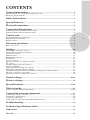 2
2
-
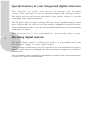 3
3
-
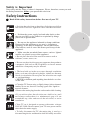 4
4
-
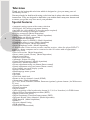 5
5
-
 6
6
-
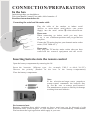 7
7
-
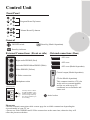 8
8
-
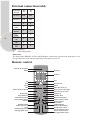 9
9
-
 10
10
-
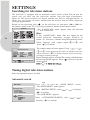 11
11
-
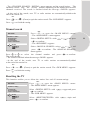 12
12
-
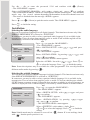 13
13
-
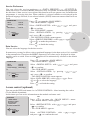 14
14
-
 15
15
-
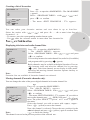 16
16
-
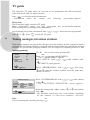 17
17
-
 18
18
-
 19
19
-
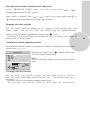 20
20
-
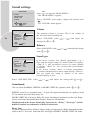 21
21
-
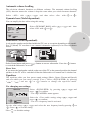 22
22
-
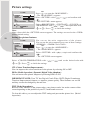 23
23
-
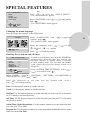 24
24
-
 25
25
-
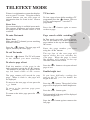 26
26
-
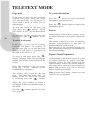 27
27
-
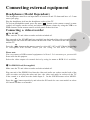 28
28
-
 29
29
-
 30
30
-
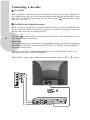 31
31
-
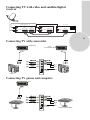 32
32
-
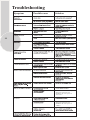 33
33
-
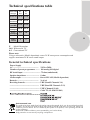 34
34
-
 35
35
-
 36
36
-
 37
37
Ask a question and I''ll find the answer in the document
Finding information in a document is now easier with AI
Related papers
Other documents
-
Philips 28/32 DW 6557 User manual
-
Sony KV-32DX20U User manual
-
Sony KV-32DX20U User manual
-
Sony KV-32DS20U Owner's manual
-
Sony KV-28DS20U User manual
-
Toshiba 15VL63c User manual
-
Thomson 40FT5453 Owner's manual
-
Grundig MF 72-6510/8 User manual
-
ITT CTV 29-100-1 ST User manual
-
ITT ctv 29 100 st User manual