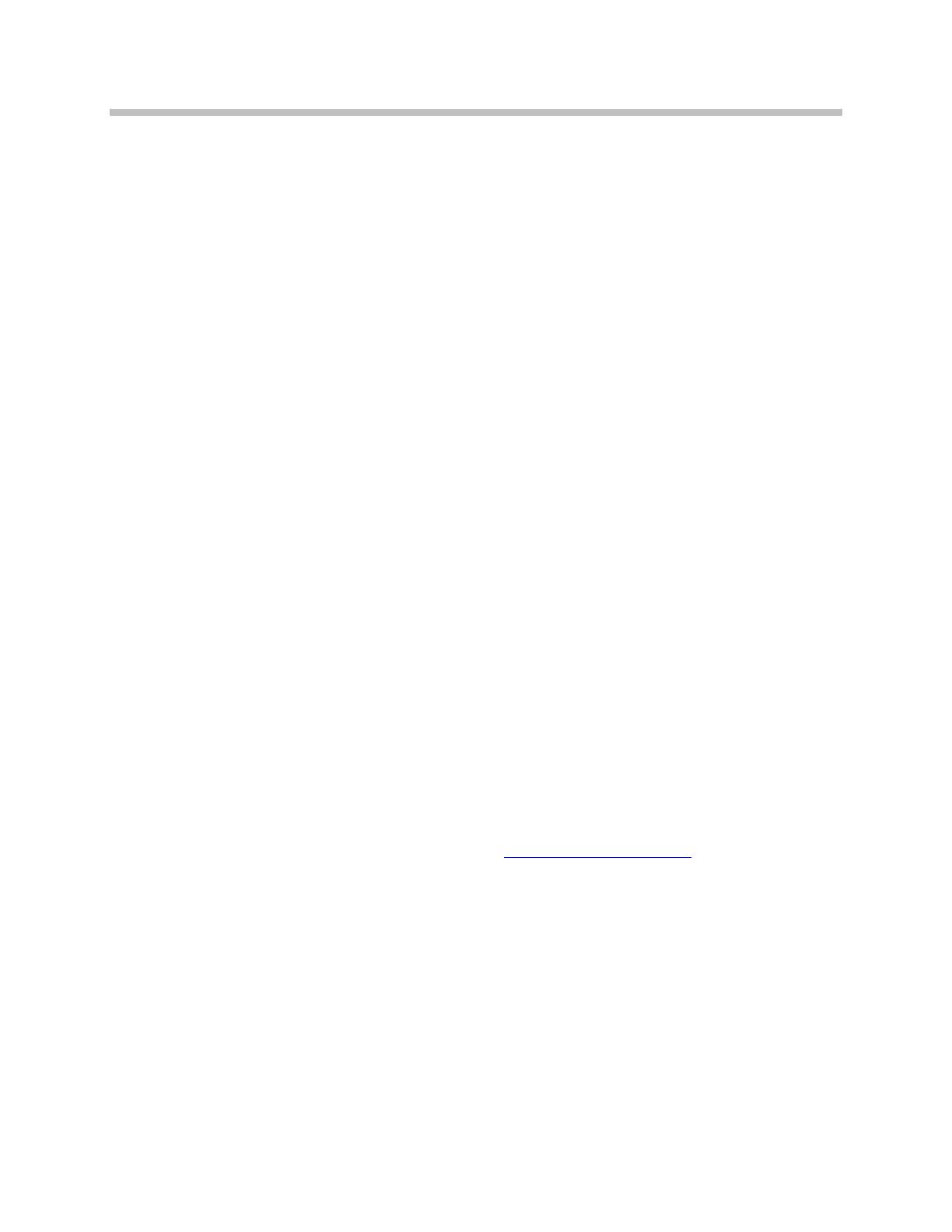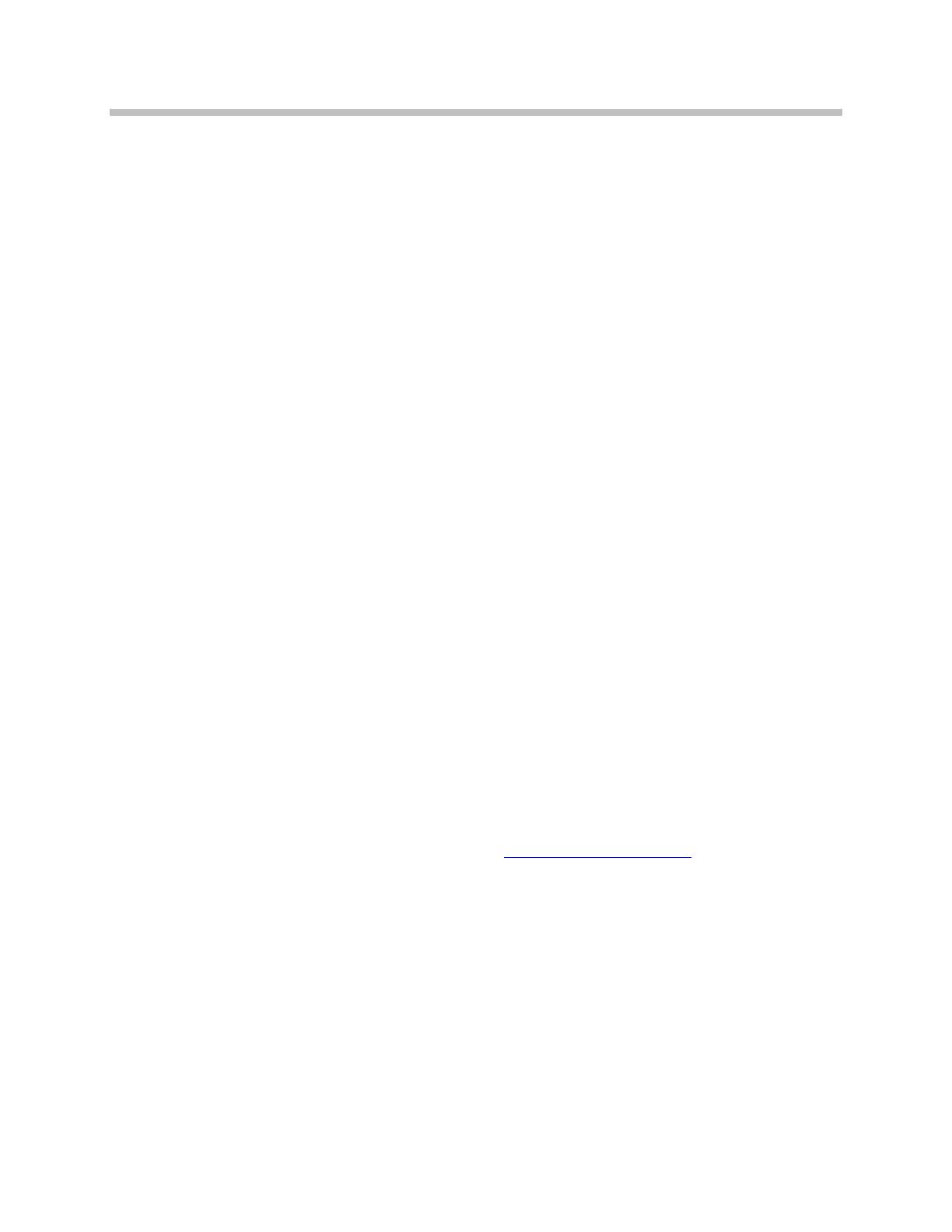
SpectraLink 6100 MCU: Installation and Operation: SpectraLink 6000 System
PN: 1725-36097-001_J.doc
2
Patent Information
The accompanying product is protected by one
or more US and foreign patents and/or pending
patent applications held by Polycom, Inc.
Copyright Notice
© 1998 to 2009, Polycom, Inc. All rights
reserved. POLYCOM®, the Polycom "Triangles"
logo and the names and marks associated with
Polycom's products are trademarks and/or
service marks of Polycom, Inc. and are
registered and/or common law marks in the
United States and various other countries. All
other trademarks are property of their
respective owners. No portion hereof may be
reproduced or transmitted in any form or by
any means, for any purpose other than the
recipient's personal use, without the express
written permission of Polycom.
All rights reserved under the International and
pan-American copyright Conventions.
No part of this manual, or the software
described herein, may be reproduced or
transmitted in any form or by any means, or
translated into another language or format, in
whole or in part, without the express written
permission of Polycom, Inc.
Do not remove (or allow any third party to
remove) any product identification, copyright or
other notices.
Every effort has been made to ensure that the
information in this document is accurate.
Polycom, Inc. is not responsible for printing or
clerical errors. Information in this document is
subject to change without notice and does not
represent a commitment on the part of Polycom,
Inc.
Notice
Polycom, Inc. has prepared this document for
use by Polycom personnel and customers. The
drawings and specifications contained herein
are the property of Polycom and shall be neither
reproduced in whole or in part without the prior
written approval of Polycom, nor be implied to
grant any license to make, use, or sell equipment
manufactured in accordance herewith.
Polycom reserves the right to make changes in
specifications and other information contained
in this document without prior notice, and the
reader should in all cases consult Polycom to
determine whether any such changes have been
made.
NO REPRESENTATION OR OTHER
AFFIRMATION OF FACT CONTAINED IN
THIS DOCUMENT INCLUDING BUT NOT
LIMITED TO STATEMENTS REGARDING
CAPACITY, RESPONSE-TIME
PERFORMANCE, SUITABILITY FOR USE, OR
PERFORMANCE OF PRODUCTS DESCRIBED
HEREIN SHALL BE DEEMED TO BE A
WARRANTY BY POLYCOM FOR ANY
PURPOSE, OR GIVE RISE TO ANY LIABILITY
OF POLYCOM WHATSOEVER.
Contact Information
Please contact your Polycom Authorized
Reseller for assistance.
Polycom, Inc.
4750 Willow Road,
Pleasanton, CA 94588
http://www.polycom.com