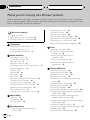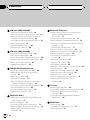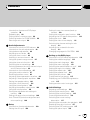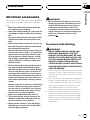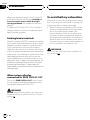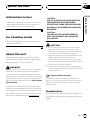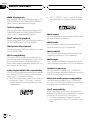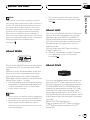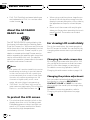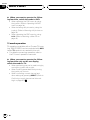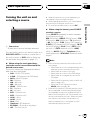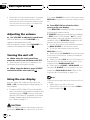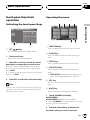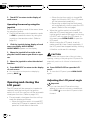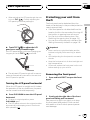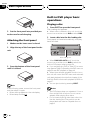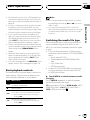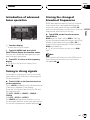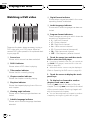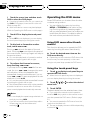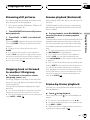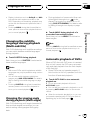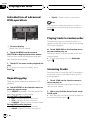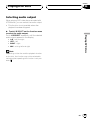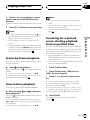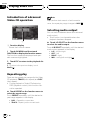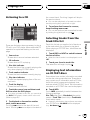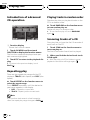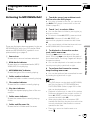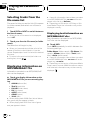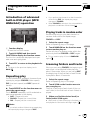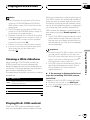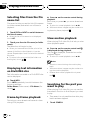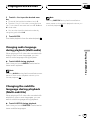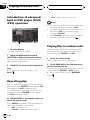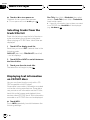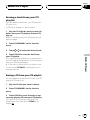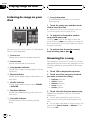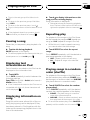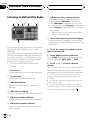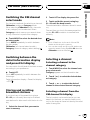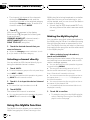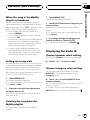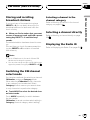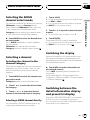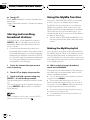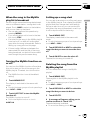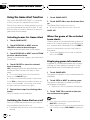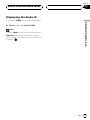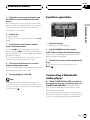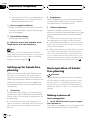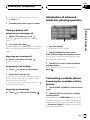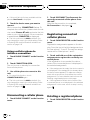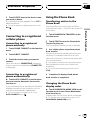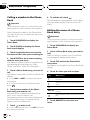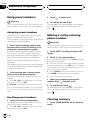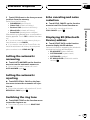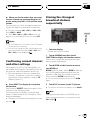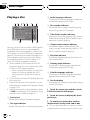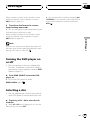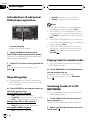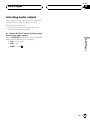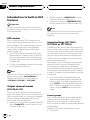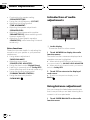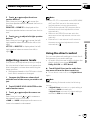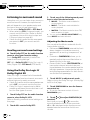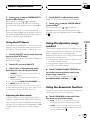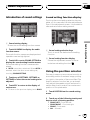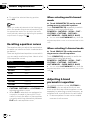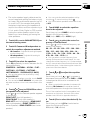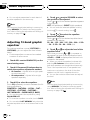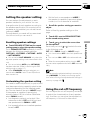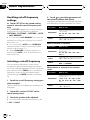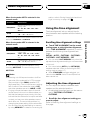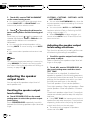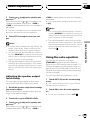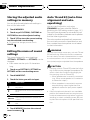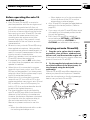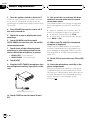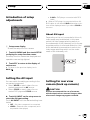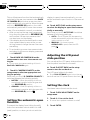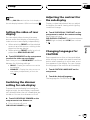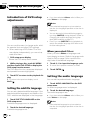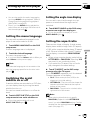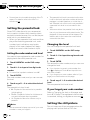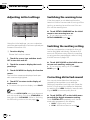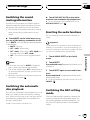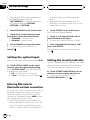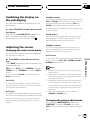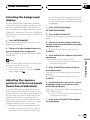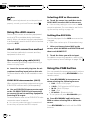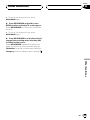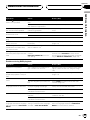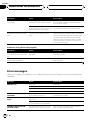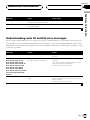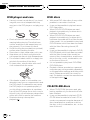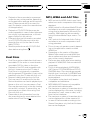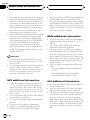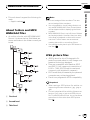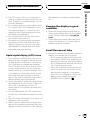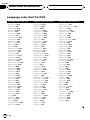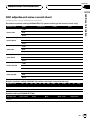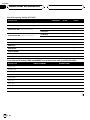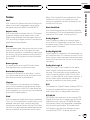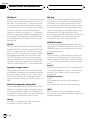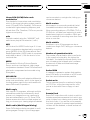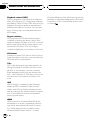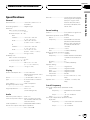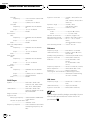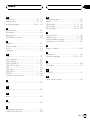Pioneer P7800DVD User manual
- Category
- Car video systems
- Type
- User manual
This manual is also suitable for

Thank you for buying this Pioneer product.
Please rea d through these operating instructions so you will know how to operate
your model properly. After you have finished reading the instructions, keep this man-
ual in a safe place for future reference.
Be sure to read this
! Playable discs 9
! DVD video disc region numbers 10
! When an operation is prohibited 15
Precautions
IMPORTANT SAFEGUARDS 7
To ensure safe driving 7
To avoid battery exhaustion 8
Before You Start
Information to User 9
For Canadian model 9
About this unit 9
About this manual 10
After-sales service for Pioneer products 11
Product registration 11
Features 11
About WMA 13
About AAC 13
About DivX 13
About the SAT RADIO READY mark 14
To protect the LCD screen 14
For viewing LCD comfortably 14
What the marks on DVDs indicate 15
Resetting the microprocessor 15
Feature demo mode 16
Use and care of the remote control 16
What’s What
Head unit 17
Sub-display 18
Remote control 19
Basic Operations
Turning the unit on and selecting a
source 23
Adjusting the volume 24
Turning the unit off 24
Using the rear display 24
Touch panel key basic operation 25
Opening and closing the LCD panel 26
Protecting your unit from theft 27
Built-in DVD player basic operations 28
Tuner
Listening to the radio 30
Storing and recalling broadcast
frequencies 30
Introduction of advanced tuner
operation 31
Tuning in strong signals 31
Storing the strongest broadcast
frequencies 31
Playing DVD discs
Watching a DVD video 32
Listening to a DVD audio 33
Operating the DVD menu 34
Browsing still pictures 35
Skipping back or forward to another title/
group 35
Resume playback (Bookmark) 35
Frame-by-frame playback 35
Slow motion playback 36
Searching for the part you want to play 36
Changing audio language during playback
(Multi-audio) 36
Changing the subtitle language during
playback (Multi-subtitle) 37
Changing the viewing angle during playback
(Multi-angle) 37
Automatic playback of DVDs 37
Introduction of advanced DVD operation 38
Repeating play 38
Playing tracks in random order 38
Contents
En
2

Scanning tracks 38
Selecting audio output 39
Playing Video CDs
Watching a Video CD 40
PBC playback 40
Frame-by-frame playback 41
Slow motion playback 41
Searching for a desired scene, starting
playback from a specified time 41
Introduction of advanced Video CD
operation 42
Repeating play 42
Selecting audio output 42
Playing CDs
Listening to a CD 43
Selecting tracks from the track title list 43
Displaying text information on CD TEXT
discs 43
Introduction of advanced CD operation 44
Repeating play 44
Playing tracks in random order 44
Scanning tracks of a CD 44
Playing MP3/WMA/AAC files
Listening to MP3/WMA/AAC 45
Selecting tracks from the file name list 46
Displaying information on MP3/WMA/AAC
file 46
Introduction of advanced built-in DVD player
(MP3/WMA/AAC) operation 47
Repeating play 47
Playing tracks in random order 47
Scanning folders and tracks 47
Playing DivX/JPEG files
Watching a DivX/JPEG 48
Viewing a JPEG slideshow 49
Playing DivX® VOD content 49
Selecting files from the file name list 50
Displaying text information on DivX/JPEG
disc 50
Frame-by-frame playback 50
Slow motion playback 50
Searching for the part you want to play 50
Changing audio language during playback
(Multi-audio) 51
Changing the subtitle language during
playback (Multi-subtitle) 51
Introduction of advanced built-in DVD player
(DivX/JPEG) operation 52
Repeating play 52
Playing files in random order 52
Multi-CD Player
Listening to a CD 53
Pausing CD playback 53
Selecting tracks from the track title list 54
Displaying text information on CD TEXT
discs 54
Introduction of advanced multi-CD player
operation 55
Repeating play 55
Playing tracks in random order 55
Scanning CDs and tracks 55
Using compression and bass emphasis 56
Using ITS playlists 56
Playing songs on iPod
Listening to songs on your iPod 58
Browsing for a song 58
Pausing a song 59
Displaying text information on iPod 59
Displaying information on song 59
Repeating play 59
Playing songs in a random order
(shuffle) 59
En
3
Contents

XM tuner (GEX-P920XM)
Listening to XM Satellite Radio 60
Switching the XM channel select mode 61
Switching between the detail information
display and preset list display 61
Storing and recalling broadcast stations 61
Selecting a channel 61
Using the MyMix function 62
Displaying the Radio ID 63
XM tuner (GEX-P910XM)
Listening to XM Satellite Radio 64
Switching the XM display 64
Storing and recalling broadcast stations 65
Switching the XM channel select mode 65
Selecting a channel directly 65
Displaying the Radio ID 65
SIRIUS Satellite Radio tuner
Listening to SIRIUS Satellite Radio 66
Selecting the SIRIUS channel select
mode 67
Selecting a channel 67
Switching the display 67
Switching between the detail information
display and preset list display 67
Storing and recalling broadcast stations 68
Using the MyMix function 68
Using the Game Alert function 70
Displaying the Radio ID 71
Bluetooth Audio
Listening to songs on BT Audio (Bluetooth
audio player) 72
Function operation 73
Connecting a Bluetooth audio player 73
Disconnecting a Bluetooth audio player 74
Displaying BD (Bluetooth Device)
address 74
Bluetooth Telephone
Hands-free phoning with cellular phones
featuring Bluetooth wireless
technology 75
Setting up for hands-free phoning 76
Basic operation of hands-free phoning 76
Introduction of advanced hands-free phoning
operation 77
Connecting a cellular phone 77
Disconnecting a cellular phone 78
Registering connected cellular phone 78
Deleting a registered phone 78
Connecting to a registered cellular
phone 79
Using the Phone Book 79
Using the Call History 81
Using preset numbers 82
Making a call by entering phone number 82
Clearing memory 82
Setting the automatic answering 83
Setting the automatic rejecting 83
Switching the ring tone 83
Echo canceling and noise reduction 83
Displaying BD (Bluetooth Device)
address 83
TV tuner
Watching the television 84
Storing and recalling broadcast stations 84
Confirming current channel and other
settings 85
Storing the strongest broadcast stations
sequentially 85
DVD Player
Playing a disc 86
Turning the DVD player on or off 87
Selecting a disc 87
Contents
En
4

Introduction of advanced DVD player
operation 88
Repeating play 88
Playing tracks in random order 88
Scanning tracks of a CD/MP3/WMA 88
Selecting audio output 89
Audio Adjustments
Introduction to built-in DSP features 90
Introduction of audio adjustments 92
Using balance adjustment 92
Adjusting source levels 93
Using the direct control 93
Listening in surround sound 94
Using the dynamic range control 95
Using the down-mix function 95
Switching the sound settings 96
Switching between the multi-channel output
and 2-channel output 96
Introduction of sound settings 97
Using the position selector 97
Recalling equalizer curves 98
Adjusting 3-band parametric equalizer 98
Adjusting 13-band graphic equalizer 100
Setting the speaker setting 101
Using the cut-off frequency 101
Using the time alignment 103
Adjusting the speaker output levels 104
Using the auto-equalizer 105
Storing the adjusted audio settings in
memory 106
Editing the name of sound settings 106
Auto TA and EQ (auto-time alignment and
auto-equalizing) 106
Setup
Introduction of setup adjustments 109
Setting the AV input 109
Setting for rear view camera (back up
camera) 109
Setting the automatic open function 110
Adjusting the LCD panel slide position 110
Setting the clock 110
Setting the video of rear display 111
Switching the dimmer setting for sub-
display 111
Adjusting the contrast for the sub-
display 111
Changing languages for CAUTION 111
Setting up the DVD player
Introduction of DVD setup adjustments 112
Setting the subtitle language 112
Setting the audio language 112
Setting the menu language 113
Switching the assist subtitle on or off 113
Setting the angle icon display 113
Setting the aspect ratio 113
Setting the parental lock 114
Setting the still picture 114
To play back bonus groups 115
Displaying your DivX® VOD registration
code 115
Setting remote control code type 115
Initial Settings
Adjusting initial settings 116
Switching the warning tone 116
Switching the auxiliary setting 116
Correcting distorted sound 116
Switching the sound muting/
attenuation 117
Switching the automatic disc playback 117
Resetting the audio functions 117
Switching the DSP setting mode 117
Setting the optical input 118
En
5
Contents

Entering PIN code for Bluetooth wireless
connection 118
Setting the security indicator 118
Other Functions
Switching the display on the sub-
display 119
Adjusting the screen 119
Selecting the background display 121
Adjusting the response positions of the
touch panels (Touch Panel
Calibration) 121
Using the AUX source 122
Using the PGM button 122
Additional Information
Troubleshooting 124
Error messages 126
Understanding auto TA and EQ error
messages 127
DVD player and care 128
DVD discs 128
CD-R/CD-RW discs 128
Dual Discs 129
MP3, WMA and AAC files 129
About folders and MP3/WMA/AAC files 131
JPEG picture files 131
DivX video files 132
Using the display correctly 132
Language code chart for DVD 134
DSP adjustment value record sheet 135
Terms 137
Specifications 141
Index 143
Contents
En
6

IMPORTANT SAFEGUARDS
Please read all of these instructions regarding
your display and retain them for future refer-
ence.
1 Read this manual fully and carefully be-
fore operating your display.
2 Keep this manual handy as a reference for
operating procedures and safety informa-
tion.
3 Pay close attention to all warnings in this
manual and follow the instructions care-
fully.
4 Do not allow other persons to use this sys-
tem until they have read and understood
the operating instructions.
5 Do not install the display where it may (i)
obstruct the driver’s vision, (ii) impair the
performance of any of the vehicle’s oper-
ating systems or safety features, includ-
ing air bags, hazard lamp buttons or (iii)
impair the driver’s ability to safely oper-
ate the vehicle.
6 Do not operate this display if doing so in
any way will divert your attention from
the safe operation of your vehicle. Always
observe safe driving rules and follow all
existing traffic regulations. If you experi-
ence difficulty in operating the system or
reading the display, park your vehicle in a
safe location and make necessary adjust-
ments.
7 Please remember to wear your seat belt at
all times while operating your vehicle. If
you are ever in an accident, your injuries
can be considerably more severe if your
seat belt is not properly buckled.
8 Never use headphones while driving.
9 To promote safety, certain functions are
disabled unless the parking brake is on,
and the vehicle is not in motion.
10 Never set the volume of your display so
high that you cannot hear outside traffic
and emergency vehicles.
WARNING
! Do not attempt to install or service your
display by yourself. Installation or servi-
cing of the display by persons without
training and experience in electronic
equipment and automotive accessories
may be dangerous and could expose you
to the risk of electric shock or other
hazards.
To ensure safe driving
WARNING
! LIGHT GREEN LEAD AT POWER CON-
NECTOR IS DESIGNED TO DETECT
PARKED STATUS AND MUST BE CON-
NECTED TO THE POWER SUPPLY SIDE
OF THE PARKING BRAKE SWITCH. IM-
PROPER CONNECTION OR USE OF
THIS LEAD MAY VIOLATE APPLICABLE
LAW AND MAY RESULT IN SERIOUS IN-
JURY OR DAMAGE.
! To avoid the risk of damage and injury and the
potential violation of applicable laws, this unit
is not for use with a video screen that is visible
to the driver.
! To avoid the risk of accident and the potential
violation of applicable laws, the front DVD or
TV (sold separately) feature should never be
used while the vehicle is being driven. Also,
rear displays should not be in a location
where it is a visible distraction to the driver.
! In some countries or states the viewing of
images on a display inside a vehicle even by
persons other than the driver may be illegal.
Where such regulations apply, they must be
obeyed and this unit’s DVD features should
not be used.
Precautions
En
7
Section
01
Precautions

When you attempt to watch a DVD, Video CD
or TV while driving, the warning Viewing of
front seat video source while driving is
strictly prohibited. will appear on the front
display.
To watch a DVD, Video CD or TV on the front
display, park your vehicle in a safe place and
apply the parking brake.
Parking brake interlock
Certain functions (DVD/TV viewing and certain
touch panel keys) offered by this unit could be
dangerous and/or unlawful if used while driv-
ing. To prevent such functions from being
used while the vehicle is in motion, there is an
interlock system that senses when the parking
brake is set. If you attempt to use the functions
described above while driving, they will be-
come disabled until you stop the vehicle in a
safe place, and (1) apply the parking brake, (2)
release the parking brake, and then (3) apply
the parking brake again. Please keep the
brake pedal pushed down before releasing the
parking brake.
When using a display
connected to REAR DISPLAY OUT
This unit’s REAR DISPLAY OUT is for connec-
tion of a display to enable passengers in the
rear seats to watch the DVD or TV.
WARNING
NEVER install the rear display in a location that
enables the driver to watch the DVD or TV while
driving.
To avoid battery exhaustion
Be sure to run the vehicle engine while using
this unit. Using this unit without running the
engine can result in battery drainage.
! When no power is supplied to this unit be-
cause of a replacement of the vehicle bat-
tery or for some similar reason, the
microcomputer of this unit is returned to
its initial condition except audio settings.
Although audio adjustment information is
stored in this unit for several hours, we re-
commend that you transcribe the data. You
can fill the data in the sheet on 135.
WARNING
Do not use with vehicles that do not feature an
ACC position.
Precautions
En
8
Section
01

Information to User
Alteration or modifications carried out without
appropriate authorization may invalidate the
user’s right to operate the equipment.
For Canadian model
This Class B digital apparatus complies with
Canadian ICES-003.
About this unit
The tuner frequencies on this unit are allo-
cated for use in North America. Use in other
areas may result in poor reception.
WARNING
Handling the cord on this product or cords asso-
ciated with accessories sold with the product
may expose you to chemicals listed on proposi-
tion 65 known to the State of California and other
governmental entities to cause cancer and birth
defects or other reproductive harm. Wash hands
after handling.
This product contains mercury. Disposal of this
material may be regulated due to environmental
considerations. For disposal or recycling informa-
tion, please contact your local authorities or the
Electronics Industries Alliance:
www.eiae.org.
CAUTION:
USE OF CONTROL OR ADJUSTMENT OR
PERFORMANCE OF PROCEDURES
OTHER THAN THOSE SPECIFIED HEREIN
MAY RESULT IN HAZARDOUS RADIATION
EXPOSURE.
CAUTION:
THE USE OF OPTICAL INSTRUMENTS
WITH THIS PRODUCT WILL INCREASE
EYE HAZARD.
CAUTION
! Do not allow this unit to come into contact
with liquids. Electrical shock could result.
Also, this unit damage, smoke, and overheat
could result from contact with liquids.
! Keep this manual handy as a reference for op-
erating procedures and precautions.
! Always keep the volume low enough so that
you can hear sounds from outside the vehicle.
! Protect this unit from moisture.
! If the battery is disconnected or discharged,
the preset memory will be erased and must be
reprogrammed.
Important (Serial number)
The serial number is located on the bottom of
this unit. For your own security and convenience,
be sure to record this number on the enclosed
warranty card.
Playable discs
DVD, Video CD and CD discs that display the
logos shown below can be played back on this
player.
Before You Start
En
9
Section
02
Before You Start

DVD audio
DVD video
Video CD
CD
Notes
!
is a trademark of DVD Format/Logo Li-
censing Corporation.
! This player can only play back discs bearing
the marks shown above.
DVD video disc region numbers
DVD video discs that have incompatible region
numbers cannot be played on this player. The
region number of the player can be found on
the bottom of this unit.
The illustration below shows the regions and
corresponding region numbers.
About this manual
This unit features a number of sophisticated
functions ensuring superior reception and op-
eration. All the functions have been designed
for the easiest possible use, but many are not
self-explanatory. This operation manual will
help you benefit fully from this unit’s potential
and to maximize your listening enjoyment.
We recommend that you familiarize yourself
with the functions and their operation by read-
ing through the manual before you begin
using this unit. It is especially important that
you read and observe WARNINGs and CAU-
TIONs in this manual.
Before You Start
En
10
Section
02

After-sales service for
Pioneer products
Please contact the dealer or distributor from
where you purchased this unit for after-sales
service (including warranty conditions) or any
other information. In case the necessary infor-
mation is not available, please contact the
companies listed below:
Please do not ship your unit to the companies
at the addresses listed below for repair without
advance contact.
U.S.A.
Pioneer Electronics (USA) Inc.
CUSTOMER SUPPORT DIVISION
P.O. Box 1760
Long Beach, CA 90801-1760
800-421-1404
CANADA
Pioneer Electronics of Canada, Inc.
CUSTOMER SATISFACTION DEPARTMENT
300 Allstate Parkway
Markham, Ontario L3R OP2
1-877-283-5901
For warranty information please see the Lim-
ited Warranty sheet included with this unit.
Product registration
Visit us at the following site:
1 Register your product. We will keep the details
of your purchase on file to help you refer to
this information in the event of an insurance
claim such as loss or theft.
2 Receive updates on the latest products and
technologies.
3 Download owner’s manuals, order product
catalogues, research new products, and
much more.
Features
Touch panel key operation
It is possible to operate this unit by using
touch panel key.
DVD audio playback
It is possible to play back DVD audio.
DVD video playback
It is possible to play back DVD video and DVD-
R/RW (video mode).
Video CDs featuring PBC compatibility
It is possible to play back Video CDs featuring
PBC (playback control).
CD playback
Music CD/CD-R/RW playback is possible.
MP3 file playback
You can play back MP3 files recorded on CD-
R/RW/ROM and DVD-R/RW/ROM (ISO9660
Level 1/Level 2 standard recordings).
! Supply of this product only conveys a li-
cense for private, non-commercial use and
does not convey a license nor imply any
right to use this product in any commercial
(i.e. revenue-generating) real time broad-
casting (terrestrial, satellite, cable and/or
any other media), broadcasting/streaming
via internet, intranets and/or other net-
works or in other electronic content distri-
bution systems, such as pay-audio or
audio-on-demand applications. An inde-
pendent license for such use is required.
For details, please visit
http://www.mp3licensing.com.
Before You Start
En
11
Section
02
Before You Start

WMA file playback
You can play back WMA files recorded on CD-
R/RW/ROM and DVD-R/RW/ROM (ISO9660
Level 1/Level 2 standard recordings).
AAC file playback
You can play back AAC files recorded on CD-
R/RW/ROM and DVD-R/RW/ROM (ISO9660
Level 1/Level 2 standard recordings).
DivX
®
video file playback
You can play back DivX video files recorded on
CD-R/RW/ROM and DVD-R/RW/ROM.
JPEG picture file playback
You can play back JPEG picture files recorded
on CD-R/RW/ROM.
NTSC compatibility
This unit is NTSC system compatible. When
connecting other components to this unit, be
sure components are compatible with the
same video system otherwise images will not
be correctly reproduced.
Dolby Digital EX/DTS-ES compatibility
You can enjoy the atmosphere and excitement
provided by DVD movie and music software
featuring 5.1 channel recordings.
! Manufactured under license from Dolby La-
boratories. “Dolby”, “ Pro Logic”, and the
double-D symbol are trademarks of Dolby
Laboratories.
! “DTS”, “DTS-ES”, “Neo:6”, and “DTS 96/24”
are trademarks of Digital Theater Systems,
Inc.
Multi-aspect
Switching between wide screen, letterbox and
panscan display is possible.
Multi-audio
You can switch between multiple audio sys-
tems recorded on a DVD as desired.
Multi-subtitle
You can switch between multiple subtitle lan-
guages recorded on a DVD as desired.
Multi-angle
You can switch between multiple viewing an-
gles of a scene recorded on a DVD as desired.
Hands-free phoning
Using Bluetooth adapter (e.g. CD-BTB100),
this unit realizes effortless hands-free phoning
with Bluetooth wireless technology.
Bluetooth audio player compatibility
Using Bluetooth adapter (e.g. CD-BTB100),
you can control Bluetooth audio player featur-
ing Bluetooth wireless technology.
iPod
®
compatibility
When you use this unit with a Pioneer iPod
adapter (CD-IB100II) (sold separately), you can
control an iPod with Dock Connector.
! iPod is a trademark of Apple Computer,
Inc., registered in the U.S. and other coun-
tries.
Before You Start
En
12
Section
02

Note
This product incorporates copyright protection
technology that is protected by method claims of
certain U.S. patents and other intellectual prop-
erty rights owned by Macrovision Corporation
and other rights owners. Use of this copyright
protection technology must be authorized by
Macrovision Corporation, and is intended for
home and other limited viewing uses only unless
otherwise authorized by Macrovision Corporation.
Reverse engineering or disassembly is
prohibited.
About WMA
The Windows Media™ logo printed on the box
indicates that this unit can play back WMA
data.
WMA is short for Windows Media Audio and
refers to an audio compression technology
that is developed by Microsoft Corporation.
WMA data can be encoded by using Windows
Media Player version 7 or later.
! Windows Media and the Windows logo are
trademarks or registered trademarks of Mi-
crosoft Corporation in the United States
and/or other countries.
Notes
! This unit may not operate correctly depending
on the application used to encode WMA files.
! Depending on the version of Windows Media
Player used to encode WMA files, album
names and other text information may not be
correctly displayed.
! There may be a slight delay when starting
playback of WMA files encoded with image
data.
About AAC
AAC is short for Advanced Audio Coding and
refers to an audio compression technology
standard used with MPEG 2 and MPEG 4.
Several applications can be used to encode
AAC files, but file formats and extensions dif-
fer depending on the application which is
used to encode.
This unit plays back AAC files encoded by
iTunes
®
version 4.6.
! iTunes is a trademark of Apple Computer,
Inc., registered in the U.S. and other
countries.
About DivX
DivX is a compressed digital video format cre-
ated by the DivX
®
video codec from DivX, Inc.
This unit can play DivX video files recorded on
CD-R/RW/ROM and DVD-R/RW/ROM discs.
Keeping the same terminology as DVD video,
individual DivX video files are called “Titles”.
When naming files/titles on a CD-R/RW or a
DVD-R/RW disc prior to burning, keep in mind
that by default they will be played in alphabeti-
cal order.
Official DivX
®
Certified product
Plays all versions of DivX
®
video (including
DivX
®
6) with standard playback of DivX
®
media files
Before You Start
En
13
Section
02
Before You Start

! DivX, DivX Certified, and associated logos
are trademarks of DivX, Inc. and are used
under license.
About the SAT RADIO
READY mark
The SAT RADIO READY mark printed on the
front panel indicates that the Satellite Radio
Tuner for Pioneer (i.e., XM tuner and Sirius sa-
tellite tuner which are sold separately) can be
controlled by this unit. Please inquire to your
dealer or nearest authorized Pioneer service
station regarding the satellite radio tuner that
can be connected to this unit. For satellite
radio tuner operation, please refer to the satel-
lite radio tuner owner’s manual.
Notes
! The system will use direct satellite-to-receiver
broadcasting technology to provide listeners
in their cars and at home with crystal-clear
sound seamlessly from coast to coast. Satel-
lite radio will create and package over 100
channels of digital-quality music, news,
sports, talk and children’s programming.
! “SAT Radio”, the SAT Radio logo and all re-
lated marks are trademarks of Sirius Satellite
Radio inc., and XM Satellite Radio Inc.
To protect the LCD screen
! Do not allow direct sunlight to fall on the
display when this unit is not being used.
Extended exposure to direct sunlight can
result in LCD screen malfunction due to
the resulting high temperatures.
! When using a cellular phone, keep the an-
tenna of the cellular phone away from the
display to prevent disruption of the video by
the appearance of spots, colored stripes,
etc.
! Never touch the screen with anything be-
sides your finger when operating the touch
panel function. The screen can scratch
easily.
For viewing LCD comfortably
Due to its construction, the viewing angle of
the LCD screen is limited. You can adjust it by
changing either screen size or picture adjust-
ment.
Changing the wide screen size
By changing the screen size from 4:3 to 16:9,
you can adjust the screen so that the screen
can fit to the video image you are playing.
For details concerning operation, refer to
Changing the wide screen mode on page 119.
Changing the picture adjustment
You can make the best adjustment to the pic-
ture display by changing BRIGHTNESS,
CONTRAST, COLOR and HUE. You can also
dim or enlight the overall picture image using
DIMMER.
For details concerning operation, refer to
Changing the picture adjustment on page
119.
Before You Start
En
14
Section
02

What the marks on DVDs
indicate
The marks below may be found on DVD disc
labels and packages. They indicate the type of
images and audio recorded on the disc, and
the functions you can use.
Mark Meaning
2
Indicates the number of audio sys-
tems.
2
Indicates the number of subtitle lan-
guages.
3
Indicates the number of viewing an-
gles.
16 : 9 LB
Indicates the picture size (aspect ratio:
screen width-to-height ratio) type.
1
ALL
Indicates the number of the region
where playback is possible.
When an operation is prohibited
When you are watching a DVD and attempt to
perform an operation, it may not be performed
because of the programming on the disc.
When this happens, the icon
appears on
the screen.
! The icon
may not appear with certain
discs.
Resetting the microprocessor
Pressing RESET lets you reset the micropro-
cessor to its initial settings without changing
the bookmark information.
The microprocessor must be reset under the
following conditions:
! Prior to using this unit for the first time
after installation
! If the unit fails to operate properly
! When strange or incorrect messages ap-
pear on the display
Important
If you press RESET, all memorized settings are
erased. For this reason, we recommend that you
record the settings in the sheet on page 135 after
you have completed audio adjustments.
1 Turn the ignition switch OFF.
2 Press RESET with a pen tip or other
pointed instrument.
RESET button
Note
After completing connections or when you want
to erase all memorized settings or return the unit
to its initial (factory) settings, switch your engine
ON or set the ignition switch to ACC ON before
pressing RESET.
Before You Start
En
15
Section
02
Before You Start

Feature demo mode
The feature demo automatically starts when
you select the source OFF. The demo con-
tinues while the ignition switch is set to ACC
or ON. To cancel the feature demo, press and
hold SOUND SETTING. To restart the feature
demo, press and hold SOUND SETTING
again. Remember that if the feature demo
continues operating when the car engine is
turned off, it may drain battery power.
Important
The red lead (ACC) of this unit should be con-
nected to a terminal coupled with ignition switch
on/off operations. If this is not done, the vehicle
battery may be drained.
Use and care of the remote
control
Installing the battery
Slide the tray out on the back of the remote
control and insert the battery with the plus (+)
and minus (–) poles pointing in the proper di-
rection.
! When using for the first time, pull out the
film protruding from the tray.
WARNING
Keep the battery out of the reach of children.
Should the battery be swallowed, immediately
consult a doctor.
CAUTION
! Use only one CR2025 (3 V) lithium battery.
! Remove the battery if the remote control is not
used for a month or longer.
! Do not recharge, disassemble, heat or dispose
of the battery in fire.
! Do not handle the battery with metallic tools.
! Do not store the batter y with metallic materi-
als.
! In the event of battery leakage, wipe the re-
mote control completely clean and install a
new battery.
! When disposing of used batteries, please
comply with governmental regulations or en-
vironmental public institutions’ rules that
apply in your country/area.
Using the remote control
Point the remote control in the direction of the
front panel to operate.
! The remote control may not function prop-
erly in direct sunlight.
Important
! Do not store the remote control in high tem-
peratures or direct sunlight.
! Do not let the remote control fall onto the
floor, where it may become jammed under the
brake or accelerator pedal.
Before You Start
En
16
Section
02

Head unit
1 DISPLAY button
Press to turn the information display on or
off when the video is displayed.
2 MEMO button
Press and hold to store the information of
the song you are listening to. Press to
switch to a station broadcasting the memor-
ized song.
! You can use this button only when con-
necting an XM satellite digital tuner or
SIRIUS Satellite Radio tuner.
3 FLIP DOWN button
Press to turn the LCD panel horizontal tem-
porarily from upright position.
4 Ambient light sensor
Senses ambient light. This system automati-
cally adjusts the brightness of the display to
compensate for ambient light.
5 OPEN/CLOSE button
Press to open or close the LCD panel.
6 BAND/ESC button
Press to select among three FM bands and
to cancel the control mode of functions.
7 ATT button
Press to quickly lower the volume level, by
about 90%. Press once more to return to the
original volume level.
8 Joystick
Move to perform manual seek tuning, fast
forward, reverse and track search controls.
Also used for controlling functions.
9 EJECT button
Press to eject a disc from this unit.
Press and hold to open or close the front
panel.
1
1
1
2
2
2
8
3
3
3
4
4
4
5
5
5
6
6
6
7
7
7
9
a
b
c
d
e
h
h
h
g
g
g
f
f
f
What’s What
En
17
Section
03
What’s What

a RESET button
Press to return to the factory settings (initial
settings).
b SOUND SETTING button
Press to select the sound setting.
c REAR ON button
Press to switch between the video sources
(such as DVD or AV) on rear display.
d 2ch/MULTI-CH button
Press to switch between the multi-channel
output and 2-channel output.
Press and hold to switch between the dis-
plays on the sub-display.
e SOURCE button, VOLUME
This unit is turned on by selecting a source.
Press to cycle through all the available
sources.
Rotate it to increase or decrease the vo-
lume.
f V.ADJUST button
Press to display the picture adjustment
menu.
g ENTERTAINMENT button
Press to display the entertainment menu.
h WIDE button
Press to select a desired mode for enlarging
a 4:3 picture to a 16:9 one.
Sub-display
1
1
1
2
2
2
3
3
3
4
4
4
5
5
5
6
6
6
7
7
7
1 Source display
Shows the status of selected source.
2 Stereo (5) indicator
Shows when the selected frequency is
being broadcast in stereo.
3 Volume level indicator
Shows the value of current volume level.
4 RDM indicator
Shows when random play is turned on.
5 RPT indicator
Shows when repeat play is turned on.
6 Sound setting indicator
Shows what the sound setting has been se-
lected.
7 Output setting indicator
Shows what the output setting has been
selected.
What’s What
En
18
Section
03

Remote control
Button names AVH mode
DVD mode with remote control
code AVH
1
Remote control
selection
switch
Switch to change the setting of the remote control. For details, refer to Setting remote con-
trol code type on page 115.
2 SOURCE button Press to cycle through all the available sources. Press and hold to turn the source off.
3ATTbutton
Press to quickly lower the volume level, by about 90%. Press once more to return to the ori-
ginal volume level.
4
VOLUME but-
tons
Press to increase or decrease the volume.
5
AUDIO button Press to change the audio language during DVD playback.
SUBTITLE but-
ton
Press to change the subtitle language during DVD playback.
ANGLE button Press to change the viewing angle during DVD playback.
2
2
2
m
m
m
i
i
i
k
k
k
h
h
h
1
1
1
n
n
n
l
l
l
j
j
j
e
e
e
d
d
d
f
f
f
g
g
g
7
a
a
a
c
b
b
b
9
9
9
3
3
3
4
4
4
5
6
8
8
8
What’s What
En
19
Section
03
What’s What

Button names AVH mode
DVD mode with remote control
code AVH
6
2ch/MULTI-CH
button
Press to switch between the multi-channel output and 2-channel output.
7 RETURN button Press to display the PBC (playback control) menu during PBC playback.
8
Dolby/DTS but-
ton
Press to switch between surround sound setting (Dolby Pro Logic II or DTS Neo:6).
9
a/b button
(TILT/DISC)
Press to adjust the LCD panel angle. Not used.
10
Remote control
operation mode
switch
Switch the operation mode between AVH, DVD and TV modes . Normally, set to AVH.For
details, refer to Using the remote control operation mode switch on the next page.
11
BOOKMARK
button
Press to operate the preprogrammed functions
for each source. (Refer to Using the PGM button
on page 122.)
Press to turn the bookmark function on
or off. For details, refer to Resume play-
back (Bookmark) on page 35.
12 DIRECT button Press to do direct XM/SIRIUS channel select. Not used.
13
REAR SOURCE
button
Press to switch between the video sources (such as DVD or AV) on rear display.
14
DISPLAY but-
ton
Press to turn the information display on or off when the video is displ ayed.
15 EJECT button
Press to eject a disc from this unit.
Press and hold to bookmark a disc at the point
you want to bookmark.
Not used.
16
0–10 buttons,
CLEAR button
Press 0–10 to input numbers. Buttons 1–6 can
operate the preset tuning for the tuner or disc
changing for DVD player or multi-CD player.
Press CLEAR to clear the input numbers.
Press to select a menu item on the
Video CDs featuring PBC (playback
control).
17 BACK button Press to return to the previous display. Not used.
18
BAND/ESC but-
ton
Press to select among three FM bands and to
cancel the control mode of functions.
Press to switch between media file types. (Refer
to Switching the media file type on page 29.)
Press to switch between media file
types. (Refer to Switching the media file
type on page 29.)
What’s What
En
20
Section
03
Page is loading ...
Page is loading ...
Page is loading ...
Page is loading ...
Page is loading ...
Page is loading ...
Page is loading ...
Page is loading ...
Page is loading ...
Page is loading ...
Page is loading ...
Page is loading ...
Page is loading ...
Page is loading ...
Page is loading ...
Page is loading ...
Page is loading ...
Page is loading ...
Page is loading ...
Page is loading ...
Page is loading ...
Page is loading ...
Page is loading ...
Page is loading ...
Page is loading ...
Page is loading ...
Page is loading ...
Page is loading ...
Page is loading ...
Page is loading ...
Page is loading ...
Page is loading ...
Page is loading ...
Page is loading ...
Page is loading ...
Page is loading ...
Page is loading ...
Page is loading ...
Page is loading ...
Page is loading ...
Page is loading ...
Page is loading ...
Page is loading ...
Page is loading ...
Page is loading ...
Page is loading ...
Page is loading ...
Page is loading ...
Page is loading ...
Page is loading ...
Page is loading ...
Page is loading ...
Page is loading ...
Page is loading ...
Page is loading ...
Page is loading ...
Page is loading ...
Page is loading ...
Page is loading ...
Page is loading ...
Page is loading ...
Page is loading ...
Page is loading ...
Page is loading ...
Page is loading ...
Page is loading ...
Page is loading ...
Page is loading ...
Page is loading ...
Page is loading ...
Page is loading ...
Page is loading ...
Page is loading ...
Page is loading ...
Page is loading ...
Page is loading ...
Page is loading ...
Page is loading ...
Page is loading ...
Page is loading ...
Page is loading ...
Page is loading ...
Page is loading ...
Page is loading ...
Page is loading ...
Page is loading ...
Page is loading ...
Page is loading ...
Page is loading ...
Page is loading ...
Page is loading ...
Page is loading ...
Page is loading ...
Page is loading ...
Page is loading ...
Page is loading ...
Page is loading ...
Page is loading ...
Page is loading ...
Page is loading ...
Page is loading ...
Page is loading ...
Page is loading ...
Page is loading ...
Page is loading ...
Page is loading ...
Page is loading ...
Page is loading ...
Page is loading ...
Page is loading ...
Page is loading ...
Page is loading ...
Page is loading ...
Page is loading ...
Page is loading ...
Page is loading ...
Page is loading ...
Page is loading ...
Page is loading ...
Page is loading ...
Page is loading ...
Page is loading ...
Page is loading ...
Page is loading ...
-
 1
1
-
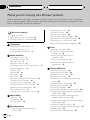 2
2
-
 3
3
-
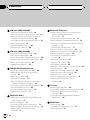 4
4
-
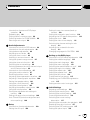 5
5
-
 6
6
-
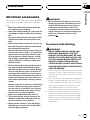 7
7
-
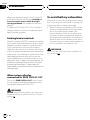 8
8
-
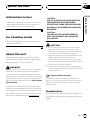 9
9
-
 10
10
-
 11
11
-
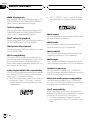 12
12
-
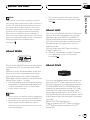 13
13
-
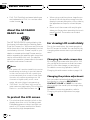 14
14
-
 15
15
-
 16
16
-
 17
17
-
 18
18
-
 19
19
-
 20
20
-
 21
21
-
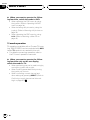 22
22
-
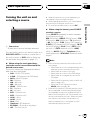 23
23
-
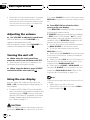 24
24
-
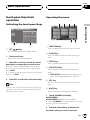 25
25
-
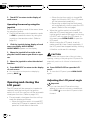 26
26
-
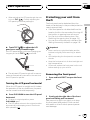 27
27
-
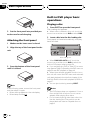 28
28
-
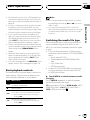 29
29
-
 30
30
-
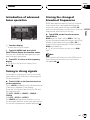 31
31
-
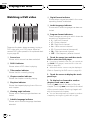 32
32
-
 33
33
-
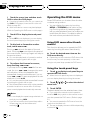 34
34
-
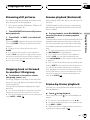 35
35
-
 36
36
-
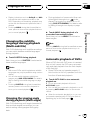 37
37
-
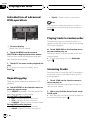 38
38
-
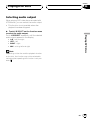 39
39
-
 40
40
-
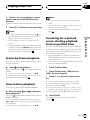 41
41
-
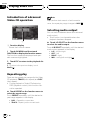 42
42
-
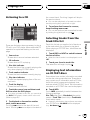 43
43
-
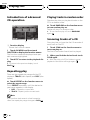 44
44
-
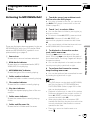 45
45
-
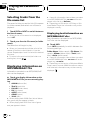 46
46
-
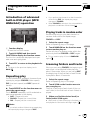 47
47
-
 48
48
-
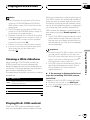 49
49
-
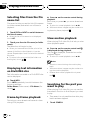 50
50
-
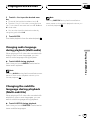 51
51
-
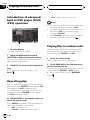 52
52
-
 53
53
-
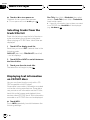 54
54
-
 55
55
-
 56
56
-
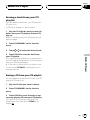 57
57
-
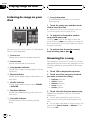 58
58
-
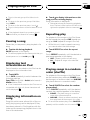 59
59
-
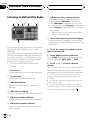 60
60
-
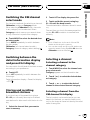 61
61
-
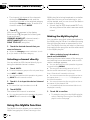 62
62
-
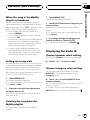 63
63
-
 64
64
-
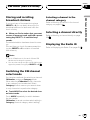 65
65
-
 66
66
-
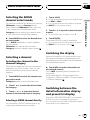 67
67
-
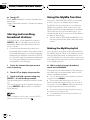 68
68
-
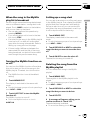 69
69
-
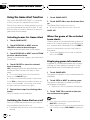 70
70
-
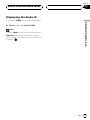 71
71
-
 72
72
-
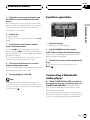 73
73
-
 74
74
-
 75
75
-
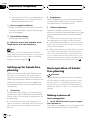 76
76
-
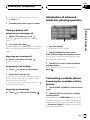 77
77
-
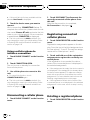 78
78
-
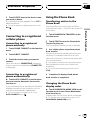 79
79
-
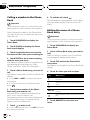 80
80
-
 81
81
-
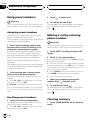 82
82
-
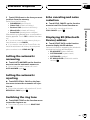 83
83
-
 84
84
-
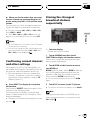 85
85
-
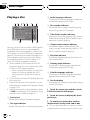 86
86
-
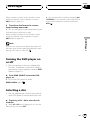 87
87
-
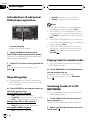 88
88
-
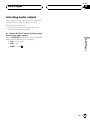 89
89
-
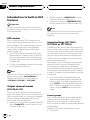 90
90
-
 91
91
-
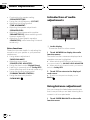 92
92
-
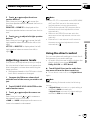 93
93
-
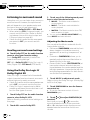 94
94
-
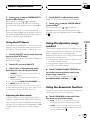 95
95
-
 96
96
-
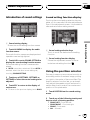 97
97
-
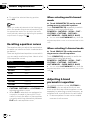 98
98
-
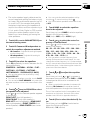 99
99
-
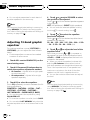 100
100
-
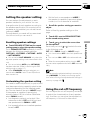 101
101
-
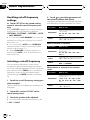 102
102
-
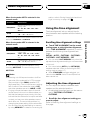 103
103
-
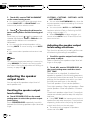 104
104
-
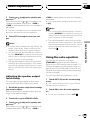 105
105
-
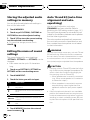 106
106
-
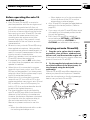 107
107
-
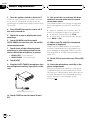 108
108
-
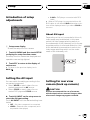 109
109
-
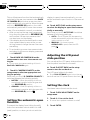 110
110
-
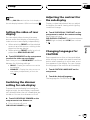 111
111
-
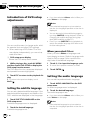 112
112
-
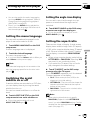 113
113
-
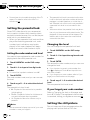 114
114
-
 115
115
-
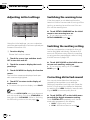 116
116
-
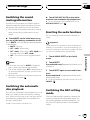 117
117
-
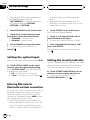 118
118
-
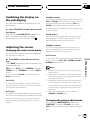 119
119
-
 120
120
-
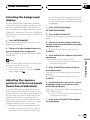 121
121
-
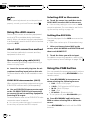 122
122
-
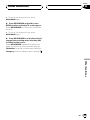 123
123
-
 124
124
-
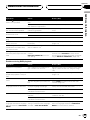 125
125
-
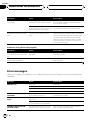 126
126
-
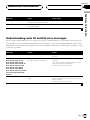 127
127
-
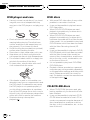 128
128
-
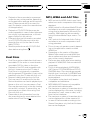 129
129
-
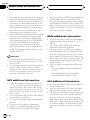 130
130
-
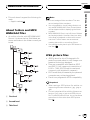 131
131
-
 132
132
-
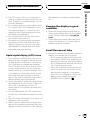 133
133
-
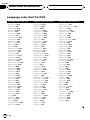 134
134
-
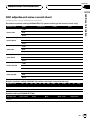 135
135
-
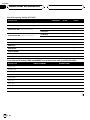 136
136
-
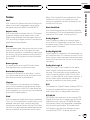 137
137
-
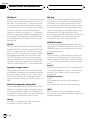 138
138
-
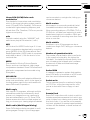 139
139
-
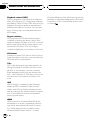 140
140
-
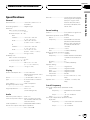 141
141
-
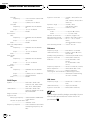 142
142
-
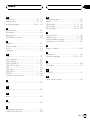 143
143
-
 144
144
Pioneer P7800DVD User manual
- Category
- Car video systems
- Type
- User manual
- This manual is also suitable for
Ask a question and I''ll find the answer in the document
Finding information in a document is now easier with AI
Related papers
-
Pioneer DEH-P790BT User manual
-
Pioneer Premier DEH-P590IB User manual
-
Pioneer AVH-P7850DVD User manual
-
Pioneer AVH-P7800DVD User manual
-
Pioneer AVH-P4900D User manual
-
Pioneer AVH-P6650DVD User manual
-
Pioneer AVH-P6550DVD User manual
-
Pioneer AVH-P5000DVD User manual
-
Pioneer DEH-P3000IB User manual
-
Pioneer Premier DEH-P690UB User manual
Other documents
-
 A.L.S. Industries DEH-P5500MP User manual
A.L.S. Industries DEH-P5500MP User manual
-
Sony MEX-DV900 Owner's manual
-
Sony MEX-DV900 Operating instructions
-
Advent TOCLJ-OE100 Owner's manual
-
Yamakawa DVD-268 User manual
-
Sony MEX-DV700 Operating instructions
-
Voyager VR209TPB User manual
-
 Hello Kitty KT2029BT User manual
Hello Kitty KT2029BT User manual
-
Subaru B9 TRIBECA User manual
-
Sony mex dv800 Owner's manual