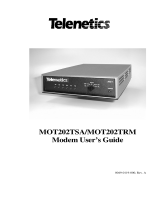Page is loading ...

Model MT202TD
1200 BPS Leased Line Modem
User Guide

User Guide
MT202TD
P/N 82096502 Revision C
COPYRIGHT
This publication may not be reproduced, in whole or in part, without
prior expressed written permission from Multi-Tech Systems, Inc. All
rights reserved.
Copyright
©
2000-2003, by Multi-Tech Systems, Inc.
Multi-Tech Systems, Inc. makes no representations or warranties with
respect to the contents hereof and specifically disclaims any implied
warranties of merchantability or fitness for any particular purpose.
Furthermore, Multi-Tech Systems, Inc. reserves the right to revise this
publication and to make changes from time to time in the content
hereof without obligation of Multi-Tech Systems, Inc. to notify any
person or organization of such revisions or changes.
Revision Date Description
B 3/30/01 DIP Switch settings updated. Moved
connections into separate section.
C 1/04/03 Change MT202TD graphic
PATENTS
This device is covered by one or more of the following patents:
6,031,867; 6,012,113; 6,009,082; 5,905,794; 5,864,560; 5,815,567;
5,815,503; 5,812,534; 5,809,068; 5,790,532; 5,764,628; 5,764,627;
5,754,589; D394,250; 5,724,356; 5,673,268; 5,673,257; 5,644,594;
5,628,030; 5,619,508; 5,617,423; 5,600,649; 5,592,586; 5,577,041;
5,574,725; D374,222; 5,559,793; 5,546,448; 5,546,395; 5,535,204;
5,500,859; 5,471,470; 5,463,616; 5,453,986; 5,452,289; 5,450,425;
D361,764; D355,658; D355,653; D353,598; D353,144; 5,355,365;
5,309,562; 5,301,274. Other Patents Pending
TRADEMARKS
Multi-Tech and the Multi-Tech logo are trademarks of Multi-Tech
Systems, Inc.
Multi-Tech Systems, Inc.
2205 Woodale Drive
Mounds View, Minnesota 55112
(763) 785-3500 or (800) 328-9717
Fax (763) 785-9874
Technical Support (800) 972-2439
Internet Address: http://www.multitech.com

Contents
Chapter 1 - Introduction and Description .........................5
Introduction ...........................................................................5
Description ............................................................................5
Technical Specifications ........................................................6
Chapter 2 - Installation and Connection ...........................8
Introduction ...........................................................................8
Power ....................................................................................8
Safety Warnings ....................................................................8
Unpacking the Modem ..........................................................9
Modem LED Indicators........................................................10
Controls on PC Board ......................................................... 11
Computer or Terminal Connections .....................................12
MT202TD RS-232 Signal Descriptions ...............................13
Modem and Phone Line Connection ...................................14
DIP Switch Settings .............................................................15
DIP Switch and Switch Settings & Functions ......................16
Leased Line Connections....................................................17
Chapter 3 - Modem Testing ..............................................18
Introduction .........................................................................18
Local Analog Loopback Test ...............................................18
Digital Loopback Test ..........................................................19

Chapter 4 - Warranty, Service,
and Technical Support ................................................20
Limited Warranty .................................................................20
Online Warranty Registration ..............................................20
Service ................................................................................21
Technical Support................................................................22
Internet Sites .......................................................................22
Recording Modem Information ............................................22
Appendix - Regulatory Compliance.................................23
FCC Part 15 – Class A Statement .......................................23
FCC Part 68 Telecom ..........................................................24
Index ...................................................................................26

Chapter 1 - Introduction & Description
5
Chapter 1 - Introduction and Description
Introduction
This manual provides instruction for installing, cabling,
operating, and troubleshooting Multi-Tech System’s model
MT202TD 1200 bps modem.
Description
The MT202TD is a low speed asynchronous modem which
employs Frequency Shift Keyed (FSK) modulation and works
in full duplex over four-wire or in half-duplex over two-wire
leased line networks.
The MT202TD is compatible with all Western Electric series
202 leased line data sets, except those with reverse channel.
The MT202TD is compatible with Western Electric 202 and
202T data sets as well as older 202-C, 202-D, 202-E, and
202-R models.

MT202TD User Guide
6
Technical Specifications
Your MT202TD modem meets the specifications listed below:
Model Number MT202TD
Data Rate 0–1200 bps
Compatibility Western Electric 202 and 202T
Data Sets, 202C, 202D, 202E,
202R models
Mode of Operation 2-wire half duplex or 4-wire full
duplex
Line Requirements 2- or 4-wire leased line
unconditioned
Modulation Frequency Shift Keyed (FSK)
Carrier Frequencies Mark:1200Hz; Space: 2200Hz;
Soft Carrier: 900Hz
Transmit Level -0 dBm Adjustable to -9 dBm via
Dip switch
Frequency Stability ±0.01% (crystal controlled)
Receiver Sensitivity -40 dBm under worst case
conditions
Timing Request to Send/ Clear to Send:
180 ms
Carrier Detect:
Turn on 30 ms
Turn off 10 ms
Receiver Squelch:
Default 156 ms
Soft Carrier:
Default 25 ms
Minimum 10 ms

Chapter 1 - Introduction & Description
7
Interface EIA RS-232C / ITU-T V.24
Connectors One DB-25 RS-232 C connector
(25-pin female connector),
external power transformer, RJ11
line jack
Diagnostics Analog loopback and digital
loopback
Indicators LEDs for Transmit Data, Receive
Data, Carrier Detect, Clear to
Send, Request to Send, Data Set
Ready, and Test Mode
Controls Switches for analog loopback and
digital loopback tests, DIP switch
for 2- or 4-wire leased line
selection, Local Copy, 0 or -9dBm
transmit level selection, Request
to Send, and Receiver Squelch
Operating Temperature 0° to 50° C (32° to 120° F)
Power Requirements 117 VAC, 60Hz, .1 amp
Dimensions MT202TD 10.8 cm wide x 14.8 cm long x 2.9
cm high
(4.25 inches wide x 5.8 inches
long x 1.15 inches high)
Weight 224 g (8 oz.)
Limited Warranty Two years

MT202TD User Guide
8
Chapter 2 - Installation and Connection
Introduction
The installation of the MT202TD consists of setting DIP
switches to the appropriate settings and then making the serial,
phone line, and electrical power connections.
Power
Power is supplied to model MT202TD through an AC power
transformer. The transformer supplies low voltage DC to the
modem and plugs into any conventional 117 VAC, 60 Hz,
power outlet.
Warning: Use only the power transformer supplied with the
modem. Use of any other transformer could cause damage to
the modem.
Safety Warnings
l Never install telephone wiring during a lighting storm.
l Never install telephone jacks in wet locations unless the
jack is specifically designed for wet locations.
l This product is to be used with UL- and CUL-listed
computers.
l Never touch uninsulated telephone wires or terminals
unless the telephone line has been disconnected at the
network interface.
l Use caution when installing or modifying telephone lines.
l Avoid using a telephone (other than a cordless type) during
an electrical storm. There is a remote risk of electrical
shock from lightning.
l Do not use the telephone to report a gas leak in the vicinity
of the leak.
l To reduce the risk of fire, use only 26 AWG or larger
telecommunication line cord.

Chapter 2 - Installation & Connection
9
Unpacking the Modem
Remove all items from the box.
Figure 2-1. Unpacking the MT202TD
The packing box contains the following items:
l One MT202TD modem
l One MT202TD User Guide
l One power transformer
l One RJ11/RJ11 cable
l One RJ11/RJ48 cable
If any of these items are missing, please contact Multi-Tech
Systems or your dealer/distributor.

MT202TD User Guide
10
Modem LED Indicators
Figure 2-2. LED Display
The MT202TD has seven diagnostic LED indicators. They are:
TD Transmit Data - This LED blinks when data is being
transmitted: on for a space; off for a mark. The state of
this LED matches the TD circuit on Pin 2 of the RS-
232C/V.24 interface.
RD Receive Data - This LED blinks when data is being
received: on for a space; off for a mark. The state of this
LED matches that of the RD circuit on Pin 3 of the RS-
232C/V.24 interface.
CD Carrier Detect - This LED lights when a valid carrier
tone has been detected.
CTS Clear to Send - This LED lights when the modem
responds to a Request to Send signal after a fixed
delay. The terminal equipment may start transmitting
data after this signal is on (high).
RTS Request to Send - This LED lights when the Request
to Send signal from the DTE is on.
DSR Data Set Ready - This LED lights when the modem is
powered on.
TM Test Mode - This LED lights when the modem is in Test
Mode.

Chapter 2 - Installation & Connection
11
Controls on PC Board
The MT202TD circuitry is on a single printed circuit (PC) board.
This board contains one 8-position DIP switch (numbered 1-8),
an analog loopback test switch, and a digital loopback test
switch. The factory default setting is for 4-wire, full-duplex
operation in normal mode. If you are using the modem in a 2-
wire configuration or using one of the test modes, you must
change the switch positions. Refer to page 19 for switch
setting and function information.
DIP-Switches
(1-8)
Analog Loopback
Switch (ALB)
Digital Loopback
Switch (DLB)
LED Indicators
Default Switch
Positions
1
2
3
45
6
78
Figure 2–3. PC Board Controls

MT202TD User Guide
12
Computer or Terminal Connections
Your computer or terminal is connected to the MT202TD via the
modem’s EIA RS-232C / ITU-T V.24 interface connector. This
connector is a standard interface, with a 25-socket female
connection. Therefore, your computer or terminal requires a
standard RS-232C / V.24 cable with a male connector on the
modem end, and a male or female connector at the computer
or terminal end, depending upon the computer or terminal
connector.
Plug the RS-232C / V.24 cable into the RS-232C / V.24 con-
nector on the modem. If screws were provided with your cable,
insert and tighten the screws to secure the connection.
Although the RS-232C / V.24 interface connector is designed
for 25 signal paths, only eight of these signals are used by the
MT202TD.
If your computer or terminal did not come with an RS-232C /
V.24 cable, you may purchase a standard “straight-through”
RS-232C / V.24 cable from your local computer retailer.

Chapter 2 - Installation & Connection
13
MT202TD RS-232 Signal Descriptions
Pin MTS Circuits Function Signal
Name EIA ITU-T Source
2 SD BA 103 Transmitted Data DTE
3 RD BB 104 Received Data DCE
4 RTS CA 105 Request to Send DTE
5 CTS CB 106 Clear to SendDCE
6 DSR CC 107 Data Set Ready DCE
7 SG AB 102 Signal Ground -----
8 CD CF 109 Data Carrier DCE
Detector
9 +V +V ----- Test Voltage DCE
DTE= Data Terminal Equipment (terminal or computer)
DCE= Data Communications Equipment (the modem)

MT202TD User Guide
14
Modem and Phone Line Connection
This section describes how to install and connect the
MT202TD.
Installation Steps:
1. Verify that the remote modem is set for Bell 202- or 202T-
compatibility.
2. Connect the modem to the leased line jack using one of the
two RJ11 cables provided with the modem.
3. Remove the case (see the next page). Verify leased-line
transmit level (DIP switch #5) setting is at either 0 dBm
(down) or -9 dBm (up). Refer to the following page for more
information on DIP switch settings.
4. Attach the MT202TD to your PC or terminal with an RS-
232 (or V.24) cable.
5. Connect the power transformer to the modem and an AC
outlet.
PWR RS232 LINE
To DTE
Figure 2-4. Back Panel Connectors

Chapter 2 - Installation & Connection
15
DIP Switch Settings
DIP switches are located on the MT202TD circuit board as
shown in Figure 2-3. For information about DIP switch settings
and functions, refer to the chart on page 19.
To access the switches, remove the modem’s cover.
To remove the cover:
1. Unplug the power transformer from the wall socket.
2. Unplug the phone line.
3. Turn the modem upside down.
4. Remove the two screws.
5. Place the modem right side up.
6. Remove the cover to expose the DIP switches.
7. After completing the necessary DIP switch
changes, replace the modem cover and screws
before re-connecting the phone and power lines.
Remove Screws
Figure 2-5. Removing Screws

MT202TD User Guide
16
DIP Switch and Switch Settings & Functions
(See Figure 2–3.)
Switch Function Position
1 Local Copy Enable UP*
Local Copy Suppress DOWN
2 Two-Wire Lease Line DOWN
Four-Wire Lease Line UP*
3 Two-Wire Lease Line DOWN
Four-Wire Lease Line UP*
4 Two-Wire Lease Line UP
Four-Wire Lease Line DOWN*
5 Transmit 0 dBm DOWN*
Transmit -9 dBm UP
6 Request to Send Forced On DOWN*
Request to Send Controlled by DTE UP
on Pin 4
7 Receiver Squelch Enable
DOWN*
Receiver Squelch Disable UP
NOTE: UP equals OPEN
DOWN equals CLOSED
*********************************************
ALB Analog Loopback Test Mode ALB
Normal Mode Normal*
DLB Digital Loopback Test Mode DLB
Normal Mode Normal*
* Indicates default position

Chapter 2 - Installation & Connection
17
Leased Line Connections
The MT202TD modem operates on leased lines and may
be configured in two ways: two-wire or four-wire. In a
leased-line application, the line is continuously connected
to the modem. In two-wire leased-line applications, only
one modem may transmit at a time (this is known as half-
duplex). In a four-wire configuration, one pair of wires
should connect to the transmitter of the local modem and
the receiver of the remote modem. The other pair of wires
should connect to the remote modem’s transmitter.
Digital Analog
Local ModemComputer or Terminal Remote Modem
Analog Digital
Computer or Terminal
UUUUU
UUUUU
Figure 3-1. Four-Wire Leased Line Connection
In multi-point leased line configurations, the user must
arrange to have the phone company install the multi-point
network using a four-wire configuration. The following
illustration shows a typical bridged multi-point configura-
tion.
MT202T MT202T MT202T
MT202T MT202T
MT202T MT202T
B B B
600 ohms 600 ohms
Boxes marked
“B” are Bridge
Circuits
Figure 3-2. Four-Wire Multi-Point Connection

MT202TD User Guide
18
Chapter 3 - Modem Testing
Introduction
The MT202TD has two diagnostic tests: Local analog loopback
and digital loopback.
A loopback test involves entering data from your PC and
looping that data through the circuits of your modem and/or a
remote modem. When the loop has been completed, the data
received on the monitor should match the data entered on the
keyboard.
The local analog loopback test allows you to verify that the
modem’s transmit and receive circuits are functioning properly.
Refer to the
Local Analog Loopback
section on the following
page for more details.
The digital loopback test allows you to verify that the local
computer or terminal, the two modems, and the transmission
line between the devices are functioning properly. See the
Digital Loopback Test
section in this chapter for more
information.
Local Analog Loopback Test
The analog loopback test is performed by placing the analog
loopback (ALB) switch in the ALB position (see Figure 2-3 in
Chapter 2 of this user guide). When the switch is set to the ALB
position, the CD, CTS, RTS, DSR, and TM indicators should
light.
In this test, data from your computer or terminal is sent to your
modem’s transmitter, converted into analog form, looped back
to the receiver, converted into digital form, and then received
back at your monitor for verification. No connection to the
phone line is required. The TD and RD indicators blink as keys
are pressed. If your modem is configured for two-wire opera-
tion, the Local Copy DIP switch must be enabled (see Chapter

19
Chapter 3 - Modem Testing
2 for DIP switch setting information).
Computer or Terminal Local MultiModem
Digital Analog
CONNECT
UUUUUUUU
UUUU
Figure 3-3. Local Analog Loopback Test
Digital Loopback Test
The digital loopback test is an on-line test that loops data sent
from one modem across the phone line to another modem, and
then back to the first modem. This test checks the phone line
and modem integrity.
This digital loopback test is used on modems configured for
four-wire leased lines. To perform this test, the DLB switch on
the modem’s circuit board must be set to the DLB position (see
Figure 2-3 in Chapter 2).
In this test the local modem is placed in digital loopback mode.
Data is entered and transmitted from the remote modem (which
is not in digital loopback mode), sent across the phone line to
the local modem, and looped back to the remote modem.
UUUUUUUUU
UUUUU
Computer or Terminal Local MultiModem Remote MultiModem
Computer or Terminal
Digital
Analog
Digital
Analog
OK
Figure 3-4. Digital Loopback Test

MT202TD User Guide
20
Chapter 4 - Warranty, Service,
and Technical Support
Limited Warranty
Multi-Tech Systems, Inc., (hereafter MTS) warrants that this
product will be free from defects in material or workmanship for
a period of two years from date of purchase, or if proof of
purchase is not provided, two years from date of shipment.
MTS MAKES NO OTHER WARRANTY, EXPRESS OR
IMPLIED, AND ALL IMPLIED WARRANTIES OF MERCHANT-
ABILITY AND FITNESS FOR A PARTICULAR PURPOSE ARE
HEREBY DISCLAIMED.
This warranty does not apply to any products which have been
damaged by lightning storms, water, or power surges or which
have been neglected, altered, abused, used for a purpose
other than the one for which they were manufactured, repaired
by Customer or any party without MTS’s written authorization,
or used in any manner inconsistent with MTS’s instructions.
MTS’s entire obligation under this warranty shall be limited (at
MTS’s option) to repair or replacement of any products which
prove to be defective within the warranty period or, at MTS’s
option, issuance of a refund of the purchase price. Defective
products must be returned by Customer to MTS’s factory —
transportation prepaid.
MTS WILL NOT BE LIABLE FOR CONSEQUENTIAL
DAMAGES, AND UNDER NO CIRCUMSTANCES WILL ITS
LIABILITY EXCEED THE PRICE FOR DEFECTIVE
PRODUCTS.
Online Warranty Registration
To register your modem online, go to:
http://www.multitech.com/register
/