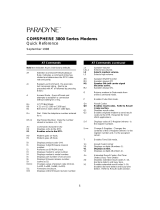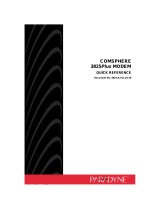17
AT COMMANDS (continued)
&Tn Tests
&T0 Stops any test in progress.
&T1 Starts a Local Analog Loopback test).
&T2 Transmits and receives a 511 BERT
pattern.
&T3 Starts a Local Digital Loopback test.
&T4 Accepts request from remote modem for
a Remote Digital Loopback test.
&T5 Denies request from remote modem for a
Remote Digital Loopback test.
&T6 Starts a Remote Digital Loopback test.
&T7 Starts a Remote Digital Loopback test
with a Pattern.
&T8 Starts a Local Analog Loopback test
with a Pattern.
&T9 Starts a self-test.
&Vn View Configuration Options
&V0 Displays Active (Operating) configuration
options.
&V1 Displays Active (Saved) configuration
options.
&V2 Displays Customer 1 configuration
options.
&V3 Displays Customer 2 configuration
options.
&V4 Displays telephone numbers stored in
directory locations 1–10.
&V5 Displays the status of VF line
characteristics.
&Wn Write (Save to Memory)
&W0 Saves current configuration options in
Active (Operating) to Active (Saved).
&W1 Saves current configuration options in
Active (Operating) to Customer 1.
&W2 Saves current configuration options in
Active (Operating) to Customer 2.
&Xn Transmit Clock Source
&X0 Modem provides internal clock source
for synchronous data (Pin 15).
&X1 Modem uses external source (Pin 24) for
clock for synchronous data.
&X2 Modem uses received signal as clock
source for synchronous data.
&Z
n=x
Modem stores telephone number
x
(and
any dial modifiers, up to 40 characters) in
directory location
n
(1–10). For example,
the command AT&Z1=555-1234 stores
the number 5551234 in directory location
1. To clear a telephone number from a
memory location, issue &Z
n
without
entering a telephone number.
\
An Maximum Frame Size
\A0 64
\A1 128
\A2 192
\A3 256
\A4 32
\A5 16
AT COMMANDS (continued)
\Cn Error Control Negotiate Buffer
\C0 Data is not buffered during
handshaking sequence.
\C1 Data is buffered up to 4 seconds during
handshaking sequence.
\C2 Data is not buffered during
handshaking sequence; however, the
modem switches to Buffer mode when
it receives an error control fallback
character.
\Dn CTS Control
\D0 Forced On. CTS is forced ON.
\D1 Standard RS232 operation.
\D2 Wink When Disc. CTS turns Off for
approximately 1 to 2 seconds upon
disconnecting.
\D3 Follows DTR. The state of CTS follows
the state of DTR.
\Gn Modem-to-Modem Flow Control
\G0 Disables modem-to-modem flow
control.
\G1 Enables modem-to-modem flow control.
\Kn Break Buffer Control, Send Break
Control, Break Forces Escape
\K0 Discards data, sends break before data,
and enables break forces escape.
\K1 Discards data, sends break before data,
and disables break forces escape.
\K2 Keeps data, sends break before data,
and enables break forces escape.
\K3 Keeps data, sends break before data,
and disables break forces escape.
\K4 Keeps data, sends data before break,
and enables break forces escape.
\K5 Keeps data, sends data before break,
and disables break forces escape.
\K6 Discards break, disables break forces
escape.
\Nn Error Control Mode
\N0 Buffer Mode. Modem does not use error
control; DTE rate can differ from VF rate.
\N1 Direct Mode. Modem does not use error
control; DTE rate and VF rate must be
the same.
\N2 MNP or Disc. Modem disconnects if it
does not connect in MNP mode.
\N3 MNP or Buffer. Modem connects in
Buffer mode if it does not connect in MNP
mode.
\N4 V.42/MNP or Disc. Modem disconnects if
it does not connect in V.42 or MNP mode.
\N5 V.42/MNP or Buffer. Modem connects
in Buffer mode if it does not connect
in V.42 or MNP mode.
\N6 LAPM or disconnect.
\N7 LAPM or buffer.