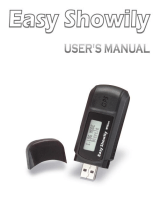Page is loading ...

nüvi
®
465
owner’s manual
nüvi
®
465
owner’s manual

© 2009 Garmin Ltd. or its subsidiaries
Garmin International, Inc.
1200 East 151st Street,
Olathe, Kansas 66062,
USA
Tel. (913) 397.8200 or
(800) 800.1020
Fax (913) 397.8282
Garmin (Europe) Ltd.
Liberty House
Hounsdown Business Park,
Southampton, Hampshire, SO40 9RB UK
Tel. +44 (0) 870.8501241 (outside the UK)
0808 2380000 (within the UK)
Fax +44 (0) 870.8501251
Garmin Corporation
No. 68
Jangshu 2nd Road,
Shijr, Taipei County,
Taiwan
Tel. 886/2.2642.9199
Fax 886/2.2642.9099
May 2009 Part Number 190-01039-00 Rev. B Printed in Taiwan
All rights reserved. Except as expressly provided herein, no part of this manual may be reproduced,
copied, transmitted, disseminated, downloaded or stored in any storage medium, for any purpose without
the express prior written consent of Garmin. Garmin hereby grants permission to download a single copy
of this manual onto a hard drive or other electronic storage medium to be viewed and to print one copy of
this manual or of any revision hereto, provided that such electronic or printed copy of this manual must
contain the complete text of this copyright notice and provided further that any unauthorized commercial
distribution of this manual or any revision hereto is strictly prohibited.
Information in this document is subject to change without notice. Garmin reserves the right to change
or improve its products and to make changes in the content without obligation to notify any person
or organization of such changes or improvements. Go to the Garmin Web site (www.garmin.com) for
current updates and supplemental information concerning the use and operation of this and other Garmin
products.
Garmin
®
, the Garmin logo, nüvi
®
, and MapSource
®
are trademarks of Garmin Ltd. or its subsidiaries,
registered in the USA and other countries. Garmin Lock
™
, myGarmin
™
, and nüMaps Guarantee
™
are
trademarks of Garmin Ltd. or its subsidiaries. These trademarks may not be used without the express
permission of Garmin.
The Bluetooth
®
word mark and logos are owned by the Bluetooth SIG, Inc., and any use of such
name by Garmin is under license. Windows
®
is a registered trademark of Microsoft Corporation in the
United States and/or other countries. Mac
®
is a registered trademark of Apple Computer, Inc. SD
™
and
microSD
™
are trademarks of the SD Card Association. Panoramio is a trademark of Google Inc.

nüvi 465 owner’s manual i
Table of Contents
Table of Contents
Warning Icons .......................... iv
Getting Started .......................... 1
Looking at Your nüvi .........................1
Using Your nüvi.................................1
Setting Up Your nüvi .........................2
Adjusting the Volume ........................4
Locking the Screen ...........................4
Finding Your Destination...................4
Adding One Stop ..............................5
Adding Multiple Stops .......................5
Taking a Detour ................................5
Stopping the Route ...........................6
Adding a Truck Prole ......................6
Editing Your Truck Prole .................6
Deleting a Truck Prole ....................6
Where To? ................................. 7
Finding an Address ...........................7
Setting a Home Location ..................7
Using the Go! Page ..........................8
Finding Trucking Points of Interest ...9
Finding a Place by Spelling the
Name ............................................9
Searching Near Another Location...10
Finding Recently Found Places ......10
Using Favorites...............................10
Finding a Place Using the Map.......11
Entering Coordinates ......................12
Using Photo Navigation ..................12
Navigating Off Road .......................12
Using the Map Pages ............. 13
Viewing the Trip Computer Page ....14
Viewing the Turn List Page .............14
Viewing the Next Turn Page ...........15
Viewing the Where Am I? Page ......15
Making Hands-Free Phone
Calls ......................................... 16
Pairing Your Phone .........................16
Receiving a Call .............................17
In a Call ..........................................17
Using the Phone Menu ...................18

ii nüvi 465 owner’s manual
Table of Contents
Managing Files ........................ 21
Supported File Types ......................21
Loading Files ..................................21
Loading Pictures for Photo
Navigation ....................................22
Deleting Files .................................22
Using the Tools ....................... 23
Accessing the Settings ...................23
Using the Where Am I? Page .........23
Accessing Help ...............................23
Using the Picture Viewer ................23
Accessing My Data .........................24
Using the World Clock ...................24
Using the Calculator .......................24
Using the Unit Converter ...............25
Viewing Offers ................................25
Understanding Trafc ............ 26
Receiving Trafc Information ..........26
Trafc in Your Area .........................27
Trafc on Your Route ......................27
Viewing the Trafc Map ..................28
Viewing Trafc Delays ....................28
Adding or Renewing Trafc
Subscriptions ...............................28
Viewing Offers ................................29
Customizing the nüvi ............. 30
Changing the System Settings .......30
Changing the Truck Prole
Settings ........................................30
Changing the Navigation
Settings ........................................31
Adjusting the Display Settings ........31
Updating the Time Settings ............32
Setting the Languages....................32
Changing the Map Settings ............32
Changing Security Settings ............33
Viewing Trafc Subscription
Information ...................................33
Setting the Bluetooth Technology
Options .........................................35
Changing the Proximity Points
Settings ........................................35
Restoring All Settings .....................35

nüvi 465 owner’s manual iii
Table of Contents
Appendix ................................. 36
Caring for Your nüvi .......................36
Locking Your nüvi ...........................37
Calibrating the Screen ....................37
Resetting Your nüvi.........................38
Updating the Software ....................38
Clearing User Data .........................38
Battery Information ........................38
Charging Your nüvi .........................39
Changing the Fuse .........................39
Removing the nüvi and Mount ........39
nüMaps Guarantee
™
.......................40
Additional Maps ..............................40
About GPS Satellite Signals ...........40
Extras and Optional Accessories ....40
Garmin Travel Guide ......................42
Contact Garmin ..............................42
Registering Your nüvi......................42
Specications .................................43
Software License Agreement..........44
Troubleshooting ..............................45
Index ........................................ 47

iv nüvi 465 owner’s manual
Warning Icons
Restriction Warnings Road Condition Warnings Other Warnings
Height Risk of Grounding Weigh station
Weight Lateral Wind Non-preferred
Road
Axle Weight Narrow Road
Length Sharp Curve
Width Steep Down Hill
No Trucks Allowed Tree Overhang
No Trailers Allowed
No Hazardous
Materials Allowed
No Flammables
Allowed
No Water Pollutants
Allowed
WARNING: Entering your truck prole characteristics does not guarantee that your vehicle’s characteristics
will be accounted for in all route suggestions or that you will receive the above warning icons in all cases.
Limitations may exist in the map data such that your nüvi cannot account for these restrictions or road conditions
in all cases. Always defer to all posted road signs and road conditions when making driving decisions.
Warning Icons

nüvi 465 owner’s manual 1
Getting Started
Getting Started
Looking at Your nüvi
Mini-USB
connector
Speaker
SD
card
slot
Power key:
Slide to the left to turn the nüvi on/off;
slide to the right to lock the screen.
Microphone
See the Important Safety and Product
Information guide in the product box for
product warnings and other important
information.
WARNING: This product contains a lithium-ion
battery. To prevent damage, remove the unit from
the vehicle when exiting or store it out of direct
sunlight.
Using Your nüvi
➊ ➋ ➌ ➍ ➎
➏ ➐
➑ ➒ ➓
➊
GPS satellite strength.
➋
Bluetooth
®
technology status.
➌
Usage mode—touch to switch
between truck and automobile usage
mode.
➍
Battery status.
➎
Current time—touch to change time
settings.
➏
Touch to nd a destination.
➐
Touch to view the map.
➑
Touch to make a call when
connected to a compatible mobile
phone.
➒
Touch to adjust the volume.
➓
Touch to use the tools.

2 nüvi 465 owner’s manual
Getting Started
Setting Up Your nüvi
Attaching the Adhesive Disk
and the Mounting Base to Your
Dashboard
NOTE: The permanent adhesive disk
is extremely difcult to remove.
1. Clean and dry the area where you
want to place the mounting base.
2. Select the adhesive disk you want
to use, and remove one side of the
backing.
Temporary Disk
Permanent Disk
3. Place the adhesive disk on the bottom
of the mounting base, and remove the
other side of the backing.
4. Place the mounting base so that the
locking lever is facing you. Position
the base on the cleaned area. Apply
pressure to adhere the base to the
dashboard.
5. Snap the cradle onto the mounting
arm.
Cradle
Mounting
arm
6. Slide the mounting arm with cradle
attached into the mounting base.
Mounting
arm with
cradle
Mounting
base
Locking
lever
7. Slide the locking lever into the locked
position.

nüvi 465 owner’s manual 3
Getting Started
Mounting Your nüvi
1. Plug the vehicle power cable into the
back of your nüvi.
2. Fit the bottom of your nüvi into the
cradle.
3. Tilt your nüvi back until it snaps into
place.
4. Plug the other end of the vehicle
power cable into a power outlet in
your vehicle. Your unit should turn on
automatically if it is plugged in and the
vehicle is running.
5. If you are using a trafc receiver in
Europe, connect the external antenna
to the trafc receiver and secure the
external antenna to the windshield
using the suction cups.
Entering Your Truck Prole
1. Turn on your nüvi.
2. Touch
Switch to Truck Mode, if
necessary.
3. Touch the button in each category to
enter information.
4. Touch
Save.
5. Enter the name for the prole, and
touch Done.
When you create a route, your nüvi
customizes the route to meet the
restrictions of your truck prole.
To add or edit a truck prole, see page 6.
WARNING: Entering your truck prole does not
guarantee that your vehicle’s characteristics will
be accounted for in all route suggestions. It is your
responsibility to account for your vehicle’s height,
length, weight, and other relevant restrictions when
driving. Always defer to all posted road signs and
road conditions when making driving decisions.
Acquiring Satellites
Go outdoors to an open area, away from
tall buildings and trees.
Acquiring satellite signals can take a few
minutes. The bars indicate satellite
strength. When at least one of the bars
is green, your nüvi has acquired satellite
signals.

4 nüvi 465 owner’s manual
Getting Started
Selecting a Usage Mode
You can choose from truck or
automotive usage modes for navigation.
Routing is calculated differently based on
your usage mode.
1. From the Main menu, touch the usage
mode icon at the top of the screen.
2. Select a mode, and touch
OK.
3. Follow the on-screen instructions to
congure your settings.
Adjusting the Volume
1. From the Main menu, touch Volume.
2. Touch
and to adjust the
volume. Touch the box next to Mute to
mute all audio.
3. Touch
OK.
Locking the Screen
Slide the Power key to the right ( ).
To unlock the screen, slide the Power
key to the center position.
Finding YourYour Destination
The Where To? menu provides several
different categories for you to use when
searching for addresses, cities, and other
locations. The detailed maps loaded in
your nüvi contain millions of points of
interest, such as restaurants, hotels, and
auto services.
TIP: Touch and to see more
choices.
1. Touch Where To?.
2. Select a category.

nüvi 465 owner’s manual 5
Getting Started
3. Select a subcategory.
4. Select a destination.
5. Touch Go!.
See page 8 for more information on the
Go! page.
Adding One Stop
1. With a route active, touch Menu >
Where To?.
2. Search for the extra stop.
3. Touch
Go!.
4. Touch
Add as a Stop to add this stop
before your destination.
Adding Multiple Stops
1. Touch Where To? > Routes.
2. Select the current route.
3. Touch
Add or Remove Points.
Taking a Detour
1. With a route active, touch Menu.
2. Touch
Route > Detour.
If the route you are currently taking is the
only reasonable option, the nüvi might
not calculate a detour.

6 nüvi 465 owner’s manual
Getting Started
Stopping the Route
1. With a route active, touch Menu.
2. Touch
Route > Stop Navigation.
Adding a Truck Prole
1. Touch Tools > Settings > Truck
Prole.
2. Touch
New.
3. Select a category to enter information.
4. Touch
Save.
5. Enter a name for the truck prole, and
touch Done.
Editing Your Truck Prole
1. Touch Tools > Settings > Truck
Prole.
2. Select a truck prole, and touch
Edit.
3. Select a category to edit.
4. Touch
Save.
Deleting a Truck Prole
You can only delete inactive truck
proles. If you only have one truck
prole entered, you will need to add
and activate a new truck prole before
deleting the old truck prole.
1. Touch Tools > Settings > Truck
Prole.
2. Select another truck prole, and touch
Select.
3. Touch
Edit next to the truck prole
you want to delete.
4. Touch
Delete > Yes.

nüvi 465 owner’s manual 7
Where To?
Where To?
The Where To? menu provides several
different categories you can use to search
for locations. To learn how to perform a
simple search, see page 4.
Finding an Address
NOTE: Depending on the version
of the maps loaded on your nüvi, the
button names can change and some
steps could be ordered differently.
1. Touch
Where To? > Address.
2. Change the state, country, or
province, if necessary.
3. Touch
Spell City, enter the city/postal
code, and touch Done. Select the
city/postal code in the list. (Not all map
data provides postal code searching.)
If you are unsure of the city, touch
Search All.
4. Enter the number of the address, and
touch Done.
5. Enter the street name, and touch
Done.
6. Select the correct street in the list, if
necessary.
7. Touch the address, if necessary.
Setting a Home Location
Set your home location for the place you
return to most often.
1. To set your home location, touch
Where To? > Go Home.
2. Select an option:
Enter your address.
Use your current location.
Choose from a list of recently
found locations.
Going Home
To navigate home after you have set your
home location, touch Where To? > Go
Home.
•
•
•

8 nüvi 465 owner’s manual
Where To?
Changing Your Home Location
1. Touch Tools > My Data > Set Home
Location.
2. Select an option:
Enter My Address
Use My Current Location
Choose from Recently Found
Editing Your Home Location
1. Touch Where To? > Favorites > All
Favorites > Home.
2. Touch
Edit, enter your changes, and
touch Done.
If you delete your home location, you
can reset it by following the steps in
Changing Your Home Location.
•
•
•
Using the Go! Page
After you select a destination, the Go!
page appears.
➊
➋ ➌
➍ ➎ ➏
➊
Touch to call this location (only
available if a mobile phone with
Bluetooth wireless technology is
connected).
➋
Touch to view the route on the map.
➌
Touch to create a turn-by-turn route
to this location.
➍
Touch to view this location on the
map.
➎
Touch to save this location to your
Favorites.
➏
Touch to view details about the
selected destination.

nüvi 465 owner’s manual 9
Where To?
Finding Trucking Points of
Interest
1. Touch Where To?.
2. Select
NTTS to nd businesses, such
as truck repair and tire sales, listed
in the National Truck and Trailer
Services (NTTS) breakdown directory.
NTTS information is available in some
areas.
Select
Points of Interest > Trucking
to nd nearby truck stops and weigh
stations.
Finding a Place by Spelling
the Name
Use the on-screen keyboard to spell the
name of the destination you are looking
for. You can also enter letters contained
in the name to narrow the search.
1. Touch Where To? > Points of
Interest > Spell Name.
2. Using the on-screen keyboard, enter
letters of the name of your destination.
3. Touch
Done.
Using the On-Screen Keyboard
When an on-screen keyboard appears,
touch a letter or number to enter it.
Touch to add a space. Touch and
to move the cursor. Touch to
delete a character. Touch and hold to
erase the entire entry.
Touch Mode to select the keyboard
language mode. Touch &?% to enter
special characters, such as punctuation
marks. To change the keyboard layout,
see page 30.

10 nüvi 465 owner’s manual
Where To?
Searching Near AnotherNear Another
Location
1. Touch Where To? > Near.
2. Select an option:
Where I Am Now
A Different City
My Current Route
My Destination
My Current Route and My Destination
options are only available when you are
navigating a route.
Finding Recently Found
Places
Your nüvi stores the last 50 of your recent
nds in the Recently Found list. The
most-recently viewed places appear at the
top of the list.
Touch Where To? > Recently Found.
•
•
•
•
Deleting Recently Found Places
Touch Where To? > Recently Found >
Clear > Yes.
All items in the list are removed, but this
does not delete the actual place from your
nüvi.
Using Favoritesvorites
You can save places in your Favorites
so you can quickly nd them and create
routes to them. Your home location is
also stored in Favorites.
Saving Your Current Location
From the Map page, touch . Touch
Save Location to save your current
location.
Saving Places You Find
1. From the Go! page, touch Save.
2. Touch
OK. The place is saved in
Favorites.

nüvi 465 owner’s manual 11
Where To?
Finding Saved Places
Touch Where To? > Favorites. Your
saved locations are listed.
Editing Saved Places
1. Touch Where To? > Favorites.
2. Select the category and the location
you want to edit.
3. Touch
Edit.
4. Touch an item to edit:
Change Name—enter a new
name, and touch Done.
Attach Picture/Change
Picture—select a picture that you
have loaded on your nüvi or on
a memory card to assign to the
location.
Change Map Symbol—touch
a new symbol used to mark this
location on the map.
Change Phone Number—enter a
phone number, and touch Done.
Change Categories—select
another category for the location.
•
•
•
•
•
Delete—touch Yes to remove this
item from the Favorites list.
Finding a Place Using the
Map
Use the Browse Map page to view
different parts of the map.
Touch Where To? > Browse Map.
Tips for Browsing the Map
Touch the map, and drag to view
different parts of the map.
Touch and to zoom in and out.
Touch to switch between the
normal map and the truck map, which
includes color-coded roads based on
your truck prole. The truck map is
available in some areas.
Touch any object on the map. An
arrow appears pointing at the object.
Touch Save to save this location.
Touch Go! to navigate to the location.
•
•
•
•
•
•
•

12 nüvi 465 owner’s manual
Where To?
If GPS mode is off, touch Set Loc
to set your location to the selected
location. (See page 30.)
Entering Coordinates
If you know the geographic coordinates
of your destination, you can use your
nüvi to navigate to your destination using
the latitude and longitude coordinates.
This can be especially helpful when
geocaching.
1. Touch Where To? > Coordinates.
2. Touch the coordinate you want to
adjust.
3. Touch
Format to change the type of
coordinates and select the correct
coordinate format for the type of map
you are using.
4. Enter the coordinates, and touch
Next.
•
Using Photo Navigation
Panoramio
™
provides pictures that
include location information. You can
load these pictures on your nüvi or on a
memory card and create routes to them.
Go to http://connect.garmin.com/photos
to download pictures with location
information. See page 22 for more
information.
1. Touch Where To? > Favorites >
Panoramio Photos. Pictures you
have saved on the nüvi drive or on the
memory card are listed.
2. Touch a picture.
Navigating Off Road
If you are not following roadways as
you navigate, use Off Road mode. Touch
Tools > Settings > Navigation > Route
Preference > Off Road > Next.

nüvi 465 owner’s manual 13
Using the Map Pages
Using the Map Pages
Your route is marked with a magenta
line. As you travel, your nüvi guides you
to your destination with voice prompts,
arrows on the map, and directions at the
top of the map. A checkered ag marks
your destination. If you depart from the
original route, your nüvi recalculates the
route and provides new directions.
A speed limit icon could appear as you
travel on major roadways. This icon
displays the current speed limit of the
roadway.
The turn indicator also includes Lane
Assist, which tells you which lane you
should be in to prepare for your next
maneuver.
If you are not navigating a route, the
route warning icon could appear in the
upper left corner of the Map page.
➊ ➋
➌
➍
➎ ➏
➐
➊
Touch to view the Next Turn page
or the Warning Detail page.
➋
Touch to view the Turn List page.
➌
Touch to view the Where Am I?
page.
➍
Touch to zoom in and out.
➎
Touch to view route warnings.
➏
Touch to view the Trip Computer.
➐
Touch to return to the Main menu.

14 nüvi 465 owner’s manual
Using the Map Pages
Viewing the Trip Computer
Page
The trip computer displays your current
speed and provides statistics about your
trip.
To view the trip computer, touch the
Speed eld on the map.
If you make frequent stops, leave the
nüvi turned on so it can accurately
measure elapsed time during the trip.
Resetting the Trip Computer
Reset the trip computer before beginning
a trip. From the map, touch the Speed
eld. Touch Reset Trip to reset the
information on the trip computer. Touch
Reset Max to reset the maximum speed.
Viewing the Turn List Page
When you are navigating a route, the turn
list displays turn-by-turn instructions
for your entire route and the distance
between turns.
Touch the text bar on the top of the map
to open the turn list. Touch a turn on the
list to view the next turn for that turn.
Touch Show Map to view the entire
route on the browse map page.
/