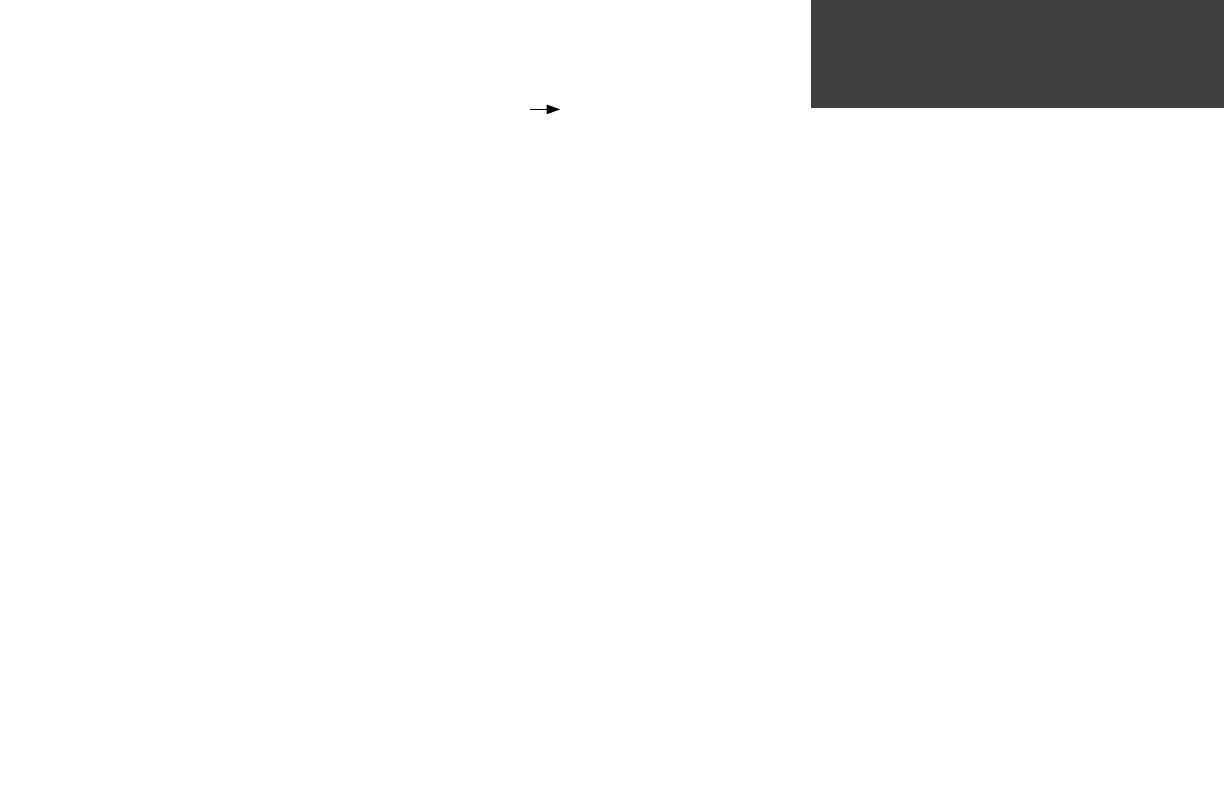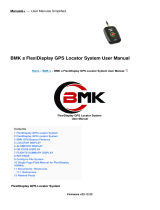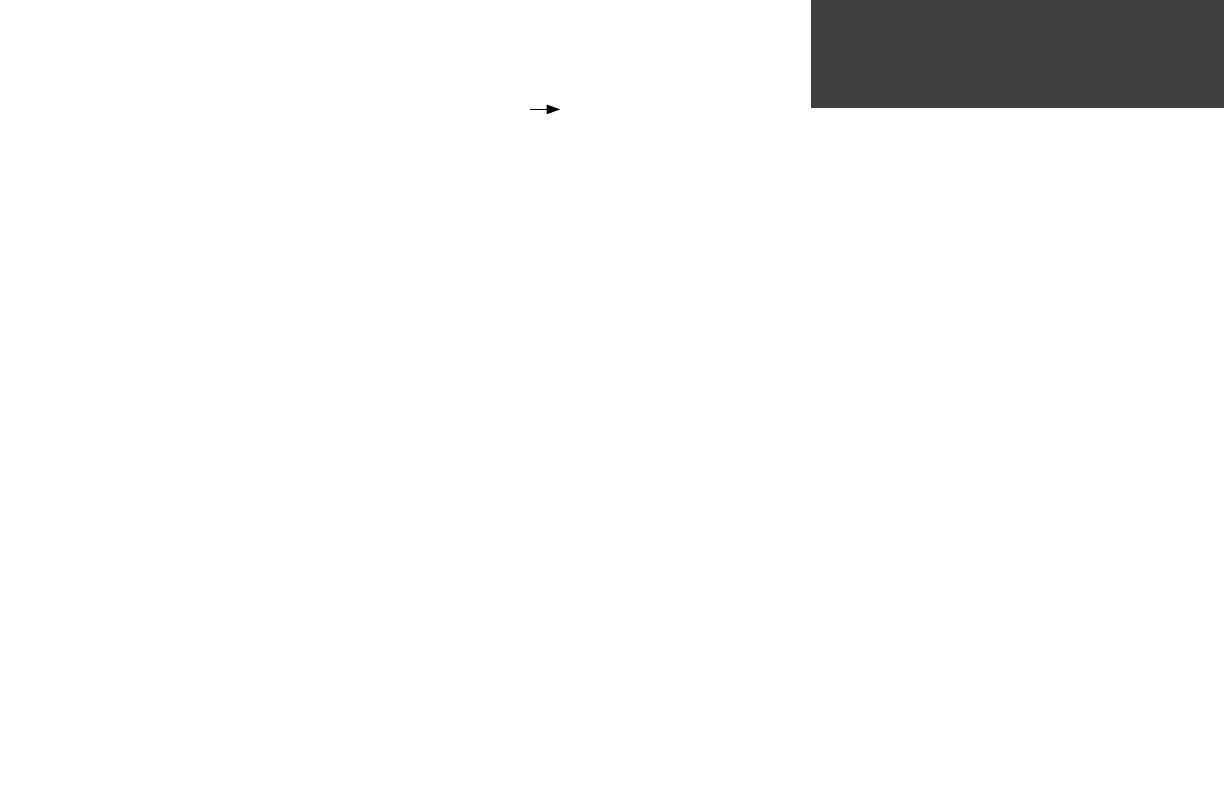
vii
Introduction . . . . . . . . . . . . . . . . . . . . . . . . . i -viii
Preface . . . . . . . . . . . . . . . . . . . . . . . . . . . . . . . i
Product Registration and Support . . . . . . . . . . . i
Warnings and Cautions . . . . . . . . . . . . . . . . . .ii
FCC Compliance Statement . . . . . . . . . . . . . . iii
Warranty and Serial Number . . . . . . . . . . . . . iv
Software License Agreement . . . . . . . . . . . . . . . v
“How To” Index . . . . . . . . . . . . . . . . . . . . . . . vi
Table of Contents . . . . . . . . . . . . . . . . . . . . . .vii
Features and Capabilities . . . . . . . . . . . . . . . viii
Basic Operation . . . . . . . . . . . . . . . . . . . . . . . . 1-8
Keypad Usage . . . . . . . . . . . . . . . . . . . . . . . . . .1
Features/Data Entry . . . . . . . . . . . . . . . . . . . . .2
Turning the Unit On/Off . . . . . . . . . . . . . . . . . .3
Initializing the Receiver . . . . . . . . . . . . . . . . . .4
Main Page Sequence . . . . . . . . . . . . . . . . . . . . .5
Screen Backlighting/Contrast . . . . . . . . . . . . . .6
Aviation, Land and Water Modes . . . . . . . . . . .7
Main Pages . . . . . . . . . . . . . . . . . . . . . . . . . . 9-41
Map Page . . . . . . . . . . . . . . . . . . . . . . . . . . 9-13
Map Page Options . . . . . . . . . . . . . . . 14-22
HSI Page . . . . . . . . . . . . . . . . . . . . . . . . . . . . .23
HSI Page Options . . . . . . . . . . . . . . . . 24-27
RMI Page . . . . . . . . . . . . . . . . . . . . . . . . . . . .28
RMI Page Options . . . . . . . . . . . . . . . . . . .29
Active Route Page . . . . . . . . . . . . . . . . . . . 30-31
Active Route Page Options . . . . . . . . . 32-36
Current Route Page . . . . . . . . . . . . . . . . . . . .37
Current Route Page Options . . . . . . . . . . .38
Position Page . . . . . . . . . . . . . . . . . . . . . . . . .39
Position Page Options . . . . . . . . . . . . . 40-41
Direct To ( D ) . . . . . . . . . . . . . . . . . . . . . . 42-47
Waypoint Categories . . . . . . . . . . . . . . . . . . .42
Selecting a GOTO Destination . . . . . . . . . . . .43
Jeppesen Database Information . . . . . . . . 44-45
Direct To Options . . . . . . . . . . . . . . . . . . . 46-47
MARK . . . . . . . . . . . . . . . . . . . . . . . . . . . . . . . . .48
Marking Present Position . . . . . . . . . . . . . . . .48
NRST/FIND . . . . . . . . . . . . . . . . . . . . . . . . . . 49-57
Nearest Pages . . . . . . . . . . . . . . . . . . . . . . 49-50
Nearest Airport Criteria . . . . . . . . . . . . . . . . .51
Nearest FSS or ARTCC . . . . . . . . . . . . . . . . . .52
Nearest Airspace . . . . . . . . . . . . . . . . . . . . 52-53
Find Menu . . . . . . . . . . . . . . . . . . . . . . . . 54-55
Finding Highway Exits . . . . . . . . . . . . . . . . . .56
Finding Street Addresses . . . . . . . . . . . . . . . .57
Main Menu Page . . . . . . . . . . . . . . . . . . . . . 58-98
Main Menu . . . . . . . . . . . . . . . . . . . . . . . . . . .58
GPS Tab . . . . . . . . . . . . . . . . . . . . . . . 59-62
Flights Tab . . . . . . . . . . . . . . . . . . . . . . . .63
Route Tab . . . . . . . . . . . . . . . . . . . . . . 64-71
Points Tab . . . . . . . . . . . . . . . . . . . . . . 72-75
Track Tab . . . . . . . . . . . . . . . . . . . . . . 76-78
Trip Tab . . . . . . . . . . . . . . . . . . . . . . . . . .79
Aircrft Tab . . . . . . . . . . . . . . . . . . . . . 79-80
E6B Tab . . . . . . . . . . . . . . . . . . . . . . . . . .81
Celes Tab . . . . . . . . . . . . . . . . . . . . . . 82-84
Map Tab . . . . . . . . . . . . . . . . . . . . . . . . . .85
Setup Tab . . . . . . . . . . . . . . . . . . . . . . 85-98
Appendices . . . . . . . . . . . . . . . . . . . . . . . . 99-109
Appendix A: Maintenance . . . . . . . . . . . . . . .99
Appendix B: Wiring and Interfacing . . . . . .100
Appendix
C: Specifi cations . . . . . . . . . . .101
Appendix D: Glossary of Terms . . . . . . 102-103
Appendix E: Messages . . . . . . . . . . . . . 104-105
Appendix F: Accessories . . . . . . . . . . . . . . .106
Appendix G: Index . . . . . . . . . . . . . 107-109
Introduction
Table of Contents
190-00283-00Backup.indd vii 12/8/2002, 8:08:44 PM