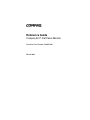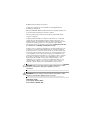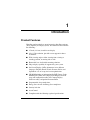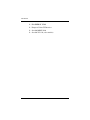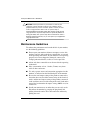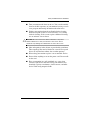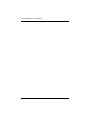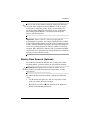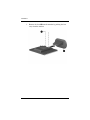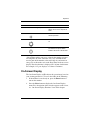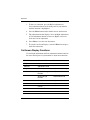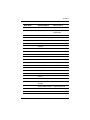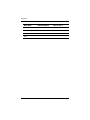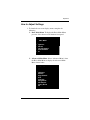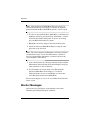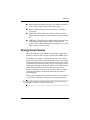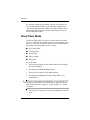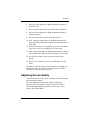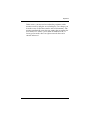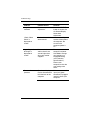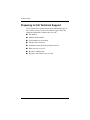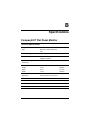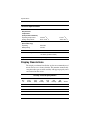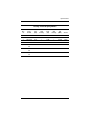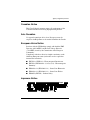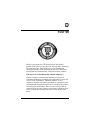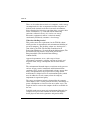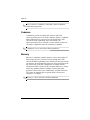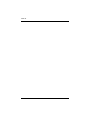Compaq 5017m - TFT - 15" LCD Monitor User manual
- Category
- TVs & monitors
- Type
- User manual
This manual is also suitable for

b
Reference Guide
Compaq 5017 Flat Panel Monitor
Document Part Number: 266985-001
March 2002

© 2002 Compaq Computer Corporation.
Compaq, the Compaq logo are trademarks of Compaq Information
Technologies Group, L.P.
Microsoft, MS-DOS, Windows, Windows NT are trademarks of Microsoft
Corporation in the United States and other countries.
All other product names mentioned herein may be trademarks of their
respective companies.
Compaq shall not be liable for technical or editorial errors or omissions
contained herein. The information in this document is provided “as is”
without warranty of any kind and is subject to change without notice. The
warranties for Compaq products are set forth in the express limited
warranty statements accompanying such products. Nothing herein should
be construed as constituting an additional warranty.
Compaq service tool software, including associated documentation, is the
property of and contains confidential technology of Compaq Computer
Corporation. Service customer is hereby licensed to use the software only
for activities directly relating to the delivery of, and only during the term
of, the applicable services delivered by Compaq or its authorized service
provider. Customer may not modify or reverse engineer, remove, or transfer
the software or make the software or any resultant diagnosis or system
management data available to other parties without Compaq’s or its
authorized service provider’s consent. Upon termination of the services,
customer will, at Compaq’s or its service provider’s option, destroy or
return the software and associated documentation in its possession.
Ä
CAUTION: Text set off in this manner indicates that failure to follow
directions could result in damage to equipment or loss of
information.
Å
WARNING:
Text set off in this manner indicates that failure to follow
directions could result in bodily harm or loss of life.
Reference Guide
First Edition (March 2002)
Part Number: 266985-001

Reference Guide 1–1
1
Introduction
Product Features
Your flat panel monitor has an active matrix, thin-film transistor
(TFT), liquid crystal display (LCD). The monitor features include
the following:
■
15-inch (38.1 cm) viewable area display.
■
1024 x 768 resolution, plus full-screen support for lower
resolutions.
■
Wide viewing angle to allow viewing from a sitting or
standing position, or moving side-to-side.
■
Removable base for flexible mounting solutions.
■
Plug and play capability if supported by your system.
■
On-Screen Display (OSD) adjustments in six different
languages: English, Dutch, French, German, Italian, and
Spanish for ease of set-up and screen optimization.
■
CD-ROM includes an information file (INF), Image Color
Matching file (ICM), the Compaq LCD Display Assistant
setup and configuration utility, the Compaq Display
LiteSaver utility, and product documentation.
■
Programmable sleep mode timer.
■
Energy Saver feature for Energy Star compliance.
■
Security lock slot
■
AssetControl
■
Compliant with the following regulated specifications:

1–2 Reference Guide
Introduction
❏
EPA ENERGY STAR
❏
European Union CE Directives
❏
Swedish MPR II 1990
❏
Swedish TCO '99 (select models)

Reference Guide 2–1
2
Safety and Maintenance
Guidelines
Safety Guidelines
Power Requirements
Refer to the “Power Cord Set Requirements” section in “Agency
Regulatory Notices,” for information on the correct power cord
set for this device.
Important Safety Information
Å
WARNING: To reduce the risk of electric shock or damage to your
equipment, do not disable the power cord grounding feature. This
equipment is designed to be connected to a grounded (earthed)
power outlet that is easily accessible to the operator. The grounding
plug is an important safety feature.
Å
WARNING: For your safety, be sure that the power outlet you plug
the power cord into is easily accessible and located as close to the
equipment as possible. When you need to disconnect the power to
the equipment, unplug the power cord from the power outlet by
grasping the plug firmly. Never pull on the cord.

2–2 Reference Guide
Safety and Maintenance Guidelines
Ä
CAUTION: For the protection of your monitor, as well as your
computer, connect all power cords for your computer and its
peripheral devices (such as a monitor, printer, scanner) to some
form of surge protection device such as a power strip or
Uninterruptible Power Supply (UPS). Not all power strips provide
surge protection; the power strips must be specifically labeled as
having this ability. Use a power strip whose manufacturer offers a
Damage Replacement Policy so you can replace your equipment if
surge protection fails.
Maintenance Guidelines
To enhance the performance and extend the life of your monitor,
use the following guidelines:
■
Do not open your monitor cabinet or attempt to service this
product yourself. Adjust only those controls that are covered
in the operating instructions. If your monitor is not operating
properly or has been dropped or damaged, contact your
Compaq authorized dealer, reseller, or service provider.
■
Adjust only those controls that are discussed in the operating
instructions.
■
Place your monitor at least 3 inches (76 mm) away from
walls or other enclosures.
■
Use only a power source and connection appropriate for this
monitor, as indicated on the label/back plate of the monitor.
■
Be sure the total ampere rating of the products connected to
the outlet does not exceed the current rating of the electrical
outlet, and the total ampere rating of the products connected
to the cord does not exceed the rating of the cord. Look on the
power label to determine the ampere rating (AMPS or A) for
each device.
■
Install your monitor near an outlet that you can easily reach.
Disconnect the monitor by grasping the plug firmly and
pulling it from the outlet. Never disconnect the monitor by
pulling the cord.

Safety and Maintenance Guidelines
Reference Guide 2–3
■
Turn your monitor off when not in use. You can substantially
increase the life expectancy of your monitor by using a screen
saver program and turning off monitor when not in use.
■
Unplug your monitor from the wall outlet before cleaning.
Do not use liquid cleaners or aerosol cleaners. Use a damp
cloth for cleaning. If the screen requires additional cleaning,
use an antistatic screen cleaner.
Ä
CAUTION:
Do not use benzene, thinner, ammonia, or any other
volatile substances to clean your monitor or the screen. These
chemicals may damage the cabinet finish as well as the screen.
■
Slots and openings in the cabinet are provided for ventilation.
These openings must not be blocked or covered. Never push
objects of any kind into cabinet slots or other openings.
■
Do not drop your monitor or place it on an unstable surface.
■
Do not allow anything to rest on the power cord. Do not walk
on the cord.
■
Keep your monitor in a well-ventilated area, away from
excessive light, heat or moisture. Keep your monitor away
from high-capacity transformers, electric motors, and other
devices with strong magnetic fields.

2–4 Reference Guide
Safety and Maintenance Guidelines

Reference Guide 3–1
3
Installation
Monitor Setup
Before installing your monitor, place it in a convenient,
well-ventilated location near your computer.
1. Turn off the power to your computer and other peripheral
devices.
2. Connect the monitor signal cable to the video connector
1
on
the rear panel of the monitor.
3. Place the monitor signal cable into the clip
2
on the back of
the monitor.
4. Connect the monitor audio cable to the audio connector
3
on
the rear panel of the monitor. (select models only, cable not
shown in illustration)
5. Connect the AC power adapter cable to the power connector
4
on the rear panel of the monitor.
6. Connect the video signal cable to the video connector
5
on
the rear panel of the computer.
7. Connect the audio cable to the audio connector
6
on the rear
panel of the computer. (select models only, cable not shown
in illustration)
8. Connect the AC power cord to the AC adapter
7
.
9. Connect the power cable
8
to an electrical wall outlet.

3–2 Reference Guide
Installation
Å
WARNING: To reduce the risk of electric shock or damage to your
equipment:
■
Do not disable the power cord grounding plug. The grounding
plug is an important safety feature.
■
Plug the power cord into a grounded (earthed) electrical outlet
that is easily accessible at all times.
■
Disconnect power from the monitor by unplugging the power
cord from the electrical outlet.
■
Do not place anything on power cords or cables. Arrange them
so that no one may accidentally step on or trip over them. Do
not pull on a cord or cable. When unplugging from the electrical
outlet, grasp the cord by the plug.
✎
For security purposes, this monitor has been fitted with a slot for
use with a security cable lock that can be purchased separately at
most computer stores.

Installation
Reference Guide 3–3
✎
After you turn on the monitor, install the Compaq LCD Display
Assistant utility included on the CD-ROM. Use the on-screen
instructions to adjust the picture quality of your monitor. To
install this utility, follow the instructions on the “Configuring
Your Compaq LCD Monitor” card located in the Program
License Agreement packet.
Important: Always activate a screen saver program, the
programmable sleep timer, the Compaq Display LiteSaver utility,
or turn off the monitor when it is not in use for a prolonged period
of time. All LCD monitors that display the same static image on
screen for a prolonged period of time may exhibit screen image
retention. Note that image retention is not a permanent condition
and will fade over a period of time. Image retention is a condition
that may occur on all LCD screens.
Monitor Base Removal (Optional)
If you choose to mount the monitor onto a swing arm or other
mounting fixture, you must remove the base from the monitor.
Ä
CAUTION: Before beginning to disassemble the monitor, be sure
the monitor is turned off and the power and signal cables are both
disconnected.
To remove the base from the monitor, complete the following
steps:
1. Lay the front bezel down on a soft area to prevent it from
getting scratched, defaced, or broken.
2. Remove the two screws
1
from the back of the monitor as
shown in the following illustration.

3–4 Reference Guide
Installation
3. Remove the base
2
from the monitor by pushing the base
away from the monitor.

Reference Guide 4–1
4
Operation
Information Files
The CD-ROM included with this monitor contains two
information files to be installed onto your computer; an .INF file
and an .ICM file.
The .INF file defines monitor resources and provides
specifications used by most operating systems to install support
software for certain hardware devices. The .INF file ensures
monitor compatibility and optimization with your computer’s
graphics adapter. INF files are downloadable by clicking on:
www.compaq.com/products/monitors/index.html
and selecting the
desired monitor.
The .ICM file provides color matching consistency from monitor
screen to printer and is activated from within graphics programs
that have this feature.
To install these files on your computer:
1. Insert the Software and Reference Guide CD-ROM in your
computer's optical drive.
2. When the CD-ROM menu launches, select Install INF and
ICM Files.
3. To get the latest .INF and .ICM files, download them from the
Compaq Web site. Access
http://www.compaq.com/support/files/monitors/index.html
and select
your monitor model to download the appropriate files.

4–2 Reference Guide
Operation
Front Panel Controls
No. Icon Control Function
1 Headphone Jack Connects a headphone set to the
monitor.
2 Select Launches on-screen displays,
selects functions and
adjustments, and exits menus
and On-Screen Display.
3
-
Left Adjustment Moves backward through menu
options or decreases adjustment
levels.

Operation
Reference Guide 4–3
*Sleep Timer enables you to set a time for the monitor to power
on and power off at the same time every day. It eliminates the
need to turn off the monitor at the end of the day and conserves
energy. To set this mode, refer to the Sleep Timer in the on-screen
display. Note that the time is displayed in a 24 hour clock format.
For example, 1:15 p.m. displays as 13 hours 15 minutes.
On-Screen Display
The On-Screen Display (OSD) adjusts the screen image based on
your viewing preferences. To access the OSD, do the following:
1. If the monitor is not already on, press the Power button to
turn on the monitor.
2. Press the Select button to display the On-Screen Display
menu. For a description of the icons that appear on the screen,
see “On-Screen Display Functions” later in this chapter.
4 + Right Adjustment Moves forward through menu
options or increases adjustment
levels.
5 Volume Control Controls the volume level of the
monitor speakers.
6 Power LED Illuminates when the monitor is
on.
7 Power switch Controls power to the monitor.
The LED on the power button
indicates the state of the monitor.
No. Icon Control Function

4–4 Reference Guide
Operation
3. To move to a function, press the Right-Adjustment or
Left-Adjustment button on the front panel of your monitor
until the function is highlighted.
4. Press the Select button on the monitor choose the function.
5. The adjustment window displays. Press the Right-Adjustment
or Left-Adjustment buttons to increase (Right) or decrease
(Left) the level of adjustment.
6. Press Select to save the new adjustment.
7. To exit the On-Screen Display, select the Exit icon and press
the Select button once.
On-Screen Display Functions
Use the Right-Adjustment and Left-Adjustment buttons found on
the front control panel of your monitor to adjust these functions:
Main Menu Advanced Menu Menu Level 3
Brightness Adjustment Scale
Contrast Adjustment Scale
Image Control Auto Adjustment Adjustment Message
Horizontal Image
Position
Adjustment Scale
Vertical Image
Position
Adjustment Scale
Clock Adjustment Scale
Clock Phase Adjustment Scale
Cancel
Save and Return
Color 9300 K

Operation
Reference Guide 4–5
6500 K
Custom Color Custom Color
Adjustment
Cancel
Save and Return
Language Deutsch
English
Espanol
Francais
Italiano
Nederlands
Cancel
Save and Return
Management Power Saver On/Off Selection
Power On Recall On/Off Selection
Mode Display On/Off Selection
Sleep Timer Timer Set Menu
Basic Menu
Cancel
Save and Return
OSD Control Horizontal OSD
Position
Adjustment Scale
Vertical OSD Position Adjustment Scale
OSD Timeout Adjustment Scale
Cancel
Main Menu Advanced Menu Menu Level 3

4–6 Reference Guide
Operation
Save and Return
Factory Reset
Ye s
No
Exit
Main Menu Advanced Menu Menu Level 3

Operation
Reference Guide 4–7
How to Adjust Settings
1. To launch the on-screen display menu, complete the
following:
❏
Basic Main Menu: To display the Basic Main Menu,
press the Select button on the monitor front panel.
❏
Advanced Main Menu: Select “Advanced Menu” from
the Basic Main Menu to display the Advanced Main
Menu shown below.
Main Menu
Brightness
Contrast
Auto Adjustment
Advanced Menu
Exit
Main Menu
Brightness
Contrast
Image Control
Color
Language
Management
OSD Control
Factory Reset
Exit

4–8 Reference Guide
Operation
Note: After the Advanced Main Menu has been selected, it
remains the default on-screen display each time the monitor is
powered on until the Basic Main Menu option is selected again.
2. To select an item from the Basic Main Menu, scroll down and
highlight an item by pressing the Left Adjustment (-) button
located on the monitor front panel. To reverse or back up,
press the Right Adjustment (+) button.
3. Highlight your choice and press the Select button again.
4. Adjust the Advanced Main Menu displays using the same
procedure as the first level.
Note: The advanced menus for Brightness and Contrast display
an adjustment screen. Use the Left Adjustment (-) button to
decrease and the Right Adjustment (+) button to increase the
screen brightness and contrast.
5. Access the third level by selecting a function and pressing the
Menu button. Adjust the third level menu displays using the
same procedures as the second level.
6. To exit from the on-screen menu, select Exit from the
Advanced Main Menu. If the display is a second or
third-level menu, select Save and Return or Cancel, then
select Exit from the Advanced Main Menu.
The on-screen display is easy to use, just follow the instructions
on the screen.
Monitor Messages
Special messages will appear on the monitor screen when
identifying the following monitor conditions:
Page is loading ...
Page is loading ...
Page is loading ...
Page is loading ...
Page is loading ...
Page is loading ...
Page is loading ...
Page is loading ...
Page is loading ...
Page is loading ...
Page is loading ...
Page is loading ...
Page is loading ...
Page is loading ...
Page is loading ...
Page is loading ...
Page is loading ...
Page is loading ...
Page is loading ...
Page is loading ...
Page is loading ...
Page is loading ...
Page is loading ...
Page is loading ...
-
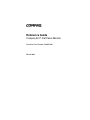 1
1
-
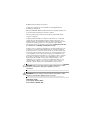 2
2
-
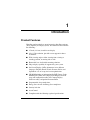 3
3
-
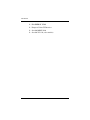 4
4
-
 5
5
-
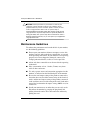 6
6
-
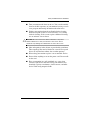 7
7
-
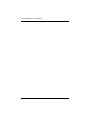 8
8
-
 9
9
-
 10
10
-
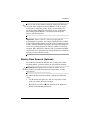 11
11
-
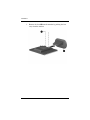 12
12
-
 13
13
-
 14
14
-
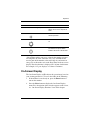 15
15
-
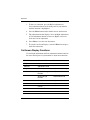 16
16
-
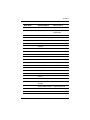 17
17
-
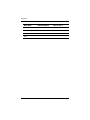 18
18
-
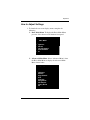 19
19
-
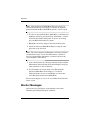 20
20
-
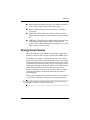 21
21
-
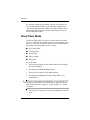 22
22
-
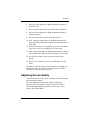 23
23
-
 24
24
-
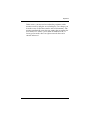 25
25
-
 26
26
-
 27
27
-
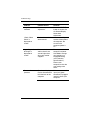 28
28
-
 29
29
-
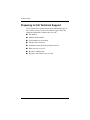 30
30
-
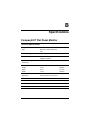 31
31
-
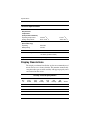 32
32
-
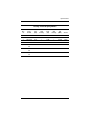 33
33
-
 34
34
-
 35
35
-
 36
36
-
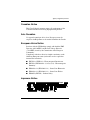 37
37
-
 38
38
-
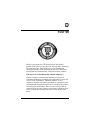 39
39
-
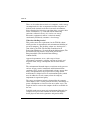 40
40
-
 41
41
-
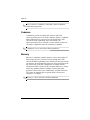 42
42
-
 43
43
-
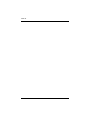 44
44
Compaq 5017m - TFT - 15" LCD Monitor User manual
- Category
- TVs & monitors
- Type
- User manual
- This manual is also suitable for
Ask a question and I''ll find the answer in the document
Finding information in a document is now easier with AI
Related papers
-
Compaq TFT5010 User manual
-
Compaq 5000 User manual
-
Compaq TFT8030 User manual
-
Compaq TFT 5000R User manual
-
Compaq TFT 5000R User manual
-
Compaq 700 User manual
-
Compaq Presario SG1100 - Desktop PC User manual
-
Compaq FP7317 User manual
-
HP FP7317 User manual
-
Compaq Compaq Value 21-inch Flat Panel Monitors Owner's manual
Other documents
-
Hannspree HF259H User manual
-
Emprex LM-1702 User manual
-
AG Neovo F-15 User manual
-
HP Q1859 User manual
-
HP Q1910S User manual
-
HP COMPAQ 19 INCH FLAT PANEL MONITORS Owner's manual
-
HP LA2206xc User manual
-
HP Compaq L5009tm 15-inch LCD Touchscreen Monitor User guide
-
HP S1921 User manual
-
HP (Hewlett-Packard) 2025 User manual