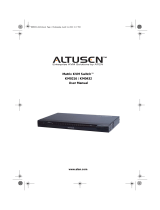Page is loading ...

2 Console / 8 Port
KVM Switch
CS-228
User Manual
www.aten.com

CS-228 User Manual
ii
FCC Information
This is an FCC Class A product. In a domestic environment this product may
cause radio interference in which case the user may be required to take
adequate measures.
This equipment has been tested and found to comply with the limits for a Class
A digital device, pursuant to Part 15 of the FCC Rules. These limits are
designed to provide reasonable protection against harmful interference when
the equipment is operated in a commercial environment. This equipment
generates, uses and can radiate radio frequency energy and, if not installed and
used in accordance with the instruction manual, may cause harmful
interference to radio communications. Operation of this equipment in a
residential area is likely to cause harmful interference in which case the user
will be required to correct the interference at his own expense.
RoHS
This product is RoHS compliant.
SJ/T 11364-2006
The following contains information that relates to China.

CS-228 User Manual
iii
User Information
Online Registration
Be sure to register your product at our online support center:
International – http://support.aten.com
North America – http://www.aten-usa.com/product_registration
Telephone Support
International – 886-2-8692-6959
North America – 1-888-999-ATEN
User Notice
All information, documentation, and specifications contained in this manual
are subject to change without prior notification by the manufacturer. The
manufacturer makes no representations or warranties, either expressed or
implied, with respect to the contents hereof and specifically disclaims any
warranties as to merchantability or fitness for any particular purpose. Any of
the manufacturer's software described in this manual is sold or licensed `as is'.
Should the programs prove defective following their purchase, the buyer (and
not the manufacturer, its distributor, or its dealer), assumes the entire cost of all
necessary servicing, repair and any incidental or consequential damages
resulting from any defect in the software.
The manufacturer of this system is not responsible for any radio and/or TV
interference caused by unauthorized modifications to this device. It is the
responsibility of the user to correct such interference.
The manufacturer is not responsible for any damage incurred in the operation
of this system if the correct operational voltage setting was not selected prior
to operation. PLEASE VERIFY THAT THE VOLTAGE SETTING IS
CORRECT BEFORE USE.

CS-228 User Manual
iv
Package Contents
The basic CS-228 package consists of:
1 CS-228 KVM Switch with Stacking Pads
1 Power Adapter
1 Rack Mount Kit
1 User Manual*
Check to make sure that all the components are present and that nothing got
damaged in shipping. If you encounter a problem, contact your dealer.
Read this manual thoroughly and follow the installation and operation
procedures carefully to prevent any damage to the unit, and/or any of the
devices connected to it.
* Features may have been added to the CS-228 since this manual was printed.
Please visit our website to download the most up to date version of the
manual.
© Copyright 2008 ATEN® International Co., Ltd.
Manual Part No. PAPE-0176-1PBG
Manual Date: 2008-08-25
ATEN and the ATEN logo are registered trademarks of ATEN International Co., Ltd. All rights reserved.
All other brand names and trademarks are the registered property of their respective owners.

CS-228 User Manual
v
Contents
FCC Information . . . . . . . . . . . . . . . . . . . . . . . . . . . . . . . . . . . . . . . . . . . . . ii
RoHS. . . . . . . . . . . . . . . . . . . . . . . . . . . . . . . . . . . . . . . . . . . . . . . . . . . . . . ii
SJ/T 11364-2006. . . . . . . . . . . . . . . . . . . . . . . . . . . . . . . . . . . . . . . . . . . . . ii
User Information . . . . . . . . . . . . . . . . . . . . . . . . . . . . . . . . . . . . . . . . . . . . .iii
Online Registration . . . . . . . . . . . . . . . . . . . . . . . . . . . . . . . . . . . . . . . .iii
Telephone Support . . . . . . . . . . . . . . . . . . . . . . . . . . . . . . . . . . . . . . . .iii
User Notice . . . . . . . . . . . . . . . . . . . . . . . . . . . . . . . . . . . . . . . . . . . . . .iii
Package Contents. . . . . . . . . . . . . . . . . . . . . . . . . . . . . . . . . . . . . . . . . . . iv
About this Manual . . . . . . . . . . . . . . . . . . . . . . . . . . . . . . . . . . . . . . . . . . . vii
Conventions . . . . . . . . . . . . . . . . . . . . . . . . . . . . . . . . . . . . . . . . . . . . . . .viii
Product Information. . . . . . . . . . . . . . . . . . . . . . . . . . . . . . . . . . . . . . . . . .viii
1. Introduction
Overview. . . . . . . . . . . . . . . . . . . . . . . . . . . . . . . . . . . . . . . . . . . . . . . . . . .1
Features . . . . . . . . . . . . . . . . . . . . . . . . . . . . . . . . . . . . . . . . . . . . . . . . . . .2
Requirements . . . . . . . . . . . . . . . . . . . . . . . . . . . . . . . . . . . . . . . . . . . . . . .3
Console . . . . . . . . . . . . . . . . . . . . . . . . . . . . . . . . . . . . . . . . . . . . . . . . .3
Computers. . . . . . . . . . . . . . . . . . . . . . . . . . . . . . . . . . . . . . . . . . . . . . .3
Cables. . . . . . . . . . . . . . . . . . . . . . . . . . . . . . . . . . . . . . . . . . . . . . . . . .4
Components . . . . . . . . . . . . . . . . . . . . . . . . . . . . . . . . . . . . . . . . . . . . . . . .5
Front Panel . . . . . . . . . . . . . . . . . . . . . . . . . . . . . . . . . . . . . . . . . . . . . .5
Rear Panel . . . . . . . . . . . . . . . . . . . . . . . . . . . . . . . . . . . . . . . . . . . . . .6
2. Hardware Setup
Stacking and Mounting . . . . . . . . . . . . . . . . . . . . . . . . . . . . . . . . . . . . . . . .7
Stacking. . . . . . . . . . . . . . . . . . . . . . . . . . . . . . . . . . . . . . . . . . . . . . . . .7
Rack Mounting . . . . . . . . . . . . . . . . . . . . . . . . . . . . . . . . . . . . . . . . . . .8
Single Station Installation . . . . . . . . . . . . . . . . . . . . . . . . . . . . . . . . . . . . . .9
Two Stage Installation. . . . . . . . . . . . . . . . . . . . . . . . . . . . . . . . . . . . . . . .11
3. Basic Operation
Hot Plugging . . . . . . . . . . . . . . . . . . . . . . . . . . . . . . . . . . . . . . . . . . . . . . .13
Powering Off and Restarting. . . . . . . . . . . . . . . . . . . . . . . . . . . . . . . . . . .13
Port Selection . . . . . . . . . . . . . . . . . . . . . . . . . . . . . . . . . . . . . . . . . . . . . .14

CS-228 User Manual
vi
4. OSD Operation
OSD Overview . . . . . . . . . . . . . . . . . . . . . . . . . . . . . . . . . . . . . . . . . . . . . 15
OSD Main Menu Headings. . . . . . . . . . . . . . . . . . . . . . . . . . . . . . . . . . . . 16
Port Numbering. . . . . . . . . . . . . . . . . . . . . . . . . . . . . . . . . . . . . . . . . . . . . 16
OSD Navigation . . . . . . . . . . . . . . . . . . . . . . . . . . . . . . . . . . . . . . . . . . . .17
OSD Functions . . . . . . . . . . . . . . . . . . . . . . . . . . . . . . . . . . . . . . . . . . . . . 18
F1: HELP. . . . . . . . . . . . . . . . . . . . . . . . . . . . . . . . . . . . . . . . . . . . . . . 18
F2: EDIT . . . . . . . . . . . . . . . . . . . . . . . . . . . . . . . . . . . . . . . . . . . . . . . 18
F3: LIST . . . . . . . . . . . . . . . . . . . . . . . . . . . . . . . . . . . . . . . . . . . . . . . 19
F4: SCAN . . . . . . . . . . . . . . . . . . . . . . . . . . . . . . . . . . . . . . . . . . . . . . 20
F5: ADM . . . . . . . . . . . . . . . . . . . . . . . . . . . . . . . . . . . . . . . . . . . . . . . 21
F6: Set. . . . . . . . . . . . . . . . . . . . . . . . . . . . . . . . . . . . . . . . . . . . . . . . . 22
F7: QV. . . . . . . . . . . . . . . . . . . . . . . . . . . . . . . . . . . . . . . . . . . . . . . . . 24
5. Appendix
Safety Instructions . . . . . . . . . . . . . . . . . . . . . . . . . . . . . . . . . . . . . . . . . .25
General . . . . . . . . . . . . . . . . . . . . . . . . . . . . . . . . . . . . . . . . . . . . . . . . 25
Rack Mounting . . . . . . . . . . . . . . . . . . . . . . . . . . . . . . . . . . . . . . . . . . 27
Technical Support. . . . . . . . . . . . . . . . . . . . . . . . . . . . . . . . . . . . . . . . . . . 28
International . . . . . . . . . . . . . . . . . . . . . . . . . . . . . . . . . . . . . . . . . . . .28
North America. . . . . . . . . . . . . . . . . . . . . . . . . . . . . . . . . . . . . . . . . . .28
Specifications . . . . . . . . . . . . . . . . . . . . . . . . . . . . . . . . . . . . . . . . . . . . . . 29
Master View - Computer Connection Tables . . . . . . . . . . . . . . . . . . . . . .30
OSD Factory Default Settings. . . . . . . . . . . . . . . . . . . . . . . . . . . . . . . . . . 31
Troubleshooting . . . . . . . . . . . . . . . . . . . . . . . . . . . . . . . . . . . . . . . . . . . . 32
Limited Warranty. . . . . . . . . . . . . . . . . . . . . . . . . . . . . . . . . . . . . . . . . . . .32

CS-228 User Manual
vii
About this Manual
This User Manual is provided to help you get the most from your c/c system.
It covers all aspects of installation, configuration and operation. An overview
of the information found in the manual is provided below.
Chapter 1, Introduction, introduces you to the CS-228 system. Its purpose,
features and benefits are presented, and its front and back panel components
are described.
Chapter 2, Hardware Setup, describes how to set up your installation. The
necessary steps – from a basic single stage hookup to a complete 32 switch
cascaded operation are provided.
Chapter 3, Basic Operation, explains the fundamental concepts involved
in operating the CS-228.
Chapter 4, OSD Operation, provides a complete description of the
CS-228's OSD (On Screen Display), and how to work with it.
An Appendix, provides specifications and other technical information
regarding the CS-228.

CS-228 User Manual
viii
Conventions
This manual uses the following conventions:
Product Information
For information about all ATEN products and how they can help you connect
without limits, visit ATEN on the Web or contact an ATEN Authorized
Reseller.Visit ATEN on the Web for a list of locations and telephone numbers
International – http://www.aten.com
North America – http://www.aten-usa.com
Monospaced Indicates text that you should key in.
[ ] Indicates keys you should press. For example, [Enter] means to
press the Enter key. If keys need to be chorded, they appear
together in the same bracket with a plus sign between them:
[Ctrl+Alt].
1. Numbered lists represent procedures with sequential steps.
♦ Bullet lists provide information, but do not involve sequential steps.
→ Indicates selecting the option (on a menu or dialog box, for
example), that comes next. For example, Start
→ Run means to
open the Start menu, and then select Run.
Indicates critical information.

1
Chapter 1
Introduction
Overview
The CS-228 KVM Switch is a control unit that allows two independent
keyboard, mouse, and monitor Consoles to access eight computers, either
independently or on a multiuser shared basis, in a convenient, cost effective
manner. A Master View CS-228 unit can control up to 8 PCs. Since it can be
cascaded one level down to a CS-138A, CS-9138, CS-128A, or CS-124A, up
to 9 Master View units (the CS-228 plus eight cascaded ones), can control up
to 64 computers from either Console.
Setup is fast and easy; plugging cables into their appropriate ports is all that is
entailed. There is no software to configure, so there is no need to get involved
in complex software installation routines or be concerned with incompatibility
problems. Because the CS-228 intercepts keyboard input directly, it works on
any hardware platform and with all operating systems.
The CS-228 provides a convenient OSD (On Screen Display), function that
allows either of the Consoles to access any computer connected to the system
by means of an on screen, menu driven interface. In addition, a powerful Quick
View Scan feature allows you to auto scan and monitor the activities of all
operating computers on the installation one by one.
For security, two level password protection (administrator and user), is
provided in order to prevent unauthorized access to the computers. Responding
to the growing use of audio input/output in the workstation space, the CS-228
has been designed with built in microphone and speaker support, as well.
There is no better way to save time and money than with a Master View
CS-228 installation. By allowing all the attached computers to be managed
from two separate Consoles, a Master View CS-228 installation: (1) eliminates
the expense of having to purchase a separate keyboard, monitor, and mouse for
each computer; (2) saves all the space those extra components would take up;
(3) saves on energy costs; and (4) eliminates the inconvenience and wasted
effort involved in constantly moving around from one computer to another,
while allowing a single user to access the computers from several different
convenient locations, or for two users to share them.

CS-228 User Manual
2
Features
2 Consoles Control 8 Computers
One or Two Users Can Operate Up To 64 Computers (via cascade to
CS-138A, CS-9138, CS-128A, or CS-124A) At The Same Time
Each Console Has Its Own Access Control
Port Selection via OSD (On Screen Display)
Auto Expansion of The OSD Port List For Cascaded Installations
OSD Automatically Adjusts to Resolution Changes
Hot Pluggable – Add or Remove any Computer without Powering Off
the Switch
Auto Scan Function Provides Easy Monitoring of All Computers
Supports 1920 x 1440 Resolution; DDC2 (Display Data Channel 2)
PS/2 Compatible Mouse Support: Microsoft Intellimouse Pro, Logitech
FirstMouse, FirstMouse+, Support*
Audio (Microphone and Speaker) Support
Special Design For Easy Stacking
* PS/2 compatible mouse support is for three button (wheel) mice. The
Logitech Mouse Ware program's Change Device procedure does not
work on Microsoft NT systems.

1. Introduction
3
Requirements
Console
A VGA, SVGA, or multisync monitor capable of the highest resolution
that you will be using on any computer in the installation.
If a monitor switches to a computer using a resolution that is higher than
the resolution that the monitor can support, serious damage to the monitor
may result.
A PS/2 style mouse
A PS/2 style keyboard
Microphone and Speakers (Optional)
Computers
The following equipment must be installed on each computer:
A VGA, SVGA or multisync card.
Either a 6-pin mini-DIN (PS/2 style), or DB-9 (standard serial), mouse
port.
Either a 6-pin mini-DIN (PS/2 style) keyboard port with +5V DC on pin 4
and Ground on pin 3, or a 5-pin DIN (AT style) keyboard port with +5V
DC on pin 5 and ground on pin 4

CS-228 User Manual
4
Cables
Use of substandard cables may damage the connected devices or degrade
overall performance. For optimum signal integrity and to simplify the layout,
we strongly recommend that you use the following high quality Custom Cable
sets:
Note: 1. If your computer uses a standard AT style keyboard socket you will
need to purchase a PS/2-to-AT keyboard adapter in order to plug the
cable into the computer’s keyboard port.
2. If your computer uses a standard 9 pin serial port for the mouse, you
will need to purchase a PS/2-to-Serial mouse adapter in order to plug
the cable into the computer’s serial port.
Cable Type Length Part Number
PS/2 KVM 1.8m 2L-1701P
PS/2 KVM 3m 2L-1703P
PS/2 KVM 5m 2L-1705P
PS/2 KVM 10m 2L-1710P

1. Introduction
5
Components
Front Panel
No. Component Description
1 Port LEDs
An On Line LED lights ORANGE to indicate that the
computer attached to its corresponding port is up and
running. If the LED is flashing, it indicates that the Port is
being used for Cascading to another switch.
A Selected LED lights GREEN to indicate that the
computer attached to its corresponding port is the one that
has the KVM focus.
2 K/M Reset
Switch
If the keyboard and mouse get stuck and need to be reset,
press this semi-recessed switch in with a thin object, such as
a paper clip or a ballpoint pen.
3 Power LED Lights BLUE to indicate that the CS-228 has been turned On
and is receiving power.
1
2
3

CS-228 User Manual
6
Rear Panel
No. Component Description
1 Power Switch This is a standard rocker switch that powers the unit On
and Off.
2 Power Jack The power adapater cable plugs in here.
3 Console 2 KVM
Section
The microphone, speakers, monitor, keyboard and mouse
that belong to Console 2 plug in here.
4 Console 1 KVM
Section
The microphone, speakers, monitor, keyboard and mouse
that belong to Console 1 plug in here.
5 KVM Port
Section
Use KVM Cable sets (see Either a 6-pin mini-DIN (PS/2
style) keyboard port with +5V DC on pin 4 and Ground on
pin 3, or a 5-pin DIN (AT style) keyboard port with +5V DC
on pin 5 and ground on pin 4, page 3), to connect
computers or cascade additional KVM switches (see Two
Stage Installation, page 11) to any available port.
1
3 42 5

7
Chapter 2
Hardware Setup
Stacking and Mounting
The CS-228 can be placed on the desktop or it can be rack mounted, as
described in the sections that follow.
Stacking
The unit comes with the stacking brackets already attached. Note that there is
a top and bottom half to each bracket. The top half has a convex surface; the
bottom half has a concave surface. Line up the four bottom brackets of the top
unit with the four top brackets of the bottom unit; then fit the top unit down
onto the bottom unit.
1. Important safety information regarding the placement of this
device is provided on page 25. Please review it before proceeding.
2. Make sure that power to all the devices you will be connecting up
have been turned off. You must unplug the power cords of any
computers that have the Keyboard Power On function.

CS-228 User Manual
8
Rack Mounting
The CS-228 can be mounted in a 1U system rack. To rack mount the unit, do
the following:
1. Remove the stacking brackets by unscrewing them from the unit, as shown
in the diagram below:
2. Use the screws that came with the rack mount kit to screw the mounting
brackets into the sides of the unit, as shown in the diagram below:
3. Slide the unit into the rack and secure it to the rack.

2. Hardware Setup
9
Single Station Installation
The most basic installation is a Single Stage installation, in which no additional
Master Views are cascaded down from the first unit. To set up a single stage
installation, refer to the installation diagram on the following page as you
perform these steps:
1. Plug the monitor, keyboard, and mouse cables for Consoles 1 and 2 into
the port connectors located on the rear panel of the CS-228 unit. Each port
is labeled with an icon to indicate itself.
2. Plug the microphone and speaker cables (if you are using them), for
Consoles 1 and 2 into the port connectors located on the rear panel of the
CS-228 unit. Each port is labeled with an icon to indicate itself.
3. Use PS/2 KVM cables (as described in the Cables section on page 4), to
connect the monitor, keyboard and mouse ports of the computers to any
available CS-228 KVM Port.
4. Plug the power adapter into an AC source; plug the power adapter cable
into the CS-228's Power Jack.
5. Turn on the power to the CS-228.
When you turn the unit On, it undergoes a Power On Self Test. If there is a
problem, the On Line Port LEDs flash repeatedly according to a pattern
that indicates what the problem is:
If any of these problems occur, turn the Switch Off, then turn it on again.
(Continues on next page.)
Pattern Indication
On Line LEDs 1 - 8 Flash Simultaneously Internal RAM Memory Error
On Line LEDs 1 - 8 Flash One After the Other External RAM Memory Error
On Line LED pairs 1+2, 3+4, 5+6, and 7+8 Flash
One After the Other
ROM Test Error

CS-228 User Manual
10
(Continued from previous page.)
6. Plug in the power cords and power On all the computers.
Note: You must turn on the power to the CS-228 before turning on the
power to the computers.
Single Stage Installation Diagram

2. Hardware Setup
11
Two Stage Installation
To control even more computers, up to eight additional switches can be
cascaded from the KVM ports of the CS-228. The cascaded switches that
connect back to the First Stage unit (the CS-228), are considered Second Stage
units. As many as 64 computers can be controlled in a complete two stage
installation. A table showing the relation between the number of computers and
the number of switches needed to control them is provided in the Appendix.
Note: 1. Only Master View CS-138A, CS-9138, CS-128A, or CS-124A
switches can be used with the CS-228;
2. The CS-228 does not support cascading beyond the second stage.
To set up a two stage installation, refer to the diagram on the next page and do
the following:
1. Make sure that power to all the devices you will be connecting up has been
turned off (unplug the power cords of any computers that have the
Keyboard Power On function).
2. Follow steps 1 and 2 under Single Stage Installation (see page 9).
3. Use a PS/2 KVM cable (described in the Cables section, page 4) to
connect any available KVM port on the CS-228 to the console port on the
Second Stage unit.
Repeat steps 1 - 3 for any other Second Stage units you wish to connect.
4. Use PS/2 KVM cables (described in the Cables section, page 4) to connect
any available KVM port(s) on the Second Stage unit(s) to the monitor,
keyboard and mouse ports of the computer(s) you are installing.
5. Plug in the power adapter cables for all switches on the installation.
6. Power on the First Stage CS-228.
7. Power on all Second Stage units
8. Plug in the power cords and power On all the computers.
Note: You must follow the sequence in steps 5 - 8 when powering up.

CS-228 User Manual
12
Two Stage Installation Diagram
12345678
/