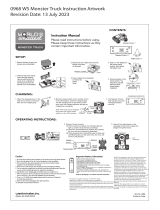Page is loading ...

VC6000 Series
Quick Reference Guide

© 2012 by Motorola Solutions, Inc. All rights reserved.
No part of this publication may be reproduced or used in any form, or by any
electrical or mechanical means, without permission in writing from Motorola. This
includes electronic or mechanical means, such as photocopying, recording, or
information storage and retrieval systems. The material in this manual is subject
to change without notice.
The software is provided strictly on an “as is” basis. All software, including
firmware, furnished to the user is on a licensed basis. Motorola grants to the user
a non-transferable and non-exclusive license to use each software or firmware
program delivered hereunder (licensed program). Except as noted below, such
license may not be assigned, sublicensed, or otherwise transferred by the user
without prior written consent of Motorola. No right to copy a licensed program in
whole or in part is granted, except as permitted under copyright law. The user
shall not modify, merge, or incorporate any form or portion of a licensed program
with other program material, create a derivative work from a licensed program, or
use a licensed program in a network without written permission from Motorola.
The user agrees to maintain Motorola’s copyright notice on the licensed programs
delivered hereunder, and to include the same on any authorized copies it makes,
in whole or in part. The user agrees not to decompile, disassemble, decode, or
reverse engineer any licensed program delivered to the user or any portion
thereof.
Motorola reserves the right to make changes to any software or product to
improve reliability, function, or design.
Motorola does not assume any product liability arising out of, or in connection
with, the application or use of any product, circuit, or application described herein.
No license is granted, either expressly or by implication, estoppel, or otherwise
under any Motorola, Inc., intellectual property rights. An implied license only exists
for equipment, circuits, and subsystems contained in Motorola products.
Motorola Solutions, Inc. 1301 E. Algonquin Rd.
Schaumburg, IL 60196-1078, U.S.A
www.motorolasolutions.com
Warranty
Subject to the terms of Motorola’s hardware warranty statement, the VC6000
series products are warranted against defects in workmanship and materials for a
period of one year from the date of shipment.
For the complete Motorola hardware product warranty statement, go to:
www.motorola.com/enterprisemobility/warranty.

Quick Reference Guide 1
Introduction
The Motorola VC6000 series is a rugged vehicle computer, specifically
designed for the harsh conditions of the mobile environment.
The VC6000 series enables real-time data access, collection, capture
and report of information related to the driver’s workflow, status and
location.
The VC6000 series offers low width and height and thin design for
minimal driver obstruction and maximum space utilization. It has a
rugged construction: IP64-sealed, aluminum rear housing and
MIL-STD-810F military ratings. The unit is designed to withstand the
most extreme environments including lift truck mounting use cases.
The VC6000 series offers programmable navigation keys with tactile
feedback and QWERTY keyboard with large keys ideal for gloved hands,
all backlit.
Data can be entered using the touch-screen, built-in keyboard or an
external bar code scanner.
Cellular and Wi-Fi radios are used to exchange voice and data with wide
and local area networks.
Bluetooth
TM
technology is used for cordless connection of peripheral
devices such as printers, bar code scanners, handsfree speakers and
headsets.
Among its many communication interfaces, the VC6096 model contains
an internal Global Positioning System (GPS) receiver, ensuring reliable
and accurate vehicle location.
The VC6000 series offers light weight flexible mounting with VESA100
compatibility.
The VC6090 comes with pre-loaded, Pre-licensed Terminal Emulation
for out-of-the-box terminal emulation solution.
The VC6090 is MSP compatible with easy and cost-effective centralized
remote management.
The VC6000 series provides USB connectivity with two USB host ports
to connect a corded bar code scanner and for a service flash memory
stick. Another USB Client port is provided for ActivSync.

2 VC6000 Series Vehicle Computers
It also provides RS232 and GPIOs connectivity with two RS232, 8 Digital
Inputs, 8 Digital Outputs and 2 Analog Inputs for building flexible
solutions.
While the VC6090 model includes internal antennas, the VC6096 model
external antennas and other accessories require a professional
installation, performed by trained and licensed personnel. For proper
installation requirements, contact your professional installer, VAR, or
antenna manufacturer.

Quick Reference Guide 3
About this Guide
This guide contains the following:
• Model Configurations on page 4
• Features on page 6
• Unpacking on page 8
• Optional Accessories for VC6090 on page 9
• Optional Accessories for VC6090 on page 9
• Installing a SIM Card (VC6096 only) on page 10
• Installing the SD Memory Card on page 11
• Mounting on page 12
• Operating the VC6000 series on page 25
• Troubleshooting on page 28
• Regulatory Information on page 28
For more information, refer to the VC6000 series Product Reference
Guide, p/n 6802986C08-x available at:
www.motorola.com/enterprisemobility/manuals.

4 VC6000 Series Vehicle Computers
Model Configurations
This guide covers the configuration of the following VC6000 series
models:
The VC6000 series features:
• Ergonomic design with a color LCD touch screen
• Windows Mobile 6.5 operating system
• Internal Bluetooth radio to enable wireless connection to a Bluetooth
printer, bar code scanner, headset and other Bluetooth peripherals
• Connection to WLAN in 802.11a/b/g standards (VC6090 and VC6096)
• Connection to WWAN using a Global Positioning System (GSM) for
mobile communication, cellular radio and High-Speed Downlink
Packet Access (HSDPA) (VC6096 only)
• 10/100 Ethernet port for connection to Local Area Network (LAN)
• Vehicle motion and location detection via the vehicle telemetry and the
GPS receiver (VC6096 only)
• Serial RS232 interface and GPIOs
• Two full speed USB ports (One with 1A power output, VC6090 only)
Configuration
Model
VC6000 VC6096 VC6090
Operating System Windows
Mobile 6.5
Classic
Windows Mobile
6.5 Professional
Windows Mobile
6.5 Classic
GPS No Yes No
Bluetooth (BT) Yes Yes Yes
Wireless LAN No Yes (802.11 a/b/g) Yes (802.11 a/b/g)
Cellular radio
(HSDPA, UMTS, GSM,
GPRS, EDGE)
No Yes (Voice and
data)
No
Vehicle Telemetry No Yes No
Internal BT Antenna Yes Yes Yes
Internal WLAN Antenna No No Yes

Quick Reference Guide 5
• Flexible power options:
- Direct 10V to 33Vdc, with ignition sense for gas/diesel-powered lift
trucks and vehicles with 12V or 24V battery.
- External 18 to 75V DC-to-DC converter for electric-powered lift truck
with 24V, 36V or 48V battery (VC6090 only).
- External 100 to 240VAC power supply for AC-powered carts and sta-
tionary installation.
• Reliable operation in cold environments, as low as -20 °C (- 4 °F)
• Maximum operational temperature 60 °C (140 °F)

6 VC6000 Series Vehicle Computers
Features
Front Features
1
See “System Indication LED” on page 25.
2
For LED indications, refer to your enterprise application guide.
3
VC6090 numeric keys also marked as F1-F20 function keys (with Ctrl / Alt keys)
4
For key function, refer to the text displayed on the screen.
5
Model VC60x0-Home key. Model VC6096-Call key (For Home, press Fn+H keys).
6
Model VC60x0-Back key. Model VC6096-End key (For Back, press Fn+J keys).
7
For keys operation, refer to your enterprise application guide.
1. Power Button with System Indication LED
1
2. Two green LEDs driven by application
2
3. Volume up/down key (6 levels)
4. Brightness up/down key
5. Microphone
6. Full QWERTY keypad
3
7. Left soft key
4
8. Right soft key
4
9. Call or Home key
5
10. End or Back key
6
11. Navigation key
12. Select key
13. Speaker
(embedded)
14. Function keys
7
15. Touch screen
2
4
8
9
6
7
3
11
12
13
5
10
14
15
1

Quick Reference Guide 7
Back Features
1
Only for VC6096.
2
Reverse thread - rotate counterclockwise to fasten connector.
3
1A power output (VC6090 only). Keep covered when not in use.
4
Includes: 8 digital inputs, 8 digital outputs, 2 analog inputs, 2 pins for de-
bugging, 2 full RS232, CAN2.0 - J1939 (Telemetry), J1708 (Telemetry). Note
that VC6090 does not support telemetry.
5
To avoid damage to the boss threads, use only the supplied screw.
1. PWR - Power connector
2. GPS antenna connector
3. WWAN antenna connector
1
4. WLAN antenna connector
1, 2
5. Client mini USB port, type B
3
6. Host USB port, type A
3
7. 10/100 Ethernet port
3
8. Auxiliary port
3, 4
9. SIM card slot
3
10. SD memory card slot
3
11. Host USB port, type A
3
12. M4 screw mounting bosses
13. M4 Ground screw boss
5
14. Cable Retention Bracket
6
8
7
1
12
13
43
10
9
11
52
14

8 VC6000 Series Vehicle Computers
Unpacking
The following items are contained inside the shipping box:
• VC6000 series
• Hardware Kit (including five M4 installation screws)
• This guide
Optional Accessories for VC6096
NOTE A hardware kit that contains optional accessories is
provided separately inside the shipping box.
Part Number Description
FLN4048 Combination Antenna
8508851K59 External GPS Antenna
PWRS-0102246H51R AC Power Supply Unit
23844-00-00R AC Cord (US), grounded, 3-wire
3087568V83 VC6096 WWAN RF Cable (3m, 9.8ft.)
3087568V84 VC6096 WLAN RF Cable (3m, 9.8ft.)
3071815Y13 VC6096 Vehicle Power Cable
3071815Y15 9-Pin Deutsch Cable
3071815Y14 6-Pin Deutsch Cable
3089906V60 50 Pin Cable
3089906V63 9-Pin Deutsch Telemetry Cable
3089906V61 6-Pin Deutsch Telemetry Cable
0771837Y26 Sapphire Mounting Adaptor

Quick Reference Guide 9
Optional Accessories for VC6090
Part Number Description
RAM-246U
RAM mount VESA100 C-size (1.5") ball, 4.75
SQ. Requires a RAM mount arm and base
(sold directly by RAM mount).
PWRS-14000-251R
DC-to-DC converter, 18 to 75VDC, including a
power cable with fuse. Use to power the
VC6090 on electric lift trucks with 24V, 36V
and 48V batteries.
30013095001
Power Cable, VC6090 to PWRS-14000-251R
DC-to-DC Converter
3071815Y13
10-33VDC power cable with fuse, includes
ignition sense. Use to power the VC6090 and
VC6096 from a gas/diesel-powered truck
using 12V or 24V battery.
PWRS-0102246H51R
100-240VAC power supply.
Use to power the VC6090 and VC6096 when it
is fix mounted or installed on AC-powered
carts.
23844-00-00R
US AC line cord, grounded, three wire for
power supplies PWRS-14000-148R and
PWRS-14000-241R as well as
PWRS-0102246H51R
3089906V60
RS232 and GPIO cable
Supports (2) RS-232 connection, (8) digital
inputs, (8) digital outputs, (20 analog inputs
and DB9 connector to support a Telematic
(VC6096 only) connectivity.

10 VC6000 Series Vehicle Computers
Installing a SIM Card (VC6096 only)
Before using the VC6096 in a cellular network, make sure that the
VC6096 is equipped with a Subscriber Identity Module (SIM) card,
obtained form your service provider. The SIM card is a small smart card
that fits into the VC6096. The SIM card holds the personalized
information about the VC6096, including network activation and phone
book entries.
To install the SIM card:
1. Remove the T8 screw that secures the SIM Card Door and open the
door.
2. Position the SIM Card with the contacts facing the back of the
VC6096, and insert into the SIM Slot. The SIM Card corner notch fits
into the slot only one way (See figure below).
3. Use a pen to push the SIM Card inwards to lock.
4. Place the SIM Card Door and secure the T8 Screw.
5. Torque the T8 Screw to 3.4 kgf-cm (3 in-lbs).
NOTE The VC6096 powers on only if the T8 Screw is fully secured.
CAUTION Ensure to torque the T8 screw to seal the VC6096 series
properly. Otherwise, sealing can be compromised.
SIM Card
SIM Slot
SIM Card Door
T8 Screw

Quick Reference Guide 11
Installing the SD Memory Card
A Secure Digital (SD) memory card provides secondary non-volatile data
storage. Up to 32GB memory cards can be used. The card slot is located
on the side panel of the VC6000 series.
To install the SD memory card:
1. Lift up the Protective Rubber Cap that covers the Memory Card Slot.
2. Position the SD Memory Card with the contacts facing the back of
the VC6000 series and insert into the Memory Card Slot. The corner
notch of the SD Memory Card fits into the Memory Card Slot only
one way.
3. Use your pen to push the SD Memory Card inwards to lock.
4. Replace the Protective Rubber Cap to seal the Memory Card Slot.
SD Memory Card
Protective Rubber Cap
Memory Card Slot

12 VC6000 Series Vehicle Computers
Mounting
The following mount examples should be used for installing the VC6000
series inside the vehicle. For optional mounting instructions, refer to the
documentation provided by the mount manufacturer. Recommended
mount manufacturer: RAM Mounts.
Free-standing Pedestal Mount
The mount allows the VC6000
series to be easily readjusted to
either the driver or passenger
sides in the most comfortable
location. A single adjustment knob
enables simultaneous adjustment
of both upper and lower ball joints.
The mount affixes to the VC6000
series using the M4 screws, spring
and flat washers and bushings
included inside the Hardware kit,
and to the vehicle’s dashboard
using self tapping screws or bolts,
provided by the mount
manufacturer.
WARNING! Vehicles equipped with air bags - An air bag inflates
with great force. DO NOT install the VC6000 series or
place objects, including other communication
equipment, in the area over the air bag or in the air bag
deployment area. If the communication equipment is
improperly installed and the air bag inflates, this could
cause serious injury.
CAUTION The VC6000 series are supplied with four M6 stainless
screws with flat and lock washers and a ground screw.
Do not use non-metric screws to avoid damaging the
screw threads resulting in housing damage.
R
Adjustment Knob
RAM-246U
(x4)

Quick Reference Guide 13
Desk Mount
The mount allows the VC6000 series to be
easily placed on a desk and adjusted to a most
comfortable screen view position. A single
adjustment knob enables adjustment of both
upper and lower ball joints simultaneously. The
mount affixes to the VC6000 series using the
M4 screws, spring and flat washers and
bushings included inside the Hardware Kit.
Lift Trucks
Use RAM Mount RAM-246U and RAM-247U-25 Rail Clamp Base or
alternative to install the VC6090 on the front arm of the electric lift truck.
Secure the VC6090 RAM-246U with four RAM-246U Screws supplied
with the VC6090.
Install a RAM Clamp Base to one of the roll cage uprights on the electric
lift truck by securing the bolts around one of the uprights using the
correct mounting hardware.
Horizontal Orientation — Square Upright Mounting Example
NOTE An alternative RAM base may be used may be used to install
the VC6090.
NOTE Avoid using horizontal mounting with arms longer than
RAM-201U to minimize amplification to lift truck vibration.
RAM-246U
(x4)
R
R
RAM-246U
(x4)
Upright
RAM-247U-25 Rail Clamp Base
(or alternative)

14 VC6000 Series Vehicle Computers
Guidelines for Routing Cables
• Establish a neat route for the cable, staying clear of moving parts or hot
surfaces.
• Fix the cable to an existing cable runs inside the vehicle using cable
ties.
• When the cabling must go through a panel, use a suitable cable guard.
• When fixing a conduit or a cable on the outside of a vehicle, use
P-Clips. Either drill and tap the hole or use a nut and bolt to secure the
clip.
• Ensure the cable does not have tight bends. The minimum recom-
mended radius is 6.35 cm (2.5 inches).
• Ensure cables do not swing or chafe on the structure. This often
requires using cable ties approximately every one foot, and ensuring
the cables do not flex often, especially where they connect to the
VC6000 series.
• If you must re-position the VC6000 series occasionally, ensure there is
enough slack in the cable to accommodate movement without putting
tension on the cable.
• Use plastic cable ties to
secure the cables to the
Cable Tie Bracket of the
VC6000.
• Connect the power as
close to the battery as
possible, but not directly
from the battery terminals, and not before any main fuse.
• On gasoline, diesel or propane electric lift trucks, connect the power as
close to the battery terminals as possible, and avoid using existing wir-
ing.
• Ensure that the fuse is as close as possible to the power source.
• The fuse must be securely mounted and in an accessible location.
• Do not install where the cable will be a trip hazard or interfere with
safety of day-to-day activities or otherwise create a hazardous condi-
tion.
Cable Tie
Bracket

Quick Reference Guide 15
• Fix the cable to existing cable runs inside the electric lift truck using
cable ties, but make sure they are away from any moving or hot sur-
faces.
• If the VC6090 needs to be re-positioned, be sure there is enough slack
in the cable to accommodate movement without putting tension on the
cable.
• DO NOT wind a cable in and out of the mesh on a cage.
• DO NOT route the cables on the outside of the electric lift truck or
areas where the electric lift truck may come in contact with objects.
Mounting the VC6000 Series on Gas/Diesel-Powered
Vehicles
Direct 10V to 33Vdc, with ignition sense for gas/diesel-powered lift trucks
and vehicles with 12V or 24V battery.
Connecting the Vehicle Power Cable
To connect the power cable:
1. Disconnect the power terminals from the vehicle battery.
2. Connect the black wire to the vehicle’s negative power source.
3. Connect the green wire to the vehicle’s ignition switch.
WARNING: Shortening or modifying the cable and/or by-passing
the in-line fuse voids the product warranty, nullifies the
product UL safety mark, and may result in a hazardous
condition. Do not modify the cable under any circum-
stance.
CAUTION DO NOT install the VC6000 series in a vehicle with a
positive ground electrical system.
WARNING: Failure to disconnect the battery before installing the
power converter may result in the injury or death of the
installer by electric shock.

16 VC6000 Series Vehicle Computers
4. Connect the red wire to the vehicle’s positive power source. Place a
10 A SLO BLO fuse inside the fuse holder, connected in-line with the
Red Wire approximately 10 cm (4 inches) from the cable end.
5. Connect and turn clockwise to lock the Power Plug to Power Con-
nector (PWR) of the VC6000 series (See Back Features on page 7).
The length of the cable is 3 m (9.8 ft.).
6. When routing wires, slide Shrink Tubing over wires as required.
7. Connect the power terminals of the Vehicle Power Cable to the ter-
minals of the vehicle battery.
8. Reconnect the vehicle battery.
Red Wire
Black Wire
Green Wire
10 A Fuse SLO BLO
Power Plug
Shrink Tubing
Fuse Holder
Vehicle Power Cable

Quick Reference Guide 17
Mounting the VC6090 on Electric-Powered Lift Trucks
When installing the VC6090 on an electric-powered lift truck with 24V,
36V or 48V batteries, an external 18-75V DC-to-DC converter is
required.
Access Requirements
• Determine the best location for mounting the power converter, taking
into consideration the ease of accessing the power converter and
mounting requirements.
• Make sure that you have access to the power converter’s power-out
connection.
Important Mounting Information
• Mounting surface must be flat and rigid and it must extend evenly for
the entire length of the power converter surface.
• All four mounting holes must be used.
• Use the following mounting hardware to mount the Power Converter:
1.Four stainless steel cap screws, 1/4”-20-X (M6x1.0-X) where X
represents the length of the cap screws.
2.Four 1/4”-20 (M6x1.0) nyloc nuts
3.Four 1/4” (M6) flat washers
• When installing the power converter, care must be taken to ensure that
the mounting surface is fully supported. Additional plates may be
required to achieve this.
NOTE Do not directly connect the VC6090 to the electric lift truck
battery without the DC-to-DC converter.
CAUTION If mounting to a thin surface, a reinforcing plate is
required.

18 VC6000 Series Vehicle Computers
• Check that any attached cables are routed so that they do not interfere
with the operation of forks or other moving parts
To connect the Electric Lift Truck Power Converter to power:
1. Disconnect the fork lift battery.
NOTE See the electric lift truck Owner's Manual for specific wiring
information.
Cap Screws (4x)
Flat Washers (4x)
nyloc nuts (4x)
Electric Lift Truck Power Converter
DC Cable
/