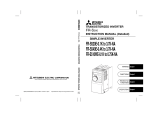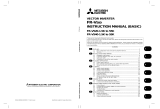Page is loading ...

TRANSISTORIZED INVERTER
INSTRUCTION MANUAL
OVERVIEW
1
FUNCTIONS
2
ERROR
INDICATIONS
3
APPENDICES
4
e
FR-SW1-SETUP-WE
-Windows
(English) Version-
VFD SETUP SOFTWARE

INTRODUCTION
Thank you for choosing the Mitsubishi Transistorized VFD Setup Software.
This instruction manual gives handling information and precautions for use of this software.
Incorrect handling might cause an unexpected fault. Before using this product, please read this manual carefully to
use it to the optimum.
Please forward this manual to the end user.
When reading this manual, note the following:
• This manual is written on the basis that Windows
®
95 (English version) is the operating system.
• The [return] and [enter] keys are represented by the key.
• Drive D is described as the CD-ROM drive and Drive C as the hard disk drive.
• In keyboard operation, simultaneous pressing of keys is indicated by "+".
Example: Pressing the [Alt] and [G] keys simultaneously is indicated by (Alt+G).
• The screens, parameter names, set values and so on given in this manual are written on the basis of the FR-
A500 series. When using the inverter of any other series, refer to the instruction manual of the used inverter.
Trademarks
• Microsoft and Windows are registered trademark or trademark of Microsoft Corporation in the United States and/
or other countries.
1) The formal name of Windows 95 is Microsoft
®
Windows
®
95 operating system.
2) The formal name of Windows 98 is Microsoft
®
Windows
®
98 operating system.
3) The formal name of Windows NT
®
is Microsoft
®
Windows NT
®
operating system.
4) The formal name of Windows
®
2000 is Microsoft
®
Windows
®
2000 operating system.
5) The formal name of Windows
®
Me is Microsoft
®
Windows
®
Me operating system.
6) The formal name of Windows
®
XP is Microsoft
®
Windows
®
XP operating system.
• The DOS/V personal computer is a registered trademark of IBM Corporation.
• The "Mitsubishi Transistorized VFD Setup Software" is a registered trademark of Mitsubishi Electric Corporation.
The copyright and other rights of this software all belong to Mitsubishi Electric Corporation.
• No part of this manual may be copied or reproduced without the permission of Mitsubishi Electric Corporation.
• Other company and product names herein are the trademarks or registered trademarks of their respective own-
ers.
For Maximum Safety
• Mitsubishi vector inverters are not designed or manufactured to be used in equipment or systems in situations
that can affect or endanger human life.
• When considering this product for operation in special applications such as machinery or systems used in pas-
senger transportation, medical, aerospace, atomic power, electric power, or submarine repeating applications,
please contact your nearest Mitsubishi sales representative.
• Although this product was manufactured under conditions of strict quality control, you are strongly advised to
install safety devices to prevent serious accidents when it is used in facilities where breakdowns of the product
are likely to cause a serious accident.

CONTENTS
1 OVERVIEW 1
1.1 Before Using This Software................................................................................2
1.1.1 Packing list ................................................................................................................................ 2
1.2 Preparations for Startup......................................................................................3
1.2.1 System configuration................................................................................................................. 3
1.2.2 Installing the Setup Software..................................................................................................... 4
2 FUNCTIONS 7
2.1 Starting the VFD Setup Software........................................................................8
2.2 Settings.................................................................................................................9
2.2.1 System Settings....................................................................................................................... 11
2.2.2 Communication Settings.......................................................................................................... 12
2.2.3 Environmental Setting ............................................................................................................. 13
2.3 Parameter ...........................................................................................................14
2.3.1 All List Format.......................................................................................................................... 14
2.3.2 Functional List Format............................................................................................................. 17
2.3.3 Individual List Format .............................................................................................................. 18
2.3.4 Basic Settings.......................................................................................................................... 19
2.4 Monitor................................................................................................................20
2.4.1 Data Display ............................................................................................................................ 20
2.4.2 Meter Display........................................................................................................................... 21
2.4.3 Oscilloscopes .......................................................................................................................... 21
2.4.4 Alarm History........................................................................................................................... 23
2.4.5 Trace Oscilloscopes (for FR-V500 series only)....................................................................... 24
2.5 Diagnosis............................................................................................................33
2.5.1 VFD Status .............................................................................................................................. 33
2.5.2 Diagnosis................................................................................................................................. 33
2.6 Test Running......................................................................................................35
2.6.1 Test Running........................................................................................................................... 35
2.6.2 Auto Tuning ............................................................................................................................. 35
2.7 Advanced Function............................................................................................37
2.7.1 Machine analyzer (for FR-V500 series only) ........................................................................... 37
2.8 Saving, Reading and Printing the Files ...........................................................42
2.8.1 File types ................................................................................................................................. 42
2.8.2 Saving method......................................................................................................................... 42
2.8.3 Reading the file........................................................................................................................ 42
2.8.4 Printing .................................................................................................................................... 42
2.9 Help .....................................................................................................................43
2.9.1 Help contents........................................................................................................................... 43
2.9.2 Version information.................................................................................................................. 43
3 ERROR INDICATIONS 45
3.1 Error codes.........................................................................................................46
3.1.1 Error code lists......................................................................................................................... 46
3.1.2 Panel-displayed errors............................................................................................................. 46
4 APPENDICES 47
4.1 Supplementary Software...................................................................................48
4.1.1 Introduction.............................................................................................................................. 48
4.1.2 Parameter files ........................................................................................................................ 48
4.1.3 Parameter file edit software (PREDITE).................................................................................. 49

1
1
2
3
4
1
OVERVIEW
1.1 Before Using This Software...........................................2
1.2 Preparations for Startup.................................................3
This chapter provides the fundamental "overview" for use of this
product.
Always read the instructions before using this software.
When using this software to make communication with the inverters, set a
value other than 0 in Pr. 122 "communication check time interval" on the
inverter's operation panel. When using the FR-A5NR, set any value other
than 0 in Pr. 336 "communication check time interval", and when using the
FR-S500 series, set any value other than 0 in the communication parameter
n6 (336) "communication check time interval".
(Refer to the inverter instruction manual for the setting method.)

2
Before Using This Software
1.1 Before Using This Software
• This software can be used effectively as a support tool for operations from startup to maintenance of the Mitsub-
ishi transistorized inverter. The following functions can be performed efficiently on the Windows
®
screen of a per-
sonal computer.
⋅ System setting function
⋅ Parameter editing function
⋅ Monitoring function
⋅ Diagnosis function
⋅ Test running function
⋅ File management function
⋅ Advanced function
⋅
⋅ ⋅
⋅ Help function
1.1.1 Packing list
After unpacking, check that the following items are contained in the package:
Item Quantity
CD-ROM 1 disk
Instruction manual 1 book

3
Preparations for Startup
OVERVIEW
1
1.2 Preparations for Startup
1.2.1 System configuration
The following devices are required to use the VFD Setup Software. Configure the system in accordance with the
instruction manuals of the corresponding devices.
Model, Specifications, Etc.
1) Personal computer
One on which Windows
®
95, Windows
®
98, Windows NT
®
, Windows
®
2000, Windows
®
Me or
Windows
®
XP (English version) operates
2) Mouse Mouse which can be connected to the personal computer
3) Setup software VFD Setup Software (FR-SW1-SETUP-WE)
4) Inverter
FR-A520 (-NA), FR-A540 (-NA) (-EC) (-CH),
FR-A520L-75K, 90K, FR-A540L-75K to 280K (-NA) (-EC), FR-A560-NA,
FR-E520-0.1K to 7.5K (-NA), FR-E540-0.4K to 7.5K (-NA) (-EC) (-CH),
FR-E520S-0.1K to 0.75K, FR-E520S-0.4K to 2.2K-EC (-CH), FR-E510W-0.1K to 0.75K (-NA),
FR-F520-0.75K to 55K, FR-F540-0.75K to 55K (-EC) (-CH),
FR-S520-0.1K to 3.7K-R, FR-S540-0.4K to 3.7K-R (-NAR) (-ECR) (-CHR),
FR-S520S-0.1K to 1.5K-R, FR-S520S-0.2K to 1.5K-ECR (-CHR), FR-S510W-0.1K to 0.75K-R
FR-V520, FR-V540
Mouse
VFD Setup Software
Connection cable
Connector: RJ45 connector
Example: Tyco Electronics Corporation 5-554720-3
Cable: Cable in compliance with EIA568
(such as 10BASE-T cable)
Example: Mitsubishi Cable Industries, Ltd.,
SGLPEV-T 0.5mm×4P
(Twisted pair cable, 4 pairs)
3)
Converter *1
1)
2)
Printer cable
Commercially available
printer
(ESC/P compatible)
4) Inverters
Motors
NFB
Power supply
InverterInverterInverterInverterInverter
Connection cable
RS-485/RS-422
FR-A5NR
Communication option used
*2
PU connector used
*2
Multidrop link system
Termination resistor
Distribution terminal
*1: A converter commercially available is required when the personal computer uses the RS-232C port.
<Example of a commercially available product>
Model: FA-T-RS40 Converter (Model with connectors and cable is also available)
Mitsubishi Electric Engineering Co., Ltd.
The converter cable cannot connect two or more inverters (the computer and inverter are
connected on a 1:1 basis). Since the product is packed with the RS-232C cable and RS-485 cable
(10BASE-T + RJ-45 connector), the cable and connector need not be prepared separately.
*2: The PU connector or FR-A5NR (FR-A500 (L) / F500 (L) / V500 series) can be used to make communication.
(Refer to the corresponding instruction manual for details.)

4
Preparations for Startup
[Connection example between converter and inverter (PU connection port)]
1.2.2 Installing the Setup Software
To use the VFD Setup Software (FR-SW1-SETUP-WE), the files included in the setup disks must be installed onto
the personal computer.
If the former version of VFD setup software has been installed, delete it before starting the installation of the latest
one.
To install the VFD Setup Software, use the setup program (SETUP.EXE) on the Setup Disk (CD-ROM). The setup
program creates a directory on the specified hard disk and copies the required files.
•
Installation procedure
CAUTION
1. Since the files in the Setup Disk are compressed, the VFD Setup Software will not operate by merely
copying the files. Always use the setup program to install the software.
2. Install the software in accordance with the Windows
®
installation procedure.
3. When installing on Windows
®
95, be sure to install Microsoft DCOM95 for Windows 95, Version 1.3
before installing setup software. You can download DCOM95 for Windows 95, Version 1.3 from the fol-
lowing website of Microsoft Corporation. Note that URL is subject to variation.
http://www.microsoft.com/com/
Use the following procedure to register (install) the VFD Setup Software onto the
hard disk drive of the personal computer:
(1) Insert the CD-ROM into the CD-ROM drive.
(2) Press the [Start] button and choose the [Run] command.
CAUTION
Close any other applications that have already been started.
Personal computer
(RS-232C)
Connector
coupling
FA-T-RS40
Inverter
(PU connection port)
Connector
coupling

5
Preparations for Startup
OVERVIEW
1
(3) Running the installation program
1) The [Run] dialog box appears.
2) Type "D:\SETUP" (use half-size letters) in [Open] and click the [OK] button or press the key. (When the
CD-ROM drive is drive D)
3) After that, perform operation in accordance with the setup guide (screen).
(4) When file copying is over, the following screen appears. Always enter the user and company names and click
the [OK] button.
Installation is not completed unless the user and company names are entered.
(5) When installation is finished, the "Uninstall", "VFD Setup S/W" and "VFD Setup S/W Help" icons are registered
and the following screen appears.

6
MEMO

7
1
2
3
4
2
FUNCTIONS
2.1 Starting the VFD Setup Software...................................8
2.2 Settings..........................................................................9
2.3 Parameter....................................................................14
2.4 Monitor.........................................................................20
2.5 Diagnosis.....................................................................33
2.6 Test Running................................................................35
2.7 Advanced Function......................................................37
2.8 Saving, Reading and Printing the Files........................42
2.9 Help .............................................................................43
This chapter describes the "functions" for use of this product.
Always read the instructions before using this software.

8
Starting the VFD Setup Software
2.1 Starting the VFD Setup Software
Start the VFD Setup Software with "INVSUPE.EXE".
<Primary screen>
<Initial screen>
CAUTION
Start only one VFD setup software program.
REMARKS
" Next time no disp.": When you check , the above screen will not appear from the next time the software is run.
To display it again, check the check box "Display the initial screen", see section "2.2.3 Environmental Setting" (refer to page 13).
※

9
Settings
FUNCTIONS
2
2.2 Settings
When you press the [OK] button on the initial screen, the following screen appears:
(1) Menu list
This software has the following functions:
Menu Pull-Down Menu Function/Operation
File
(Alt+F)
O
pen Ctrl+O Opens a file.
C
lose Closes the screen.
S
ave Ctrl+S Saves data.
Save A
s Ctrl+A Save data with a new name.
P
rint Ctrl+P Selects printing.
Ex
it Performs exiting procedure.
S
ettings
(Alt+S)
S
ystem Settings Sets the model, capacity (size) and option type. (Stations 00 to 31)
Communicat
ion Settings Sets serial communication information.
E
nvironmental Settings
Sets the directory where data will be stored and sets re-display of the initial
screen.
P
arameter
(Alt+P)
A
ll list Format Shows and sets the parameter list.
F
unctional List Format Shows and sets the related parameters function-by-function.
I
ndividual list Format
You can register or delete a total of 32 parameters out of all parameters to
or from two different user groups.
B
asic Settings
You can set the parameters required for starting up the inverter without
being aware of parameter numbers.
M
onitor
(Alt+M)
D
ata Display Shows four pieces of data (up to four stations) in terms of values.
M
eter Display Shows four pieces of data (up to four stations) in terms of meter deflections.
O
scilloscopes Shows four pieces of data (up to four stations) in terms of waveforms.
A
larm History Shows the alarm history of all inverter stations connected.
T
race Oscilloscopes Analyzes various types of data.
Diagn
osis
(Alt+N)
V
FD Status Shows various data of all stations connected in real time in terms of values.
D
iagnosis
Examine the estimated cause of the alarm in accordance with the alarm
display.
T
est Running
(Alt+T)
T
est Running
Gives the operation command from the personal computer to actually test
run the inverter.
A
uto Tuning
Performs auto tuning in accordance with the motor connected to the
inverter.
Adv
anced function
(Alt+V)
M
achine Analyzer
Measures the response frequency characteristic of speed relative to the
motor torque of the machine.
W
indow
(Alt+W)
C
ascade Display Overlapping Windows.
T
ile Display Windows are side-by-side.
H
elp
(Alt+H)
C
ontents Various help functions (parameter explanations, function explanations, etc.)
About VFD Setup S/W
Version information (copyright, version information, user and company
names, etc.)
1)
5)
6) 7)
2) 3) 4)
8)

10
Settings
(2) Description of various buttons and indications
1) Node
The station number selected is displayed.
2) [EX
T] (Alt+X), [PU] (Alt+U) and [LNK] (Alt+L) buttons
You can choose the inverter operation mode for online operation.
⋅ [EXT] button: External operation mode
⋅ [PU] button: PU operation mode
⋅ [LNK] button: Computer link operation mode
3) The operation mode and error codes appear. (Refer to page 46 for the error codes.)
Operation mode indications
⋅ EXT............................ External operation mode
⋅ PU.............................. PU operation mode
⋅ EXT JOG ................... External jog mode
⋅ PU JOG .....................PU jog mode
⋅ LNK............................Computer link mode
⋅ PU EXT...................... PU-external combined mode
⋅ TIME.......................... Time scheduled operation
⋅ SP.............................. Special mode
⋅ No Node..................... Time-out occurred in the online mode
In any other case, the error number at NAK error occurrence appears.
⋅ When an alarm occurs, the operation mode and error codes are displayed in red.
⋅ To display a warning, the operation mode and warning appear.
4) [O
NLINE/OFFLINE] (Alt+O) button
⋅ [ONLINE] (online) button: Online operation mode
⋅ [OFFLINE] (offline) button: Offline operation mode
Click the corresponding button to select the online or offline mode.
5) System settings
You can set the environment of the inverters of stations 00 to 31.
Set the model, capacity and options for these inverters.
6) [Ne
w] button (Alt+E)
Used to make new system settings.
7) [Sy
stem Read] button (Alt+Y)
Used to batch-read all inverters in the system with which the personal computer communicates.
8) [Confi
rmed] button (Alt+I)
You can register the data specified in the system settings. Always confirm the entry with the [Confirmed] but-
ton when you have changed the setting of the system configuration manually.

11
Settings
FUNCTIONS
2
2.2.1 System Settings
This screen appears when you start this software and press the [OK] button on the initial screen.
On this screen, set the station numbers, models, capacities and plug-in options of the inverters connected. Inverters
can be set to stations 0 to 31.
(1) Station selection (Ctrl+N)
Click the required station number. That line is then chosen.
(2) Selection of model, capacity and options
(3) [Confi
rmed] button (Alt+I)
After setting all stations, pressing the Confirmed button completes the system settings.
(4) [New] button (Alt+E)
Press the New button to initialize (clear) the system settings/communication settings being edited.
(5) [System Read] button (Alt+Y)
Before pressing the [System Read] button, press the [ONLINE/OFFLINE] button to change the mode indication
to [ONLINE] and select the online operation mode. In the online operation mode, the personal computer is
switched to the inverter communication status and clicking the [System Read] button reads the models, capaci-
ties and options of all stations (stations 0 to 31) and displays the stations connected (with which the personal
computer can communicate).
After reading, the settings are registered automatically.
When the system settings have not yet been made, the read stations are displayed. When the system settings
have already been registered, check is performed. If the check result is different from the read data, select
whether different points are displayed and changed or not.
When you double-click the selected line, the "VFD
Structure" panel (as shown on the right) appears. Set
the model, capacity and options and press the [OK]
button to complete the settings. Using the same pro-
cedure, set all inverter stations which connected.
CAUTION
1. When the [Cancel] button is clicked during [System Read], the system setting made until then is veri-
fied.
2. When the [System Read] button is pressed, the 100V or 200V class of the FR-E500 series is displayed
as the FR-E520-NA, the 400V class as the FR-E540-NA, and the 100V class of the FR-S500 series as
the 200V class.
When the model differs from that, change the model manually.

12
Settings
2.2.2 Communication Settings
The VFD Setup Software uses the serial port of the personal computer to control the inverters through serial
communication. Its communication settings must be the same as those of the inverter. (The initial values of the
setup software have been matched with the factory settings of the inverter.)
When you start this software, the initial screen appears. Pressing the [OK] button displays the system setting
screen. Choosing the [Settings] → [Communication settings] command on the menu bar. The screen then shows
the following dialog box, where various communication settings can be made.
Communication settings will be described below:
(1) Screen explanations
The values in parentheses are initial values.
1) Co
mmunication Port (1)
Choose the communication port of the personal computer.
2) B
aud Rate (19200)
Set the communication speed.
3) Data L
ength (8)
Set the data bit length.
4) P
arity Check (Even)
Specify the parity bit.
5) S
top Bit (2)
Set the stop bit length.
6) D
elimiter (CR)
Specify the delimiter at the data trailer.
7) I
nterrogate Time [sec] (1)
Set the interval at which data transmission (operation mode indication and error check) is always made to
the inverter.
8) T
ime Out [msec] (1000)
Set the time from when data is transferred from the personal computer to the inverter until when the personal
computer receives a reply from the inverter. If a reply is not given after the preset time has passed, the "time-
out" error is displayed.
The above set values depend on the inverter connected. Set them after confirming the set values of the
communication function parameters of the inverter.
(2) Button settings
1) [OK] button
Recognizes the settings on the communication screen and returns to the system setting screen.
2) [Cancel] button
Cancels the communication settings and returns to the system setting screen.
3) [Re
flect Default] button
Used to omit the setting of the values specified in communication settings from the next time onward.
4) [Default R
ead] button
Used to read the default values. The value is as set with the [Reflect Default] button.
5) [Initial V
alue] button
This button is used to return the communication setting to the initial value (factory setting of the inverter).
1)
2)
4
)
3)
5)
6)
7)
8)

13
Settings
FUNCTIONS
2
(3) Inverter communication settings
The values set for communication depend on the inverter and connection method.
(4) Interrogate time
Set the interval at which data is always sent or received to or from the inverter.
It must be set to at least 2 seconds shorter than the communication check time interval setting of the inverter. If
its setting is longer than the communication check time interval setting, the inverter will come to an alarm stop.
2.2.3 Environmental Setting
You can specify the data directory (place where data is saved) and default system file.
(1) Screen explanations
1) Data Directory.....................................You can change the directory where data will be saved.
2) Display the i
nitial screen.....................Checking the check box displays the initial screen.
3) Default S
ys File ..................................Shows the system file (*.MEL) which is automatically set when start-
ing of the software.
There is no default registered.
4) B
rowse................................................Default system file browsing button.
Shows the file selection common dialog and displays the chosen file
name in the default system file text box.
5) When the p
arameter is read it is
distinguished automatical...................Turn on the check box to hide the parameters read-disabled for
parameter batch-read or batch-verify from the error panel. (Refer to
page 16)
Inverter Connection Method Operation mode Setting Range
FR-A520(-NA)
FR-A520L
FR-A540(-NA) (-EC) (-CH)
FR-A540L (-NA) (-EC)
FR-F520
FR-F540 (-EC) (-CH)
FR-V520
FR-V540
PU connector
(RS-485 connector)
or
FR-A5NR
⋅ When PU connector
(RS-485 connector) is
connected PU mode
⋅ When FR-A5NR is
connected LINK
mode
[Node] Station 0 to 31
[Baud rate] 4800, 9600, 19200 bps
[Stop bit] 1 bit, 2 bits
[Data length] 7 bits, 8 bits
[Parity bit] None, odd, even
[Delimiter] None, CR, CR+LF
FR-E520 (-NA)
FR-E520S (-EC) (-CH)
FR-E510W (-NA)
FR-E540 (-NA) (-EC) (-CH)
PU connector
(RS-485 connector)
PU mode
FR-S520-R
FR-S520S-R
FR-S520S-ECR (-CHR)
FR-S510W-R
FR-S540-R (-NAR) (-ECR) (-CHR)
RS-485 connector LINK mode
CAUTION
When making communication with the inverters, set a value other than 0 in Pr. 122 "communication
check time interval" on the inverter's operation panel. For the FR-A5NR, set any value other than 0 in Pr.
336 "communication check time interval", and for the FR-S500 series, set any value other than 0 in the
communication parameter n6 (336) "communication check time interval".
(Refer to the inverter instruction manual for the setting method.)
CAUTION
The setting of short interrogate time may slow down the response of the menus and buttons on each
window depending on the operating model and communication speed.
1)
2)
4)
3)
5)

14
Parameter
2.3 Parameter
When system settings are complete, you can choose menu parameters.
Choose the [Parameter] → [All List Format], [Functional List Format], [Individual List Format] or [Basic Settings]
command in the menu to select the corresponding format, and set parameters. Any parameter setting is changed by
first entering new data in the Updated column and then pressing the [Write] or [Blk Write] button. The new data is
then displayed in the Current setting column, which shows the current settings of the inverter.
2.3.1 All List Format
By choosing the [Parameter] → [All List Format] command in the menu, all parameters of the inverter are displayed
as a list. When changing any parameter setting, enter a new value in the required parameter column and press the
key to register it.
(1) Buttons and indications common to various parameter setting screens
1) Node (Ctrl+N) ............................. Indicates the inverter station number to be set (only the station numbers
registered in the system settings may be selected.)
2) Inverter operation mode ............. Used to choose/display the operation mode of the selected inverter station
number.
3) O
nline/offline (Alt+O).................. To read/write the parameter values of the inverter, select the online opera-
tion mode.
4) Setting Range............................. Indicates the setting range of the selected parameter.
5) Pr J
mp (Alt+J),
update
d Val (Alt+E)..................... Shows the number and new value of the selected parameter. Values may
be entered directly into these columns.
6) D
etail Information (Alt+D,F1)...... Shows the function explanation of the selected parameter.
1) 2) 3)
4)
5)
6) 7) 8) 9) 10) 11) 12) 13) 14)

15
Parameter
FUNCTONS
2
7) Change List (Alt+G).................... Lists the parameters with the present set values which have been changed
from the initial values.
8) Parameter initialization (Alt+R)... Initializes the parameters of the inverter. (The communication parameters
are not initialized.)
Choose the clearing method from among "P
arameter Clear", "All Clear"
and "U
ser Clear" on the following panel and click the [OK] button to exe-
cute clear.
10) B
lk Read (Alt+B)....................... Reads all parameters of the selected inverter station number.
11) Rea
d (Alt+A)............................. Reads the data of the parameter numbers selected on the screen.
12) Blk C
heck (Alt+C) ..................... Batch-checks the parameters of the inverter against those of the personal
computer.
13) Blk
write (Alt+K)........................ Writes new parameter values to the inverter.
(When there are no values in the Updated value field, the screen for
selecting whether the present settings will be written or not appears. Per-
form operation following the screen prompts.)
14) Wri
te (Alt+I)............................... Writes the data of the parameter numbers selected on the screen.
CAUTION
Changing the Pr. 21 setting automatically switches the minimum setting increments of the acceleration/
deceleration time-related parameters (Pr. 7, Pr. 8, Pr. 16, Pr. 45, Pr. 46, Pr. 110, Pr. 111, Pr. 264, Pr.265).
(Increments are 0.1s when Pr. 21=0, 0.01s when Pr. 21=1)
The acceleration deceleration time-related parameters differ according to the inverter. Refer to the
inverter manual for details.
9) Copy
(Alt+Y)..................................⋅ System setting file (*.MEL)
Used to copy the parameter list as
a file to the inverter. Choose the
system setting file (*.MEL) and
click the [OK] button to display the
panel shown on the right. Making
selections at "Copy" and "Node"
and clicking the [OK] button reads
the parameter settings and sets
them to the Updated column.
Therefore, by performing block
write after that, they are copied to the inverter. (Parameter copy cannot be
made between different models.)
⋅Parameter setting file (*.PRM)
Choosing the parameter setting file (*.PRM) displays the present settings
in the Updated value field of the screen. (When only the present settings
are saved)
When there are both the present settings and updated values, display the
parameter copy panel (shown above) and select the values to be copied.

16
Parameter
CAUTION
If an error occurred during "block read", "block check" or "block write", the parameter list appears on the
panel. Double-clicking the error number in the displayed list shows the details of the error definition on
the panel.
[When the p
arameter is read it is distinguished automatically]
Turning on this check box automatically judges the read-disabled parameters and hide them from the
read error panel.

17
Parameter
FUNCTONS
2
2.3.2 Functional List Format
By choosing the [Parameter] → [Functional List Format] command in the menu, the parameters are displayed as a function list.
For parameter setting and changing, values may only be written in the online operation mode.
When changing any parameter setting, enter a new value in the required parameter column and press the key to register it.
(1) Various panel indications
• FR-A500(L)/F500(L)/E500/S500 series
1) Terminal allocation...................... Lists the parameters concerned with the control circuit terminals.
2) Magnetic flux vector.................... Lists only the parameters for magnetic flux vector control.
3) Intelligent.................................... Shows the parameters related to the intelligent mode in which the inverter
performs operation after setting appropriate parameters automatically.
4) Calibration .................................. Lists the parameters related to the calibration of the FM and AM terminals
and the bias/gain adjustments of the frequency setting voltage (frequency
setting current).
5) Option......................................... Lists the parameters of the values related to the options.
6) Special running........................... Lists the parameters such as the functions used by making pre-selection.
7) Motor torque............................... Lists the parameters related to motor torque.
8) Frequency settings..................... Lists the parameters related to frequency.
9) Acceleration/deceleration........... Lists the parameters related to acceleration/deceleration.
10) Protection.................................. Lists the parameters related to the protective functions.
11) Monitor...................................... Lists the parameters related to the monitoring function.
12) Brake......................................... Lists the parameters related to braking.
13) Pr J
mp (Alt+J),
Update
d Val (Alt+E) .................. Show the selected parameter number and its new value. Values may be
entered directly into these columns.
• FR-V500 series
1) Terminal allocation...................... Lists the parameters concerned with the control circuit terminals.
2) V/F control.................................. Lists only the parameters used to exercise V/F control.
4) Calibration .................................. Lists the parameters related to the calibration of the DA1 and DA2 termi-
nals and the bias/gain adjustment of the speed setting voltage (speed set-
ting current).
5) Option......................................... Lists the parameters of the values related to the options.
6) Special running........................... Lists the parameters such as the functions used by making pre-selection.
7) Motor .......................................... Lists the parameters related to the motor.
8) Speed setting.............................. Lists the parameters related to the speed.
9) Acceleration/deceleration........... Lists the parameters related to acceleration/deceleration.
10) Protection.................................. Lists the parameters related to the protective functions.
11) Monitor...................................... Lists the parameters related to the monitoring function.
12) Brake......................................... Lists the parameters related to braking.
13) Pr J
mp (Alt+J),
Update
d Val (Alt+E) .................. Show the selected parameter number and its new value. Values may be
entered directly into these columns.
14) Speed control............................ Lists the parameters related to speed control.
15) Torque control........................... Lists the parameters related to torque control.
16) Position control ......................... Lists the parameters related to position control.
1)
2) 3)
4)
5)
6)
7)
8) 9) 10) 11) 12)
13)
14) 15) 16)
/