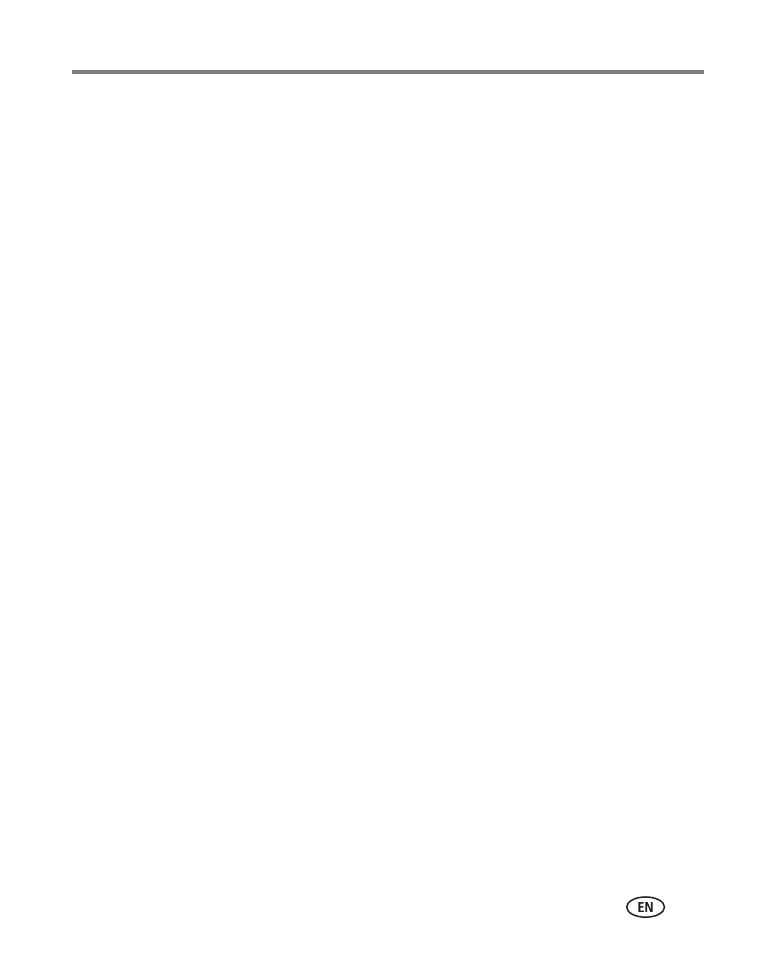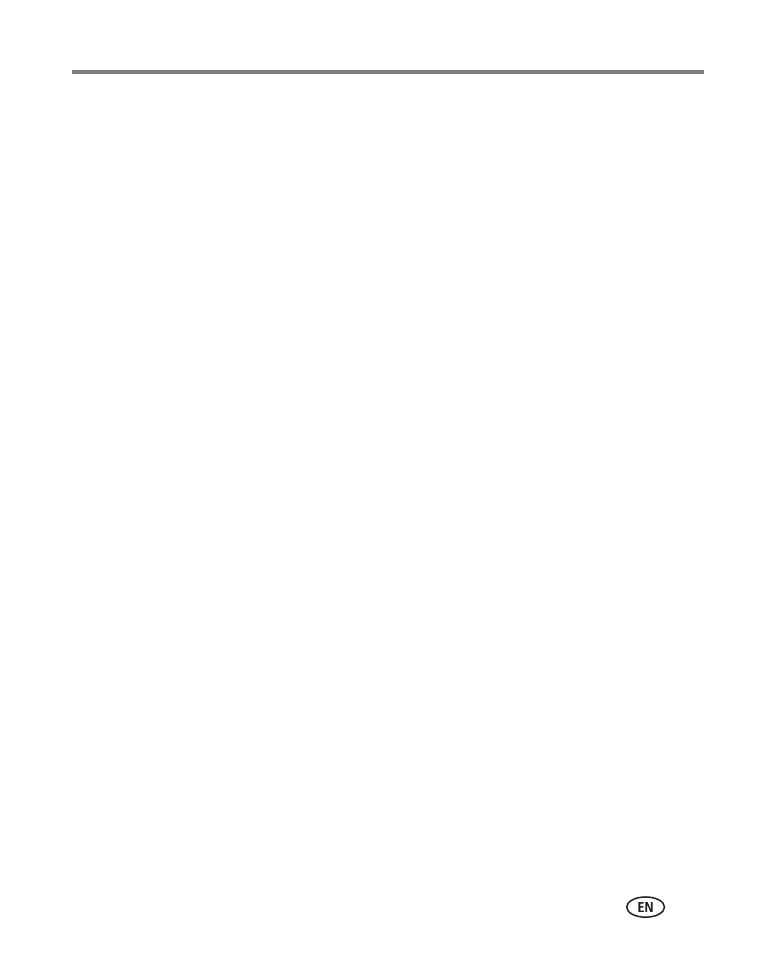
www.kodak.com/go/support iii
Table of contents 1
1 Setting up your camera .........................................................................1
Installing the software...................................................................................1
Attaching the strap .......................................................................................1
Loading the battery.......................................................................................2
Turning on the camera ..................................................................................3
Setting the language, date/time first time ......................................................4
Storing pictures on an SD or MMC card .........................................................5
2 Taking pictures and videos ....................................................................6
Taking a picture ............................................................................................6
Reviewing pictures and videos on your camera ............................................ 11
3 Transferring and printing pictures .......................................................14
Installing the software.................................................................................14
Transferring pictures....................................................................................15
Printing pictures..........................................................................................16
Dock compatibility for your camera..............................................................19
4 Doing more with your camera .............................................................20
Using optical zoom .....................................................................................20
Using the flash............................................................................................21
Picture-taking modes ..................................................................................22
Taking panoramic pictures...........................................................................26
Using exposure compensation to adjust brightness ......................................27
Using the histogram to view picture brightness............................................27
Using PASM/C mode settings ......................................................................28
Using the self-timer.....................................................................................30
Using burst .................................................................................................31
Using camera Help......................................................................................32
Changing picture-taking settings .................................................................33
Customizing your camera ............................................................................37
Running a slide show ..................................................................................39