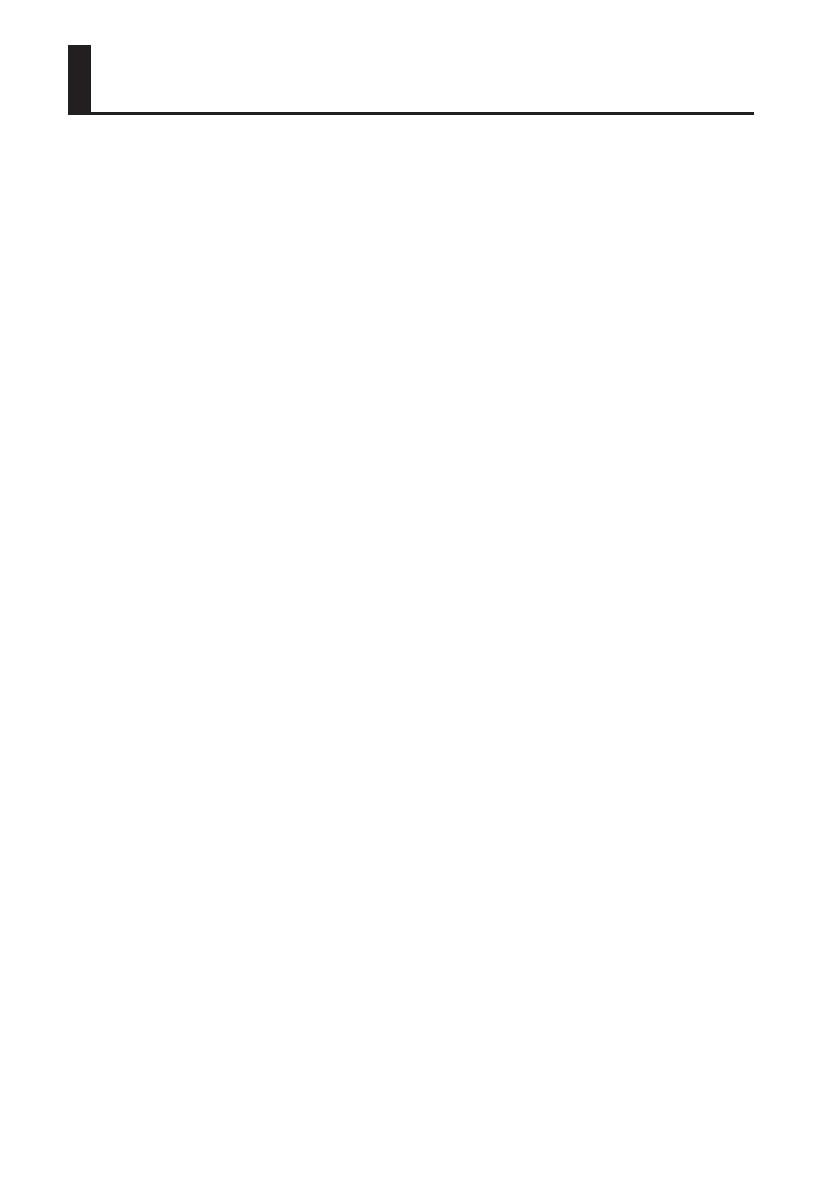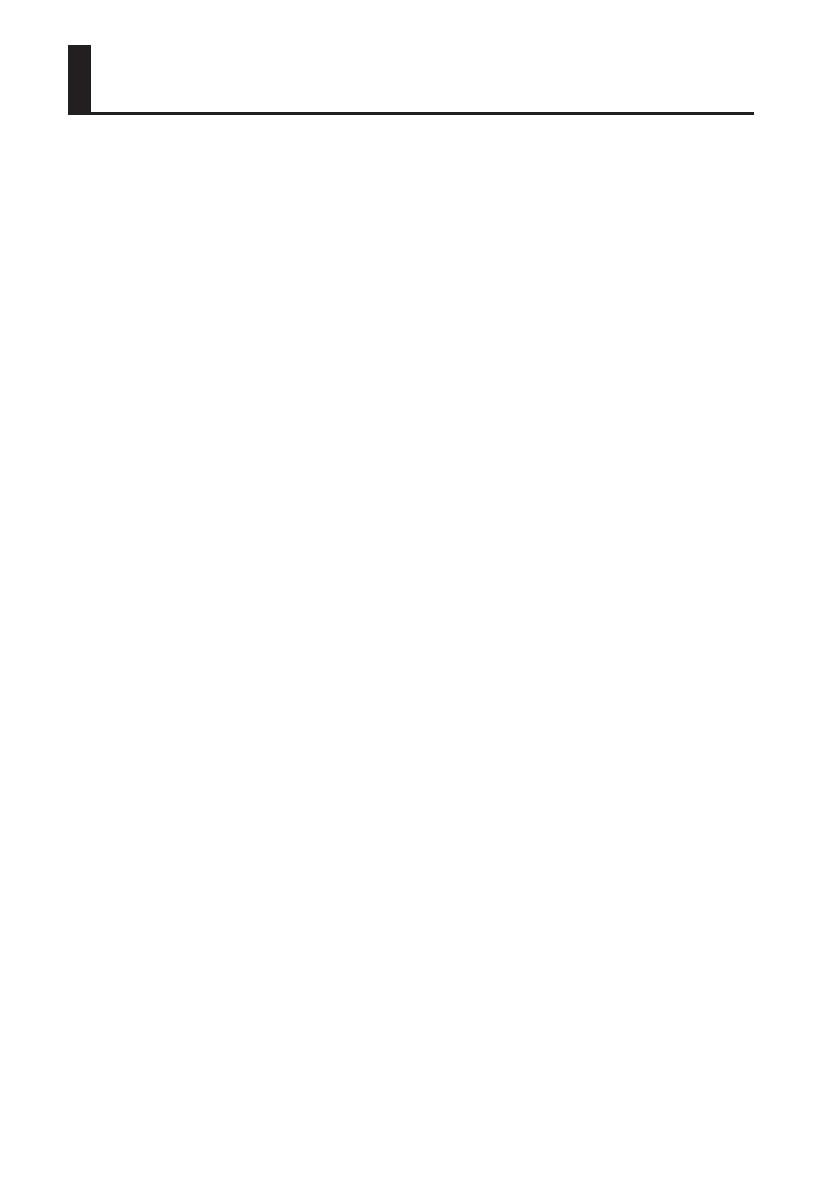
6
Important Notes
Power Supply
• Do not connect this unit to same electrical
outlet that is being used by an electrical
appliance that is controlled by an inverter (such
as a refrigerator, washing machine, microwave
oven, or air conditioner), or that contains a
motor. Depending on the way in which the
electrical appliance is used, power supply noise
may cause this unit to malfunction or may
produce audible noise. If it is not practical to
use a separate electrical outlet, connect a power
supply noise lter between this unit and the
electrical outlet.
• The AC adaptor will begin to generate heat after
long hours of consecutive use. This is normal,
and is not a cause for concern.
• Before connecting this unit to other devices,
turn o the power to all units. This will help
prevent malfunctions and/or damage to
speakers or other devices.
• With the factory settings, the R-26’s power will
automatically be switched o 30 minutes after
you stop playing or operating the unit. If you
don’t want the power to turn o automatically,
change the “Auto O” setting to “OFF” as
described on p. 94.
Power Supply: Use of Batteries
• When installing or replacing batteries, always
turn o the power on this unit and disconnect
any other devices you may have connected.
This way, you can prevent malfunction and/or
damage to speakers or other devices.
• If operating this product on batteries, please
use alkaline batteries or rechargeable Ni-MH
batteries.
Placement
• Using the unit near power ampliers (or
other equipment containing large power
transformers) may induce hum. To alleviate
the problem, change the orientation of this
unit; or move it farther away from the source of
interference.
• This device may interfere with radio and
television reception. Do not use this device in
the vicinity of such receivers.
• Noise may be produced if wireless
communications devices, such as cell phones,
are operated in the vicinity of this unit. Such
noise could occur when receiving or initiating a
call, or while conversing. Should you experience
such problems, you should relocate such
wireless devices so they are at a greater distance
from this unit, or switch them o.
• Do not expose the unit to direct sunlight, place
it near devices that radiate heat, leave it inside
an enclosed vehicle, or otherwise subject it
to temperature extremes. Excessive heat can
deform or discolor the unit.
• When moved from one location to another
where the temperature and/or humidity is very
dierent, water droplets (condensation) may
form inside the unit. Damage or malfunction
may result if you attempt to use the unit in this
condition. Therefore, before using the unit, you
must allow it to stand for several hours, until the
condensation has completely evaporated.
• Depending on the material and temperature
of the surface on which you place the unit, its
rubber feet may discolor or mar the surface.
You can place a piece of felt or cloth under the
rubber feet to prevent this from happening. If
you do so, please make sure that the unit will
not slip or move accidentally.
• Do not put anything that contains water on
this unit. Also, avoid the use of insecticides,
perfumes, alcohol, nail polish, spray cans, etc.,
near the unit. Swiftly wipe away any liquid that
spills on the unit using a dry, soft cloth.
Maintenance
• For everyday cleaning wipe the unit with a
soft, dry cloth or one that has been slightly
dampened with water. To remove stubborn
dirt, use a cloth impregnated with a mild, non-
abrasive detergent. Afterwards, be sure to wipe
the unit thoroughly with a soft, dry cloth.
• Never use benzine, thinners, alcohol or
solvents of any kind, to avoid the possibility of
discoloration and/or deformation.