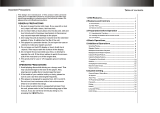Page is loading ...

o w n e r ' s m a n u a l
THE SINGER'S ULTIMATE CHOICE
TM
R
DVG-777K
Multi-Format USB/DVD/CD+G Karaoke Player

2
Table of Contents
Safety Instructions ................................................................ 3
FCC Information .................................................................... 4
Welcome ............................................................................. 5
Features and Specifications ....................................................
6
Getting Started .....................................................................
7
• Warranty Information .......................................................... 7
• Package Contents .............................................................. 7
Getting Connected ................................................................ 8
• Audio Connections .............................................................. 8
• Video Connections .............................................................. 10
• USB Device Connection ....................................................... 12
• SD/Mini SD card connection ............................................... 12
General Operations ............................................................... 13
DVD Operations .................................................................... 17
Mp3 and AVI File Operations ................................................... 18
Descriptions and Functions .................................................... 19
• Front Panel ....................................................................... 19
• Rear Panel ........................................................................ 20
• Remote Control .................................................................. 21
Setup Menu ......................................................................... 23
• General Setup Page ............................................................ 23
• Speaker Setup Page ........................................................... 23
• Audio Setup Page ............................................................... 24
• Karaoke Setup Page ........................................................... 25
• Preferences Page .............................................................. 26
Troubleshooting ....................................................................
27

Safety instructions
CAUTION
RISK OF SHOCK
CAUTION: To reduce the risk of electric shock,
do not remove cover (or back). No
user-serviceable parts inside. Only refer
servicing to qualified service personnel.
WARNING
To reduce the risk of fire or electric shock, do
not expose this unit to rain or moisture.
Explanation of Graphical Symbols
The lightning flash & arrowhead
symbol, within an equilateral triangle,
is intended to alert you to the
presence of danger.
The exclamation point within an
equilateral triangle is intended to alert
you to the presence of important
operating and servicing instructions.
1. Read Instructions - All the safety and operating
instructions should be read before the appliance is
operated.
2. Retain Instructions - The safety and operating
instructions should be retained for future reference.
3. Heed Warnings - All warnings on the appliance and in
the operating instructions should be adhered to.
4. Follow Instructions - All operating and use
instructions should be followed.
5. Attachments - Do not use attachments not
recommended by the product manufacturer as they may
cause hazards.
6. Water and Moisture - Do not use this unit near water.
For example, near a bathtub or in a wet basement and
the like.
7. Carts and Stands - The appliance should be used
only with a cart or stand that is recommended by the
manufacturer.
7 A. An appliance and cart combination
should be moved with care. Quick stops,
excessive force, and uneven surfaces may
cause an overturn.
8. Ventilation - The appliance should be situated so its
location does not interfere with its proper ventilation. For
example, the appliance should not be situated on a bed,
sofa, rug, or similar surface that may block the
ventilation slots.
9. Heat - The appliance should be situated away from
heat sources such as radiators, heat registers,
stoves, or other appliances (including amplifiers)
that produce heat.
10. Power Sources - The appliance should be
connected to a power supply only of the type described
in the operating instructions or as marked on the
appliance.
11. Grounding or Polarization - Precautions should be
taken so that the grounding or polarization means of
an appliance is not defeated.
12. Power-Cord Protection - Power-supply cords
should be routed so that they are not likely to be walked
on or pinched by items placed upon or against them,
paying particular attention to cords at plugs,
convenience receptacles, and the point where they exit
from the appliance.
13. Cleaning - Unplug this unit from the wall outlet
before cleaning. Do not use liquid cleaners or
aerosol cleaners. Use a damp cloth for cleaning.
14. Power lines - An outdoor antenna should be
located away from power lines.
15. Nonuse Periods - The power cord of the appliance
should be unplugged from the outlet when left unused
for a long period of time.
16. Object and Liquid Entry - Care should be taken so
that objects do not fall and liquids are not spilled into the
enclosure through openings.
17. Damage Requiring Service - The appliance should
be serviced by qualified service personnel when:
A. The power supply cord or plug has been damaged; or
B. Objects have fallen into the appliance; or
C. The appliance has been exposed to rain; or
D. The appliance does not appear to operate normally
or exhibits a marked change in performance; or
E. The appliance has been dropped, or the enclosure
damaged.
18. Servicing - The user should not attempt to service
the appliance beyond that described in the operating
instructions. All other servicing should be referred to
qualified service personnel.
Note:
To CATV system installer's (U.S.A.): This reminder is
provided to call the CATV system installer's attention to
Article 820-40 of the NEC that provides guidelines for
proper grounding and, in particular, specifies that the
cable ground shall be connected as close to the point of
cable entry as practical.

FCC information (U.S.A.)
1. IMPORTANT NOTICE: DO NOT MODIFY THIS
UNIT!: This product, when installed as indicated in the
instructions contained in this manual, meets FCC
requirements. Modifications not expressly approved by
Vocopro may void your authority, granted by the FCC, to
use this product.
2. IMPORTANT: When connecting this product to
accessories and/or another product use only high
quality shielded cables. Cable(s) supplied with this
product MUST be used. Follow all installation
instructions. Failure to follow instructions could void your
FCC authorization to use this product in the U.S.A.
3. NOTE: This product has been tested and found to
comply with the requirements listed in FCC Regulations,
Part 15 for Class "B" digital devices. Compliance with
these requirements provides a reasonable level of
assurances that your use of this product in a residential
environment will not result in harmful interference with
other electronic devices. This equipment
generates/uses radio frequencies and, if not installed
and used according to the instructions found in the
owner's manual, may cause interference harmful to the
operation of other electronic devices. Compliance with
FCC regulations does not guarantee that interference
will not occur in all installations. If this product is found
to be the source of interference, which can be
determined by turning the unit "Off" and "On", please try
to eliminate the problem by using one of the following
measures:
Relocate either this product or the device that is being
affected by the interference.
Use power outlets that are on different branch (circuit
breaker or fuse) circuits or install AC line filter(s).
In the case of radio or TV interference, relocate/reorient
the antenna. If the antenna lead-in is 300-ohm ribbon
lead, change the lead-in to coaxial type cable.
If these corrective measures do not produce satisfactory
results, please contact your local retailer authorized to
distribute Vocopro products. If you can not locate the
appropriate retailer, please contact Vocopro, 1728
Curtiss Court, La Verne, CA 91750.
1. To ensure the finest performance, please read this
manual carefully. Keep it in a safe place for future
reference.
2. Install your unit in a cool, dry, clean place - away from
windows, heat sources, and too much vibration, dust,
moisture or cold. Avoid sources of hum (transformers, v
motors). To prevent fire or electrical shock, do not expose
to rain and water.
3. Do not operate the unit upside-down.
4. Never open the cabinet. If a foreign object drops into
the set, contact your dealer.
5. Place the unit in a location with adequate air
circulation. Do not interfere with its proper ventilation; this
will cause the internal temperature to rise and may result
in a failure.
6. Do not use force on switches, knobs or cords. When
moving the unit, first turn the unit off. Then gently
disconnect the power plug and the cords connecting to
other equipment. Never pull the cord itself.
7. Do not attempt to clean the unit with chemical solvents:
this might damage the finish. Use a clean, dry cloth.
8. Be sure to read the "Troubleshooting" section on
common operating errors before concluding that your unit
is faulty.
9. This unit consumes a fair amount of power even when
the power switch is turned off. We recommend that you
unplug the power cord from the wall outlet if the unit is not
going to be used for a long time. This will save electricity
and help prevent fire hazards. To disconnect the cord, pull
it out by grasping the plug. Never pull the cord itself.
10. To prevent lightning damage, pull out the power cord
and remove the antenna cable during an electrical storm.
11. The general digital signals may interfere with other
equipment such as tuners or receivers. Move the system
farther away from such equipment if interference is
observed.
NOTE:
Please
check the copyright laws in your country
before recording from records, compact discs,
radio, etc. Recording of copyrighted material may
infringe copyright laws.
CAUTION
The apparatus is not disconnected from the AC power
source so long as it is connected to the wall outlet,
even if the apparatus itself is turned off. To fully insure
that the apparatus is indeed fully void if residual power,
leave unit disconnected from the AC outlet for at least
fifteen seconds.
CAUTION:
READ THIS BEFORE OPERATING YOUR UNIT
Voltage Selector (General Model Only)
Be sure to position the voltage selector to match the
voltage of your local power lines before installing the
unit.
110V

And Thank you for purchasing the DVG-777K from VocoPro, your ultimate choice in
Karaoke entertainment! With years of experience in the music entertainment business,
VocoPro is a leading manufacturer of Karaoke equipment, and has been providing
patrons of bars, churches, schools, clubs and individual consumers the opportunity to
sound like a star with full-scale club models, in-home systems and mobile units. All our
products offer solid performance and sound reliability, and to reinforce our commitment
to customer satisfaction, we have customer service and technical support professionals
ready to assist you with your needs. We have provided some contact information for
you below.
VocoPro
1728 Curtiss Court
La Verne, CA 91750
Toll Free: 800-678-5348
TEL: 909-593-8893
FAX: 909-593-8890
VocoPro Company Email Directory
Customer Service & General Inf
ormation
info@vocopro.com
Tech Suppor
t
techsupport@vocopro.com
Remember Our Website
Be sure to visit the VocoPro website www.vocopro.com for the latest information on
new products, packages and promos. And while you're there don't forget to check out
our Club VocoPro for Karaoke news and events, chat rooms, club directories and even
a KJ Service directory!
We look forward to hearing you sound like a PRO, with VocoPro, your ultimate choice in
Karaoke entertainment.
FOR YOUR RECORDS
Please record the model number and serial number below, for easy reference, in case of loss or theft. These
numbers are located on the rear panel of the unit. Space is also provided for other relevant information
Model Number
Serial Number
Date of Purchase
Place of Purchase
Welcome

6
Features
• Multi-format disc player reads DVD, CD, CD+G, Mp3, Mp4, HDCD and VCD
• USB, SD and MiniSD card playback
• Hard drive playback supports FAT/FAT 32 format
• Single Mode automatically stops playback after a track has finished playing
• 2 microphone ¼” input channels with individual volume controls
• Cue function
• 5.1 channel digital surround sound
• Direct Track Access
• Digital Echo gives vocals that hard-to-find professional sound
• Full-function remote control
• PAL/NTSC compatible for worldwide use
• LED Display window
• Audio Outputs: 5.1 Channel surround sound RCA, L/R Stereo RCA (music only), 2 L/R Karaoke RCA
(music and microphone), Digital Coaxial (music only), Optical (music only)
• Video Ouputs: RCA video, Component RGB, VGA, SCART
Specifications
Power requirements ................................................ 100V/240V AC, 50/60Hz
Power consumption ................................................ 25W
Disc compatibility .................................................... DVD, Mp4, VCD 1.0-3.0, Mp3, SVCD, CD+G,
CD, JPEG, CD-R/RW*, DVD+R/-R/RW*
Disc size requirements ............................................ Diameter: 120mm/80mm
Video format .......................................................... NTSC, PAL, Multi System, 480P, 576P, 720P
Video output type .................................................... Video, S-Video, VGA, SCART, YUV, YPbPr
Video output level ....................................................
CVBS: 1Vp-p 75Ω
USB jack ............................................................... USB1.1
Remote distance .................................................... 22 feet maximum**, 30º angle
Audio output format ................................................ Stereo, 5.1CH, optical, and coaxial
DVD frequency response .......................................... 20-20kHz
DVD S/N ratio ....................................................... 80dB
DVD harmonic distortion ..........................................
0.3%
Karaoke frequency response .................................... 20-20kHz
Karaoke S/N ratio .................................................. 70dB
Echo level .............................................................. 10 levels
Total harmonic distortion .........................................
0.5%
*Some burned CDs and DVDs may not play properly on the DVG-777K. If this is the case, try using a
different brand of disc or a diff
ernt disc-burning program.
**Actual maximum distance may vary
Features and Specifications

7
When unpacking your DVG-777K we recommend that you keep the original receipt or invoice, box and
packing materials in case the product ever needs to be shipped for warranty repair or any other purpose.
Warranty Information
The DVG-777K is covered under a 1-Year Limited Warranty. For detailed warranty information please visit
www.vocopro.com/warranty_standard.html
Extended Limited Warranty
Extended Warranties are also available and can be purchased directly from VocoPro. Visit
www.vocopro.com/warranty_extended.html
for information and purchasing of our Silver and Gold Extended Limited Warranties.
Service Centers
For a list of U.S. and International Authorized VocoPro Service Centers visit
www.vocopro.com/frm_service.html
Package Contents
Before using the DVG-777K make sure the following accessories are included:
• 1 DVG-777K Multi-Format USB/DVD/CD+G karaoke Player
• 1 Remote Control
• 1 AC Power Cord
• 1 A/V RCA cable (red, white and yellow)
• 2 Rack ears
• 1 Warranty Card
Package Contents

8
Audio Connections
Music and Microphone Vocals through the Karaoke Mixed Outputs
The two Karaoke Mixed Output channels allow you to
connect vocals and music to up to two separate audio
input devices (mixer, amp, power speaker, recording
device, etc.).
What you will need:
• 2 RCA L/R (red & white) audio cable
• Up to 2 audio input devices (mixer, amp, power
speaker, recording device, etc.)
1. Connect one end of the L/R RCA audio cable to one
of the L and R (red & white) RCA Karaoke Mixed
Output channels on the DVG-777K’s rear panel
2. Connect the other end of the L/R RCA audio cable to
the L/R RCA audio inputs on an audio input device
3. To connect to a second device, follow steps 1 and
2 above, except now using the other Karaoke Mixed
Output channel on the DVG-777K’s rear panel
Digital Audio (Disc audio only, no microphone vocals)
NOTE: Microphone vocals are analog therefore are not present in the digital signal.
Connecting to a 5.1 Surround Sound Receiver (Music only, no microphone vocals)
What you will need:
• 6 RCA-style digital surround sound cables
• A 5.1 digital surround sound receiver or amplifier
1. Connect an end of each RCA cable to the FL, FR, CEN, SL,
SR, and SW outputs on the rear panel of the DVG-777K
2. Connect the other end of each RCA cable to the FL, FR,
CEN, SL, SR, and SW inputs on a 5.1 CH. Surround Sound
receiver or amplifier.
NOTE: The actual inputs may be labeled differently on certain
receivers and amplifiers.
• FL - Front Left
• FR - Front Right
• CEN - Center
• SL - Side Left
• SR - Side Right
• SW - Subwoofer
NOTE: When using the 5.1 surround sound outputs, make
sure the DVG-777K is set to 5.1. Press the 5.1 CH button
on the remote control to turn on 5.1 mode.
Getting Connected
REC OUT
remote
AV OUT
AV INPUT STEREO INPUT
PHONO
RECORD AUDIO AV3 AV2 AV1 PHONO 3 CD 3 CD 2 CD 1
PHONO 2
LINE
PHONO 1
LINE

9
Getting Connected
Connecting Directly to a Powered Subwoofer
The DVG-777K can be connected directly to a powered subwoofer with
an RCA input.
What you will need:
• 1 RCA L/R (red & white) audio cable
• A powered subwoofer with an RCA audio input
1. Connect one end of the RCA cable to the SW output on the rear
panel of the DVG-777K
2. Connect the other end of the RCA cable to the RCA input on the
powered subwoofer
Stereo RCA
Use the ML and MR outputs for connecting audio from the
disc player (DVD, CD, VCD, etc) to a stereo input device.
What you will need:
• 1 RCA L/R (red & white) audio cable
• 1 audio input device (mixer, amp, power speaker, recording
device, etc.)
1. Connect one end of the L/R RCA audio cable to the ML and
MR RCA jacks on the DVG-777K’s rear panel.
2. Connect the other end of the L/R RCA audio cable to the
L/R RCA audio inputs on an audio input device.
Optical
Use the Optical output for connecting digital audio to a device with
an optical input.
What you will need:
• 1 Digital Optical cable
• An audio input device with a Digital Optical audio input jack such
as a digital receiver or mixer
1. Connect one end of the Optical cable to the OPTICAL output jack
on the rear panel of the DVG-777K
2. Connect the other end of the Optical cable to an Optical input
jack on a receiver, mixer, etc.
R
L
+ +- -
+

10
Getting Connected
Coaxial
Use the Coaxial output for connecting digital audio to a device with a coaxial
input.
What you will need:
• 1 Digital Coaxial cable**
• An audio input device with a Digital Coaxial audio input jack such as a digital
receiver or mixer
1. Connect one end of the Coaxial cable to the COAXIAL output jack on the
rear panel of the DVG-777K
2. Connect the other end of the Coaxial cable to a Coaxial input jack on a
receiver, mixer, etc.
** Although it is alright to use standard RCA cables, it is recommended that you use Digital RCA audio
cables for optimum digital signal quality.
Video Connections
Connecting Video Using the RCA Video Output
What you will need:
• 1 RCA video cable (usually labeled yellow)
• A TV, video monitor or video mixer with an RCA video input
1. Connect one end of the RCA video cable to the yellow RCA VIDEO output
on the rear panel of the DVG-777K
2. Connect the other end of the RCA video cable to an RCA video input jack
on a TV, monitor or video mixer
S-Video
What you will need:
• 1 S-Video Cable
• A TV, video monitor or video mixer with an S-Video input
1. Connect one end of the S-Video cable to the S-Video output on the rear
panel of the DVG-777K
2. Connect the other end of the S-Video cable to an S-Video input jack on a
TV, monitor or video mixer
NOTE: When using the S-Video output, the DVG-777K must be set to
S-VIDEO output. See “Changing the Video Output Mode” in the Operations
section of this manual for detailed instructions on setting the DVG-777K to
S-VIDEO Mode.

11
Getting Connected
RGB/Component Video HD Outputs
What you will need:
• 1 RGB cable
• A High-Definition TV with RGB or Component (Y, Pb, Pr) video inputs
1. Connect one end of the RGB/Y,Pb,Pr cable to the Y/R, Pb/G, Pr/B
jacks on the DVG-777K’s rear panel
2. Connect the other end of the RGB/Y,Pb,Pr cable to the RGB or Y, Pb, Pr
inputs on a High Definition TV
NOTE: When using the Component output, the DVG-777K must be set to
YPBPR output. See “Changing the Video Output Mode” in the Operations
section of this manual for detailed instructions on setting the DVG-777K to
YPBPR Mode.
VGA output
What you will need:
• 1 VGA Cable
• A TV or video monitor with a VGA input
1. Connect one end of the S-Video cable to the S-Video output on the rear
panel of the DVG-777K
2. Connect the other end of the S-Video cable to an S-Video input jack on a
TV or monitor
NOTE: When using the VGA output, the DVG-777K must be set to VGA
output. See “Changing the Video Output Mode” in the Operations section
of this manual for detailed instructions on setting the DVG-777K to VGA
Mode.
SCART
What you will need:
• 1 SCART cable
• A TV or video monitor with a SCART input
1. Connect one end of the SCART cable to the SCART output on the rear
panel of the DVG-777K
2. Connect the other end of the SCART cable to a SCART input jack on a TV
or monitor
NOTE: When using the SCART output, the DVG-777K must be set to SCART
output. See “Changing the Video Output Mode” in the Operations section
of this manual for detailed instructions on setting the DVG-777K to SCART
Mode.

12
Getting Connected
Connecting a USB Device
The DVG-777K allows you to connect a USB device and play A/V
files using the remote control. Make sure Smart Navi is turned on
in the Preferences section of the Setup Menu. If Smart Navi is off,
no menu will appear on the screen. See the Setup Menu section in
this manual for detailed instructions on turning on Smart Navi.
1. Connect the USB device to the USB port on the front panel
2. Press the USB/DISC button on the remote control, the input
selection window will appear
3. Use the arrow buttons to highlight USB DEV (USB device) and
press ENTER to access the USB device. The file menu will
appear.
4. Use the remote control to navigate through the A/V files for
playback
Connecting an SD CARD or MINI SD CARD
The DVG-777K allows you to connect an SD CARD or MINI SD CARD to play A/V files using the remote control.
Make sure Smart Navi is turned on in the Preferences section of the Setup Menu. If Smart Navi is off, no menu
will appear on the screen. See the Setup Menu section in this manual for detailed instructions on turning on
Smart Navi.
1. Insert the SD C
ARD or MINI SD CARD into the correct slot on the front panel. The file menu will appear
2. Use the remote control to navigate through the A/V files for playback
DVD DRIVE
USB DEV

13
General Operations
Turning on the Power
Main Power
The main power button for the DVG-777K is located on the front panel.
1. Press the POWER button on the front panel to turn the DVG-777K on and off
Standby
Once the main power is turned on, the DVG-777K can be set to standby mode using the STANDBY button on
the remote control.
1. Press the STANDBY button on the remote control while the player is on to set the player to standby mode
2. Press the STANDBY button again to turn the player back on
Inserting a Disc
1. Press the button on the front panel or remote control to open the disc tray
2. Insert the disc label-side-up
3. Press the button on the front panel or remote control a second time to close the disc tray
Playing a Disc
1. Insert a disc into the disc tray
2. Press the PLAY/PAUSE button on the front panel or the button on the remote control to begin playing
Stopping a Disc
1. Press the STOP button on the front panel or the button on the remote control to stop a disc while it is
playing
Pausing a Disc
1. While a disc is playing press the PLAY/PAUSE button on the front panel or the button on the remote
control to pause the disc
2. Press the pause or play button again to resume playback
Muting a Disc
1. Press the MUTE button on the remote control to silence the disc
2. Press the MUTE button again to un-mute the disc
Skipping Tracks
1. Use the PREV/NEXT buttons on the front panel or the to skip from one track to another
2. The NEXT button skips forwards to the next track and the PREV button skips back to the previous
track
General Operations

14
Scanning through Tracks
1. Use the buttons on the remote control to scan through tracks
2. The button scans forwards through the current track and the backwards through the current track
Adjusting the Disc Music Volume
1. Use the VOL + and VOL - buttons on the remote control to adjust the volume
2. The VOL + button raises the volume and the VOL -- button lowers it
Using Direct Track A
ccess
The Direct Track Access buttons are the number buttons on the front panel and remote control. These allow
you to jump directly to a track or chapter (DVD) by entering its number.
example
To jump directly to track 9:
1. Press the 9 button
2. Press PLAY
3. Track 9 will begin playing
Jumping to a Specific Time on a Disc (CD, VCD and DVD only)
1. Press the SEARCH button on the remote control
2. Enter the time on the disc that you want to jump to
3. Press ENTER
4. The disc will play at that time
example
To jump directly to 1:45
1. Press SEARCH on the remote control
2. Press 0, 1, 4, then 5
3. Press ENTER on the remote control
4. The disc will begin playing at 1:45 minutes in the disc
Programming a Custom Track Order
The DVG-777K allows you to create a custom playlist of up to 50 tracks using the PROGRAM button on the
remote control.
1. Press the PROGRAM button on the remote control to access the Program menu. The Program menu will
appear on the TV screen
2. Enter a track number using the number buttons on the remote control
3. Press ENTER on the remote control to enter that track into the playlist and to jump to the next playlist slot
4. Continue this until your playlist is complete
example
To create a playlist in the following order:
General Operations

15
1. Track 14
2. Track 7
3. Track 3
4. Track 1
1. Press the PROGRAM button to enter Program mode
2. Press 14 and then ENTER
3. Press 7 and then ENTER
4. Press 3 and then ENTER
5. Press 1 and then ENTER
6. Press PLAY to begin playing in this order
7. Press STOP twice to exit the programmed playlist
Clearing a track in Program Mode
Press the CLEAR button on the remote control to erase the last programmed track.
Using Digital Key Control
Digital Key Control allows you to change the musical key of disc music to fit any singer’s vocal range. The Digital
Key Control buttons are located on the remote control and front panel
b - Lowers the musical key
(remote control only) - Resets the musical key back to the original or natural key
# - Raises the musical key
NOTE: Karaoke mode must be on in order to use Digital Key Control
Turning Karaoke Mode On and Off
Press the KARAOKE button on the remote control to turn Karaoke Mode on and off.
Setting Repeat Options
Press the REPEAT button on the remote control to cycle through the available Repeat options
• REP-ONE: Repeats the same song continuously
• REP-ALL: Repeats the entire disc after it has played through
• REPEAT OFF: All Repeat options are off
• CHAPTER REPEAT (DVD only): Repeats the current chapter on a DVD disc
• TITLE REPEAT (DVD only): Repeats the current title on a DVD disc
Switching Between PAL and NTSC Video Modes
The DVG-777K is defaulted to NTSC. Use the P/N button on the remote control to switch between PAL and
NTSC.
1. Press the P/N button on the remote control
2. Press ENTER on the remote control. The video mode will change
PAL: Europe and A
sia
NTSC: North America
General Operations

16
Changing the Video Output Mode
The DVG-777K has different video output channels: S-Video, SCART, VGA, Component, Etc. The DVG-777K
must be set to the correct video output mode when using these output channels.
To cycle through the different video output modes:
1. Press the VIDEO button on the remote control
2. Press the ENTER button on the remote control to change to the next video mode
3. Follow steps 1 & 2 to cycle through all of the video output modes until you find the correct one for your setup
Looping a Section of Disc using the A--B Button
1. Press the A--B button on the remote control to set the starting point of the loop
2. Press the A--B button again to set the ending point of the loop and to begin the loop
3. Press the A--B button a third time to cancel the loop and resume normal playback
Setting Single Mode*
Single Mode will stop playback after a single song is finished playing.
1. Make sure Cue is turned off
2. Press the SINGLE MODE button on the remote control to turn Single Mode on and off
Setting the Cue function*
The Cue function will pause a disc at the 5 second mark. This is for use on CD+G karaoke discs with a song-title
screen at the beginning of each song as it allows you to display the song-title for the audience before playing the
song.
1. Make sure Single Mode is turned off
2. Press the CUE button on the remote control to turn Cue on. Each song will pause at the 5 second mark
3. Press PLAY to begin playing each song
*Single Mode and Cue cannot be turned on at the same time. Make sure the one you are not using is
turned off before using the other one.
Using the Digital Equalizer (EQ)
The DVG-777K has seven preset equalizer settings plus one user-programmable one.
1. Press the EQ button on the remote control to open the EQ menu
2. Press the ENTER button on the remote to cycle through the available EQ settings: Standard, Classic, Jazz,
Rock, Pops, Ballad, Dance and Personal.
3. Press the EQ button two more times until EQUALIZER ON appears on the TV screen
Customizing the EQ in Personal EQ mode
1. Follow the above instructions until PERSONAL is selected
2. Use the left and right arrow buttons on the remote control to select a band for adjusting
3. Use the up and down arrow buttons on the remote control to raise and lower the value on each band
4. Press the EQ button two more times until EQUALIZER ON appears on the TV screen
General Operations

17
Playing One Frame at a Time with the Step Function
The Step function allows you to view one frame at a time on DVDs and VCDs.
NOTE: The Step function does not work on CD+Gs
1. Press the STEP button to enter Step mode and pause the current frame
2. Press it again to jump to the next frame
3. Press PLAY to resume normal playback
Playing Forwards and
Reverse in Slow Motion
You can play a disc forwards or
reverse at 1/2, 1/4 and 1/8 the normal speed
1. Press the SLOW button on the remote control to cycle through the Slow Motion options
2. Press the PLAY button to return to n
ormal playback
Slow Motion options:
• SF 1/2X - Forwards at 1/2 the normal speed
• SF 1/4X - Forwards at 1/4 the normal speed
• SF 1/8X - Forwards at 1/8 the normal speed
• SF 1/2X - Reverse at 1/2 the normal speed
• SF 1/4X - Reverse at 1/4 the normal speed
• SF 1/8X - Reverse at 1/8 the normal speed
Turning on Random Mode
In Random Mode, the DVG-777K will play the tracks on a disc in random order
1. Press the RANDOM button on the remote control to turn Random Mode on and off.
NOTE: Random Mode does not work on DVD discs.
DVD Operations
Accessing the DVD Menu
Use the MENU button on the remote control to access the main menu on a DVD. Use the arrow buttons on
the remote control to navigate through the main menu and the ENTER button to make selections.
Accessing the Title Screen
Each section on a DVD such as the movie, special features, etc. has its own title screen. Use the TITLE button
on the remote control to access the title screen for the current section.
Turning on Subtitles
Use the SUBTITLE button on the remote control to cycle through the available subtitle languages on a DVD.
NOTE: The available subtitles vary from each DVD and some may not have any at all.
General Operations

18
Changing the Angle View
Use the ANGLE button on the remote control to view multiple angles on a DVD with multiple angles available.
NOTE: Not all discs have multiple angles available.
Accessing Additional Dubbed Languages
Some DVDs have multiple languages dubbed over the original language for speakers of other languages. Use
the AUDIO button on the remote control to cycle through these languages on DVDs with multiple languages
available.
Mp3 and AVI file Operations
When playing a disc, USB device, SD CARD or MINI SD CARD with Mp3 or AVI files in it, the Smart Navi menu
will come up. Use the arrow buttons to navigate through this menu and the ENTER or PLAY button on the
remote control to make selections.
If the Smart Navi menu does not appear it may need to be turned on.
Turning on the Smart Navi Menu:
1. Press SETUP on the remote control
2. Use the down arrow button to highlight PREFERENCES. Press ENTER on the remote control
3. Use the down arrow button to highlight SMART NAVI. Press ENTER on the remote control. Make sure WITH
MENU is shaded
4. If WITH MENU is not shaded, press the left arrow and then the down arrow so that WITH MENU is
highlighted and press the ENTER button
Repeat Options
When in the Smart Navi menu press the REPEAT button on the remote control to cycle through the available
repeat options:
• FOLDER: Plays the current folder through without repeating
• FOLDER REPEAT: Repeats the entire folder
• REP-ONE: Repeats the current song
General Operations
SMART NAVI
ROOT
ROOT
KARAOKE
FONT
PLAY MODE
FOLDER

19
Front Panel
1. Main POWER button - Turns the power on and off.
2. SD CARD slot - Insert an SD CARD here for A/V file playback.
3. Display screen - Displays the player’s operating status.
4. Direct Track Access (number) buttons - For use whenever number input is necessary. i.e. Jumping directly
to tracks/chapters, programming tracks in program mode, parental password, etc. See the Operations
section in this manual for detailed instructions.
5. EJECT button - Opens and closes the disc tray
6. PLAY/PAUSE
button - Plays a disc that is stopped or paused and pauses a disc that is playing.
7. Stop button - Stops a disc that is playing.
8. PREV and NEXT buttons - Press PREV to jump to the previous track and NEXT to jump to the next
track.
9. USB/DISC button - Toggles between disc player and USB input. Select DISC when playing a disc and
USB when connecting a USB device to the player.
10. Digital Key Control - Adjusts the musical key to fit a singer’s vocal range. Press “b” to lower the key and
“#” to raise the key.
11. CUE button - Turns the Cue function on and off. When the Cue function is on, the player will pause at
5 seconds into every track.This is for use on CD+G karaoke discs with a song title screen at the beginning of
each song as it allows you to display the song-title for the audience before playing the song.
12. SINGLE MODE button - Turns Single Mode on and off. Single mode will play a single track and then
stop playing when that track is finished.
13. USB input - Connect a USB device here for A/V file playback.
14. MINI SD CARD slot - Insert a MINI SD CARD here for A/V file playback.
15. Disc Tray - Insert discs here.
16. MIC 1 & 2 Input jacks - Connect microphones here using ¼” microphone cables.
17. MIC 1 & 2 Volume controls - For adjusting each microphone’s individual volume. Turn clockwise to raise
the microphone volume and counter-clockwise to lower it.
18. ECHO level control
- For adjusting the amount of Echo that is present in the microphone vocals. Turn
clockwise to raise the Echo level and counter-clockwise to lower it.
* The Cue function and Single Mode cannot be turned on at the same time.
Front Panel

20
Rear Panel
1. 5.1 Digital Surround Sound Output jacks - For connecting to a 5.1 CH. surround sound system. FL -Front
Left, FR - Front Right, SW - Subwoofer, SL -Side Left, SR - Side Right, CEN -Center.
2. RGB/Component (Y,Pb,Pr) Video output - Connect video to a TV with RGB or Component video inputs using
RGB videocables.
3. Video Output jack (RCA) - Connect to a TV/Video monitor using an RCA video cable.
4. Karaoke Mixed Output jacks (mic and music) - Connect to a mixer, amp, or TV audio inputs using two RCA
cables to output the disc music and microphone signal together.
5. VGA output (video) - For Video output using a VGA video cable.
6. SCART - For Video output using a SCART video cable.
7. Power Input - Connect the power cord (included) here.
NOTE: Make sure the power cord is firmly connected to the Power Input before turning the player on.
8. ML and MR Output jacks (music only) - Connect to a mixer or sound system to output digital stereo.
9. Coaxial Output jack (music only) - Connect to a sound system with digital Coaxial audio input using a digital
audio cable.
NOTE: Although it is alright to use standard RCA cables, it is recommended that you use Digital RCA audio
cables for optimum digital signal.
10. S-Video Output jack - Connect to a TV/video monitor with an S-Video input jack using an S-Video video
cable.
11. Optical Output jack (audio) - Connect to a sound system with an Optical audio input using a digital audio
cable.
Rear Panel
/