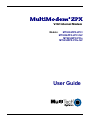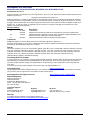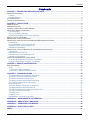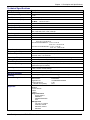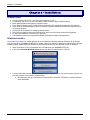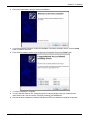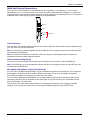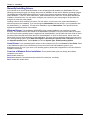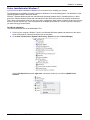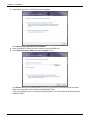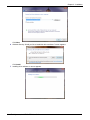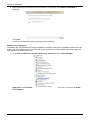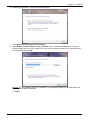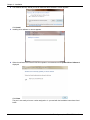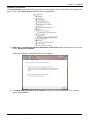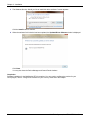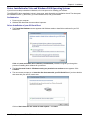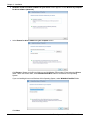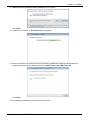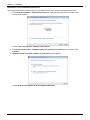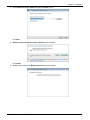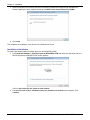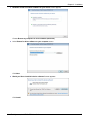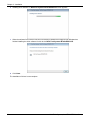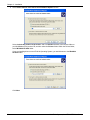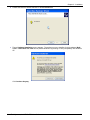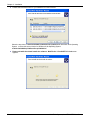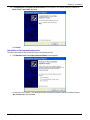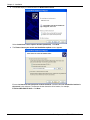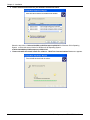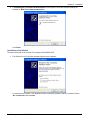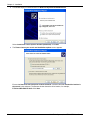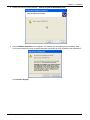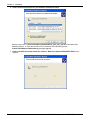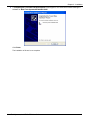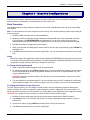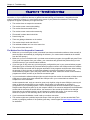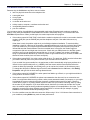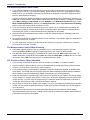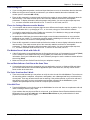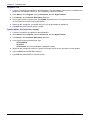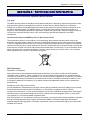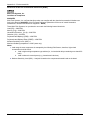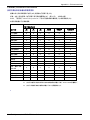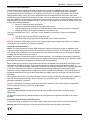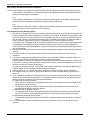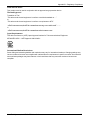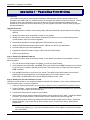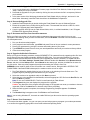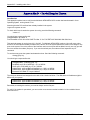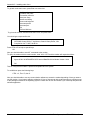Multi-Tech Systems MT9234ZPX-UPCI-NV User manual
- Category
- Modems
- Type
- User manual
This manual is also suitable for

MultiModem®
ZPX
V.92 Internal Modem
Models: MT9234ZPX-UPCI
MT9234ZPX-UPCI-NV
MT9234ZPX-PCIe
MT9234ZPX-PCIe-NV
User Guide

2 Multi-Tech Systems, Inc. MT9234ZPX User Guide
MultiModem
®
ZPX User Guide
MT9234ZPX-UPCI, MT9234ZPX-UPCI-NV, MT9234ZPX-PCIe, MT9234ZPX-PCIe-NV
P/N S000414C, Revision C
All rights reserved. This publication may not be reproduced, in whole or in part, without prior expressed written permission from
Multi-Tech Systems, Inc.
Copyright © 2010 by Multi-Tech Systems, Inc.
Multi-Tech Systems, Inc. makes no representation or warranties with respect to the contents hereof and specifically disclaims
any implied warranties of merchantability or fitness for any particular purpose. Furthermore, Multi-Tech Systems, Inc. reserves
the right to revise this publication and to make changes from time to time in the content hereof without obligation of Multi-Tech
Systems, Inc., to notify any person or organization of such revisions or changes. Check Multi-Tech’s Web site for current
versions of our product documentation.
Revision History:
Revision Date Description
A 01/16/08 Initial Release
05/04/09 Added a link to the Multi-Tech web site for the Multi-Tech warranty and repairs policy.
B 10/06/09 Added 64-bit drivers, Windows 7 support, Japan and Thailand approval statements, and
Support Portal link. Updated FCC and EMC statements.
C 06/10/10 Updated installation procedures for Windows Installer program.
Trademarks
MultiModem, Multi-Tech, and the Multi-Tech logo are trademarks of Multi-Tech Systems, Inc.
Microsoft, Windows 2003, XP, Vista, Win7, and Windows Server 2008 are registered trademarks or trademarks of Microsoft
Corporation in the United States and/or other countries.
Patents
This device covered by one or more of the following patents: 6,031,867; 6,012,113; 6,009,082; 5,905,794; 5,864,560; 5,815,567;
5,815,503; 5,812,534; 5,809,068; 5,790,532; 5,764,628; 5,764,627; 5,754,589; 5,724,356; 5,673,268; 5,673,257; 5,644,594;
5,628,030; 5,619,508; 5,617,423; 5,600,649; 5,592,586; 5,577,041; 5,574,725; 5,559,793; 5,546,448; 5,546,395; 5,535,204;
5,500,859; 5,471,470; 5,463,616; 5,453,986; 5,452,289; 5,450,425; D353, 598; 5,355,365; 5,309,562; 5,301,274;
7082106;7082141;7092406. Other Patents Pending.
Contacting Multi-Tech Support
In order to better serve our customers, manage support requests and shorten resolution times, we have created the online web
portal allowing you to submit questions regarding Multi-Tech products directly to our technical support team. Get answers to
your most complex questions, ranging from implementation, troubleshooting, product configuration, firmware upgrades and
much more.
To create an account and submit a Support Case on the Portal, visit support.multitech.com
Online Web Portal support.multitech.com
The Knowledge Base provides immediate answers to your questions and gives you access to support resolutions for all Multi-
Tech products. Visit our support area on the website for other support services.
Knowledge Base and Support Services www.multitech.com/en_US/SUPPORT
World Headquarters
Multi-Tech Systems, Inc.
2205 Woodale Drive
Mounds View, Minnesota 55112
Phone: 763-785-3500 or 800-328-9717
Fax: 763-785-9874
Technical Support
Country By Email By Phone
U.S., Canada, all others: support@multitech.com (800) 972-2439 or (763) 717-5863
Warranty
To read the warranty statement for your product, please visit:
http://www.multitech.com/en_US/COMPANY/Policies/warranty/

Contents
Multi-Tech Systems, Inc. MT9234ZPX User Guide 3
Contents
CHAPTER 1 – DESCRIPTION AND SPECIFICATIONS ............................................................................................. 4
PRODUCT DESCRIPTION .................................................................................................................................................. 4
Features .................................................................................................................................................................... 4
Package Contents ..................................................................................................................................................... 4
AT COMMAND INFO ......................................................................................................................................................... 4
TECHNICAL SPECIFICATIONS ............................................................................................................................................ 5
CHAPTER 2 – INSTALLATION ................................................................................................................................... 6
GENERAL SAFETY ........................................................................................................................................................... 6
WINDOWS INSTALLER ...................................................................................................................................................... 6
PHYSICALLY INSTALLING YOUR MULTIMODEM ................................................................................................................... 8
MAKE THE EXTERNAL CONNECTIONS ............................................................................................................................... 9
Line Connection ........................................................................................................................................................ 9
Phone Connection (Optional) .................................................................................................................................... 9
Microphone/Headphone Connection (Optional) ........................................................................................................ 9
MANUALLY INSTALLING DRIVERS .................................................................................................................................... 10
DRIVER INSTALLATION FOR WINDOWS 7 ......................................................................................................................... 11
DRIVER INSTALLATION FOR VISTA AND WINDOWS 2008 OPERATING SYSTEMS ................................................................. 21
Preliminaries ............................................................................................................................................................ 21
Driver Installation of your PCI Serial Port ................................................................................................................ 21
Installation of the Communications Port .................................................................................................................. 24
Installation of the Modem ........................................................................................................................................ 26
DRIVER INSTALLATION FOR WINDOWS XP AND 2003 OPERATING SYSTEMS ..................................................................... 29
Preliminaries ............................................................................................................................................................ 29
Installation of the Serial Port ................................................................................................................................... 29
Installation of the Communications Port .................................................................................................................. 33
Installation of the Modem ........................................................................................................................................ 37
CONFIGURE THE MODEM FOR YOUR COUNTRY ............................................................................................................... 42
Using the Global Wizard to Configure Your Modem ............................................................................................... 42
Using AT Commands to Configure Your Modem .................................................................................................... 42
CHAPTER 3 – REMOTE CONFIGURATION ............................................................................................................. 43
BASIC PROCEDURE ....................................................................................................................................................... 43
Setup ....................................................................................................................................................................... 43
To Change the Setup Password ............................................................................................................................. 43
To Change the Remote Escape Character ............................................................................................................. 43
CHAPTER 4 – TROUBLESHOOTING ....................................................................................................................... 44
The Modem Does Not Respond to Commands ...................................................................................................... 44
The Modem Cannot Connect When Dialing ............................................................................................................ 45
The Modem Disconnects While Online ................................................................................................................... 46
The Modem Cannot Connect When Answering ...................................................................................................... 46
File Transfer Is Slower Than It Should Be .............................................................................................................. 46
Data Is Being Lost ................................................................................................................................................... 47
There Are Garbage Characters on the Monitor ...................................................................................................... 47
The Modem Doesn’t Work with Caller ID ................................................................................................................ 47
Fax and Data Software Can’t Run at the Same Time ............................................................................................. 47
The Voice Functions Don’t Work ............................................................................................................................. 47
Voice Mail Test ........................................................................................................................................................ 47
Loopback Test ......................................................................................................................................................... 48
Speakerphone Test (with voice option) ................................................................................................................... 48
APPENDIX A – ENVIRONMENTAL INFORMATION ................................................................................................ 49
APPENDIX B – REGULATORY COMPLIANCE ....................................................................................................... 52
APPENDIX C – UPGRADING YOUR MODEM .......................................................................................................... 56
APPENDIX D – INSTALLING IN LINUX .................................................................................................................... 58
INDEX ......................................................................................................................................................................... 61

Chapter 1 - Description and Specifications
4 Multi-Tech Systems, Inc. MT9234ZPX User Guide
Chapter 1 – Description and Specifications
ProductDescription
The Multi-Tech MultiModem ZPX is an internal universal PCI bus card, MT9234ZPX-UPCI or a PCI Express bus
card, MT9234ZPX-PCIE. The UPCI card operates in either 3.3 or 5V slot. The PCI Express card operates in a 3.3V
slot.
The MultiModem provides high-speed data transfer and fax capabilities for small businesses, telecommuters, and
SOHO users. It is compatible with the IUT-T V.92 protocol that provides quick connections, downstream
transmissions at speeds up to 56K bps*, and upstream transmissions speeds up to 48K bps when connected to
V.92-compatible Internet service providers. Transmissions between the MultiModem and other client modems are
limited to 33.6K bps, as are upstream transmissions to non-V.92-compatible ISPs and downstream transmissions
that are converted more than once on the telephone network.
* Though this modem is capable of 56K bps download performance, line impairments, public telephone infrastructure, and other
external technological factors currently prevent maximum 56K bps connections.
MT9234ZPX-UPCI
MT9234ZPX-PCIe
Features
• V.92/56K download speeds and 48K upload speeds when connecting with V.92 servers
• V.44 compression improves data throughput rates
• Class 1.0 and Class 2.1 faxing at speeds to V.34/33.6K bps (Super G3)
• Error Correction Mode (ECM) provides fast and reliable fax transmissions
• Voice support for voice mail and full duplex speakerphone (voice models only)
• U.S. Caller ID reporting
• Global approvals in many countries for worldwide use
• Telco adapters available for country localization
• Built-in processor that does the work, so your computer doesn’t have to
• Remote configuration for centralized setup and management
• DTMF tone detection
• Flash memory for easy updates
• Two-year warranty
PackageContents
• one MultiModem
• one RJ-11 telephone cable
• one Quick Start Guide
• one product CD
• One low profile mounting bracket (MT9234ZPX-PCIe models only)
ATCommandInfo
AT commands for the wireless modem are published in a separate Reference Guide included on the product CD
and posted on the Multi-Tech web site.

Chapter 1 - Description and Specifications
Multi-Tech Systems, Inc. MT9234ZPX User Guide 5
TechnicalSpecifications
Category Description
Receiver AGC Dynamic Range
43 dB
Data Compatibility
V.92, V.34 enhanced, V.34, V.32bis, V.32, V.22bis, V.22; Bell 212A and 103/113, V.21
& V.23
Data Format
Serial, binary, asynchronous
Error Correction (ECM)
Data Mode V.44; V.42 LAPM, MNP 2-4
Fax Mode T.30 Annex A & C
Data Compression
V.42bis & MNP Class 5
Fax Compatibility
V.34, V.17, V.29, V.27, & V.21 Ch. 2
Fax Classes
Class 1 &1.0 and Class 2, 2.0 &2.1
Fax Data Rates
33,600; 31,200; 28,800; 26,400; 24,000; 21,600; 19,200; 16,800; 14,400; 12,000;
9600; 7200; 4800; 2400; 1200; 0-300 bps
Fax Compression
MH, MR, MMR
Command Buffer
80 characters
DAA Isolation
1500 Vac
Dimensions
UPCI – 6.03” L X 4.76” W
15.31 cm L x 12.09 cm W
PCIe with Standard Bracket – 7.13” L x 4.76” W
18.11 cm L x 12.09 cm W
PCIe with Low Profile Bracket – 7.13” L x 3.16” W
18.11 cm L x 8.02 cm W
Flow Control
XON/XOFF (software), RTS/CTS (hardware)
Frequency Stability
±0.01%
Modes of Operation
Fax online mode; full duplex over dial-up lines; data mode; command mode; online
command mode; V.54 test mode
Operational Temperature
-5 to+60° C (23° to 140°F) humidity range 20–90% (non-condensing)
Storage Temperature
-40 to +85°C (-40° to 185° F)
Power Requirements
3.3 or 5 volt slot (Universal PCI) 3.3 volts (PCI Express)
Voice Compatibility
TAM (Telephone Answering Machine): S-101 AT+V commands (no CODEC for
speakers/microphone interface)
Serial Speeds
Serial port data rates adjustable to 300, 1200, 2400, 4800, 9600, 19,200, 38,400,
57,600, 115,200, and 230,400 bps
Transmit Level
-11 dBm (varies by country setting)
Receiver Sensitivity
-43 dBm under worst-case conditions
Cleaning
No cleaning/washing due to the manufacturing process used to produce this product.
Manufacturing Information
Trade Name: MultiModem
®
ZPX
Model Number: MT9234ZPX
Registration No: AU7MM01BMT9234SMI
Ringer Equivalence: 0.1B
Modular Jack (USOC): RJ11
Approvals
CE Mark
Telecom
47CFR Part 68
CS03
TBR21
Safety Certifications
UL/cUL 60950-1
EN60950-1
AS/NZS 60950:2000
CCC
EMC Approvals
FCC Part 15, Class B
ICES-003, Class B
EN 55022, Class B
EN 55024

Chapter 2 - Installation
6 Multi-Tech Systems, Inc. MT9234ZPX User Guide
Chapter 2 – Installation
GeneralSafety
● Use this product only with UL- and CUL-listed computers (U.S.A.)
● To reduce the risk of fire, use only UL-listed 26 AWG (.41mm) or larger telephone wiring.
● Never install telephone wiring during a lightning storm.
● Never install a telephone jack in a wet location unless the jack is specifically designed for wet locations.
● Never touch uninsulated telephone wires or terminals unless the telephone line has been disconnected at
the network interface.
● Use caution when installing or modifying telephone lines.
● Avoid using a telephone during an electrical storm; there is a risk of electrical shock from lightning.
● Do not use a telephone in the vicinity of a gas leak.
● The telephone cord is to be disconnected before accessing the inside of the equipment.
WindowsInstaller
Your product CD contains an installer program for current Windows operating systems (Windows XP and newer
only) that should be used before installing your modem. Should you happen to install your modem before using the
installer program, please follow the directions in the following sections for your particular version of Windows.
1. Insert the product CD into a compatible drive. Do not install your MultiModem ZPX yet.
2. Click on the Preinstall Windows Drivers button from the main splash screen of the CD.
3. Click the button that matches your operating system [32-bit or 64-bit]. You can see what type of system you
are using from the Control Panel | System screen.
a. Windows may pop-up a User Account Control window. Select the YES button to continue with the
driver installation.

Chapter 2 - Installation
Multi-Tech Systems, Inc. MT9234ZPX User Guide 7
4. Click on the next button to start the driver pre-installation.
5. You will be prompted 3 times to confirm the installation of the three necessary drivers. Click the Install
button to continue each time.
6. There will be a transitory screen, then the process will complete. Click on the Finish button.
7. Your driver installation is complete.
8. You can now shut down the PC, unplug the power cord and physically install your modem per the
instructions found in the next section “Physically Installing your MultiModem”.
9. After the hardware installations, Windows will detect the ZPX as installed and complete the process.

Chapter 2 - Installation
8 Multi-Tech Systems, Inc. MT9234ZPX User Guide
PhysicallyInstallingyourMultiModem
• Installing the MultiModem requires you to open your system. Please consult your system manual in
addition to the following instructions.
• Turn off your system and unplug it. Failure to do so may result in damage to both the MultiModem and your
system. Do not turn on the system until the instructions tell you to do so.
• Remove the cover from your system as instructed in the system manual.
Before handling the MultiModem ZPX, discharge any static in your body by touching a piece of grounded
metal such as the computer chassis. Electrostatic discharge (ESD) is the release of stored static electricity
that can damage electrical circuitry or components
. Static electricity is often stored in your body, and
discharged when you come in contact with an object of a different potential.
• Perform the procedure below described in this section only at an ESD workstation using an antistatic wrist
strap. If such a station is not available, you can provide some ESD protection by wearing an antistatic wrist
strap and attaching it to a metal ground screw (lug).
• If you are installing a MT9234ZPX-PCIe board in a low profile machine, you will need to change the
mounting bracket to the low profile mounting bracket.
• Select an empty PCI expansion slot. Remove the expansion slot cover and save the retaining screw.
• Before handling the MultiModem, discharge static in your body by touching a piece of bare metal on the
chassis. Carefully remove the MultiModem from its antistatic bag, handling it only by the mounting bracket
and edges. Do not touch the gold-plated connectors along the bottom edge.
• Look at the system’s main board to determine either PCI or Express connector. Place the MultiModem
directly above the expansion slot and gently, but firmly, push it into the connector until the card’s retaining
bracket is flush against the system chassis.
• Fasten the retaining bracket to the system chassis with the screw saved in step 4.
• Replace the system cover.

Chapter 2 - Installation
Multi-Tech Systems, Inc. MT9234ZPX User Guide 9
MaketheExternalConnections
Now connect the MultiModem to the telephone line and, optionally, to your telephone. For voice mail or
speakerphone use, you can also connect it to a microphone and an external speaker, headphone, or sound card.
The microphone can be used for recording answering machine messages or for speakerphone use. The speaker or
headphone can be used for playing back messages or as a speakerphone.
LineConnection
Plug one end of the provided telephone cable into the modem’s LINE jack, and the other end into a telephone wall
jack. This is the only required connection.
Note: The LINE jack is not interchangeable with the PHONE jack. Do not plug the phone into the LINE jack or the
line cable into the PHONE jack.
Note: The Federal Communications Commission (FCC) and Industry Canada impose certain restrictions on
equipment connected to public telephone systems.
PhoneConnection(Optional)
If you wish to connect a telephone to the same line as the modem, plug it into the modem’s PHONE jack.
Note: The PHONE jack is not interchangeable with the LINE jack. Do not plug the phone into the LINE jack or the
line cable into the PHONE jack.
Microphone/HeadphoneConnection(Optional)
For voice mail or speakerphone applications, plug an unamplified microphone into the MIC jack. The microphone
and headphone should have a stereo 3.58mm (9/64-inch) mini plug. Do not use a monophonic microphone.
Sound Card and Speaker Connections (If you have the Voice Option)
For voice mail or speakerphone applications, use a 3.58mm (9/64-inch) plug male-to-male stereo patch cord to
connect the LINE OUT jack on the modem to the LINE IN jack on your sound card. If your sound card does not
have a LINE IN jack, use its MIC jack.
This will allow you to hear modem activity whether it is originating or answering a call, or playing a recorded
message. If you do not have a sound card, you can plug an amplified speaker into the LINE OUT jack.
LINE
MI C
LINE
PH O N E
Optional Voice
MIC IN
LINE OUT
PHONE
LINE

Chapter 2 - Installation
10 Multi-Tech Systems, Inc. MT9234ZPX User Guide
ManuallyInstallingDrivers
If you choose not to use the Windows Installer or have already physically installed your MultiModem ZPX, the
following instructions will guide you through the process of installation for the various Windows operating systems.
The MultiModem MT9234ZPX ships with drivers for each of the following operating systems: Windows Server
®
2008, Windows
®
7, Vista, XP, 2003, 2000 Server, 2000 Advanced Server, and Linux. This chapter describes the
installation of these drivers. You may need to configure your modem for your country/region, the procedure for
doing this is at the end of this chapter.
Installing a device driver modifies your system. For this reason, only the super user (system administrator) is
allowed to perform the installation. If you cannot login as administrator, find the person in your organization with
this authorization (i.e., password). To begin driver installation, login as administrator. Then proceed with the
appropriate installation section in this chapter.
Windows Drivers: The MultiModem MT9234ZPX driver must be installed in your computer’s program
directory. The Windows drivers are located on the MultiModem MT9234ZPX CD in the Drivers folder. A complete
set of drivers for each operating system is organized into Vista-2008-Win7 and XP-2003 with either 32-bit or 64-bit
processor. Most users will select either the 32-bit Vista-2008-Win7 or 32-bit XP-2003 drivers. Server users can
select either 32-bit or 64-bit depending on their application. For server users to determine whether they have a 32-
bit or 64-bit operating system, go to Start I All Programs I Accessories I System Tools I Computer and click on
the System Properties button. Under System you will see System Type: 64-bit Operating System.
Linux Drivers: Linux Operating System drivers are also located on the CD in the Drivers I Linux Folder. Refer
to the Readme file (also in the Linux directory) for the correct driver file and installation guide for your
distribution/version of Linux.If you use a Linux operating system, please refer to Appendix D in the User Guide for
installation instructions.
Overview of Windows Driver Installation: Three install wizards guide you through the software
Installation in this order:
Part A installs serial port.
Part B associates the Communications port with the PCs serial port, and finally
Part C installs the modem driver.

Chapter 2 - Installation
Multi-Tech Systems, Inc. MT9234ZPX User Guide 11
DriverInstallationforWindows7
If you did not use the pre-installer for Windows, this is the process for installing your modem.
The following driver installation procedure is based on Windows 7 32-bit Operating System. The Windows 7 64-bit
Operating System installs in the same manner.
Windows 7 operates differently than the older Microsoft Operating Systems when it is installing drivers, in that it
goes out to Internet Windows Update site and searches for the device driver as soon as it detects a new device.
This is done in the background so you don’t even see it is happening. When it does not detect the driver for the new
device, it returns control to you. This is represented in the display of the desk top. In order to get the install going
you have to bring up Control Panel.
Card Driver Installation
This wizard installs the files for the MultiModem ZPX.
1. Power up your computer. Windows 7 goes out to Microsoft Windows Update and searches for the device
driver for the product it detected during the boot up sequence.
2. Go to Start | Control Panel | System and Security | System and click on Device Manager.
Click on PCI Serial Port and then right click. A submenu comes up; now click on Update Driver
Software.

Chapter 2 - Installation
12 Multi-Tech Systems, Inc. MT9234ZPX User Guide
3. Update Driver Software – PCI Serial Port screen appears.
Select Browse my computer for driver software
4. Insert the product CD that came with your device into the CD-ROM drive.
5. At the Browse for driver software on your computer screen.
Click Browse. Browse to the Drivers folder on your on your product CD, then select the Drivers folder.
Within the Drivers folder, select Win32bit-Vista-2008-Win7 folder.
If you are installing drivers for a Vista 64-bit Operating System, you would browse to the Win64bit-Vista-
2008-Win7 folder.

Chapter 2 - Installation
Multi-Tech Systems, Inc. MT9234ZPX User Guide 13
Click Next.
6. Windows Security ‘Would you like to install this device software?’ screen appears.
Click Install.
7. Installing driver software on screen appears.

Chapter 2 - Installation
14 Multi-Tech Systems, Inc. MT9234ZPX User Guide
8. When the software for this device has been updated. The Windows screen Multi-Tech 9234ZPX is
displayed.
Click Close.
Continue to the next section for the completion of the installation.
Windows 7 Port Installation
Immediately after the MultiModem ZPX driver installation is complete, another set of installation wizard screens will
appear. With this installation wizard, you will install the port and modem into the computer's operating system and
then associate the modem with its port.
1. Go to Start | Control Panel | System and Security | System and click on Device Manager.
Right-Click on the PCI Serial Port in Other devices and a submenu will come up; now click on Update
Driver Software.

Chapter 2 - Installation
Multi-Tech Systems, Inc. MT9234ZPX User Guide 15
2. Update Driver Software – PCI Serial Port screen appears.
Select Browse my computer for driver software
3. At the Browse for driver software on your computer screen, click on the Browse button to open an
Explorer window where you can navigate to the correct drivers folder that matches your operating system.
Select that folder and click OK.
Example:
If you are installing drivers for a Windows 7 64-bit Operating System, you would browse to the
Win64bit-Vista-2008-Win7 subfolder.
Click Next.

Chapter 2 - Installation
16 Multi-Tech Systems, Inc. MT9234ZPX User Guide
4. The Windows Security ‘Would you like to install this device software?’ screen appears.
Click Install.
5. Installing driver software on screen appears.
6. When the software for this device has been updated. The Windows screen Updated Driver Software is
displayed.
Click Close.
The port is now ready to have a number assigned to it – proceed with the installation instructions found
below.

Chapter 2 - Installation
Multi-Tech Systems, Inc. MT9234ZPX User Guide 17
Installation of the COM port
The Device Manager window will still be open (unless you have closed it – then you will need to open it again) and
there is a new entry in Other devices: Multifunction Device.
1. Right-Click on the Multifunction Device in Other devices and a submenu will come up; now click on
Update Driver Software.
Update Driver Software – Multifunction Device screen appears.
2. Select Browse my computer for driver software and select the folder appropriate for your operating
system, then click Next.

Chapter 2 - Installation
18 Multi-Tech Systems, Inc. MT9234ZPX User Guide
3. The Windows Security ‘Would you like to install this device software?’ screen appears.
Click the Install button to continue.
4. When the software for this device has been updated, the Updated Driver Software window is displayed.
Click Close.
The port is now ready to have the modem installed to it – proceed with the installation instructions found below.

Chapter 2 - Installation
Multi-Tech Systems, Inc. MT9234ZPX User Guide 19
Installation of the modem
The Device Manager window will still be open (unless you have closed it – then you will need to open it again) and
there is a new entry in Other devices: MultiTech System’s MT9234ZPX.
1. Right-Click on the MultiTech System’s MT9234ZPX in Other devices and a submenu will come up; now
click on Update Driver Software.
Update Driver Software – Multifunction Device screen appears.
2. Select Browse my computer for driver software and select the folder appropriate for your operating
system, then click Next.

Chapter 2 - Installation
20 Multi-Tech Systems, Inc. MT9234ZPX User Guide
3. The Windows Security ‘Would you like to install this device software?’ screen appears.
Click the Install button to continue.
4. When the software for this device has been updated, the Updated Driver Software window is displayed.
Click Close.
You may also close the Device Manager and Control Panel windows.
Completion
Software installation for the MultiModem ZPX is complete. You may need to configure the modem for your
country/region, refer to ‘Configure the modems for your Country’ at the end of this chapter.
Page is loading ...
Page is loading ...
Page is loading ...
Page is loading ...
Page is loading ...
Page is loading ...
Page is loading ...
Page is loading ...
Page is loading ...
Page is loading ...
Page is loading ...
Page is loading ...
Page is loading ...
Page is loading ...
Page is loading ...
Page is loading ...
Page is loading ...
Page is loading ...
Page is loading ...
Page is loading ...
Page is loading ...
Page is loading ...
Page is loading ...
Page is loading ...
Page is loading ...
Page is loading ...
Page is loading ...
Page is loading ...
Page is loading ...
Page is loading ...
Page is loading ...
Page is loading ...
Page is loading ...
Page is loading ...
Page is loading ...
Page is loading ...
Page is loading ...
Page is loading ...
Page is loading ...
Page is loading ...
Page is loading ...
-
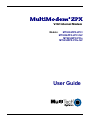 1
1
-
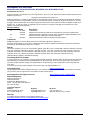 2
2
-
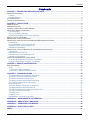 3
3
-
 4
4
-
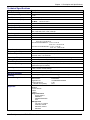 5
5
-
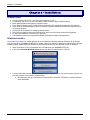 6
6
-
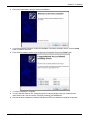 7
7
-
 8
8
-
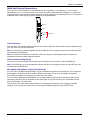 9
9
-
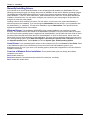 10
10
-
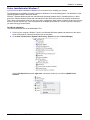 11
11
-
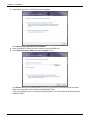 12
12
-
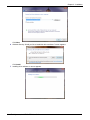 13
13
-
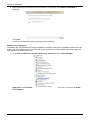 14
14
-
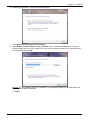 15
15
-
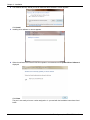 16
16
-
 17
17
-
 18
18
-
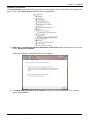 19
19
-
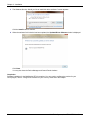 20
20
-
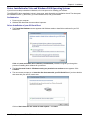 21
21
-
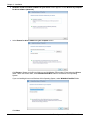 22
22
-
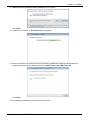 23
23
-
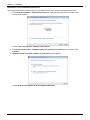 24
24
-
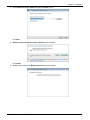 25
25
-
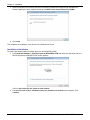 26
26
-
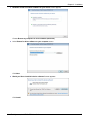 27
27
-
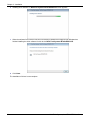 28
28
-
 29
29
-
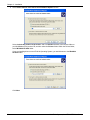 30
30
-
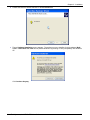 31
31
-
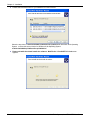 32
32
-
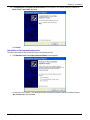 33
33
-
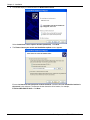 34
34
-
 35
35
-
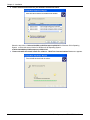 36
36
-
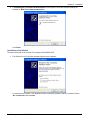 37
37
-
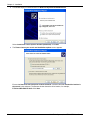 38
38
-
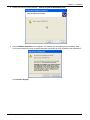 39
39
-
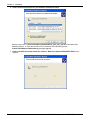 40
40
-
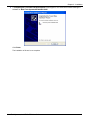 41
41
-
 42
42
-
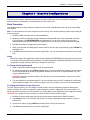 43
43
-
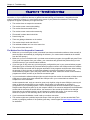 44
44
-
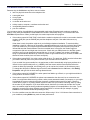 45
45
-
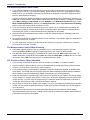 46
46
-
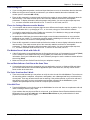 47
47
-
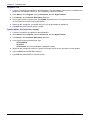 48
48
-
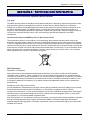 49
49
-
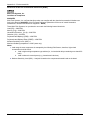 50
50
-
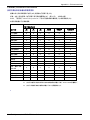 51
51
-
 52
52
-
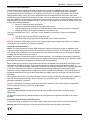 53
53
-
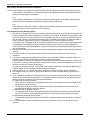 54
54
-
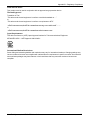 55
55
-
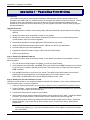 56
56
-
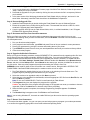 57
57
-
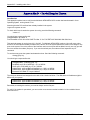 58
58
-
 59
59
-
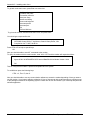 60
60
-
 61
61
Multi-Tech Systems MT9234ZPX-UPCI-NV User manual
- Category
- Modems
- Type
- User manual
- This manual is also suitable for
Ask a question and I''ll find the answer in the document
Finding information in a document is now easier with AI
Related papers
-
Multi-Tech Systems Modem MT9234ZPX-UPCI User manual
-
Multitech MultiModem DSVD MT5600DSVD User manual
-
Multitech ISI5634UPCI/4 User manual
-
Multitech GPRS User manual
-
Multi-Tech Systems MT5634ZBA-DID User manual
-
Multi-Tech Systems MT9234ZBA-USB User manual
-
Multi-Tech Systems MT9234MU User manual
-
Multitech MT5634ZPX-V.92-ISA User manual
-
Multi-Tech Systems MTCBA-E-U User manual
-
Multi-Tech Systems MULTIMODEM MTCBA-G-U-F4 User manual
Other documents
-
Zonet ZFM5621LT Installation guide
-
Longshine LCS-8156C1 Installation guide
-
Conceptronic DYN56PMI Datasheet
-
CNET cn5614xr User manual
-
Digitus 2 x DB9 M User manual
-
Aztech UM3100 Easy Start Manual
-
Multitech ISI5634UPCI/4 User guide
-
CNET CN5614RP User manual
-
Abocom ISM56CR User manual
-
Trendnet TFM-PCIV92A User guide