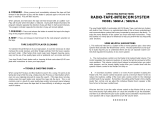Page is loading ...

The exclamation point within an equilateral
triangle is intended to alert the user to the
presence of important operating and
maintenance (servicing) instructions in the
literature accompanying the appliance.
The lightning flash with arrowhead symbol,
within an equilateral triangle, is intended to
alert the user to the presence of uninsulated
“dangerous voltage” within the product’s
enclosure that may be of sufficient
magnitude to constitute a risk of electric
shock to persons.
CAUTION:
TO PREVENT THE RISK OF ELECTRIC
SHOCK, DO NOT REMOVE COVER (OR
BACK). NO USER-SERVICEABLE PARTS
INSIDE. REFER SERVICING TO QUALIFIED
SERVICE PERSONNEL.
CAUTION
RISK OF ELECTRIC SHOCK
DO NOT OPEN
IMPORTANT
D3-4-2-1-1_A1_En
WARNING
This equipment is not waterproof. To prevent a fire or
shock hazard, do not place any container filled with
liquid near this equipment (such as a vase or flower
pot) or expose it to dripping, splashing, rain or
moisture.
D3-4-2-1-3_A1_En
WARNING
Before plugging in for the first time, read the following
section carefully.
The voltage of the available power supply differs
according to country or region. Be sure that the
power supply voltage of the area where this unit
will be used meets the required voltage (e.g., 230 V
or 120 V) written on the rear panel.
D3-4-2-1-4*_A1_En
WARNING
To prevent a fire hazard, do not place any naked flame
sources (such as a lighted candle) on the equipment.
D3-4-2-1-7a_A1_En
VENTILATION CAUTION
When installing this unit, make sure to leave space
around the unit for ventilation to improve heat radiation
(at least 60 cm at top, 10 cm at rear, and 30 cm at each
side).
WARNING
Slots and openings in the cabinet are provided for
ventilation to ensure reliable operation of the product,
and to protect it from overheating. To prevent fire
hazard, the openings should never be blocked or
covered with items (such as newspapers, table-cloths,
curtains) or by operating the equipment on thick carpet
or a bed.
D3-4-2-1-7b*_A1_En
D3-4-2-1-2-2*_A1_En
Replacement and mounting of an AC plug on the power supply cord of this unit should be performed only by qualified
service personnel.
IMPORTANT: THE MOULDED PLUG
This appliance is supplied with a moulded three pin mains plug for your safety and convenience. A 10 amp fuse is fitted in this plug. Should
the fuse need to be replaced, please ensure that the replacement fuse has a rating of 10 amps and that it is approved by ASTA or BSI to
BS1362.
Check for the ASTA mark or the BSI mark on the body of the fuse.
If the plug contains a removable fuse cover, you must ensure that it is refitted when the fuse is replaced. If you lose the fuse cover the plug
must not be used until a replacement cover is obtained. A replacement fuse cover can be obtained from your local dealer.
If the fitted moulded plug is unsuitable for your socket outlet, then the fuse shall be removed and the plug cut off and disposed of
safely. There is a danger of severe electrical shock if the cut off plug is inserted into any 13 amp socket.
If a new plug is to be fitted, please observe the wiring code as shown below. If in any doubt, please consult a qualified electrician.
IMPORTANT: The wires in this mains lead are coloured in accordance with the following code:
Blue : Neutral Brown : Live
As the colours of the wires in the mains lead of this appliance may not correspond with the coloured markings identifying the terminals in
your plug, proceed as follows;
The wire which is coloured BLUE must be connected to the terminal which is marked with the
letter N or coloured BLACK.
The wire which is coloured BROWN must be connected to the terminal which is marked with the
letter L or coloured RED.
How to replace the fuse: Open the fuse compartment with a screwdriver and replace the fuse.
VSX-420_SY_En.book 2 ページ 2010年3月19日 金曜日 午前9時37分

Information for users on collection and disposal of old equipment and used batteries
These symbols on the products, packaging, and/or accompanying documents mean
that used electrical and electronic products and batteries should not be mixed with
general household waste.
For proper treatment, recovery and recycling of old products and used batteries,
please take them to applicable collection points in accordance with your national
legislation.
By disposing of these products and batteries correctly, you will help to save valuable
resources and prevent any potential negative effects on human health and the
environment which could otherwise arise from inappropriate waste handling.
For more information about collection and recycling of old products and batteries,
please contact your local municipality, your waste disposal service or the point of sale
where you purchased the items.
These symbols are only valid in the European Union.
For countries outside the European Union:
If you wish to discard these items, please contact your local authorities or dealer and
ask for the correct method of disposal.
K058a_A1_En
Symbol examples
for batteries
Symbol for
equipment
Pb
Operating Environment
Operating environment temperature and humidity:
+5 °C to +35 °C (+41 °F to +95 °F); less than 85 %RH
(cooling vents not blocked)
Do not install this unit in a poorly ventilated area, or in
locations exposed to high humidity or direct sunlight (or
strong artificial light)
D3-4-2-1-7c*_A1_En
If the AC plug of this unit does not match the AC
outlet you want to use, the plug must be removed
and appropriate one fitted. Replacement and
mounting of an AC plug on the power supply cord of
this unit should be performed only by qualified
service personnel. If connected to an AC outlet, the
cut-off plug can cause severe electrical shock. Make
sure it is properly disposed of after removal.
The equipment should be disconnected by removing
the mains plug from the wall socket when left unused
for a long period of time (for example, when on
vacation).
D3-4-2-2-1a_A1_En
CAUTION
The STANDBY/ON switch on this unit will not
completely shut off all power from the AC outlet.
Since the power cord serves as the main disconnect
device for the unit, you will need to unplug it from the
AC outlet to shut down all power. Therefore, make
sure the unit has been installed so that the power
cord can be easily unplugged from the AC outlet in
case of an accident. To avoid fire hazard, the power
cord should also be unplugged from the AC outlet
when left unused for a long period of time (for
example, when on vacation).
D3-4-2-2-2a*_A1_En
This product is for general household purposes. Any
failure due to use for other than household purposes
(such as long-term use for business purposes in a
restaurant or use in a car or ship) and which requires
repair will be charged for even during the warranty
period.
K041_A1_En
Manufactured under license from Dolby
Laboratories. “Dolby”, “Pro Logic”, and the
double-D symbol are trademarks of Dolby
Laboratories.
Manufactured under license under U.S.
Patent #’s: 5,451,942; 5,956,674; 5,974,380;
5,978,762; 6,226,616; 6,487,535 & other U.S.
and worldwide patents issued & pending.
DTS and the Symbol are registered
trademarks & DTS Digital Surround, the DTS
96/24 and the DTS logos are trademarks of
DTS, Inc. Product includes software. © DTS,
Inc. All Rights Reserved.
VSX-420_SY_En.book 3 ページ 2010年3月19日 金曜日 午前9時37分

4
En
Thank you for buying this Pioneer product. Please read through these operating instructions so you
will know how to operate your model properly. After you have finished reading the instructions, put
them away in a safe place for future reference.
Contents
Flow of settings on the receiver . . 5
01 Before you start
Checking what’s in the box . . . . . . . . . . . . . . . 6
Loading the batteries . . . . . . . . . . . . . . . . . . . 6
Installing the receiver . . . . . . . . . . . . . . . . . . . 6
Ventilation . . . . . . . . . . . . . . . . . . . . . . . . . . 6
02 Controls and displays
Front panel . . . . . . . . . . . . . . . . . . . . . . . . . . . 7
Operating range of remote control unit . . . . 8
Display . . . . . . . . . . . . . . . . . . . . . . . . . . . . . . 8
Remote control . . . . . . . . . . . . . . . . . . . . . . . 10
03 Connecting your equipment
Placing the speakers. . . . . . . . . . . . . . . . . . . 13
Hints on the speaker placement. . . . . . . . . 13
Connecting the speakers . . . . . . . . . . . . . . . 14
Making cable connections . . . . . . . . . . . . . . 15
HDMI cables . . . . . . . . . . . . . . . . . . . . . . . 15
About HDMI . . . . . . . . . . . . . . . . . . . . . . . . 15
Analog audio cables. . . . . . . . . . . . . . . . . . 15
Digital audio cables . . . . . . . . . . . . . . . . . . 16
Video cables . . . . . . . . . . . . . . . . . . . . . . . . 16
About video outputs connection . . . . . . . . . . 16
Connecting a TV and Blu-ray Disc player. . . . 17
Connecting a TV and DVD player . . . . . . . . . 18
Connecting using HDMI. . . . . . . . . . . . . . . 18
Connecting your component with no
HDMI terminal . . . . . . . . . . . . . . . . . . . . . . 19
Connecting an HDD/DVD recorder, VCR
and other video components. . . . . . . . . . . . . 20
Connecting a satellite receiver or other
digital set-top box . . . . . . . . . . . . . . . . . . . . . 21
Connecting the multichannel analog
outputs . . . . . . . . . . . . . . . . . . . . . . . . . . . . . 21
Connecting other audio components . . . . . . 22
Connecting to the front panel audio
mini jack . . . . . . . . . . . . . . . . . . . . . . . . . . . . 22
Connecting antennas . . . . . . . . . . . . . . . . . . 23
Using external antennas. . . . . . . . . . . . . . . 23
Connecting an IR receiver. . . . . . . . . . . . . . . 24
Plugging in the receiver . . . . . . . . . . . . . . . . 24
04 Listening to your system
Basic playback . . . . . . . . . . . . . . . . . . . . . . . 25
Choosing the input signal. . . . . . . . . . . . . . 26
Auto playback . . . . . . . . . . . . . . . . . . . . . . . . 26
Listening in surround sound . . . . . . . . . . . . . 26
Using the Advanced surround effects . . . . 27
Listening in stereo. . . . . . . . . . . . . . . . . . . . . 27
Using Front Stage Surround Advance . . . . . . 28
Using Stream Direct . . . . . . . . . . . . . . . . . . . 28
Using the Sound Retriever. . . . . . . . . . . . . . . 28
Using Phase Control . . . . . . . . . . . . . . . . . . . 29
Setting the Audio options . . . . . . . . . . . . . . . 30
Selecting the multichannel analog inputs . . . 32
Using the headphone . . . . . . . . . . . . . . . . . . 32
05 The System Setup menu
Using the System Setup menu . . . . . . . . . . . 33
Manual speaker setup. . . . . . . . . . . . . . . . . . 33
Speaker setting. . . . . . . . . . . . . . . . . . . . . . 33
Crossover network . . . . . . . . . . . . . . . . . . . 34
Channel level . . . . . . . . . . . . . . . . . . . . . . . 34
Speaker Distance . . . . . . . . . . . . . . . . . . . . 35
The Input Assign menu . . . . . . . . . . . . . . . . . 35
06 Using the MULTI-ZONE feature
MULTI-ZONE listening . . . . . . . . . . . . . . . . . . 36
Making MULTI-ZONE connections . . . . . . . 36
Using the MULTI-ZONE controls . . . . . . . . . 37
07 Using the tuner
Listening to the radio. . . . . . . . . . . . . . . . . . . 38
Improving FM sound. . . . . . . . . . . . . . . . . . 38
Saving station presets . . . . . . . . . . . . . . . . . . 38
Listening to station presets. . . . . . . . . . . . . 39
Naming preset stations. . . . . . . . . . . . . . . . 39
An introduction to RDS . . . . . . . . . . . . . . . . . 39
Searching for RDS programs . . . . . . . . . . . 40
Displaying RDS information . . . . . . . . . . . . 40
08 Making recordings
Making an audio or a video recording . . . . . . 41
09 Additional information
Troubleshooting . . . . . . . . . . . . . . . . . . . . . . 42
HDMI . . . . . . . . . . . . . . . . . . . . . . . . . . . . . 44
Resetting the main unit. . . . . . . . . . . . . . . . . 44
Specifications . . . . . . . . . . . . . . . . . . . . . . . . 45
Cleaning the unit. . . . . . . . . . . . . . . . . . . . . . 45
VSX-420_SY_En.book 4 ページ 2010年3月19日 金曜日 午前9時37分

5
En
English
Français
Italiano
Español
Nederlands
Deutsch
Flow of settings on the receiver
The unit is a full-fledged AV receiver equipped
with an abundance of functions and terminals.
It can be used easily after following the
procedure below to make the connections and
settings.
The colors of the steps indicate the following:
Required setting item
Setting to be made as necessary
1
Before you start
• Checking what’s in the box (page 6)
• Loading the batteries (page 6)
2
Connecting the speakers
Where you place the speakers will have a big
effect on the sound. Place your speakers as
shown below for the best surround sound effect.
• Placing the speakers (page 13)
• Connecting the speakers (page 14)
3
Connecting the components
For surround sound, you’ll want to hook up
using a digital connection from the BD/DVD
player to the receiver.
• About video outputs connection (page 16)
• Connecting a TV and Blu-ray Disc player
(page 17)
• Connecting a TV and DVD player (page 18)
• Connecting antennas (page 23)
• Plugging in the receiver (page 24)
Front
Left (L)
Surround
Left (SL)
Surround
Right (SR)
Center (C)
Subwoofer (SW)
Listening
position
Front
Right (R)
4
Power On
Make sure you’ve set the video input on your TV to
this receiver. Check the manual that came with
the TV if you don’t know how to do this.
5
The Input Assign menu (page 35)
(When using connections other than the
recommended connections.)
6
Playback
• Basic playback (page 25)
• Choosing the input signal (page 26)
7
Adjusting the sound as desired
•Using the various listening modes
• Using the Sound Retriever (page 28)
• Using Phase Control (page 29)
• Setting the Audio options (page 30)
• Manual speaker setup (page 33)
VSX-420_SY_En.book 5 ページ 2010年3月19日 金曜日 午前9時37分

Before you start01
6
En
Chapter 1:
Before you start
Checking what’s in the box
Please check that you’ve received the following
supplied accessories:
• Remote control
• AAA size IEC R03 dry cell batteries (to
confirm system operation) x2
•AM loop antenna
•FM wire antenna
•Power cord
• Warranty card
• These operating instructions
Loading the batteries
CAUTION
Incorrect use of batteries may result in such
hazards as leakage and bursting. Observe the
following precautions:
• Never use new and old batteries together.
• Insert the plus and minus sides of the
batteries properly according to the marks
in the battery case.
• Batteries with the same shape may have
different voltages. Do not use different
batteries together.
• When disposing of used batteries, please
comply with governmental regulations or
environmental public instruction’s rules
that apply in your country or area.
• Do not use or store batteries in direct
sunlight or other excessively hot place,
such as inside a car or near a heater. This
can cause batteries to leak, overheat,
explode or catch fire. It can also reduce the
life or performance of batteries.
Installing the receiver
• When installing this unit, make sure to put
it on a level and stable surface.
Don’t install it on the following places:
– on a color TV (the screen may distort)
– near a cassette deck (or close to a device
that gives off a magnetic field). This may
interfere with the sound.
– in direct sunlight
– in damp or wet areas
– in extremely hot or cold areas
– in places where there is vibration or other
movement
– in places that are very dusty
– in places that have hot fumes or oils (such
as a kitchen)
Ventilation
When installing this unit, make sure to leave
space around the unit for ventilation to improve
heat dispersal (at least 60 cm at the top). If
not enough space is provided between the
unit and walls or other equipment, heat will
build up inside, interfering with performance
and/or causing malfunctions.
Slot and openings in the cabinet are provided
for ventilation and to protect the equipment
from overheating. To prevent fire hazard, do
not place anything directly on top of the unit,
make sure the openings are never blocked or
covered with items (such as newspapers,
table-cloths and curtains), and do not operate
the equipment on thick carpet or a bed.
Receiver
60 cm
VSX-420_SY_En.book 6 ページ 2010年3月19日 金曜日 午前9時37分

Controls and displays 02
7
En
English
Français
Italiano
Español
Nederlands
Deutsch
Chapter 2:
Controls and displays
Front panel
1
STANDBY/ON
2
INPUT SELECTOR
dial
Selects an input source.
3 Tuner control buttons
BAND
Switches between AM, FM ST (stereo) and
FM MONO radio bands (page 38).
TUNE +/–
Used to find radio frequencies (page 38).
TUNER EDIT
Use with TUNE +/–, PRESET +/– and
ENTER to memorize and name stations for
recall (page 38, 39).
PRESET +/–
Use to select preset radio stations (page 38).
4 Character display
See Display on page 8.
5
MASTER VOLUME
dial
6
PHONES
jack
Use to connect headphones (page 32).
7 Listening mode buttons
AUTO SURROUND/STREAM DIRECT
Switches between Auto surround mode
(Auto playback on page 26) and Stream
Direct playback. Stream Direct playback
bypasses the tone controls for the most
accurate reproduction of a source
(page 28).
STEREO/A.L.C.
Switches between stereo playback, Auto
level control stereo mode (page 27) and
Front Stage Surround Advance modes
(page 28).
ADVANCED SURROUND
Switches between the various surround
modes (page 27).
BAND
PHONES
INPUT
SELECTOR
STANDBY/ON
PHASE
CONTROL
AUTO SURROUND/
STREAM DIRECT
STEREO/
A.L.C.
ADVANCED
SURROUND
STANDARD
SURROUND
MASTER
VOLUME
SPEAKERSCONTROL
MULTI-ZONE
ON/OFF
PORTABLE
TUNER EDIT ENTER
AUDIO/ VIDEO MULTI-CHANNEL RECEIVER VSX-420
TUNE TUNE
+
PRESET PRESET
+
1 23 54
6107 89
VSX-420_SY_En.book 7 ページ 2010年3月19日 金曜日 午前9時37分

Controls and displays02
8
En
STANDARD SURROUND
Press for Standard decoding and to switch
between the various 2 Pro Logic II options
(page 26).
8 MULTI ZONE controls
If you’ve made MULTI-ZONE connections (see
MULTI-ZONE listening on page 36) use these
controls to control the sub zone from the main
zone (see Using the MULTI-ZONE controls on
page 37).
9
SPEAKERS
Use to change the speaker system on or off.
When the SP OFF is selected, no sound is
output from the speakers connected to this
receiver.
10
PORTABLE
audio input jack
Connect an auxiliary component using a stereo
mini-jack cable (page 22).
Operating range of remote control unit
The remote control may not work properly if:
• There are obstacles between the remote
control and the receiver’s remote sensor.
• Direct sunlight or fluorescent light is
shining onto the remote sensor.
• The receiver is located near a device that is
emitting infrared rays.
• The receiver is operated simultaneously
with another infrared remote control unit.
Display
1 PHASE
Lights when the Phase Control is switched on
(page 29).
2 AUTO
Lights when the Auto Surround feature is
switched on (see Auto playback on page 26).
3RDS
Lights when an RDS broadcast is received
(page 40)
4ST
Lights when a stereo FM broadcast is being
received in auto stereo mode.
5TUNE
Lights when a broadcast is being received.
30°
30°
7 m
1 2 43 5 6 7 8 910
11 1312 14 15 1716
VSX-420_SY_En.book 8 ページ 2010年3月19日 金曜日 午前9時37分

Controls and displays 02
9
En
English
Français
Italiano
Español
Nederlands
Deutsch
6ZONE
Lights when the MULTI-ZONE feature is active
(page 36).
7 Speaker indicator
Shows if the speaker system is on or not
(page 32).
SP
A means the speakers are switched on.
SP
means the speakers are switched off and
sound is output from the headphone jack.
8 Sleep timer indicator
Lights when the receiver is in sleep mode
(page 10).
9 Tuner preset indicators
PRESET
Shows when a preset radio station is
registered or called.
MEM
Blinks when a radio station is registered.
10 PRESET information or input signal
indicator
Shows the preset number of the tuner or the
input signal type, etc.
11 DTS indicators
DTS
Lights when a source with DTS encoded
audio signals is detected.
96/24
Lights when a source with DTS 96/24
encoded audio signals is detected.
12 Character display
Displays various system information.
13 Dolby Digital indicators
2 D
Lights when a Dolby Digital encoded signal
is detected.
2PLll
Lights to indicate Pro Logic II decoding
(see Listening in surround sound on
page 26 for more on this).
14 ADV.S.
Lights when one of the Advanced Surround
modes has been selected (see Using the
Advanced surround effects on page 27 for
more on this).
15 SIGNAL SELECT indicators
DIGITAL
Lights when a digital audio signal is
selected.
Blinks when a digital audio signal is not
selected.
16 DIMMER indicator
Shows when the display is set to turn off as
the DIMMER setting.
17 DIR.
Lights when the DIRECT or PURE DIRECT
mode is switched on (page 28).
VSX-420_SY_En.book 9 ページ 2010年3月19日 金曜日 午前9時37分

Controls and displays02
10
En
Remote control
As for operating other devices, the remote
control codes for the Pioneer products are
preset. The settings cannot be changed.
1
SLEEP
Press to change the amount of time before the
receiver switches into standby (30 min –
60 min – 90 min – Off). You can check the
remaining sleep time at any time by pressing
SLEEP once.
2
RECEIVER
Switches the receiver between standby and on.
To switch ZONE 2 on/off, press and hold SHIFT
button, then press RECEIVER button.
3
Switches the remote to control the receiver
(used to select the white commands above the
number buttons (TEST TONE, etc)). Also use
this button to set up surround sound (page 33)
or Audio parameters (page 30).
4 INPUT SELECT
Use to select the input source.
5 MULTI CONTROL buttons
Use to select the input source to this receiver.
This will enable you to control other
components with the remote control.
6
Receiver control
buttons
SIGNAL SEL
Press to select the audio input signal of the
component to play back (page 26).
MIDNIGHT
Switches to Midnight or Loudness
listening (page 30).
PHASE
Press to switch on/off Phase Control
(page 29).
S.RETRIEVER
Press to restore CD quality sound to
compressed audio sources (page 28).
BD DVD
INPUT SELECT
SOURCESLEEP
TV
CONTROL
DIMMER
DVR
INPUT
1
4
7
TEST TONE
HDD
CH
RECEIVER
MULTI IN
CD
CD-R
PORTABLE
TUNER
SIGNAL SEL
MIDNIGHT PHASE
S.RETRIEVER
BD MENU
ENTER
STANDARD
ADV SURR
STEREO/
A.L.C.
AUTO/
DIRECT
VOL
+
10
2
5
8
SPEAKERS
LEV
LEV
SB CH
DISP
CLR
DVD
3
6
9
0
ENTER
CH
CH
CH SELECT
VCR
SHIFT
MUTE
RETURN
AUDIO
PARAMETER
TUNER EDIT
TOOLS
MASTER
VOLUME
BAND
MENU
HOME
MENU
SETUP
TRE
BASS
TOP
MENU
RECEIVER
T
U
N
E
T
U
N
E
P
R
E
S
E
T
P
R
E
S
E
T
RECEIVER
DTV/TV
1
2
12
13
14
15
16
3
4
5
6
7
8
9
10
11
17
RECEIVER
VSX-420_SY_En.book 10 ページ 2010年3月19日 金曜日 午前9時37分

Controls and displays 02
11
En
English
Français
Italiano
Español
Nederlands
Deutsch
7
Listening mode buttons
AUTO/DIRECT
Switches between Auto surround mode
(Auto playback on page 26) and Stream
Direct playback. Stream Direct playback
bypasses the tone controls for the most
accurate reproduction of a source
(page 28).
STEREO/A.L.C.
Switches between stereo playback, Auto
level control stereo mode (page 27) and
Front Stage Surround Advance modes
(page 28).
STANDARD
Press for Standard decoding and to switch
between 2 Pro Logic II options (page 26).
ADV SURR
Switches between the various surround
modes (page 27).
Press BD first to access:
BD MENU*
Displays the disc menu of Blu-ray Discs.
8
System Setup
and component control
buttons
The following button controls can be accessed
after you have selected the corresponding
MULTI CONTROL button (BD, TV, etc.).
Press first to access:
AUDIO PARAMETER
Use to access the Audio options (page 30).
SETUP
Press to access the System Setup menu
(page 33).
RETURN
Confirm and exit the current menu screen.
Press BD or DVR first to access:
TOP MENU
Displays the disc ‘top’ menu of a BD/DVD.
HOME MENU
Displays the HOME MENU screen.
RETURN
Confirm and exit the current menu
screen.
MENU
Displays the
disc menu of a DVD
.
Press TUNER first to access:
TUNER EDIT
Memorizes/names stations for recall
(page 38, 39).
HOME MENU
Use to search for RDS program types
(page 40).
BAND
Switches between AM, FM ST (stereo) and
FM MONO radio bands (page 38).
9
(
TUNE /
,
PRESET /
),
ENTER
Use the arrow buttons when setting up your
surround sound system (page 33). Also used
to control BD/DVD menus/options.
Use the TUNE / buttons can be used to
find radio frequencies (page 38) and the
PRESET / buttons can be used to select
preset radio stations (page 39).
10 Component control buttons
The main buttons (, , etc.) are used to
control a component after you have selected it
using the input source buttons.
The controls above these buttons can be
accessed after you have selected the
corresponding input source button (for
example BD, DVD, DVR or CD). These buttons
also function as described below.
RECEIVER
VSX-420_SY_En.book 11 ページ 2010年3月19日 金曜日 午前9時37分

Controls and displays02
12
En
Press first to access:
BASS –/+
Use to adjust Bass
1
TRE –/+
Use to adjust Treble
1
11 Number buttons and other component
controls
2
Use the number buttons to directly select the
tracks on a CD, DVD, etc. There are other
buttons that can be accessed after the
button is pressed. (For example
TEST TONE, etc.)
HDD*, DVD*, VCR*
These buttons switch between the hard
disk, DVD and VCR controls for HDD/DVD/
VCR recorders.
TEST TONE
Outputs the test tones on each channel.
Use the / buttons to select the channel
and use the / buttons to adjust the
level on each channel. Pressing TEST
TONE again exits the test tone mode.
CH SELECT
Press repeatedly to select a channel, then
use LEV +/– to adjust the level (page 34).
LEV +/–
Use to adjust the channel levels.
SPEAKERS
Use to change the speaker system on or
off. When the SP OFF is selected, no sound
is output from the speakers connected to
this receiver.
DIMMER
Dims or brightens the display. The
brightness can be controlled in four steps.
12
SOURCE
Turns on or off the power of the Pioneer DVD/
DVR units when BD, DVD or DVR is selected
using the MULTI CONTROL buttons.
13 TV CONTROL buttons
These buttons can control only be used with
Pioneer TVs.
Use to turn on/off the power of the TV.
INPUT
Use to select the TV input signal.
CH +/–
Use to select channels.
VOL +/–
Use to adjust the volume on your TV.
DTV/TV*
Switches between the DTV and analog TV
input modes for Pioneer TVs.
14
MASTER VOLUME
+/–
Use to set the listening volume.
15
MUTE
Mutes/unmutes the sound.
16
DISP
Switches the display of this unit. The input
name, listening mode or sound volume can be
checked by selecting an input source.
17
SHIFT
Press to access the ‘boxed’ commands (above
the buttons) on the remote. These buttons are
marked with an asterisk (* ) in this section. This
button is also used for operating ZONE 2
(page 37).
Note
1 The tone controls are disabled when the listening mode is set to DIRECT or PURE DIRECT.
2 SB CH button is not used with this receiver.
RECEIVER
RECEIVER
VSX-420_SY_En.book 12 ページ 2010年3月19日 金曜日 午前9時37分

Connecting your equipment 03
13
En
English
Français
Italiano
Español
Nederlands
Deutsch
Chapter 3:
Connecting your equipment
Placing the speakers
By connecting the left and right front speakers
(L/R), the center speaker (C), the left and right
surround speakers (SL/SR), and the subwoofer
(SW), a 5.1 ch surround system can be
enjoyed.
To achieve the best possible surround sound,
install your speakers as shown below.
Hints on the speaker placement
Where you put your speakers in the room has a
big effect on the quality of the sound. The
following guidelines should help you to get the
best sound from your system.
• The subwoofer can be placed on the floor.
Ideally, the other speakers should be at
about ear-level when you’re listening to
them. Putting the speakers on the floor
(except the subwoofer), or mounting them
very high on a wall is not recommended.
• For the best stereo effect, place the front
speakers 2 m to 3 m apart, at equal
distance from the TV.
• If you’re going to place speakers around
your CRT TV, use shielded speakers or
place the speakers at a sufficient distance
from your CRT TV.
• If you’re using a center speaker, place the
front speakers at a wider angle. If not,
place them at a narrower angle.
• Place the center speaker above or below
the TV so that the sound of the center
channel is localized at the TV screen. Also,
make sure the center speaker does not
cross the line formed by the leading edge
of the front left and right speakers.
• It is best to angle the speakers towards the
listening position. The angle depends on
the size of the room. Use less of an angle
for bigger rooms.
• Surround speakers should be positioned
60 cm to 90 cm higher than your ears and
titled slight downward. Make sure the
speakers don’t face each other. For DVD-
Audio, the speakers should be more
directly behind the listener than for home
theater playback.
• Try not to place the surround speakers
farther away from the listening position
than the front and center speakers. Doing
so can weaken the surround sound effect.
CAUTION
• Make sure that all speakers are securely
installed. This not only improves sound
quality, but also reduces the risk of
damage or injury resulting from speakers
being knocked over or falling in the event of
external shocks such as earthquakes.
120
120
SL
L
SW
C
R
SR
VSX-420_SY_En.book 13 ページ 2010年3月19日 金曜日 午前9時37分

Connecting your equipment03
14
En
Connecting the speakers
The receiver will work with just two stereo
speakers (the front speakers in the diagram)
but using at least three speakers is
recommended, and a complete setup is best
for surround sound.
Make sure you connect the speaker on the
right to the right (R) terminal and the speaker
on the left to the left (L) terminal. Also make
sure the positive and negative (+/–) terminals
on the receiver match those on the speakers.
If you’re not using a subwoofer, change the
front speaker setting (see Speaker setting on
page 33) to LARGE.
CAUTION
• These speaker terminals carry
HAZARDOUS LIVE voltage. To prevent
the risk of electric shock when connecting
or disconnecting the speaker cables,
disconnect the power cord before touching
any uninsulated parts.
• Make sure that all the bare speaker wire is
twisted together and inserted fully into the
speaker terminal. If any of the bare speaker
wire touches the back panel it may cause
the power to cut off as a safety measure.
Be sure to complete all connections before
connecting this unit to the AC power source.
Bare wire connections
Front speaker terminals:
1 Twist exposed wire strands together.
2 Loosen terminal and insert exposed wire.
3 Tighten terminal.
Center and surround speaker terminals:
1 Twist exposed wire strands together.
2 Push open the tabs and insert exposed wire.
3 Release the tabs.
123
10 mm
12 3
10 mm
AUDIO
ANTENNA
FM
L
R
SPEAKERS A
OUT
MONITOR
YP
B
P
R
FRONT
ZONE2 OUT
MONITOR OUT BD/TV IN DVD/SAT IN
RL
SURROUND CENTER
SUBWOOFER
PRE OUT
L R
T
OUT
IN
DVR/VCR VIDEO
L
R
IN
IN
RL
AC IN
SPEAKERS A
SURROUND CENTER
RL
FRONT
RL
SUBWOOFER
PRE OUT
SW
L
C
R
SL
SR
Center speaker
Surround speakers
Front speakers
Powered subwoofer
VSX-420_SY_En.book 14 ページ 2010年3月19日 金曜日 午前9時37分

Connecting your equipment 03
15
En
English
Français
Italiano
Español
Nederlands
Deutsch
Making cable connections
Make sure not to bend the cables over the top
of this unit (as shown in the illustration). If this
happens, the magnetic field produced by the
transformers in this unit may cause a
humming noise from the speakers.
Important
• Before making or changing any connections,
switch off the power and disconnect the power
cord from the AC outlet.
• Before unplugging the power cord, switch
the power into standby.
HDMI cables
The HDMI cables transfers uncompressed
digital video.
1
Be careful to connect the terminal in the
proper direction.
About HDMI
HDMI (High Definition Multimedia Interface)
was developed to provide the technologies of
High Bandwidth Digital Content Protection
(HDCP) as well as Digital Visual Interface (DVI)
in one specification. HDCP is used to protect
digital content transmitted and received by
DVI-compliant displays.
HDMI has the capability to support standard,
enhanced, or high-definition video plus
standard to multi-channel surround-sound
audio. HDMI features include uncompressed
digital video, a bandwidth of up to 2.2
gigabytes per second (with HDTV signals),
one connector (instead of several cables and
connectors), and communication between
the AV source and AV devices such as DTVs.
Even if you connect the playback components
with an HDMI cable, no sound will come out
of the speaker connected to this receiver. An
audio cable connection is also needed for
this.
HDMI, the HDMI Logo and High-Definition
Multimedia Interface are trademarks or
registered trademarks of HDMI Licensing, LLC
in the United States and other countries.
Analog audio cables
Use stereo RCA phono cables to connect
analog audio components. These cables are
typically red and white, and you should
connect the red plugs to R (right) terminals
and white plugs to L (left) terminals.
Note
1 If the video signal does not appear on your TV, try adjusting the resolution settings on your component or display. Note that
some components (such as video game units) have resolutions that may not be displayed. In this case, use a (analog)
composite connection.
HDMI cable
Right (red)
Analog audio cables
Left (white)
VSX-420_SY_En.book 15 ページ 2010年3月19日 金曜日 午前9時37分

Connecting your equipment03
16
En
Digital audio cables
Commercially available coaxial digital audio
cables or optical cables should be used to
connect digital components to this receiver.
1
This connection is required to listen to the
multi-channel digital sounds with this receiver.
Video cables
Standard RCA video cables
These cables are the most common type of
video connection and are used to connect to
the composite video terminals. The yellow
plugs distinguish them from cables for audio.
Component video cables
Use component video cables to get the best
possible color reproduction of your video
source. The color signal of the TV is divided into
the luminance (Y) signal and the color (P
B and
P
R) signals and then output. In this way,
interference between the signals is avoided.
About video outputs connection
This receiver is not loaded with a video
converter. When you use component video
cables or HDMI cables for connecting to the
input device, the same cables should be used
for connecting to the TV.
The signals input from the analog (composite
and component) video inputs of this unit will
not be output from the HDMI OUT.
Note
1 • When connecting optical cables, be careful when inserting the plug not to damage the shutter protecting the optical socket.
• When storing optical cable, coil loosely. The cable may be damaged if bent around sharp corners.
• You can also use a standard RCA video cable for coaxial digital connections.
Coaxial digital audio cable Optical cable
S
tandard RCA video cable
Green (Y)
Blue (P
B
)
Red (P
R
)
Component video cables
VIDEO IN
P
R
P
B
Y
COMPONENT VIDEO IN
HDMI IN
MONITOR OUT
P
R
P
B
Y
COMPONENT VIDEO MONITOR OUT
HDMI OUT
Terminal for connection with source device
Terminal for connection with TV monitor
Playback
component
TV
Video signals can be output.
VSX-420_SY_En.book 16 ページ 2010年3月19日 金曜日 午前9時37分

Connecting your equipment 03
17
En
English
Français
Italiano
Español
Nederlands
Deutsch
Connecting a TV and Blu-ray Disc player
Connect a TV and Blu-ray Disc player to this receiver using a commercially available HDMI cable.
Important
1 Even if you connect the playback
components with an HDMI cable, no sound
will come out of the speaker connected to this
receiver. An audio cable connection is also
needed for this.
2
If the connection was made using a coaxial
cable, press
SIGNAL SEL
repeatedly to select
C1
(see page 26).
3 If you connected the TV (as shown above)
and there is still no sound, press DVD then
press
SIGNAL SEL
repeatedly to select O2 or A
(see page 26).
AUDIO
AUDIO
DIGITAL
COMPONENT VIDEO
BD/TV MULTI CH IN
HDMI
ANTENNA
FM
UNBAL
75
Ω
AM
LOOP
FRONT
L
R
L
R
CENTERSURROUND
COAXIAL
(CD)
IN 1
IN 1
1
-
2
IN 2
(BD/TV)
IN 1
(DVD/SA
T
IN 2
OPTICAL
ASSIGNABLE
IR
ASSIGNABLE
1
-
2
ASSIGNABLE
OUT
OUT
MONIT
O
YP
B
P
R
IN
ZONE2 OUT
MONITOR OUT DVD/SAT IN
SUBWOOFER
PRE OUT
L R
DVR/VCR
OUT
IN
DVR/VCR VIDEO
L
R
OUT
BD/TV
IN
DVD/SAT
IN
OUT
IN IN
CD-R/TAPE CD
SUBWOOFER
IN
MONITOR OUT BD/TV IN
L
R
DVD/SAT
IN
BD/TV IN
L
R
OUT
(BD/TV)
IN 1
HDMI
(DVD/SAT)
IN 2
DIGITAL AUDIO OUT
OPTICAL
RL
ANALOG AUDIO OUT
DIGITAL AUDIO OUT
COAXIAL
OPTICAL
RL
ANALOG AUDIO OUT
HDMI OUT
HDMI IN
1
2
3
This connection is
required in order to listen
to the sound of the TV over
the receiver.
Without this connection,
you will NOT be able to
listen to the player with this
receiver.
Select one
Select one
HDMI/DVI-compatible TV
HDMI/DVI-compatible
Blu-ray Disc player
VSX-420_SY_En.book 17 ページ 2010年3月19日 金曜日 午前9時37分

Connecting your equipment03
18
En
Connecting a TV and DVD player
Connecting using HDMI
If you have an HDMI or DVI (with HDCP) equipped DVD player, you can connect it to this receiver
using a commercially available HDMI cable.
Important
1 Even if you connect the playback
components with an HDMI cable, no sound
will come out of the speaker connected to this
receiver. An audio cable connection is also
needed for this.
2
If the connection was made using a coaxial
cable, press
SIGNAL SEL
repeatedly to select
C1
(see page 26).
3 If you connected the TV (as shown above)
and there is still no sound, press BD then press
SIGNAL SEL
repeatedly to select O1 or A (see
page 26).
AUDIO
AUDIO
DIGITAL
COMPONENT VIDEO
BD/TV MULTI CH IN
HDMI
ANTENNA
FM
UNBAL
75
Ω
AM
LOOP
FRONT
L
R
L
R
CENTERSURROUND
COAXIAL
(CD)
IN 1
IN 1
1
-
2
IN 2
(BD/TV)
IN 1
(DVD/SA
T
IN 2
OPTICAL
ASSIGNABLE
IR
ASSIGNABLE
1
-
2
ASSIGNABLE
OUT
OUT
MONIT
O
YP
B
P
R
IN
ZONE2 OUT
MONITOR OUT DVD/SAT IN
SUBWOOFER
PRE OUT
L R
DVR/VCR
OUT
IN
DVR/VCR VIDEO
L
R
OUT
BD/TV
IN
DVD/SAT
IN
OUT
IN IN
CD-R/TAPE CD
SUBWOOFER
IN
MONITOR OUT BD/TV IN
L
R
DVD/SAT
IN
BD/TV IN
L
R
OUT
(BD/TV)
IN 1
HDMI
(DVD/SAT)
IN 2
DIGITAL AUDIO OUT
OPTICAL
RL
ANALOG AUDIO OUT
DIGITAL AUDIO OUT
COAXIAL
OPTICAL
RL
ANALOG AUDIO OUT
HDMI OUT
HDMI IN
1
2
3
This connection is
required in order to listen
to the sound of the TV over
the receiver.
Without this connection,
you will NOT be able to
listen to the player with this
receiver.
Select one
Select one
HDMI/DVI-compatible TV
HDMI/DVI-compatible
DVD player
VSX-420_SY_En.book 18 ページ 2010年3月19日 金曜日 午前9時37分

Connecting your equipment 03
19
En
English
Français
Italiano
Español
Nederlands
Deutsch
Connecting your component with no HDMI terminal
This diagram shows connections of a TV and DVD player (or other playback component) with no
HDMI terminal to the receiver.
Important
1 If you use component video cables for
connecting to the DVD player, the same cables
should be used for connecting to the TV
2 If necessary, assign the component video
inputs to the input source you’ve connected.
This only needs to be done if you didn’t connect
according to the following defaults:
• COMPONENT VIDEO IN 1 – BD/TV
• COMPONENT VIDEO IN 2 – DVD/SAT
See The Input Assign menu on page 35.
3
If the connection was made using a coaxial
cable, press
SIGNAL SEL
repeatedly to select
C1
(see page 26).
4 If you connected the TV (as shown above)
and there is still no sound, press BD then press
SIGNAL SEL
repeatedly to select O1 or A (see
page 26).
AUDIO
AUDIO
DIGITAL
COMPONENT VIDEO
BD/TV MULTI CH IN
BD/TV IN
HDMI
ANTENNA
FM
UNBAL
75
Ω
AM
LOOP
FRONT
L
R
L
R
CENTERSURROUND
COAXIAL
(CD)
IN 1
1
-
2
IN 1
(DVD/SAT)
IN 2
OPTICAL
ASSIGNABLE
IR
ASSIGNABLE
1
-
2
ASSIGNABLE
OUT
OUT
YP
B
P
R
IN
ZONE2 OUT
MONITOR OUT BD/TV IN DVD/SAT IN
SUBWOOFER
PRE OUT
L R
DVR/VCR DVD/S AT
OUT
IN
DVR/VCR VIDEO
L
R
OUT
BD/TV
IN
DVD/SAT
IN
OUT
IN IN
IN
CD-R/TAPE CD
SUBWOOFER
IN
(BD/TV)
IN 1
(DVD/SAT)
IN 2
COMPONENT VIDEO
(BD/TV)
IN 1
1
-
2
ASSIGNABLE
OUT
MONITOR
YP
B
P
R
DIGITAL AUDIO OUT
OPTICAL
RL
ANALOG AUDIO OUT
DIGITAL AUDIO OUT
COAXIAL
OPTICAL
RL
ANALOG AUDIO OUT
VIDEO OUT
COMPONENT VIDEO OUT
P
R
YP
B
VIDEO IN
COMPONENT VIDEO IN
P
R
YP
B
1,2
3
4
Select one
Select one
Select one
Select one
DVD player, etc.
TV
This connection is
required in order to
listen to the sound of
the TV over the
receiver.
VSX-420_SY_En.book 19 ページ 2010年3月19日 金曜日 午前9時37分

Connecting your equipment03
20
En
Connecting an HDD/DVD recorder, VCR and other video components
This receiver has audio/video inputs and outputs suitable for connecting analog or digital video
recorders, including HDD/DVD recorders and VCRs.
• Only the signals that are input to the VIDEO IN terminal can be output from the VIDEO OUT
terminal.
• Audio signals that are input through the digital terminal will not be output from the analog
terminal.
Important
•
If the connection was made using
an
optical cable
, press
SIGNAL SEL
repeatedly
to select
O2
(see page 26).
Note
• If the video components and TV also has an
HDMI or a component video jacks, you can
connect this too. See Connecting using
HDMI on page 18 or Connecting your
component with no HDMI terminal on
page 19 for more on this.
PLAY
RL
DIGITAL
AUDIO OUT
ANALOG AUDIO OUT
RL
ANALOG AUDIO IN
OPTICAL
VIDEO OUT
VIDEO IN
REC
AUDIO
AUDIO
DIGITAL
COMPONENT VIDEO
BD/TVD MULTI CH IN
BD/TV IN
HDMI
ANTENNA
AM
LOOP
FRONT
L
R
L
R
CENTERSURROUND
COAXIAL
(CD)
IN 1
1
-
2
(BD/TV)
IN 1
(DVD/SAT)
IN 2
OPTICAL
ASSIGNABLE
IR
ASSIGNABLE
1
-
2
ASSIGNABLE
OUT
OUT
MONITOR
YP
B
P
R
IN
ZONE2 OUT
MONITOR OUT BD/DVD IN DVD/SAT IN
SUBWOOFER
PRE OUT
L R
DVR/VCR
DVD/SAT
OUT
IN
DVR/VCR VIDEO
L
R
OUT
DVD/SAT
IN
BD/TV
IN
OUT
IN IN
IN
CD-R/TAPE CD
SUBWOOFER
IN
(BD/TV)
IN 1
IN 2
L
R
DIGITAL
OUT
IN
DVR/VCR
OUT
IN
DVR/VCR VIDEO
COAXIAL
OPTICAL
(CD)
IN 1
(DVD/SAT)
IN 2
DVR, VCR, LD player, etc.
Select one
VSX-420_SY_En.book 20 ページ 2010年3月19日 金曜日 午前9時37分

Connecting your equipment 03
21
En
English
Français
Italiano
Español
Nederlands
Deutsch
Connecting a satellite receiver
or other digital set-top box
Satellite and cable receivers, and terrestrial
digital TV tuners are all examples of so-called
‘set-top boxes’.
Important
• If you connected the set-top box (as shown
above) and there is still no sound, press
DVD then press SIGNAL SEL repeatedly to
select O2 or A (see page 26).
Note
• If the set-top box and TV also has an HDMI
or a component video jacks, you can
connect this too. See Connecting using
HDMI on page 18 or Connecting your
component with no HDMI terminal on
page 19 for more on this.
Connecting the multichannel
analog outputs
For DVD Audio and SACD playback, your BD/
DVD player may have 5.1 channel analog
outputs. In this case, you can connect them to
the multi-channel
analog outputs to the multi-
channel inputs of this receiver as shown
below.
Note
• The multichannel input can only be used
when MULTI IN is selected (see page 26).
• You can assign COMPONENT VIDEO IN 1
or IN 2 to the multi channel input (For more
on this, see The Input Assign menu on
page 35).
AUDIO
AUDIO
G
ITAL
COMPONENT VIDEO
BD/TV MULTI CH IN
BD/TV IN
ANTENNA
FM
UNBAL
75
Ω
AM
LOOP
FRONT
L
R
L
R
CENTERSURROUND
COAXIAL
(CD)
IN 1
1
-
2
(BD/TV)
IN 1
(DVD/SAT)
IN 2
OPTICAL
ASSIGNABLE
IR
ASSIGNABLE
1
-
2
ASSIGNABLE
OUT
OUT
MONITOR
YP
B
P
R
IN
ZONE2 OUT
MONITOR OUT BD/TV IN
SUBWOOFER
PRE OUT
L R
DVR/VCR
OUT
IN
DVR/VCR VIDEO
L
R
OUT
IN IN
CD-R/TAPE CD
SUBWOOFER
IN
(BD/TV)
IN 1
(DVD/SAT)
IN 2
T
L
R
DVD/SAT
IN
DVD/SAT IN
IN 2
DIGITAL AUDIO OUT
OPTICAL
RL
ANALOG AUDIO OUT
VIDEO OUT
STB
Select one
AUDIO
AUDIO
DIGITAL
COMPONENT VIDEO
BD/TV IN
HDMI
ANTENNA
FM
UNBAL
75
Ω
AM
LOOP
FRONT
L
R
L
R
CENTERSURROUND
COAXIAL
(CD)
IN 1
(BD/TV)
IN 1
1
-
2
(DVD/SAT)
IN 2
OPTICAL
ASSIGNABLE
IR
ASSIGNABLE
OUT
Y
P
B
P
R
IN
ZONE2 OUT
MONITOR OUT
S
L R
DVR/VCR
DVD/SAT
OUT
IN
DVR/VCR
L
R
OUT
BD/TV
IN
DVD/SAT
IN
OUT
IN IN
IN
CD-R/TAPE CD
SUBWOOFER
IN
BD/TV MULTI CH IN
L
R
CENTERSURROUND
BD/TV IN
SUBWOOFER
FRONT
CENTER
OUTPUT
SUBWOOFER
OUTPUT
VIDEO
OUTPUT
SURROUND
OUTPUT
FRONT
OUTPUT
RLRL
Blu-ray Disc player or DVD player
with multi-channel analog outputs
VSX-420_SY_En.book 21 ページ 2010年3月19日 金曜日 午前9時37分
/