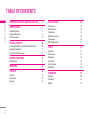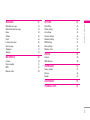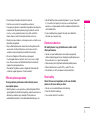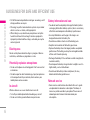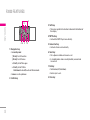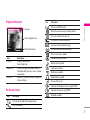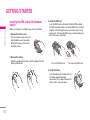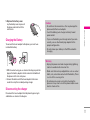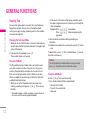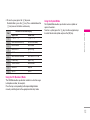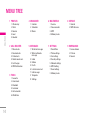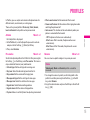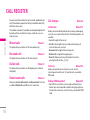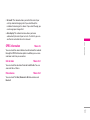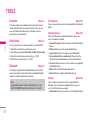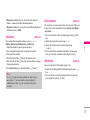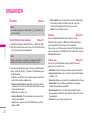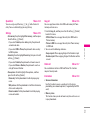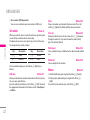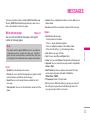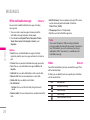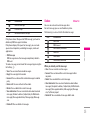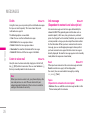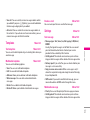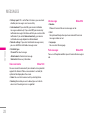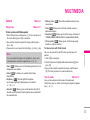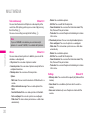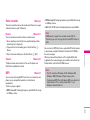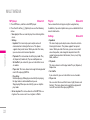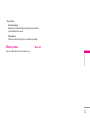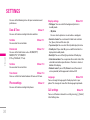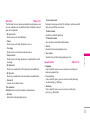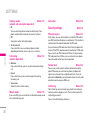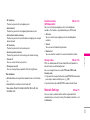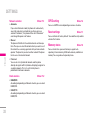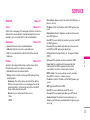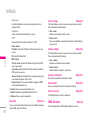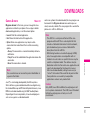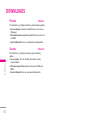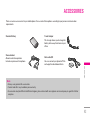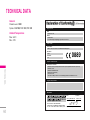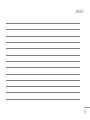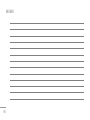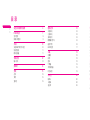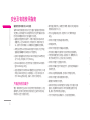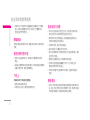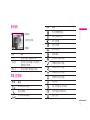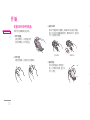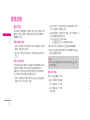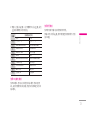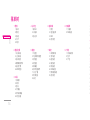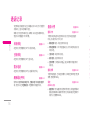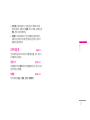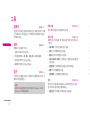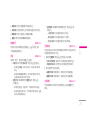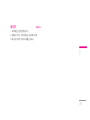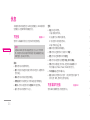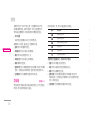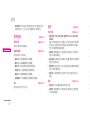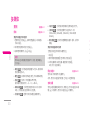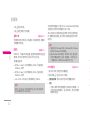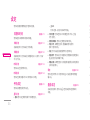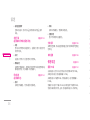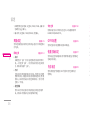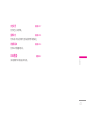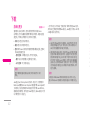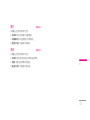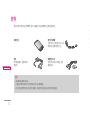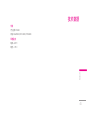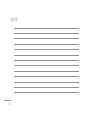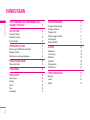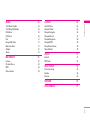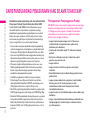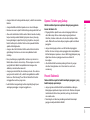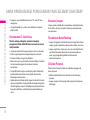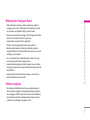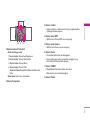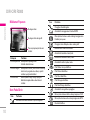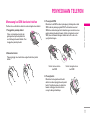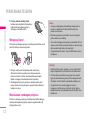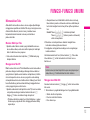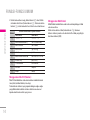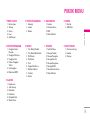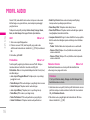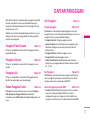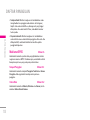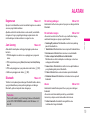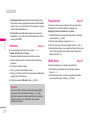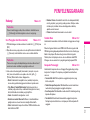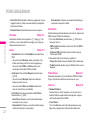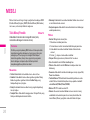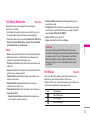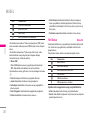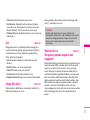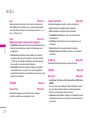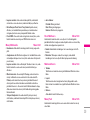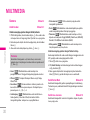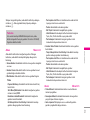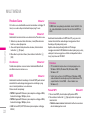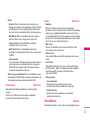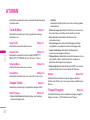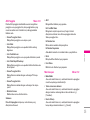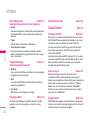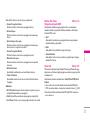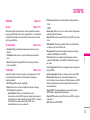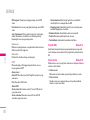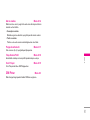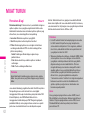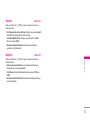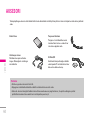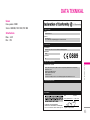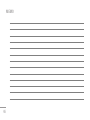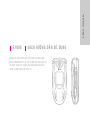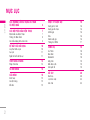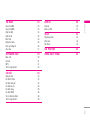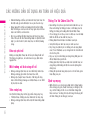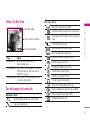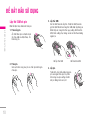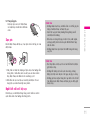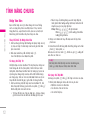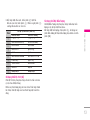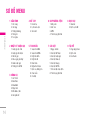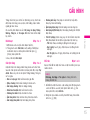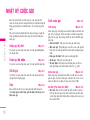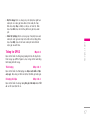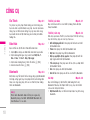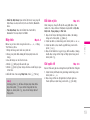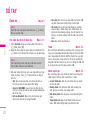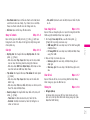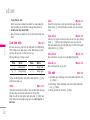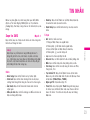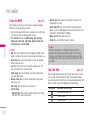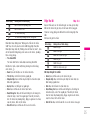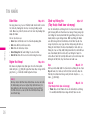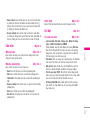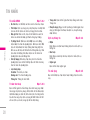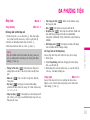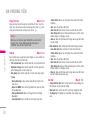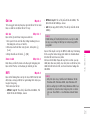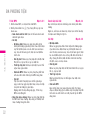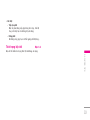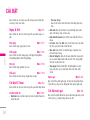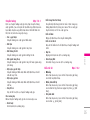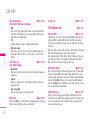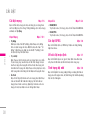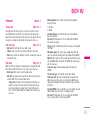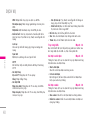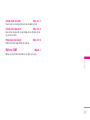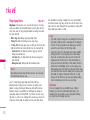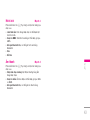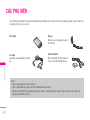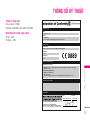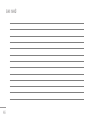P/N : MMBB0193002 (1.0)
LG Electronics Inc.
F3000 USER’S MANUAL
F3000 USER’S MANUAL
WE SHOULD INFORM USER THAT THIS MANUAL CAN HAVE SOME DIFFERENCES
FROM PHONE DEPENDING ON PHONE S/W AND SERVICE PROVIDER.
F3000 USER’S MANUAL
LG Electronics Inc.
http://www.lge.com

F3000 USER’S MANUAL
WE SHOULD INFORM USER THAT THIS MANUAL CAN HAVE
SOME DIFFERENCES FROM PHONE DEPENDING ON PHONE S/W
AND SERVICE PROVIDER.
ENGLISH

GUIDELINES FOR SAFE AND EFFICIENT USE 4
F3000 FEATURES 7
Part of the phone 7
Display Information 9
On-Screen Icons 9
GETTING STARTED 10
Installing the SIM card and the handset battery 10
Charging the Battery 11
Disconnecting the charger 11
GENERAL FUNCTIONS 12
Entering Text 12
MENU TREE 14
PROFILES 15
Activate 15
Personalise 15
Rename 15
CALL REGISTER 16
Missed calls 16
Received calls 16
Dialled calls 16
Delete recent calls 16
Call charges 16
GPRS information 17
TOOLS 18
Favourite 18
Alarm clock 18
Bluetooth 18
Calculator 19
Unit converter 19
World time 19
ORGANISER 20
Contacts 20
Scheduler 22
Memo 22
2
TABLE OF CONTENTS
\TableofContents

MESSAGES 23
Write text message 23
Write multimedia message 24
Inbox 24
Outbox 25
Drafts 26
Listen to voice mail 26
Info message 26
Templates 27
Settings 28
MULTIMEDIA 29
Camera 29
Voice recorder 31
MP3 31
Memory status 33
SETTINGS 34
Date &Time 34
Phone settings 34
Call settings 34
Security settings 36
Network settings 37
GPRS setting 38
Reset settings 38
Memory status 38
SERVICE 39
Internet 39
SMS-Services 40
DOWNLOADS 41
Games & more 41
Pictures 42
Sounds 42
ACCESSORIES 43
TECHNICAL DATA 44
3
|
TableofContents

4
\Guidelinesforsafeandefficientuse
Radio wave exposure and Specific Absorption Rate (SAR)
information
This mobile phone model F3000 has been designed to comply
with applicable safety requirement for exposure to radio
waves. This requirement is based on scientific guidelines that
include safety margins designed to assure this safety of all
persons, regardless of age and health.
• The radio wave exposure guidelines employ a unit of
measurement known as the Specific Absorption Rate, or SAR.
Tests for SAR are conducted using standardized method with
the phone transmitting at its highest certified power level in
all used frequency bands.
• While there may be differences between the SAR levels of
various LG phone models, they are all designed to meet the
relevant guidelines for exposure to radio waves.
• The SAR limit recommended by the international Commission
on Non-Ionizing Radiation Protection (ICNIRP), which is
2W/kg averaged over ten (10) gram of tissue.
• The highest SAR value for this model phone tested by DASY4
for use at the ear is 0.988 W/kg (10g).
• SAR data information for residents in countries/
regions that have adopted the SAR limit recommended by the
Institute of Electrical and Electronics Engineers (IEEE), which
is 1.6 W/kg averaged over one (1) gram of tissue.
Product care and maintenance
Warning: Use only batteries, charger and accessories
approved for use with this particular phone model. The use of
any other types may invalidate any approval or warranty
applying to the phone, and may be dangerous.
• Do not disassemble this unit. Take it to a qualified service
technician when repair work is required.
• Keep away from electrical appliance such as a TV, radio or
personal computer.
• The unit should be kept away from heat sources such as
radiators or cookers.
• Do not drop.
• Do not subject this unit to mechanical vibration or shock.
• The coating of the phone may be damaged if covered with
wrap or vinyl wrapper.
• Do not use harsh chemicals (such as alcohol, benzene,
thinners, etc.) or detergents to clean your phone. There is a
risk of this causing a fire.
• Do not subject this unit to excessive smoke or dust.
• Do not keep the phone next to credit cards or transport
tickets; it can affect the information on the magnetic strips.
• Do not tap the screen with a sharp object; otherwise, it may
damage the phone.
GUIDELINES FOR SAFE AND EFFICIENT USE

5
|
Guidelinesforsafeandefficientuse
• Do not expose the phone to liquid or moisture.
• Use the accessories like an earphone cautiously.
• If you put your phone in a pocket or bag without covering the
receptacle of the phone (power plug pin), metallic articles
(such as a coin, paperclip or pen) may short-circuit the
phone. Always cover the receptacle when not in use.
• Never place your phone in a microwave oven as it will cause
the battery to explode.
• Only authorized personnel should service the phone and its
accessories. Faulty installation or service may result in
accidents and consequently invalidate the warranty.
• Do not use the phone if the antenna is damaged.
If a damaged antenna contacts skin, it may cause a slight
burn. Please contact an LG Authorized Service Center to
replace the damaged antenna.
• The label of the phone contains important information for
customer support purposes. Do not remove it.
Efficient phone operation
To enjoy optimum performance with minimum power
consumption please:
• Hold the phone as you speak to any other telephone. While
speaking directly into the microphone, angle the antenna in a
direction up and over your shoulder. If the antenna is
extendable/retractable, it should be extended during a call.
• Do not hold the antenna when the phone is in use. If you hold
it, it can affect call quality, it also may cause the phone to
operate as a higher power level that needed and shorten talk
and standby times.
• If your mobile phone supports infrared, never direct the
infrared ray at anyone’s eye.
Electronics devices
All mobile phones may get interference, which could
affect performance.
• Do not use your mobile phone near medical equipment
without requesting permission. Avoid placing the phone over
the pacemaker, i.e. in your breast pocket.
• Some hearing aids might be disturbed by mobile phones.
• Minor interference may affect TVs, radios, PCs, etc.
• Do not bend, scratch, or expose to static electricity.
Road safety
Check the laws and regulations on the use of mobile
phones in the areas when you drive.
• Do not use a hand-held phone while driving.
• Give full attention to driving.
• Use a hands-free kit, if available.

• Pull off the road and park before making or answering a call if
driving conditions so require.
• RF energy may affect some electronic systems in your motor
vehicle such as car stereo, safety equipment.
• When riding in a car, do not leave your phone or set up the
hands-free kit near to the air bag. If wireless equipment is
improperly installed and the air bag is activated, you may be
seriously injured.
Blasting area
Do not use the phone where blasting is in progress. Observe
restrictions, and follow any regulations or rules.
Potentially explosive atmospheres
• Do not use the phone at a refueling point. Don’t use near fuel
or chemicals.
• Do not transport or store flammable gas, liquid, or explosives
in the compartment of your vehicle, which contains your
mobile phone and accessories.
In aircraft
Wireless devices can cause interference in aircraft.
• Turn off your mobile phone before boarding any aircraft.
• Do not use it on the ground without crew permission.
Battery information and care
• You do not need to completely discharge the battery before
recharging. Unlike other battery systems, there is no memory
effect that could compromise the battery’s performance.
• Use only LG batteries and chargers. LG chargers are
designed to maximize the battery life.
• Do not disassemble or short-circuit the battery pack.
• Keep the metal contacts of the battery pack clean.
• Replace the battery when it no longer provides acceptable
performance. The battery pack may be recharged hundreds
of times until it needs replacing.
• Recharge the battery if it has not been used for a long time to
maximize usability.
•
Do not expose the battery charger to direct sunlight or use it in
high humidity, such as the bathroom.
• Do not leave the battery in hot or cold places, this may
deteriorate the battery performance.
Network service
• Some services and functions described in this user’s guide
are dependent on network or subscription. Therefore, all
menus may not be available in your phone. Please consult
network operator for more information about your
subscription.
6
GUIDELINES FOR SAFE AND EFFICIENT USE
\Guidelinesforsafeandefficientuse

7
F3000 FEATURES
|
F3000features
Part of the phone
1. Earpiece
2. Main LCD
• Top: Signal strength, battery
level and various function
•
Bottom: Soft key indications
3. Alpha numeric keys
• In standby mode: Input
numbers to dial
Hold down:
0– International calls
1 – Activate Voice mail
centre menu
2 to 9 – Speed dials
* – Activate Timer in Take
picture mode
• In editing mode: Enter
numbers & characters
4. Microphone
5. Sub LCD
6. Left side keys
• In standby mode (opened):
Volume of key tone
•
In standby mode (closed):
Change the wallpaper of the
sub-LCD (hold down)
•
In menu: scroll up & down
•
During a call: volume of the
earpiece
7. MP3 key
8. Camera lens
9. Flash
10. Right side keys
11. Side camera key
Menu ContactsContacts

8
F3000 FEATURES
\F3000features
1. Navigation key
• In standby mode:
U Briefly: List of Favorites
D Briefly: List of Names
R Briefly: List of Messages
L Briefly: List of Profiles
Hold down: Activate/Deactivate Vibrate mode
•
In menu: scroll up & down
2. Confirm key
3. Soft keys
• These keys perform the function Indicated in the bottom of
the display.
4. MP3 hot key
• Activate the MP3 Player menu directly.
5. Camera hot key
• Activates Camera menu directly.
6. Send key
• Dial a phone number and answer a call.
• In standby mode: shows recently dialled, received and
missed call.
7. End key
• Switched on/off (hold down)
• End or reject a call.
8. Clear key
4
12
3
6875

9
|
F3000features
Display Information
Area Description
First line Displays several icons.
See the right side.
Middle lines Display messages, instructions and any
information that you enter, such as number
to be dialled.
Last line Shows the functions currently assigned to
the two soft keys.
On-Screen Icons
Icon Description
Tells you the strength of the network signal.
Call is connected.
Icon Description
You can use GPRS service.
Shows that you are using a roaming service.
The alarm has been set and is on.
Tells you the status of the battery.
You have received a text message.
You have received a voice message.
You can view your schedule.
Vibrate only menu in profile.
General menu in profile.
Loud menu in profile.
Silent menu in profile.
Headset menu in profile.
You can divert a call.
Indicates that the phone is accessing the WAP.
Indicates that you are using GPRS.
Bluetooth enabled.
Menu ContactsMenu Contacts
Icon area
Text and graphic area
Soft key indications

Installing the SIM card and the handset
battery
Make sure the power is off before you remove the battery.
1. Remove the battery cover.
Press the battery release latch and
slide the battery cover toward the
bottom of the phone. And remove
the battery cover.
2. Remove the battery.
Hold the top edge of the battery and lift the battery from the
battery compartment.
3. Install the SIM card.
Insert the SIM card into the holder. Slide the SIM card into
the SIM card holder. Make sure that the SIM card is inserted
properly and that the gold contact area on the card is facing
downwards. To remove the SIM card, press down lightly and
pull it in the reverse direction.
4. Install the battery.
Insert the bottom of the battery first into
the bottom edge of the battery
compartment. Push down the top of the
battery until it snaps into space.
10
GETTING STARTED
\Gettingstarted
To insert the SIM card To remove the SIM card

5. Replace the battery cover.
Lay the battery cover in place of
the phone and slide it until the
latch clicks.
Charging the Battery
To connect the travel adapter to the phone, you must have
installed the battery.
1. With the arrow facing you as shown in the diagram push the
plug on the battery adapter into the socket on the bottom of
the phone until it clicks into place.
2. Connect the other end of the travel adapter to the mains
socket. Use only the included packing charger.
Disconnecting the charger
Disconnect the travel adapter from the phone by pressing its
side buttons as shown in the diagram.
11
|
Gettingstarted
Caution
• Do not force the connector as this may damage the
phone and/or the travel adapter.
• Insert the battery pack charger vertically to wall
power outlet.
• If you use the battery pack charger out of your own
country, use an attachment plug adaptor for the
proper configuration.
• Do not remove your battery or the SIM card while
charging.
Warning
• Unplug the power cord and charger during lightning
storms to avoid electric shock or fire.
• Make sure that no sharp-edged items such as animal
teeth, nails, come into contact with the battery. There
is a risk of this causing a fire.
• Do not place or answer calls while charging the
phone as it may short-circuit the phone and/or cause
electric shock or fire.

Entering Text
You can enter alphanumeric characters by using the phone’s
keypad. For example, storing names in the Address Book,
writing a message, creating scheduling events in the calendar
all require entering text.
Changing the Text Input Mode
1. When you are in a field that allows characters to be entered,
you will notice the text input mode indicator in the upper right
corner of the display.
2. If you want to change modes, press
#.
The available modes are changed.
Using the T9 Mode
The T9 predictive text input mode allows you to enter words
easily with a minimum number of key presses. As you press
each key, the phone begins to display the characters that it
thinks you are typing based on a built-in dictionary. As new
letters are added, the word changes to reflect the most likely
candidate from the dictionary.
1. When you are in the T9 predictive text input mode, start
entering a word by pressing keys
2 to 9. Press one key
per letter.
• The word changes as letters are typed – ignore what’s on
the screen until the word is typed completely.
• If the word is still incorrect after typing completely, press
the down navigation key once or more to cycle through the
other word options.
Example: Press 4 6 6 3 to type Good.
Press
4 6 6 3 [down navigation key] to
type Home.
2. Enter the whole word before editing or deleting any
keystrokes.
3. Complete each word with a space by pressing the
0key or
R key.
To delete letters, press
C. Press and hold down C to erase
the letters continuously.
Using the ABC Mode
Use the 2to 9keys to enter your text.
1. Press the key labeled with the required letter:
• Once for the first letter.
• Twice for the second letter.
• And so on.
12
GENERAL FUNCTIONS
\GeneralFunctions
Notice
To exit the text input mode without saving your input,
press
E. The phone returns to the idel screen.

13
|
GeneralFunctions
2. To insert a space, press the 0key once.
To delete letters, press the
C key. Press and hold down the
C key to erase the letters continuously.
Key
Characters in the order display
Upper Case Lower Case
1 . , / ? ! - : ' " 1 . , / ? ! - : ' " 1
2
A B C 2 Ä À Á Â Ã Å Æ Ç a b c 2 ä à á â ã å æ ç
3
D E F 3 Ë È É Ê d e f 3 ë è é ê
4
G H I 4 Ï Ì Í Î ˝ g h i 4 ï ì í î ©
5
J K L 5 j k l 5
6
M N O 6 Ñ Ö Ø Ò Ó Ô Õ Œ m n o 6 ñ ö ø ò ó ô õ œ
7
P Q R S 7 ß ™ p q r s 7 ß ∫
8
T U V 8 Ü Ù Ú Û t u v 8 ü ù ú û
9
W X Y Z 9 w x y z 9
0 Space
0
Space
0
Using the 123 (Numbers) Mode
The 123 Mode enables you to enter numbers in a text message
(a telephone number, for example).
Press the keys corresponding to the required digits before
manually switching back to the appropriate text entry mode.
Using the Symbol Mode
The Symbol Mode enables you to enter various symbols or
special characters.
To enter a symbol, press the
*key. Use the navigation keys
to select the desired symbol and press the [OK] key.

1 PROFILES
1 Vibrate only
2 Silent
3 General
4 Loud
5 Headset
2 CALL REGISTER
1 Missed calls
2 Received calls
3 Dialled calls
4 Delete recent calls
5 Call charges
6 GPRS information
3 TOOLS
1 Favourite
2 Alarm clock
3 Bluetooth
4 Calculator
5 Unit converter
6 World time
4 ORGANISER
1 Contacts
2 Scheduler
3 Memo
5 MESSAGES
1 Write text message
2 Write multimedia
message
3 Inbox
4 Outbox
5 Drafts
6 Listen to voice mail
7 Info message
8 Templates
9 Settings
6 MULTIMEDIA
1 Camera
2 Voice recorder
3 MP3
4 Memory status
7 SETTINGS
1 Date &Time
2 Phone settings
3 Call settings
4 Security settings
5 Network settings
6 GPRS setting
7 Reset settings
8 Memory status
8 SERVICE
1 Internet
2 SMS-Services
9 DOWNLOADS
1 Games & more
2 Pictures
3 Sounds
14
MENU TREE
\MenuTree

15
PROFILES
|
Profiles
In Profiles, you can adjust and customise the phone tones for
different events, environments, or caller groups.
There are five preset profiles:
Vibrate only, Silent, General,
Loud
and Headset. Each profile can be personalised.
Activate Menu 1.x.1
1. A list of profiles is displayed.
2. In the
Profiles list, scroll to the profile you want to activate
and press the left soft key
<[Select] or OK key.
3. Then, select
Activate.
Personalise Menu 1.x.2
Scroll to the desired profile in the Profile list. After pressing the
left soft key
<or the OK key, select Personalise. This menu is
only available for General, Loud, and Headset.
•
Call alert type: Set the alert type for incoming calls.
•
Ring tone: Select the desired ring tone from the list.
•
Ring volume: Set the volume of the ringing tone.
•
Message alert type: Set the alert type for messages.
•
Message tone: Select the alert tone for messages.
•
Keypad tone: Select the desired keypad tone.
•
Keypad volume: Set the volume of keypad tone.
•
Flip tone: Allows to set the flip tone for adjusting environment.
•
Effect sound volume: Set the volume of effect sound.
•
Power on/off volume: Set the volume of the ringing tone when
switching the phone on/off.
•
Auto answer: This function will be activated only when your
phone is connected to the headset.
- Off: The phone will not answer automatically.
-
After 5 secs: After 5 seconds, the phone will answer
automatically.
-
After 10 secs: After 10 seconds, the phone will answer
automatically.
Rename Menu 1.x.3
You can rename a profile and give it any name you want.
1. To change the name of a profile, scroll to the profile in the
profile list and after pressing the left soft key
<or the OK
key, select
Rename.
2. Key in the desired name and press the OK key or the left soft
key
<[OK].
Notice
Vibrate only, Silent and Headset profiles cannot be
renamed.

You can check the record of missed, received, and dialled calls
only if the network supports the Calling Line Identification (CLI)
within the service area.
The number and name (if available) are displayed together with
the date and time at which the call was made. You can also
view call times.
Missed calls Menu 2.1
This option lets you view the last 10 unanswered calls.
Received calls Menu 2.2
This option lets you view the last 10 incoming calls.
Dialled calls Menu 2.3
This option lets you view the last 20 outgoing calls (called or
attempted).
Delete recent calls Menu 2.4
Allows you to delete Missed calls and Received calls lists. You
can delete
Dialled calls and All calls lists at one time.
Call charges Menu 2.5
Call duration Menu 2.5.1
Allows you to view the duration of your incoming and outgoing
calls. You can also reset the call times. The following timers are
available:
•
Last call: Length of the last call.
•
All calls: Total length of all calls made and incoming calls
since the timer was last reset.
• Received calls: Length of the incoming calls.
•
Dialled calls: Length of the outgoing calls.
•
Reset all: Allows you to clear the length of all calls by
pressing the left soft key
<[Yes].
Call costs Menu 2.5.2
Allows you to check the cost of your last call, all calls,
remaining and reset the cost. To reset the cost, you need to
PIN2 code.
Settings (SIM Dependent) Menu 2.5.3
• Set tariff: You can set the currency type and the unit price.
Contact your service providers to obtain charging unit prices.
To select the currency or unit in this menu, you need the PIN2
code.
16
CALL REGISTER
\Callregister

• Set credit: This network allows you to limit the cost of your
calls by selected charging units.If you select Read, the
number of remaining unit is shown. If you select Change, you
can change your change limit.
• Auto display: This network service allows you to see
automatically the cost of your last calls. If set to On, you can
see the last cost when the call is released.
GPRS information Menu 2.6
You can check the amount of data transferred over the network
through the GPRS information option. In addition, you can also
view how much time you are online.
Call duration Menu 2.6.1
You can check the duration of Last call and All calls. You can
also reset the call timers.
Data volumes Menu 2.6.2
You can check The Sent, Received or All data volumes and
Reset all.
17
|
Callregister

Favourite Menu 3.1
This option allows you to add your own favourites to the list
already provided. Once you create your own menu, you can
access the desired function quickly in the idle screen by
pressing the up navigation key.
Alarm clock Menu 3.2
You can set up to 5 alarm clocks to go off at a specified time.
1. Select
On and enter the alarm time you want.
2. Select the repeat period:
Once, Mon~Fri, Mon~Sat, Everyday.
3. Select the alarm tone you want and press <[OK].
4. Edit the alarm name and press
< [OK].
Bluetooth Menu 3.3
This handset supports built-in Bluetooth connectivity, which
makes it possible to connect them with compatible Bluetooth
headsets, computer applications and so on.
Paired devices Menu 3.3.1
You can view all devices which are compatible with bluetooth
phone.
Handsfree devices Menu 3.3.2
If you enter My devices or Handsfree devices menu, you
access the options as follow.
• Connect/Disconnect: Allows to connect the other bluetooth
devices.
• Add new: Allows to search new bluetooth device.
• Assign name: Allows to change the name of bluetooth.
• Set as authorised/Set as unauthorised: Allows to set the
authorised connection between each blue-tooth devices.
• All service: Allows to view all services which are supported
by bluetooth device.
• Delete: Allows to delete the bluetooth device.
• Delete all: Allows to delete all bluetooth devices.
Settings Menu 3.3.3
You can register new device which is compatible with
bluetooth. If you already have added the device, you can
search it after entering a password.
• Set bluetooth: You can activate or cancel bluetooth function.
18
TOOLS
\Tools
Note
Supported Bluetooth software (Bluetooth stacks) for
DUN: WIDCOMM Bluetooth for Windows 1.4 and 3.0

19
|
Tools
• My phone’s visibility: You can set the function that your
phone is shown on the other bluetooth devices.
•
My phone’s name: You can set the name of bluetooth device.
The default name is F3000.
Calculator Menu 3.4
This contains the standard functions such as +, –, x, ÷ :
Addition, Subtraction, Multiplication, and Division.
1. Input the numbers by pressing numeric keys.
2. Use a navigation key to select a sign for calculation.
3. Then input the numbers.
4. Press the left soft key
<[Result] to view the result.
5. Press the left soft key
<[Reset] or enter numbers to repeat
the procedure above.
6. To end Calculator, press the right soft key >[Back].
Unit converter Menu 3.5
This converts any measurement into a unit you want. There are
4 types that can be converted into units:
Length, Area, Weight,
and
Volume.
1. You can select one of four unit types by pressing
< [Unit]
key.
2. Select the standard value by using
L , R.
3. Select the unit you want to convert by pressing
U and D.
4. You can check the converted value for the unit you want.
Also, you can input a decimal number by pressing
*.
World time Menu 3.6
You can view clocks of the world’s major cities.
1. Select the city belonged to the time zone by pressing
L, R
key.
2. You can set the current time to the city time you select by
pressing the left soft key
<[Set].
Note
Use C key to erase any numbers or signs. If you
press key
#, you can input a minus number. In
addition, press key
*, you can input a decimal
number.
Page is loading ...
Page is loading ...
Page is loading ...
Page is loading ...
Page is loading ...
Page is loading ...
Page is loading ...
Page is loading ...
Page is loading ...
Page is loading ...
Page is loading ...
Page is loading ...
Page is loading ...
Page is loading ...
Page is loading ...
Page is loading ...
Page is loading ...
Page is loading ...
Page is loading ...
Page is loading ...
Page is loading ...
Page is loading ...
Page is loading ...
Page is loading ...
Page is loading ...
Page is loading ...
Page is loading ...
Page is loading ...
Page is loading ...
Page is loading ...
Page is loading ...
Page is loading ...
Page is loading ...
Page is loading ...
Page is loading ...
Page is loading ...
Page is loading ...
Page is loading ...
Page is loading ...
Page is loading ...
Page is loading ...
Page is loading ...
Page is loading ...
Page is loading ...
Page is loading ...
Page is loading ...
Page is loading ...
Page is loading ...
Page is loading ...
Page is loading ...
Page is loading ...
Page is loading ...
Page is loading ...
Page is loading ...
Page is loading ...
Page is loading ...
Page is loading ...
Page is loading ...
Page is loading ...
Page is loading ...
Page is loading ...
Page is loading ...
Page is loading ...
Page is loading ...
Page is loading ...
Page is loading ...
Page is loading ...
Page is loading ...
Page is loading ...
Page is loading ...
Page is loading ...
Page is loading ...
Page is loading ...
Page is loading ...
Page is loading ...
Page is loading ...
Page is loading ...
Page is loading ...
Page is loading ...
Page is loading ...
Page is loading ...
Page is loading ...
Page is loading ...
Page is loading ...
Page is loading ...
Page is loading ...
Page is loading ...
Page is loading ...
Page is loading ...
Page is loading ...
Page is loading ...
Page is loading ...
Page is loading ...
Page is loading ...
Page is loading ...
Page is loading ...
Page is loading ...
Page is loading ...
Page is loading ...
Page is loading ...
Page is loading ...
Page is loading ...
Page is loading ...
Page is loading ...
Page is loading ...
Page is loading ...
Page is loading ...
Page is loading ...
Page is loading ...
Page is loading ...
Page is loading ...
Page is loading ...
Page is loading ...
Page is loading ...
Page is loading ...
Page is loading ...
Page is loading ...
Page is loading ...
Page is loading ...
Page is loading ...
Page is loading ...
Page is loading ...
Page is loading ...
Page is loading ...
Page is loading ...
Page is loading ...
Page is loading ...
Page is loading ...
Page is loading ...
Page is loading ...
Page is loading ...
Page is loading ...
Page is loading ...
Page is loading ...
Page is loading ...
Page is loading ...
Page is loading ...
Page is loading ...
Page is loading ...
Page is loading ...
Page is loading ...
Page is loading ...
Page is loading ...
Page is loading ...
Page is loading ...
Page is loading ...
Page is loading ...
Page is loading ...
Page is loading ...
Page is loading ...
Page is loading ...
Page is loading ...
Page is loading ...
Page is loading ...
Page is loading ...
Page is loading ...
Page is loading ...
Page is loading ...
Page is loading ...
Page is loading ...
Page is loading ...
Page is loading ...
Page is loading ...
Page is loading ...
Page is loading ...
-
 1
1
-
 2
2
-
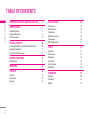 3
3
-
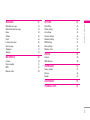 4
4
-
 5
5
-
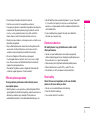 6
6
-
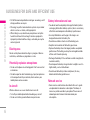 7
7
-
 8
8
-
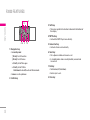 9
9
-
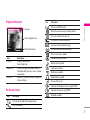 10
10
-
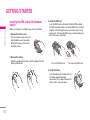 11
11
-
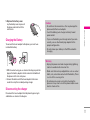 12
12
-
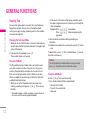 13
13
-
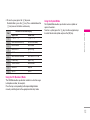 14
14
-
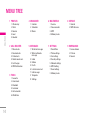 15
15
-
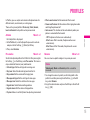 16
16
-
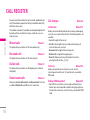 17
17
-
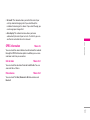 18
18
-
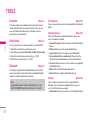 19
19
-
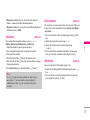 20
20
-
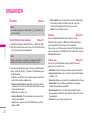 21
21
-
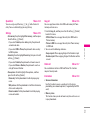 22
22
-
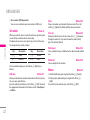 23
23
-
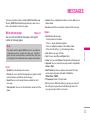 24
24
-
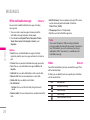 25
25
-
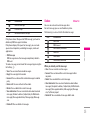 26
26
-
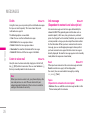 27
27
-
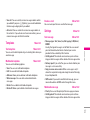 28
28
-
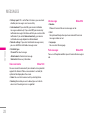 29
29
-
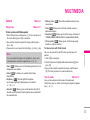 30
30
-
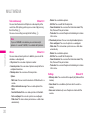 31
31
-
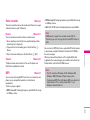 32
32
-
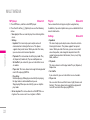 33
33
-
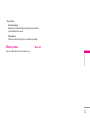 34
34
-
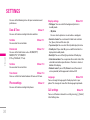 35
35
-
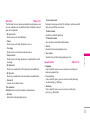 36
36
-
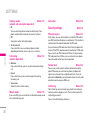 37
37
-
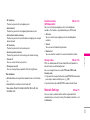 38
38
-
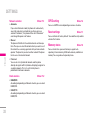 39
39
-
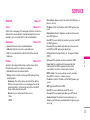 40
40
-
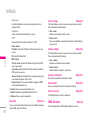 41
41
-
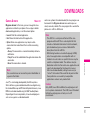 42
42
-
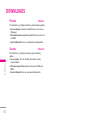 43
43
-
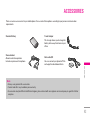 44
44
-
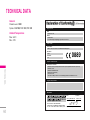 45
45
-
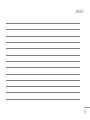 46
46
-
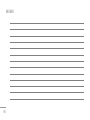 47
47
-
 48
48
-
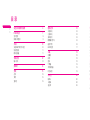 49
49
-
 50
50
-
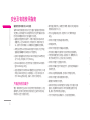 51
51
-
 52
52
-
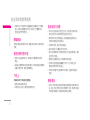 53
53
-
 54
54
-
 55
55
-
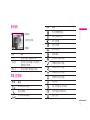 56
56
-
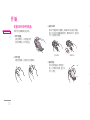 57
57
-
 58
58
-
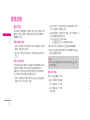 59
59
-
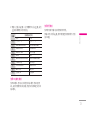 60
60
-
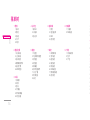 61
61
-
 62
62
-
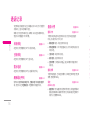 63
63
-
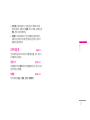 64
64
-
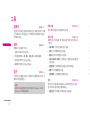 65
65
-
 66
66
-
 67
67
-
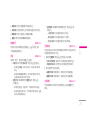 68
68
-
 69
69
-
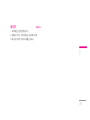 70
70
-
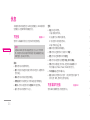 71
71
-
 72
72
-
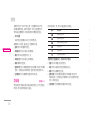 73
73
-
 74
74
-
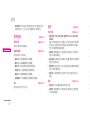 75
75
-
 76
76
-
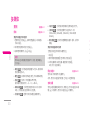 77
77
-
 78
78
-
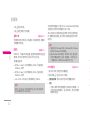 79
79
-
 80
80
-
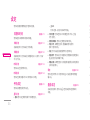 81
81
-
 82
82
-
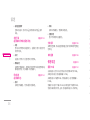 83
83
-
 84
84
-
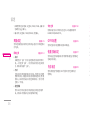 85
85
-
 86
86
-
 87
87
-
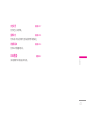 88
88
-
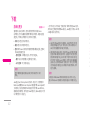 89
89
-
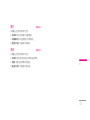 90
90
-
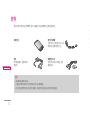 91
91
-
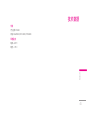 92
92
-
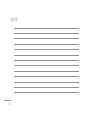 93
93
-
 94
94
-
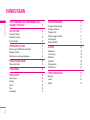 95
95
-
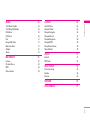 96
96
-
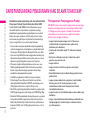 97
97
-
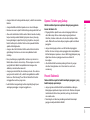 98
98
-
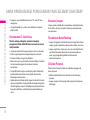 99
99
-
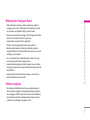 100
100
-
 101
101
-
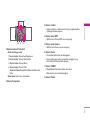 102
102
-
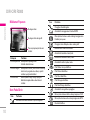 103
103
-
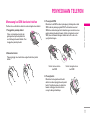 104
104
-
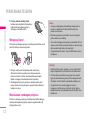 105
105
-
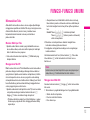 106
106
-
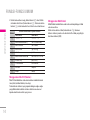 107
107
-
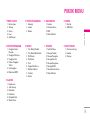 108
108
-
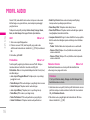 109
109
-
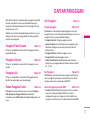 110
110
-
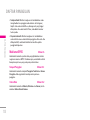 111
111
-
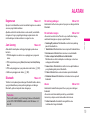 112
112
-
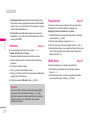 113
113
-
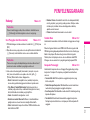 114
114
-
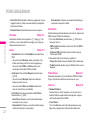 115
115
-
 116
116
-
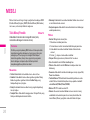 117
117
-
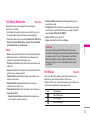 118
118
-
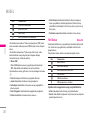 119
119
-
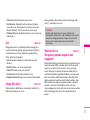 120
120
-
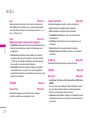 121
121
-
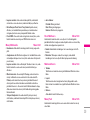 122
122
-
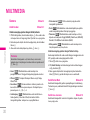 123
123
-
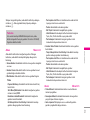 124
124
-
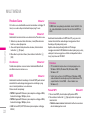 125
125
-
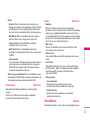 126
126
-
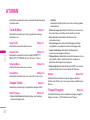 127
127
-
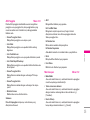 128
128
-
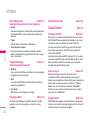 129
129
-
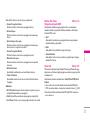 130
130
-
 131
131
-
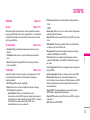 132
132
-
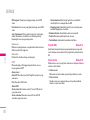 133
133
-
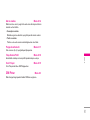 134
134
-
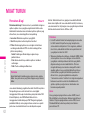 135
135
-
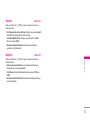 136
136
-
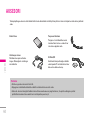 137
137
-
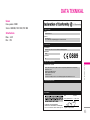 138
138
-
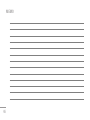 139
139
-
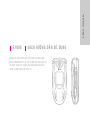 140
140
-
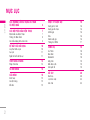 141
141
-
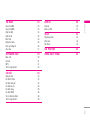 142
142
-
 143
143
-
 144
144
-
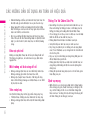 145
145
-
 146
146
-
 147
147
-
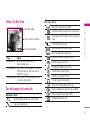 148
148
-
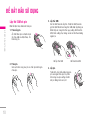 149
149
-
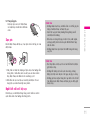 150
150
-
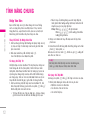 151
151
-
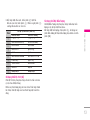 152
152
-
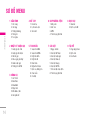 153
153
-
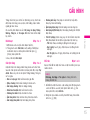 154
154
-
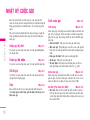 155
155
-
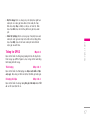 156
156
-
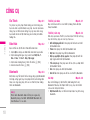 157
157
-
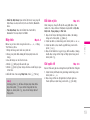 158
158
-
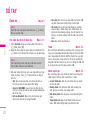 159
159
-
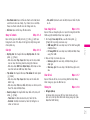 160
160
-
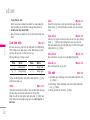 161
161
-
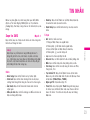 162
162
-
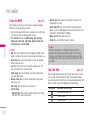 163
163
-
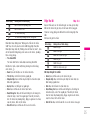 164
164
-
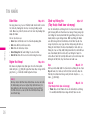 165
165
-
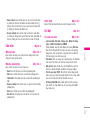 166
166
-
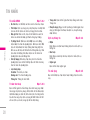 167
167
-
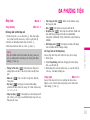 168
168
-
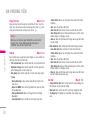 169
169
-
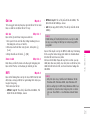 170
170
-
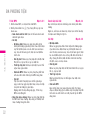 171
171
-
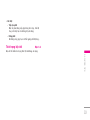 172
172
-
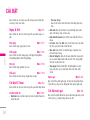 173
173
-
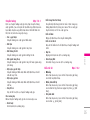 174
174
-
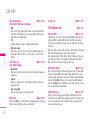 175
175
-
 176
176
-
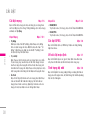 177
177
-
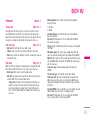 178
178
-
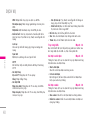 179
179
-
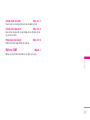 180
180
-
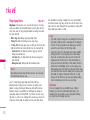 181
181
-
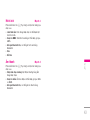 182
182
-
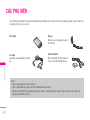 183
183
-
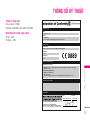 184
184
-
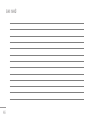 185
185