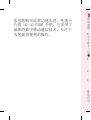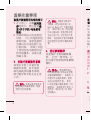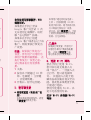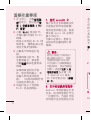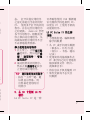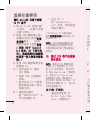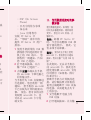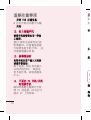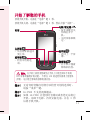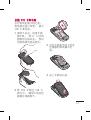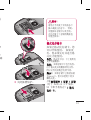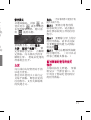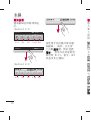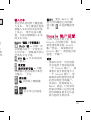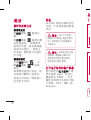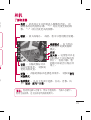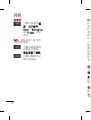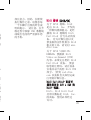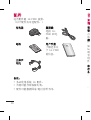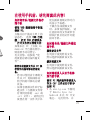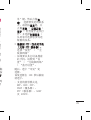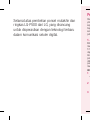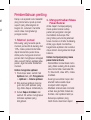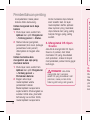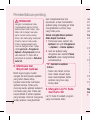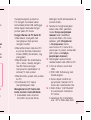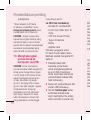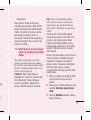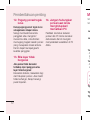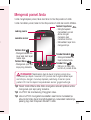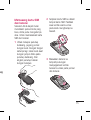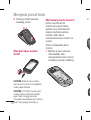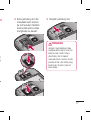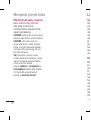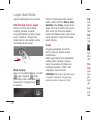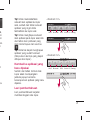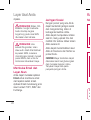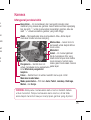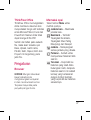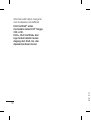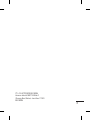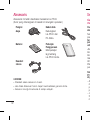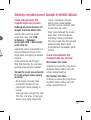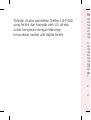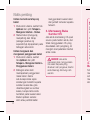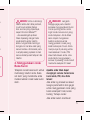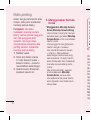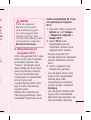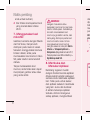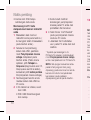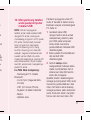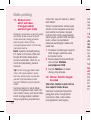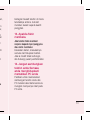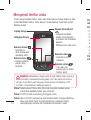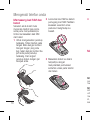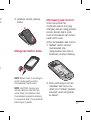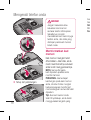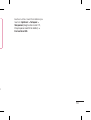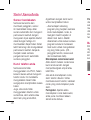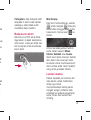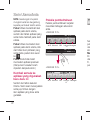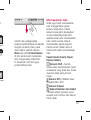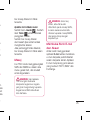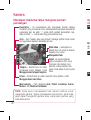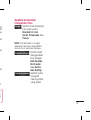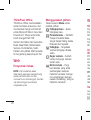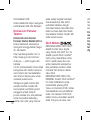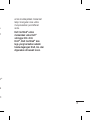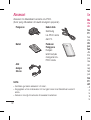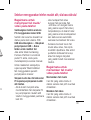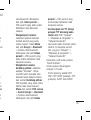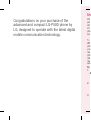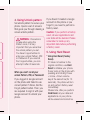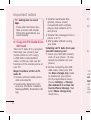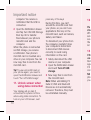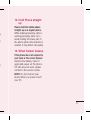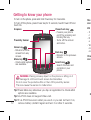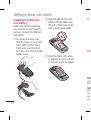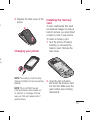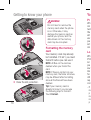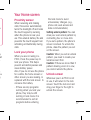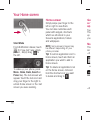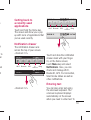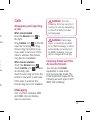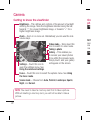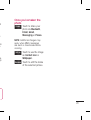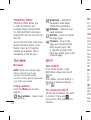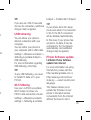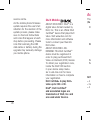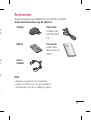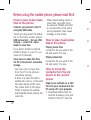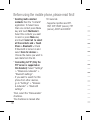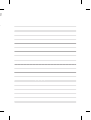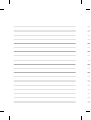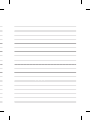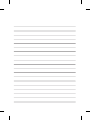用户手册用户手册
LG-P500
P/N : MMBB0393930 (1.1) G
www.lg.com
简体中文
BAHASA INDONESIA
BAHASA MELAYU
ENGLISH
Page is loading ...
Page is loading ...
Page is loading ...
Page is loading ...
Page is loading ...
Page is loading ...
Page is loading ...
Page is loading ...
Page is loading ...
Page is loading ...
Page is loading ...
Page is loading ...
Page is loading ...
Page is loading ...
Page is loading ...
Page is loading ...
Page is loading ...
Page is loading ...
Page is loading ...
Page is loading ...
Page is loading ...
Page is loading ...
Page is loading ...
Page is loading ...
Page is loading ...
Page is loading ...
Page is loading ...
Page is loading ...
Page is loading ...
Page is loading ...
Page is loading ...
Page is loading ...
Page is loading ...
Page is loading ...
Page is loading ...
Page is loading ...
Page is loading ...
Page is loading ...
Page is loading ...
Page is loading ...
Page is loading ...
Page is loading ...
Page is loading ...
Page is loading ...
Page is loading ...
Page is loading ...
Page is loading ...
Page is loading ...
Page is loading ...
Page is loading ...
Page is loading ...
Page is loading ...
Page is loading ...
Page is loading ...
Page is loading ...
Page is loading ...
Page is loading ...
Page is loading ...
Page is loading ...
Page is loading ...
Page is loading ...
Page is loading ...
Page is loading ...
Page is loading ...
Page is loading ...
Page is loading ...
Page is loading ...
Page is loading ...
Page is loading ...
Page is loading ...
Page is loading ...
Page is loading ...
Page is loading ...
Page is loading ...
Page is loading ...
Page is loading ...
Page is loading ...
Page is loading ...
Page is loading ...
Page is loading ...
Page is loading ...
Page is loading ...
Page is loading ...
Page is loading ...
Page is loading ...
Page is loading ...
Page is loading ...
Page is loading ...
Page is loading ...
Page is loading ...
Page is loading ...
Page is loading ...
Page is loading ...
Page is loading ...
Page is loading ...
Page is loading ...
Page is loading ...
Page is loading ...
Page is loading ...
Page is loading ...
Page is loading ...
Page is loading ...
Page is loading ...

• Some of the contents of this
manual may not apply to your
phone depending on your phone’s
software or your service provider.
• This handset is not recommended
for the visually impaired because
of its touch-screen keypad.
• Copyright ©2010 LG Electronics,
Inc. All rights reserved. LG
and the LG logo are registered
trademarks of LG Group and
its related entities. All other
trademarks are the property of
their respective owners.
• Google search,Maps, Google Mail,
YouTube, Talk and Android Market
are trademarks of Google, Inc.
LG-P500LG-P500 User Guide
This guide helps you get started
using your phone.
If you need more information,
please visit www.lg.com.

Congratulations on your purchase of the
advanced and compact LG-P500 phone by
LG, designed to operate with the latest digital
mobile communication technology.
Im
Ple
pro
wit
in
t
pho
ser
1.
Wh
pho
you
me
pho
dat
me
ava
To
A
1
2
3

3
tal
Important notice
Please check to see if any
problems you have encountered
with your phone are described
in this section, before taking the
phone in for service or calling a
service representative.
1. Phone memory
When available space on your
phone memory is less than 10%,
your phone can not receive a new
message. You need to check your
phone memory and delete some
data such as applications or
messages to make more memory
available.
To manage the application
On the home screen, touch
Applications
tab and select
Settings
>
Applications
>
Manage applications
.
When all applications
appear, scroll and select
the application you want to
uninstall.
Tap
Uninstall
and touch OK
to uninstall application you
desired.
1
2
3
2. Optimising Battery Life
You can extend your battery's
life by turning off features that
you don't need to run constantly
in the background. You can also
monitor how applications and
system resources consume
battery power.
To extend the life of your
battery
- Turn off radio communications
that you aren't using. If you
aren't using Wi-Fi, Bluetooth, or
GPS, turn them off.
- Turn down screen brightness
and set a shorter screen
timeout.
- Turn off automatic syncing
for Google Mail, Calendar,
Contacts, and other
applications.
- Some applications you’ve
downloaded may cause your
battery’s life to be reduced.

4
To check the battery charge
level
On the home screen, touch
Applications
tab and select
Settings
>
About phone
>
Status
.
The battery status (charging,
discharging) and level (as a
percentage of fully charged)
are displayed at the top of the
screen.
To monitor and control what
uses the battery
On the home screen, touch
Applications
tab and select
Settings> About phone>
Battery use.
The top of the screen
displays battery usage time.
Either how long since last
connected to a power source
or, if connected to a power
source, how long you were
last running on battery power.
The body of the screen lists
applications or services using
battery power from greatest
amount to least.
1
2
1
2
3. Installing an Open
Source OS
If you install an open source
OS on your phone, and do not
use the OS provided by the
manufacturer, this may cause
your phone to malfunction.
WARNING:
If you install and
use an OS other than the one
provided by the manufacturer,
your phone is no longer covered
by the warranty.
WARNING:
To protect your
phone and personal data,
download applications only
from trusted sources, such as
Android Market™. If some
applications are not properly
installed on your phone, your
phone may not work normally or
a serious error can be occurred.
You will need to uninstall those
applications and all of its data
and settings from the phone.
4.
Set
pho
tha
scr
to
P
im
th
Y
e
o
th
a
Wh
unl
If y
on
co
r
For
are
Goo
pho
Important notice

5
d
or
d.
4. Using Unlock pattern
Set unlock pattern to secure your
phone. Opens a set of screens
that guide you through drawing a
screen unlock pattern.
WARNING:
Precautions
to take when using the
Pattern Lock, It is very
important that you remember
the unlock pattern you set.
You have 5 opportunities to
enter your unlock Pattern, PIN
or Password. If you used all
the 5 opportunities, you can
attempt it after 30 seconds.
When you can’t recall your
unlock Pattern, PIN, or Password:
If you logged in Google account
on the phone and failed to use
correct pattern 5 times, tab the
Forgot pattern button. Then, you
are required to sign in with your
Google account to unlock your
phone.
If you haven’t created a Google
account on the phone or you
forgot it, you need to perform a
factory reset.
Caution:
If you perform a factory
reset, all user applications and
user data will be deleted. Please
remember to back up any
important data before performing
a factory reset.
5. Using Hard Reset
* Using Hard Reset (Factory
Reset)
If it does not restore to the
original condition, use
Hard
Reset
to initialise your phone.
If user turns on the phone with
pressing and holding Power
+ Home + Down volume
key at the same time (for 10
seconds), the phone will turn
on and perform factory reset
immediately.
Please note, after you perform
Hard Reset
, all your data and
applications on your phone
will be erased and cannot be

6
reversed.
WARNING
If you perform Hard Reset,
all user applications and
user data will be deleted.
Please remember to back up
any important data before
performing
Hard Reset
.
6. Connecting to Wi-Fi
networks
To use Wi-Fi on your phone,
you access a wireless access
point, or “hotspot.” Some access
points are open and you can
simply connect to them. Others
are hidden or implement other
security features, so you must
configure your phone so it can
connect to them.
Turn off Wi-Fi when you're not
using it, to extend the life of your
battery.
To turn Wi-Fi on and connect to
a Wi-Fi network
On the home screen, touch 1
Applications
tab and select
Settings > Wireless &
networks > Wi-Fi settings
.
Touch
Wi-Fi
to turn it on and
begin scan for available Wi-Fi
networks.
- List of available Wi-Fi networks
are displayed. Secured
networks are indicated by a
lock icon.
Touch a network to connect
to it.
- If the network is open, you
are prompted to confirm that
you want to connect to that
network by touching
Connect
.
- If the network is secured,
you're prompted to enter
a password or other
credentials. (Ask your network
administrator for details.)
The Status bar displays icons
that indicate Wi-Fi status.
2
3
4
7.
Pic
Vid
ext
Bef
you
me
Wit
car
sav
tak
D
m
is
th
yo
st
m
th
se
An
&
SD
Important notice

7
d
-Fi
rks
t
t
t
.
rk
ns
7. Using a microSD card
Pictures, along with Music and
Video files, can only be saved to
external memory.
Before using the built-in camera,
you need to insert a micro SD
memory card to your phone first.
Without inserting a memory
card, you will not be able to
save pictures and video you had
taken.
WARNING:
Do not insert or remove the
memory card when the phone
is on. Otherwise, it may damage
the memory card as well as
your phone, and the data
stored on the memory card
may be corrupted. To remove
the memory card safely, please
select
Settings> Storage (For
Android 2.2 version, SD Card
& Phone Storage) > Unmount
SD card.
8. Opening and Switching
Applications
Multi-tasking is easy with
Android because open
applications keep running
even when you open another
application. There’s no need
to quit an application before
opening another. Use and
switch among several open
applications. Android manages
each application, stopping and
starting them as needed, to
ensure that idle applications
don’t consume resources
unnecessarily.
To stop the application you use
On the home screen, touch
Applications
tab and select
Settings
>
Applications
>
Manage applications
.
Scroll to the desire application
and touch
Force stop
to stop
using it.
1
2

8
TIP Getting back to recent
Apps
- Press and hold Home key,
then a screen will display
listing the applications you
used recently
9.
Copy LG PC Suite from
SD Card
The LG PC Suite IV is a program
that helps you connect your
mobile phone to a PC using
a USB data communication
cable, so that you can use the
functions of the mobile phone on
your PC.
Major Functions of the LG PC
Suite IV
• Create, edit and delete phone
data conveniently
• Synchronise data from a PC
& phone (Contacts, Calendar,
Message(SMS), Bookmark,Call
log)
• Transfer multimedia files
(photos, videos, music)
conveniently with a simple
drag & drop between a PC
and phone
• Transfer the messages from a
phone to a PC
• S/W update without loosing
your data
Installing LG PC Suite from your
microSD memory card
Insert your microSD memory
card on your phone. ( It may
already be inserted on your
phone.)
Before connecting the USB
data cable, make sure that
the
Mass storage only
mode
is enabled on your phone.
(On the applications menu,
choose
Settings > Storage
(For Android 2.2 version, SD
Card & Phone Storage)
, then
select
Mass storage only
check box.)
1
2
* W
com
onl
NO
T
del
on
cau
inst
3
4
5
Important notice

9
a
our
ry
y
de
D
en
Connect your phone through
USB data cable to your PC.
• In the status bar, drag the
USB icon.
• Choose USB connected
and tap on Turn On USB
Storage.
• You can view the mass
storage content on your PC
and transfer the files.
• Copy the ‘LGPCSuiteIV’
folder on your mass storage
to your PC.
• Run ‘LGInstaller.exe’ file
on your PC and follow the
instructions.
* When LG PCSuite IV installation
completed, disable
Mass storage
only
mode to run LG PCSuite IV.
NOTE:
Please do not remove or
delete other program fi le installed
on your memory card this may
cause to damage your pre-
installed application on the phone.
3
4
5
10.
Connecting your
phone to a computer
via USB
NOTE:
To synchronize your phone
via USB cable with your PC, you
need to install the LG PC suite
program on your PC. You can
download this program from
the LG website (www.lg.com)
.Go to http://www.lg.com and
select your region, country &
language.Visit LG Website for
more information. As PC suite is
embedded at inboxed SD card.
you can simply copy it to your PC.
LG-P500 does not support:
- PC Connection via Bluetooth
- LG Air Sync (Web Sync,
R-Click)
- OSP (On Screen Phone)
- Java Application
User’s guide for PC Suite IV is
in Help menu after install PC
Suite IV.
Use the USB cable with
your phone to connect the
phone to a USB port on your
1

10
computer. You receive a
notification that the USB is
connected.
Open the Notification drawer
and Tap Turn ON USB Storage
then tap OK to transfer
files between your phone's
microSD card and the
computer.
When the phone is connected
as USB storage, you receive
a notification. Your phone’s
microSD card is mounted as a
drive on your computer. You can
now copy files to and from the
microSD card.
Tip!
To use a microSD card on
your phone again, you need to
open the Notifi cation drawer and
touch "Turn off USB storage".
11. Unlock screen when
using data connection
Your display will go dark if
untouched for a period of time
when using data connection. To
turn on your LCD screen, Just
2
press any of the keys
During this time, you can’t
access the microSD card from
your phone, so you can’t use
applications that rely on the
microSD card, such as Camera,
Gallery and Music.
To disconnect your phone from
the computer, carefully follow
your computer’s instructions
to disconnect USB devices
correctly, to avoid losing
information on the card.
Safely disconnect the USB
device on your computer.
Open the Notification drawer
and touch
Turn off USB
storage
.
Now copy files to and from
the microSD card.
Note:
When uninstalling PC
Suite IV, USB and Bluetooth
Drivers are not automatically
removed. Therefore, they must
be uninstalled manually.
1
2
3
12
Ple
stra
Wh
sen
avo
the
loc
13
If th
use
Rem
aga
If it
con
NO
pho
you
Important notice

11
a,
m
er
t
12.
Hold Phone straight
up
Please hold the mobile phone
straight up as a regular phone.
While making/receiving calls or
sending/receiving data, try to
avoid holding the lower part of
the phone where the antenna is
located. It may affect call quality.
13. When Screen freezes
If the phone does not respond to
user input or the screen freezes:
Remove the battery, insert it
again and power on the phone.
If it still does not work, please
contact to the service center.
NOTE: Do not connect your
phone When you power on/off
your PC.

12
Getting to know your phone
To turn on the phone, press and hold Power key for 3 seconds.
To Turn off the phone, press Power key for 3 seconds, touch Power Off and
touch Ok.
Home key
- Returns to home
screen from any
screen.
Menu key
- Check what options
are available.
Earpiece
Back key
- Returns to the previous
screen.
Search key
- Search the web and
contents in your
phone.
Power/Lock key
- Powers your phone
on/off by pressing and
holding the key.
- Turns off the screen
and locks.
WARNING:
Placing a heavy object on the phone or sitting on it
can damage its LCD and touch screen functionalities.
Do not cover the protective fi lm on the LCD’s proximity sensor.
This can cause the sensor to malfunction.
Proximity Sensor
Tip!
Press Menu key whenever you tap an application to check what
options are available.
Tip!
LG-P500 does not support Video call.
Tip!
If LG-P500 has errors when you use it or you can not turn it on,
remove battery ,install it again and turn it on after 5 seconds.
S
Cha
con
Ste
con
Vol
- O
c
-
D
e
-
W
co
co

13
and
ious
d
e
and
n
t
hat
on,
Back cover
Battery
SIM card slot
microSD
memory
card slot
Camera lens
Charger, micro USB cable
connector
Stereo earphone
connector
Volume keys
- On the home screen:
controls ringer volume.
- During a call: controls your
earpiece volume.
- When playing a track:
controls volume
continuously.
Power/Lock key
Microphone

14
Installing the SIM card
and battery
Before you can start exploring
your new phone, you’ll need to
set It up. To insert the SIM card
and battery:
To remove the back cover,
Hold the phone on your hand
firmly. With the other hand,
firmly press your thumb on
the back cover. And lift off the
battery cover.
1
Slide the SIM card into the
SIM card holder. Make sure
the gold contact area on the
card is facing downwards.
Insert the battery into place
by aligning the gold contacts
on the phone and the battery.
2
3
Ch
NOT
cha
lifet
NOT
inte
to s
are
per
4
Getting to know your phone

15
e
ts
ry.
Replace the back cover of the
phone.
Charging your phone
NOTE:
The battery must be fully
charged initially to improve battery
lifetime.
NOTE:
The LG-P500 has an
internal antenna. Be careful not
to scratch or damage this rear
area, as that will cause loss of
performance.
4
Installing the memory
card
To store multimedia files such
as captured images by using a
built-in camera, you must insert
a memory card to your phone.
To insert a memory card:
Turn the phone off before
inserting or removing the
memory card. Remove the
back cover.
Open the slot protection
and insert the memory card
into the slot. Make sure the
gold contact area is facing
downwards.
1
2

16
Close the slot protection. 3
WARNING!
Do not insert or remove the
memory card when the phone
is on. Otherwise, it may
damage the memory card as
well as your phone, and the
data stored on the memory
card may be corrupted.
Formatting the memory
card
Your memory card may already
be formatted. If it isn’t, you must
format it before you can use it.
NOTE:
All fi les on the card are
deleted when you format the
card.
NOTE:
If there is content on your
memory card, the folder structure
may be different after formatting
since all the fi les will have been
deleted.
Tip!
If your memory card is
already Unmount, you can use
the following step to format it.
Touch
Format.
Pr
Wh
cal
tur
n
the
wh
ea
r
pre
act
cal
Lo
Wh
P50
loc
pr
e
sav
Als
for
ot
h
rep
con
- If
r
u
p
r
u
re
p
YoGetting to know your phone

17
e
y
y
ust
.
r
ure
g
Proximity sensor
When receiving and making
calls, this sensor automatically
turns the backlight off and locks
the touch keypad by sensing
when the phone is near your
ear. This extends battery life and
prevents the touch keypad from
activating unintentionally during
calls.
Lock your phone
When you are not using LG-
P500, Press the power key to
lock your phone. This helps
prevent accidental presses and
saves battery power.
Also, If you do not use the phone
for a while, the home screen or
other screen you are viewing, is
replaced with the lock screen to
conserve the battery.
- If there are any programs
running when you lock your
phone, they may be still
running in lock mode. It is
recommended to exit all
programs before entering
the lock mode to avoid
unnecessary charges. (e.g.,
phone call, web access and
data communications)
Setting unlock pattern:
You can
draw your own unlock pattern by
connecting four or more dots.
If you set a pattern, the phone's
screen is locked. To unlock the
phone, draw the pattern you set
on the screen.
Caution:
When you set an unlock
pattern, you need to create your
Gmail account first.
Caution:
If there are more than 5
pattern drawing errors in a row,
you cannot unlock the phone.
Unlock screen
Whenever your LG-P500 is not
in use, it will return to the lock
screen. Touch the lock icon and
drag your finger to the right to
unlock the screen.
Your Home screen

18
Silent Mode
From Notification drawer, touch
Or if you don't use unlock
pattern , simply drag
to
the left.
To wake up your phone, press
Menu
,
Home
,
Back, Search
or
Power
key. The lock screen will
appear. Touch the lock icon and
drag your finger to the right to
unlock home screen or the last
screen you were working .
Home screen
Simply swipe your finger to the
left or right to view them.
You can also customise each
panel with widgets, shortcuts
which are shortcuts to your
favourite applications, folders
and wallpapers.
NOTE:
Some screen images may
be different depending on your
phone provider.
Tip!
To add an application icon to
home screen, touch and hold an
application you want to add to
home screen.
Tip!
To delete an application icon
on the home screen, click and
hold the shortcut icon you want
to delete and drag to
.
Ge
a r
ap
Tou
The
up
yo
u
No
The
acr
<A
W
<A
Your Home screen

19
e
ay
n to
an
con
nt
Getting back to
a recently used
applications
Touch and hold the Home key.
The screen will show you a pop
up with icons of applications that
you've used recently.
Notification drawer
The notification drawer runs
across the top of your screen.
<Android 2.3>
Ring
3G
connection
GPS
Bluetooth
Wi-Fi
<Android 2.2>
Ring
3G
connection
GPS
Bluetooth
Wi-Fi
Touch and slide the notification
drawer down with your finger.
Or, on the home screen,
touch
Menu
key and select
Notifications
. Here, you can
check and manage Wi-Fi,
Bluetooth, GPS, 3G Connection,
Silent mode status as well as
other notifications.
Entering text
You can also enter text using
the onscreen keyboard. The
onscreen keyboard displays
automatically on the screen
when you need to enter text. To
Page is loading ...
Page is loading ...
Page is loading ...
Page is loading ...
Page is loading ...
Page is loading ...
Page is loading ...
Page is loading ...
Page is loading ...
Page is loading ...
Page is loading ...
Page is loading ...
Page is loading ...
Page is loading ...
Page is loading ...
-
 1
1
-
 2
2
-
 3
3
-
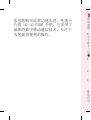 4
4
-
 5
5
-
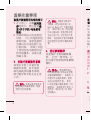 6
6
-
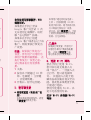 7
7
-
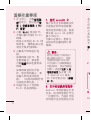 8
8
-
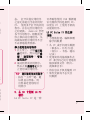 9
9
-
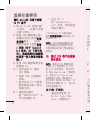 10
10
-
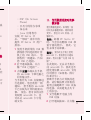 11
11
-
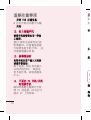 12
12
-
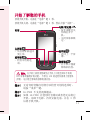 13
13
-
 14
14
-
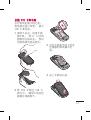 15
15
-
 16
16
-
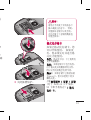 17
17
-
 18
18
-
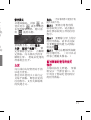 19
19
-
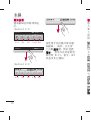 20
20
-
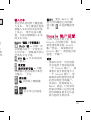 21
21
-
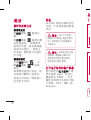 22
22
-
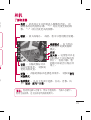 23
23
-
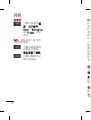 24
24
-
 25
25
-
 26
26
-
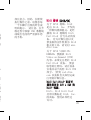 27
27
-
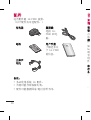 28
28
-
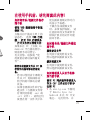 29
29
-
 30
30
-
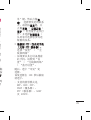 31
31
-
 32
32
-
 33
33
-
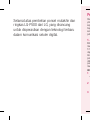 34
34
-
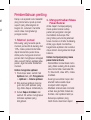 35
35
-
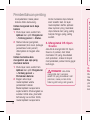 36
36
-
 37
37
-
 38
38
-
 39
39
-
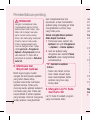 40
40
-
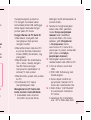 41
41
-
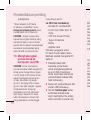 42
42
-
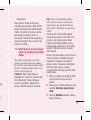 43
43
-
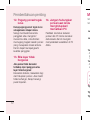 44
44
-
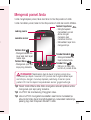 45
45
-
 46
46
-
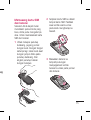 47
47
-
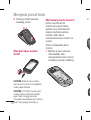 48
48
-
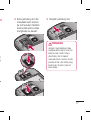 49
49
-
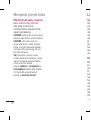 50
50
-
 51
51
-
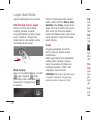 52
52
-
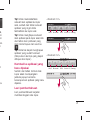 53
53
-
 54
54
-
 55
55
-
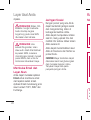 56
56
-
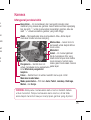 57
57
-
 58
58
-
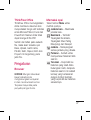 59
59
-
 60
60
-
 61
61
-
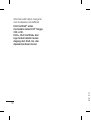 62
62
-
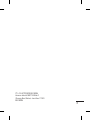 63
63
-
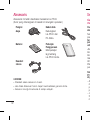 64
64
-
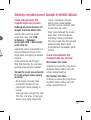 65
65
-
 66
66
-
 67
67
-
 68
68
-
 69
69
-
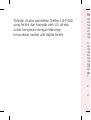 70
70
-
 71
71
-
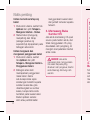 72
72
-
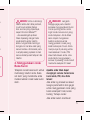 73
73
-
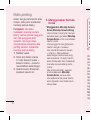 74
74
-
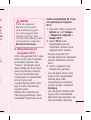 75
75
-
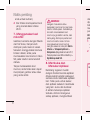 76
76
-
 77
77
-
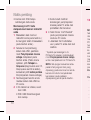 78
78
-
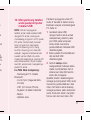 79
79
-
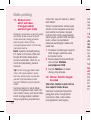 80
80
-
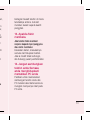 81
81
-
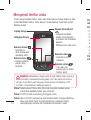 82
82
-
 83
83
-
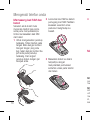 84
84
-
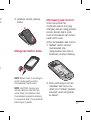 85
85
-
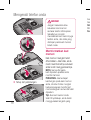 86
86
-
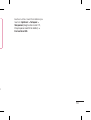 87
87
-
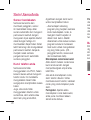 88
88
-
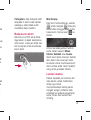 89
89
-
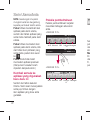 90
90
-
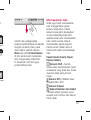 91
91
-
 92
92
-
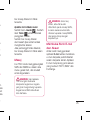 93
93
-
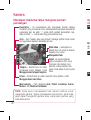 94
94
-
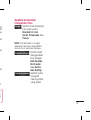 95
95
-
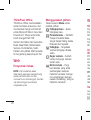 96
96
-
 97
97
-
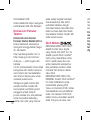 98
98
-
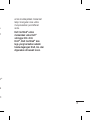 99
99
-
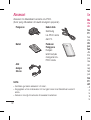 100
100
-
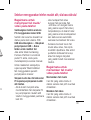 101
101
-
 102
102
-
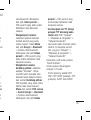 103
103
-
 104
104
-
 105
105
-
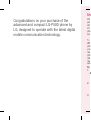 106
106
-
 107
107
-
 108
108
-
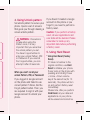 109
109
-
 110
110
-
 111
111
-
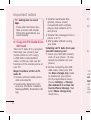 112
112
-
 113
113
-
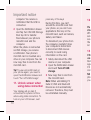 114
114
-
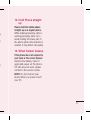 115
115
-
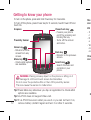 116
116
-
 117
117
-
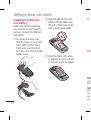 118
118
-
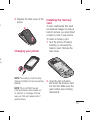 119
119
-
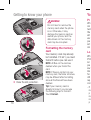 120
120
-
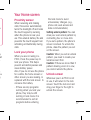 121
121
-
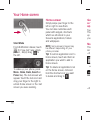 122
122
-
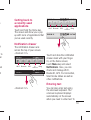 123
123
-
 124
124
-
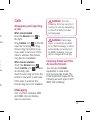 125
125
-
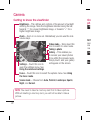 126
126
-
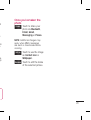 127
127
-
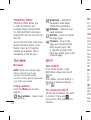 128
128
-
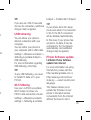 129
129
-
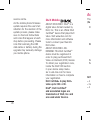 130
130
-
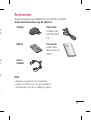 131
131
-
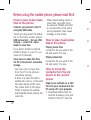 132
132
-
 133
133
-
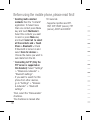 134
134
-
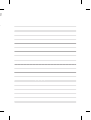 135
135
-
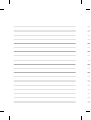 136
136
-
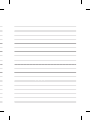 137
137
-
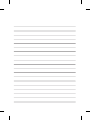 138
138
Ask a question and I''ll find the answer in the document
Finding information in a document is now easier with AI
Related papers
Other documents
-
Legrand P500 Installation guide
-
Philips 49PUT7032/98 Quick start guide
-
 Life is good P970 User manual
Life is good P970 User manual
-
Legrand Player Portfolio Manual (P400, P500) Installation guide
-
Nokia 130 User guide
-
Nokia 105 (2017) User guide
-
Nokia 3310 User guide
-
PS Audio P500 User manual
-
Asus EA-N66 A7020 User manual
-
Boneco P500 User manual