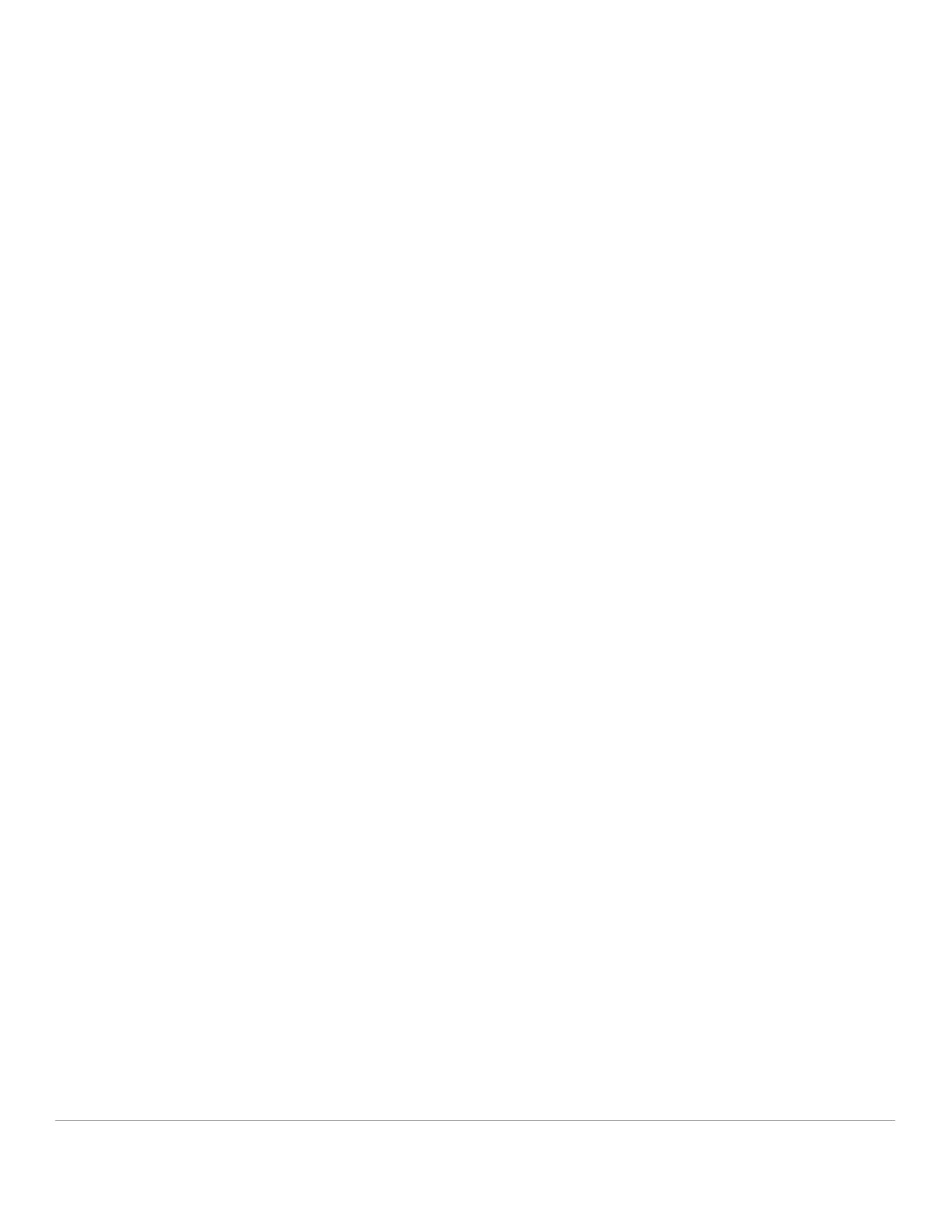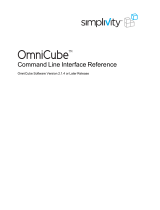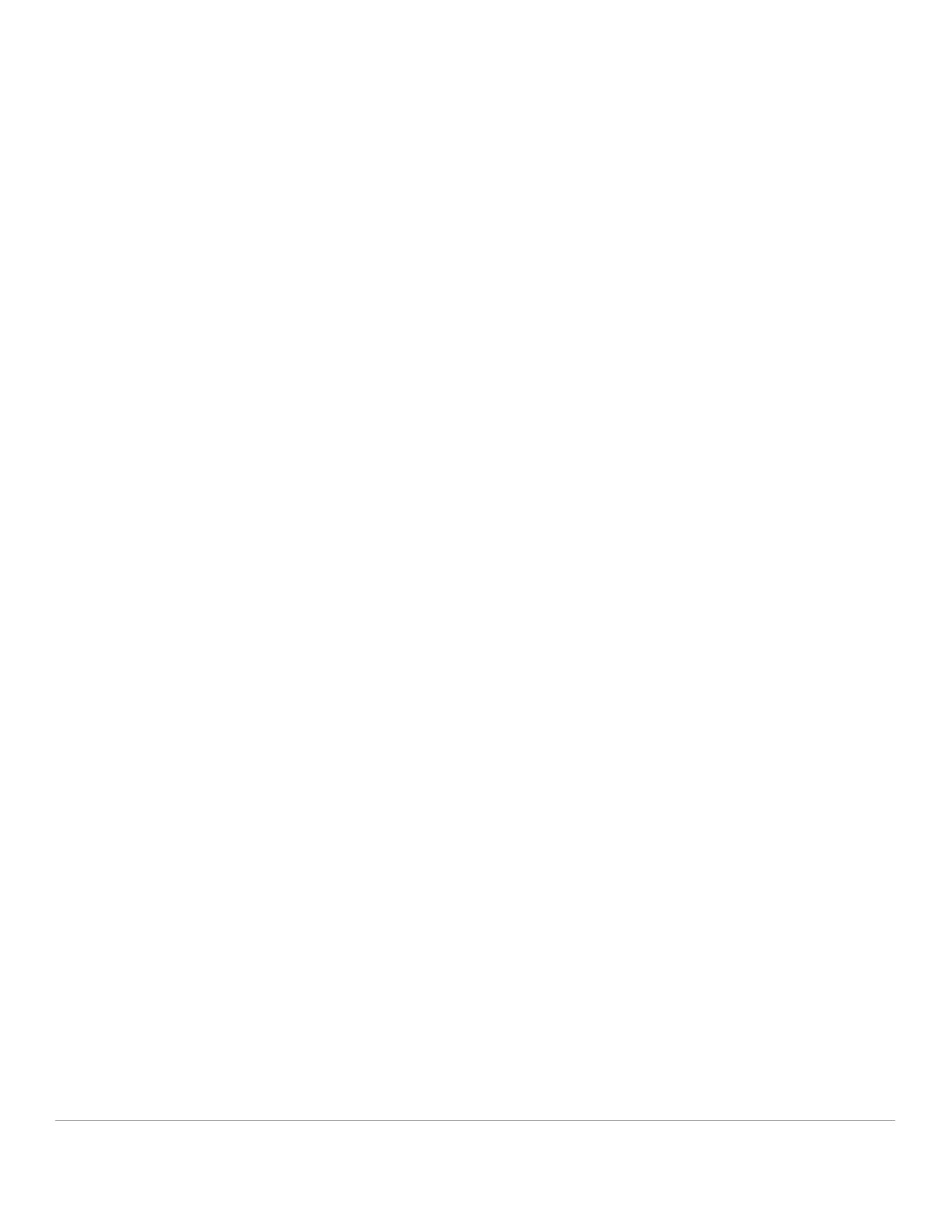
3 Dell EMC Networking FCoE Deployment with S4148U-ON in NPG Mode
Table of contents
Revisions............................................................................................................................................................................. 2
1 Introduction ................................................................................................................................................................... 5
1.1 Typographical conventions ................................................................................................................................. 6
1.2 Attachments ........................................................................................................................................................ 6
2 Hardware Overview ...................................................................................................................................................... 7
2.1 Dell EMC PowerSwitch models .......................................................................................................................... 7
2.1.1 Dell EMC PowerSwitch S4148U-ON .................................................................................................................. 7
2.1.2 Dell EMC PowerSwitch S3048-ON..................................................................................................................... 7
2.2 Storage arrays, Fibre Channel switches, and servers........................................................................................ 7
2.2.1 Dell EMC Unity 500F storage array .................................................................................................................... 8
2.2.2 Dell EMC PowerEdge R740xd server ................................................................................................................ 8
2.2.3 Brocade 6510 Switch .......................................................................................................................................... 8
3 Topology overview ....................................................................................................................................................... 9
3.1 FC SAN topology detail ...................................................................................................................................... 9
3.2 OOB management network .............................................................................................................................. 10
4 Deployment Overview ................................................................................................................................................ 12
4.1 Configuration strategy and sequence ............................................................................................................... 12
4.1.1 FC storage array ............................................................................................................................................... 12
4.1.2 Dell EMC PowerSwitch S4148U-ON leaf switches .......................................................................................... 12
4.1.3 FC Switch ......................................................................................................................................................... 12
4.1.4 Server HW and Virtualization ........................................................................................................................... 12
5 S4148U-ON switch configuration ............................................................................................................................... 13
5.1 Prepare switches .............................................................................................................................................. 13
5.1.1 Factory default configuration ............................................................................................................................ 13
5.1.2 Set switch port profile ....................................................................................................................................... 13
5.2 Configure switches ........................................................................................................................................... 14
6 S4148U-ON validation ................................................................................................................................................ 21
6.1 show interface status ........................................................................................................................................ 21
6.2 show fc switch ................................................................................................................................................... 21
6.3 show fcoe sessions .......................................................................................................................................... 22
6.4 show fcoe enode............................................................................................................................................... 22
6.5 show vfabric ...................................................................................................................................................... 23
A Validated components ................................................................................................................................................ 24
B PowerEdge server, Unity storage, and VMware setup .............................................................................................. 25
B.1 PowerEdge server configuration ...................................................................................................................... 25