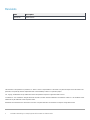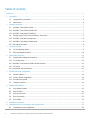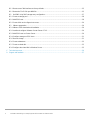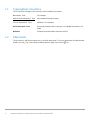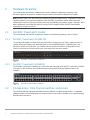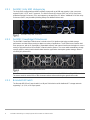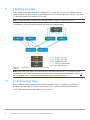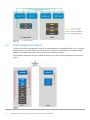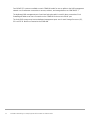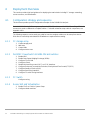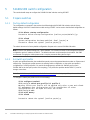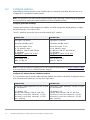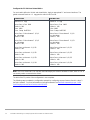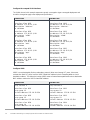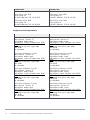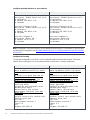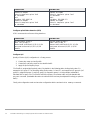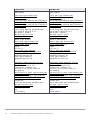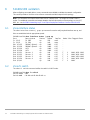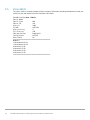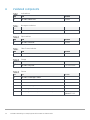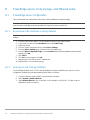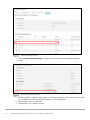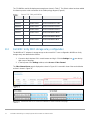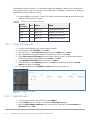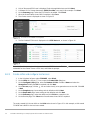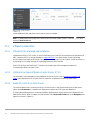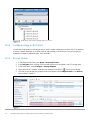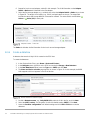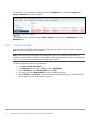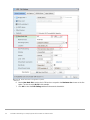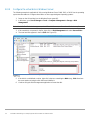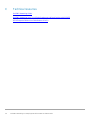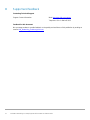Dell EMC PowerSwitch S3048-ON Owner's manual
- Category
- Network switches
- Type
- Owner's manual
This manual is also suitable for

Dell EMC Configuration and Deployment Guide
Dell EMC Networking FCoE Deployment with
S4148U-ON in NPG Mode
Connecting server FCoE CNAs to Fibre Channel storage using
two Dell EMC PowerSwitch S4148U-ON switches and Brocade
Fibre Channel switches
Abstract
This document provides the deployment steps for configuring S4148U-
ON switches in NPIV Proxy Gateway (NPG) mode connected to FC
switches and storage.
April 2019

2 Dell EMC Networking FCoE Deployment with S4148U-ON in NPG Mode
Revisions
Date
Description
April 2019
Initial release
The information in this publication is provided “as is.” Dell Inc. makes no representations or warranties of any kind with respect to the information in this
publication, and specifically disclaims implied warranties of merchantability or fitness for a particular purpose.
Use, copying, and distribution of any software described in this publication requires an applicable software license.
© 2019 Dell Inc. or its subsidiaries. All Rights Reserved. Dell, EMC, Dell EMC and other trademarks are trademarks of Dell Inc. or its subsidiaries. Other
trademarks may be trademarks of their respective owners.
Dell believes the information in this document is accurate as of its publication date. The information is subject to change without notice.
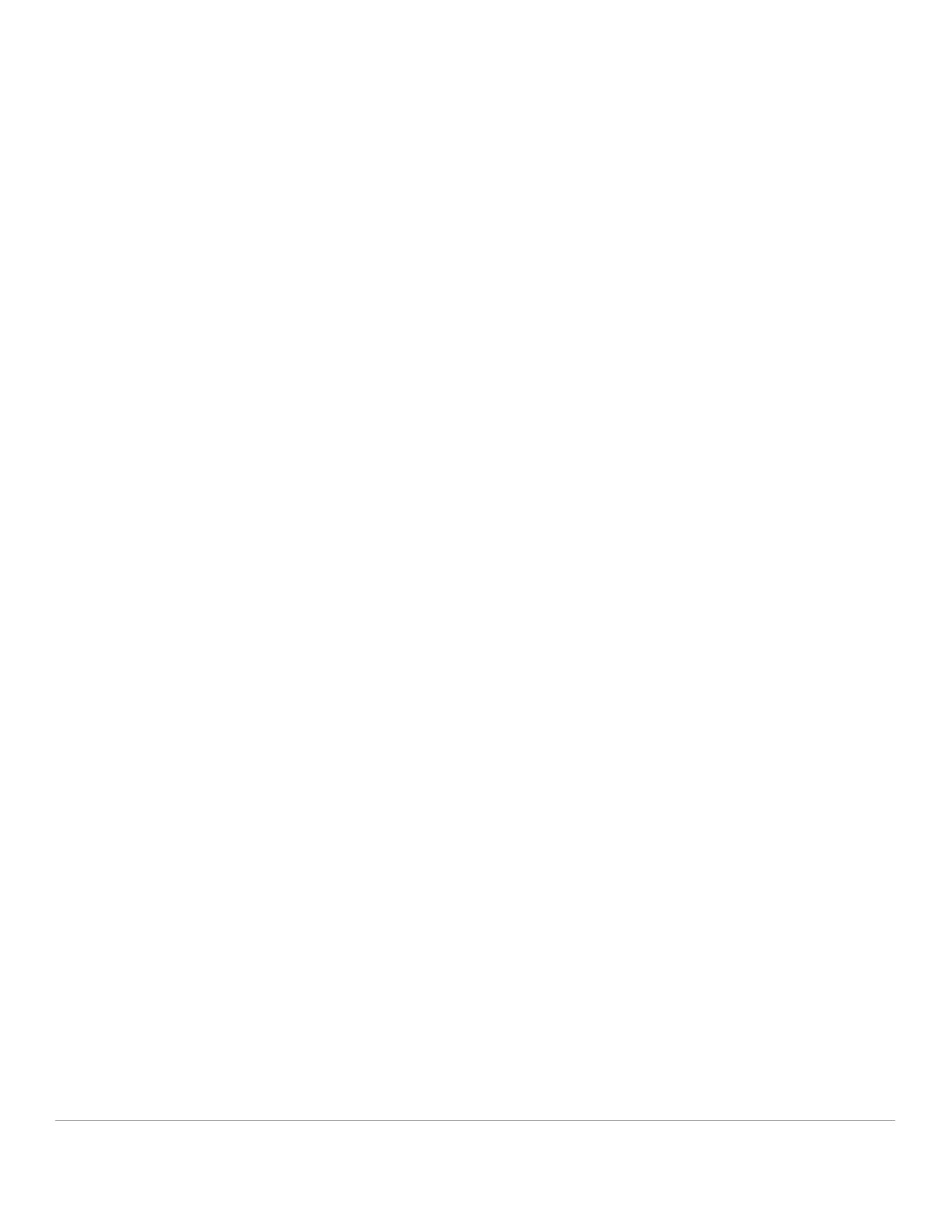
3 Dell EMC Networking FCoE Deployment with S4148U-ON in NPG Mode
Table of contents
Revisions............................................................................................................................................................................. 2
1 Introduction ................................................................................................................................................................... 5
1.1 Typographical conventions ................................................................................................................................. 6
1.2 Attachments ........................................................................................................................................................ 6
2 Hardware Overview ...................................................................................................................................................... 7
2.1 Dell EMC PowerSwitch models .......................................................................................................................... 7
2.1.1 Dell EMC PowerSwitch S4148U-ON .................................................................................................................. 7
2.1.2 Dell EMC PowerSwitch S3048-ON..................................................................................................................... 7
2.2 Storage arrays, Fibre Channel switches, and servers........................................................................................ 7
2.2.1 Dell EMC Unity 500F storage array .................................................................................................................... 8
2.2.2 Dell EMC PowerEdge R740xd server ................................................................................................................ 8
2.2.3 Brocade 6510 Switch .......................................................................................................................................... 8
3 Topology overview ....................................................................................................................................................... 9
3.1 FC SAN topology detail ...................................................................................................................................... 9
3.2 OOB management network .............................................................................................................................. 10
4 Deployment Overview ................................................................................................................................................ 12
4.1 Configuration strategy and sequence ............................................................................................................... 12
4.1.1 FC storage array ............................................................................................................................................... 12
4.1.2 Dell EMC PowerSwitch S4148U-ON leaf switches .......................................................................................... 12
4.1.3 FC Switch ......................................................................................................................................................... 12
4.1.4 Server HW and Virtualization ........................................................................................................................... 12
5 S4148U-ON switch configuration ............................................................................................................................... 13
5.1 Prepare switches .............................................................................................................................................. 13
5.1.1 Factory default configuration ............................................................................................................................ 13
5.1.2 Set switch port profile ....................................................................................................................................... 13
5.2 Configure switches ........................................................................................................................................... 14
6 S4148U-ON validation ................................................................................................................................................ 21
6.1 show interface status ........................................................................................................................................ 21
6.2 show fc switch ................................................................................................................................................... 21
6.3 show fcoe sessions .......................................................................................................................................... 22
6.4 show fcoe enode............................................................................................................................................... 22
6.5 show vfabric ...................................................................................................................................................... 23
A Validated components ................................................................................................................................................ 24
B PowerEdge server, Unity storage, and VMware setup .............................................................................................. 25
B.1 PowerEdge server configuration ...................................................................................................................... 25

4 Dell EMC Networking FCoE Deployment with S4148U-ON in NPG Mode
B.1.1 Reset server CNA interfaces to factory defaults .............................................................................................. 25
B.1.2 Determine FCoE CNA port WWPNs ................................................................................................................ 25
B.2 Dell EMC Unity 500F storage array configuration ............................................................................................ 27
B.2.1 Create a storage pool ....................................................................................................................................... 28
B.2.2 Add ESXi hosts ................................................................................................................................................. 28
B.2.3 Create LUNs and configure host access .......................................................................................................... 29
B.3 VMware preparation ......................................................................................................................................... 30
B.3.1 VMware ESXi download and installation .......................................................................................................... 30
B.3.2 Install and configure VMware vCenter Server 6.7 U1 ...................................................................................... 30
B.3.3 Add ESXi hosts to vCenter Server ................................................................................................................... 30
B.3.4 Configure storage on ESXi hosts ..................................................................................................................... 31
B.3.5 Rescan storage................................................................................................................................................. 31
B.3.6 Create a datastore ............................................................................................................................................ 32
B.3.7 Create a virtual disk .......................................................................................................................................... 33
B.3.8 Configure the virtual disk in Windows Server ................................................................................................... 35
C Technical resources ................................................................................................................................................... 36
D Support and feedback ................................................................................................................................................ 37

5 Dell EMC Networking FCoE Deployment with S4148U-ON in NPG Mode
1 Introduction
Our vision at Dell EMC is to be the essential infrastructure company from the edge, to the core, and to the
cloud. Dell EMC Networking ensures modernization for today’s applications and for the emerging cloud-native
world. Dell EMC is committed to disrupting the fundamental economics of the market with an open strategy
that gives you the freedom of choice for networking operating systems and top-tier merchant silicon. The Dell
EMC strategy enables business transformations that maximize the benefits of collaborative software and
standards-based hardware, including lowered costs, flexibility, freedom, and security. Dell EMC provides
further customer enablement through validated deployment guides which demonstrate these benefits while
maintaining a high standard of quality, consistency, and support.
In a leaf-spine data center environment, two Dell EMC PowerSwitch S4148U-ON switches running OS10
Enterprise Edition (OS10EE) may be used as a leaf pair with Ethernet ports connected to spine switches for
production TCP/IP traffic. The same leaf pair is utilized in NPG mode for connections to Fibre Channel (FC)
switches servicing FC storage.
This guide covers configuration of the Fibre Channel/Fibre Channel over Ethernet (FC/FCoE) portion of the
network. The configuration includes two S4148U-ON switches, PowerEdge server FCoE converged network
adapters (CNAs), VMware ESXi hosts, and a Unity 500F storage array. The goal of this guide is to enable a
network administrator or deployment services engineer to deploy a pair of S4148U-ON switches in an FC
environment using the hardware and software described.

6 Dell EMC Networking FCoE Deployment with S4148U-ON in NPG Mode
1.1 Typographical conventions
The CLI and GUI examples in this document use the following conventions:
Monospace Text CLI examples
Underlined Monospace Text CLI examples that wrap the page
Italic Monospace Text Variables in CLI examples
Bold Monospace Text Commands entered at the CLI prompt, or to highlight information in CLI
output
Bold text UI elements and information entered in the GUI
1.2 Attachments
This document in .pdf format includes one or more file attachments. To access attachments in Adobe Acrobat
Reader, click the icon in the left pane halfway down the page, then click the icon.

7 Dell EMC Networking FCoE Deployment with S4148U-ON in NPG Mode
2 Hardware Overview
This section briefly describes the hardware that is used to validate the deployment examples in this
document. Appendix A contains a complete listing of hardware and software validated for this guide.
Note: While the steps in this document were validated using the specified Dell EMC PowerSwitch models and
operating system(s), they may be leveraged for other Dell EMC PowerSwitch models utilizing the same
networking OS version or later assuming the switch has the available port numbers, speeds, and types. At the
date of publication, the S4148U-ON switch is the only OS10 Enterprise Edition (OS10EE) based switch
supporting Fibre Channel services.
2.1 Dell EMC PowerSwitch models
This section details the Dell EMC PowerSwitch models in the networking topology shown in Figure 5.
2.1.1 Dell EMC PowerSwitch S4148U-ON
The S4148U-ON enables converging LAN and SAN traffic in a single rack unit (1-RU), multilayer switch. It
includes twenty-four 10GbE ports, two 40GbE ports, four 10/25/40/50/100GbE or FC8/16/32 ports, and
twenty-four 10GbE or FC8/16 ports. Two S4148U-ONs are used as leaf switches in this guide for Fibre
Channel connectivity to the SAN and Ethernet connectivity to the leaf-spine network.
Dell EMC PowerSwitch S4148U-ON
2.1.2 Dell EMC PowerSwitch S3048-ON
The Dell EMC PowerSwitch S3048-ON is a 1-RU switch with forty-eight 1GbE BASE-T ports and four 10GbE
SFP+ ports. In this document, one S3048-ON supports out-of-band (OOB) management traffic for all
examples.
Dell EMC PowerSwitch S3048-ON
2.2 Storage arrays, Fibre Channel switches, and servers
This section details the supplemental hardware used to validate a complete storage solution. Comparable
hardware models can be substituted for the hardware listed in this section to operate on the network topology
described in this document.

8 Dell EMC Networking FCoE Deployment with S4148U-ON in NPG Mode
2.2.1 Dell EMC Unity 500F storage array
The Unity 500F storage platform delivers all-flash storage with up to 8PB raw capacity. It has concurrent
support for NAS, iSCSI, and FC protocols. The Disk Processing Enclosure (DPE) has a 2-RU form factor,
redundant Storage Processors (SPs), and supports up to twenty-five 2.5" drives. Additional 2-RU Disk Array
Enclosures (DAEs) may be added providing twenty-five additional drives each.
Dell EMC Unity 500F front view
2.2.2 Dell EMC PowerEdge R740xd server
The Dell EMC PowerEdge R740xd server is a dual socket 2-RU platform that brings scalable storage
performance and data set processing to adapt to a variety of applications. The R740xd server features Intel
Xeon processors, with up to 3 terabytes of expandable memory and network interface technologies to cover a
variety of high-performance NIC and rNDC network interface options. The server adds extraordinary storage
capacity options, making it well-suited for data-intensive applications that require greater storage, without
sacrificing I/O performance.
Dell EMC PowerEdge R740xd server
Note: The servers used in supporting the validation of the network are Dell EMC PowerEdge R740xd models.
The server model is not the focus of this document and are referenced using the generic term node.
2.2.3 Brocade 6510 Switch
The Brocade 6510 Fibre Channel switch is a 48 port SAN switch used for dedicated FC storage networks
supporting 2, 4, 8, 10, or 16 Gbps speeds.

9 Dell EMC Networking FCoE Deployment with S4148U-ON in NPG Mode
3 Topology overview
Each S4148U-ON provides unified ports, configured as FC or Ethernet. The mix of FC and Ethernet ports
allows the switches to simultaneously connect directly to an FC SAN for storage traffic and also act as a leaf
in a leaf-spine network for production TCP/IP traffic.
Note: FC SAN traffic does not traverse the leaf-spine network, or the VLT interconnect (VLTi).
A combined FC SAN and leaf-spine topology are shown in the diagram below.
Combined FC SAN and leaf-spine topology
Note: Using a leaf-spine network in the data center is considered a best practice. This document covers
configuration of the FC SAN portion of the topology above. For the leaf-spine Ethernet portion, refer to Dell
EMC Networking Layer 3 Leaf-Spine Deployment and Best Practices with OS10EE.
3.1 FC SAN topology detail
Each S4148U-ON switch is placed in NPG mode and provides FCoE to FC bridging. FC services are
provided by the dedicated FC network. In this example, the FC switches are Brocade 6510 switches.
The FC SAN topology used in this guide is shown in Figure 6.

10 Dell EMC Networking FCoE Deployment with S4148U-ON in NPG Mode
FC SAN topology
3.2 OOB management network
The out-of-band (OOB) management network is an isolated network for management traffic only. It is used by
administrators to remotely configure and manage servers, switches, and storage devices. Production traffic
initiated by the network end users does not traverse the management network.
An S3048-ON management switch is installed at the top of each rack for OOB management connections as
shown.
OOB management network connections

11 Dell EMC Networking FCoE Deployment with S4148U-ON in NPG Mode
Four 10GbE SFP+ ports are available on each S3048-ON switch for use as uplinks to the OOB management
network core. Downstream connections to servers, switches, and storage devices are 1GbE BASE-T.
The dedicated OOB management port of each leaf and spine switch is used for these connections. Each
PowerEdge R740xd server has a connection to the S3048-ON for the server’s iDRAC port.
The Unity 500F storage array has two dedicated management ports: one for each Storage Processor (SP),
SP A and SP B. Both are connected to the S3048-ON.

12 Dell EMC Networking FCoE Deployment with S4148U-ON in NPG Mode
4 Deployment Overview
This section provides high-level guidance for deploying the total solution including FC storage, networking,
server resources, and virtualization.
4.1 Configuration strategy and sequence
This document provides specific configuration examples for the S4148U-ON leaf pair.
Note: A Dell EMC Unity 500F storage array, Brocade 6510 FC switches, and Dell EMC PowerEdge R740xd
servers were used to validate the complete solution. For details related to setup and their components, see
Appendix
A & B.
The following sequence can be used as a guide for how the complete solution can be set up from start to
finish. Basic connectivity and related SW installation are required before starting.
4.1.1 FC storage array
1. Create storage pools
2. Add hosts
3. Create LUNs
4. Configure host access
4.1.2 Dell EMC PowerSwitch S4148U-ON leaf switches
1. Enable NPG
2. Enable Data Center Bridging Exchange (DCBx)
3. Configure FCoE VLAN
4. Configure vFabric
5. Disable link-level flow control (LLFC) on FCoE interfaces
6. Configure Enhanced Transmission Selection/ Priority-based Flow Control (ETS/PFC)
7. Configure Quality of Service (QoS)
8. Configure host-facing interfaces
9. Configure FC switch-facing interfaces
4.1.3 FC Switch
Configure zoning
4.1.4 Server HW and Virtualization
1. Enable FCoE on CNAs in System Setup
2. Configure virtual machines

13 Dell EMC Networking FCoE Deployment with S4148U-ON in NPG Mode
5 S4148U-ON switch configuration
This section details steps to configure the S4148U-ON leaf switches running OS10EE.
5.1 Prepare switches
5.1.1 Factory default configuration
The configuration commands in the sections that follow begin with S4148U-ON switches at their factory
default settings. Dell EMC PowerSwitch models running OS10EE can be reset to their default configuration as
follows:
OS10# delete startup-configuration
Proceed to delete startup-configuration [confirm yes/no(default)]:y
OS10# reload
System configuration has been modified. Save? [yes/no]:n
Proceed to reboot the system? [confirm yes/no]:y
The switch reboots to its factory default configuration. Repeat on the second S4148U-ON switch.
Note: OS10EE at its default settings has Telnet disabled, SSH enabled, and the OOB management interface
configured to get its IP address via DHCP. The default username and password are both admin. Dell EMC
recommends changing the admin password to a complex password during the first login.
5.1.2 Set switch port profile
A switch port profile determines the enabled front-panel ports and supported breakout modes on Ethernet and
unified ports. Changing the profile removes the existing switch configuration, so the switch port profile is
configured first. Switch port profile-3 is used in this deployment to enable four 100GbE ports on each
S4148U-ON for the leaf-spine portion of the topology. This profile also provides twelve 16Gb FC ports for
storage connections.
Note: See OS10 Enterprise Edition User Guide Release 10.4.2.0
for switch-port profile options and details.
To change the switch-port profile from its current setting:
OS10# configure terminal
OS10(config)# switch-port-profile 1/1 profile-3
Warning: Switch port profile will be applied only after a save and reload.
All management port configurations will be retained but all other
configurations will be wiped out after the reload.
OS10(config)# exit
OS10# write memory
OS10# reload
Proceed to reboot the system? [confirm yes/no]:y

14 Dell EMC Networking FCoE Deployment with S4148U-ON in NPG Mode
5.2 Configure switches
After setting the switch port profile on both S4148U-ONs, the commands in the tables that follow are run to
complete the FC configuration on both switches.
Note: The commands in the tables below should be entered in the order shown. Switch running-configuration
files are provided as attachments named S4148U-Leaf1.txt and S4148U-Leaf2.txt.
Configure global switch settings
Configure the hostname, OOB management IP address, and OOB management default gateway. Configure
the first port group in FC mode for 16GFC.
These FC interfaces are used to connect to the Brocade 6510 FC switches.
S4148U-Leaf1
S4148U-Leaf2
configure terminal
hostname S4148U-Leaf1
interface mgmt 1/1/1
no ip address dhcp
ip address 100.67.166.219/24
no shutdown
management route 0.0.0.0/0
100.67.166.254
port-group 1/1/1
mode fc 16g-2x
configure terminal
hostname S4148U-Leaf2
interface mgmt 1/1/1
no ip address dhcp
ip address 100.67.166.220/24
no shutdown
management route 0.0.0.0/0
100.67.166.254
port-group 1/1/1
mode fc 16g-2x
Note: For more information on mapping ports to switch profiles and port groups, see
OS10 Enterprise Edition
User Guide Release 10.4.2.0, Unified port groups, page 84.
Configure VLT between the two S4148U-ON switches
VLT synchronizes Layer 2 and ARP table information between the switches and enables a single port channel
to be connected to the switch pair as if they are a single switch.
S4148U-Leaf1
S4148U-Leaf2
interface range ethernet 1/1/29-1/1/30
no switchport
vlt-domain 127
backup destination 100.67.166.220
discovery-interface ethernet 1/1/29
discovery-interface ethernet 1/1/30
peer-routing
interface range ethernet 1/1/29-1/1/30
no switchport
vlt-domain 127
backup destination 100.67.166.219
discovery-interface ethernet 1/1/29
discovery-interface ethernet 1/1/30
peer-routing

15 Dell EMC Networking FCoE Deployment with S4148U-ON in NPG Mode
Configure the FC VLAN and virtual fabrics
For each switch define the VLANs and virtual fabrics. Apply to appropriate FC and server interfaces. The
global command feature fc npg puts the switch in NPG mode.
S4148U-Leaf1
S4148U-Leaf2
feature fc npg
interface vlan 1001
vfabric 101
vlan 1001
fcoe fcmap 0xEFC64
interface fibrechannel 1/1/1
no shutdown
vfabric 101
interface fibrechannel 1/1/3
no shutdown
vfabric 101
interface ethernet 1/1/31
vfabric 101
interface ethernet 1/1/32
vfabric 101
interface ethernet 1/1/33
vfabric 101
interface ethernet 1/1/34
vfabric 101
feature fc npg
interface vlan 1002
vfabric 102
vlan 1002
fcoe fcmap 0xEFC65
interface fibrechannel 1/1/1
no shutdown
vfabric 102
interface fibrechannel 1/1/3
no shutdown
vfabric 102
interface ethernet 1/1/31
vfabric 102
interface ethernet 1/1/32
vfabric 102
interface ethernet 1/1/33
vfabric 102
interface ethernet 1/1/34
vfabric 102
Note: The FCoE VLAN and FCoE map are used internally by the switch to forward FC traffic, even if FCoE is
not used by nodes connected to the switch.
The bulk of the FC portion of the configuration is now complete.
The following steps complete the configuration example by configuring common features found in a layer 3
leaf-spine network. For more information on leaf-spine networks see
Dell EMC Networking Layer 3 Leaf-
Spine Deployment and Best Practices with OS10EE.

16 Dell EMC Networking FCoE Deployment with S4148U-ON in NPG Mode
Configure the compute VLAN interfaces
The VLANs shown in this example represent a generic converged or hyper-converged deployment and
should be changed to apply to the deployment specifications.
S4148U-Leaf1
S4148U-Leaf2
interface Vlan 1612
ip address 172.16.12.1/24
description "vMotion"
no shutdown
interface Vlan 1613
ip address 172.16.13.1/24
description "vSAN"
no shutdown
interface Vlan 1614
ip address 172.16.14.1/24
description "web"
no shutdown
interface Vlan 1615
ip address 172.16.15.1/24
description "app"
no shutdown
interface Vlan 1616
ip address 172.16.16.1/24
description "db"
no shutdown
interface Vlan 1612
ip address 172.16.12.2/24
description "vMotion"
no shutdown
interface Vlan 1613
ip address 172.16.13.2/24
description "vSAN"
no shutdown
interface Vlan 1614
ip address 172.16.14.2/24
description "web"
no shutdown
interface Vlan 1615
ip address 172.16.15.2/24
description "app"
no shutdown
interface Vlan 1616
ip address 172.16.16.2/24
description "db"
no shutdown
Configure VRRP
VRRP is an active/standby first-hop redundancy protocol. When used among VLT peers, it becomes
active/active. Both VLT peers have the VRRP virtual MAC address in their forwarding table as a local
destination address. This allows the backup VRRP router to forward intercepted frames whose destination
MAC address matches the VRRP virtual MAC address.
S4148U-Leaf1
S4148U-Leaf2
vrrp version 3
interface vlan 1612
vrrp-group 12
virtual-address 172.16.12.254
interface vlan 1613
vrrp-group 13
virtual-address 172.16.13.254
interface vlan 1614
vrrp-group 14
virtual-address 172.16.14.254
vrrp version 3
interface vlan 1612
vrrp-group 12
virtual-address 172.16.12.254
interface vlan 1613
vrrp-group 13
virtual-address 172.16.13.254
interface vlan 1614
vrrp-group 14
virtual-address 172.16.14.254

17 Dell EMC Networking FCoE Deployment with S4148U-ON in NPG Mode
S4148U-Leaf1
S4148U-Leaf2
interface vlan 1615
vrrp-group 15
virtual-address 172.16.15.254
interface vlan 1616
vrrp-group 16
virtual-address 172.16.16.254
interface vlan 1615
vrrp-group 15
virtual-address 172.16.15.254
interface vlan 1616
vrrp-group 16
virtual-address 172.16.16.254
Configure server-facing interfaces
S4148U-Leaf1
S4148U-Leaf2
interface ethernet 1/1/31
description "Server 1"
switchport mode trunk
switchport trunk allowed vlan 1612-
1616
spanning-tree port type edge
mtu 9216
no shutdown
interface ethernet 1/1/32
description "Server 2"
switchport mode trunk
switchport trunk allowed vlan 1612-
1616
spanning-tree port type edge
mtu 9216
no shutdown
interface ethernet 1/1/33
description "Server 3"
switchport mode trunk
switchport trunk allowed vlan 1612-
1616
spanning-tree port type edge
mtu 9216
no shutdown
interface ethernet 1/1/34
description "Server 4"
switchport mode trunk
switchport trunk allowed vlan 1612-
1616
spanning-tree port type edge
mtu 9216
no shutdown
interface ethernet 1/1/31
description "Server 1"
switchport mode trunk
switchport trunk allowed vlan 1612-
1616
spanning-tree port type edge
mtu 9216
no shutdown
interface ethernet 1/1/32
description "Server 2"
switchport mode trunk
switchport trunk allowed vlan 1612-
1616
spanning-tree port type edge
mtu 9216
no shutdown
interface ethernet 1/1/33
description "Server 3"
switchport mode trunk
switchport trunk allowed vlan 1612-
1616
spanning-tree port type edge
mtu 9216
no shutdown
interface ethernet 1/1/34
description "Server 4"
switchport mode trunk
switchport trunk allowed vlan 1612-
1616
spanning-tree port type edge
mtu 9216
no shutdown

18 Dell EMC Networking FCoE Deployment with S4148U-ON in NPG Mode
Configure upstream interfaces to spine switches
S4148U-Leaf1
S4148U-Leaf2
interface ethernet 1/1/25
description "Z9264F-Spine1 eth 1/1/1"
no switchport
ip address 192.168.1.1/31
no shutdown
interface ethernet 1/1/26
description "Z9264F-Spine2 eth 1/1/1”
no switchport
ip address 192.168.2.1/31
no shutdown
interface loopback 0
description "Router ID"
ip address 10.0.2.1/32
no shutdown
interface ethernet 1/1/25
description "Z9264F-Spine1 eth 1/1/2"
no switchport
ip address 192.168.1.3/31
no shutdown
interface ethernet 1/1/26
description "Z9264F-Spine2 eth 1/1/2"
no switchport
ip address 192.168.2.3/31
no shutdown
interface loopback 0
description "Router ID"
ip address 10.0.2.2/32
no shutdown
Note: Configuration of the spine switches are not detailed in this document. For information on the leaf-spine
architecture and configuration, see Dell EMC Networking Layer 3 Leaf-Spine Deployment and Best Practices
with OS10EE.
Configure BGP routing
The example configuration use of BGP is for the application traffic associated with the layer 3 leaf-spine
network. Other routing protocols can be utilized and will not affect the FC storage configuration.
S4148U-Leaf1
S4148U-Leaf2
route-map spine-leaf permit 10
match ip address prefix-list spine-
leaf
ip prefix-list spine-leaf seq 10
permit 10.0.0.0/8 ge 24
ip prefix-list spine-leaf seq 20
permit 172.16.0.0/16 ge 24
router bgp 64701
bestpath as-path multipath-relax
maximum-paths ebgp 2
address-family ipv4 unicast
redistribute connected route-map
spine-leaf
exit
graceful-restart role receiver-only
template spine-leaf
fall-over
advertisement-interval 1
timers 3 9
exit
neighbor 192.168.1.0
route-map spine-leaf permit 10
match ip address prefix-list spine-
leaf
ip prefix-list spine-leaf seq 10
permit 10.0.0.0/8 ge 24
ip prefix-list spine-leaf seq 20
permit 172.16.0.0/16 ge 24
router bgp 64702
bestpath as-path multipath-relax
maximum-paths ebgp 2
address-family ipv4 unicast
redistribute connected route-map
spine-leaf
exit
graceful-restart role receiver-only
template spine-leaf
fall-over
advertisement-interval 1
timers 3 9
exit
neighbor 192.168.1.2

19 Dell EMC Networking FCoE Deployment with S4148U-ON in NPG Mode
S4148U-Leaf1
S4148U-Leaf2
remote-as 64601
inherit template spine-leaf
no shutdown
exit
neighbor 192.168.2.0
remote-as 64602
inherit template spine-leaf
no shutdown
remote-as 64601
inherit template spine-leaf
no shutdown
exit
neighbor 192.168.2.2
remote-as 64602
inherit template spine-leaf
no shutdown
Configure uplink failure detection (UFD)
UFD is recommend on all server-facing interfaces.
S4148U-Leaf1
S4148U-Leaf2
uplink-state-group 1
name "UFD_Group_1"
downstream ethernet1/1/31-1/1/34
upstream ethernet1/1/25-1/1/26
enable
uplink-state-group 1
name "UFD_Group_1"
downstream ethernet1/1/31-1/1/34
upstream ethernet1/1/25-1/1/26
enable
Configure QoS
Quality of Service (QoS) configuration is a 3-step process:
1. Create class maps to classify traffic.
2. Create QoS and policy maps for the classified traffic.
3. Apply the QoS and policy maps.
FCoE traffic is assigned dot1p priority value 3 by default. In the following tables, dot1p priority value 3 is
mapped to QoS group 3. The remaining dot1p priority values, 0-2 and 4-7, are mapped to QoS group 0. QoS
group 3 is mapped to queue 3, and QoS group 0 is mapped to queue 0. In this example, bandwidth is
allocated 50% to queue 3 for FCoE traffic and 50% to queue 0 for all other traffic using the bandwidth
percent command. (Bandwidth allocations should total 100% and may be adjusted accordingly to optimize
traffic).
Finally, exit configuration mode and save the configuration with the end and write memory commands.

20 Dell EMC Networking FCoE Deployment with S4148U-ON in NPG Mode
S4148U-Leaf1
S4148U-Leaf2
dcbx enable
class-map type network-qos
class_Dot1p_3
match qos-group 3
class-map type queuing map_ETSQueue_0
match queue 0
class-map type queuing map_ETSQueue_3
match queue 3
trust dot1p-map map_Dot1pToGroups
qos-group 0 dot1p 0-2,4-7
qos-group 3 dot1p 3
qos-map traffic-class
map_GroupsToQueues
queue 0 qos-group 0
queue 3 qos-group 3
policy-map type network-qos
policy_Input_PFC
class class_Dot1p_3
pause
pfc-cos 3
policy-map type queuing
policy_Output_BandwidthPercent
class map_ETSQueue_0
bandwidth percent 50
class map_ETSQueue_3
bandwidth percent 50
interface range ethernet 1/1/31-
1/1/34,1/1/41
flowcontrol receive off
flowcontrol transmit off
priority-flow-control mode on
ets mode on
service-policy input type network-qos
policy_Input_PFC
service-policy output type queuing
policy_Output_BandwidthPercent
system qos
trust-map dot1p map_Dot1pToGroups
qos-map traffic-class
map_GroupsToQueues
end
write memory
dcbx enable
class-map type network-qos
class_Dot1p_3
match qos-group 3
class-map type queuing map_ETSQueue_0
match queue 0
class-map type queuing map_ETSQueue_3
match queue 3
trust dot1p-map map_Dot1pToGroups
qos-group 0 dot1p 0-2,4-7
qos-group 3 dot1p 3
qos-map traffic-class
map_GroupsToQueues
queue 0 qos-group 0
queue 3 qos-group 3
policy-map type network-qos
policy_Input_PFC
class class_Dot1p_3
pause
pfc-cos 3
policy-map type queuing
policy_Output_BandwidthPercent
class map_ETSQueue_0
bandwidth percent 50
class map_ETSQueue_3
bandwidth percent 50
interface range ethernet 1/1/31-
1/1/34,1/1/41
flowcontrol receive off
flowcontrol transmit off
priority-flow-control mode on
ets mode on
service-policy input type network-qos
policy_Input_PFC
service-policy output type queuing
policy_Output_BandwidthPercent
system qos
trust-map dot1p map_Dot1pToGroups
qos-map traffic-class
map_GroupsToQueues
end
write memory
Page is loading ...
Page is loading ...
Page is loading ...
Page is loading ...
Page is loading ...
Page is loading ...
Page is loading ...
Page is loading ...
Page is loading ...
Page is loading ...
Page is loading ...
Page is loading ...
Page is loading ...
Page is loading ...
Page is loading ...
Page is loading ...
Page is loading ...
-
 1
1
-
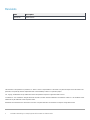 2
2
-
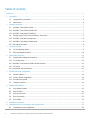 3
3
-
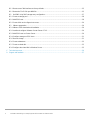 4
4
-
 5
5
-
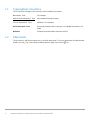 6
6
-
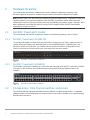 7
7
-
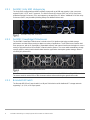 8
8
-
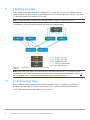 9
9
-
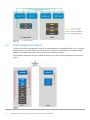 10
10
-
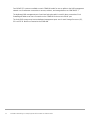 11
11
-
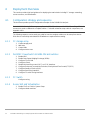 12
12
-
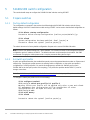 13
13
-
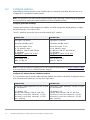 14
14
-
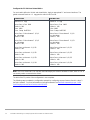 15
15
-
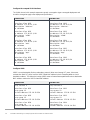 16
16
-
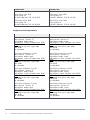 17
17
-
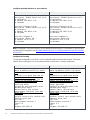 18
18
-
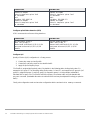 19
19
-
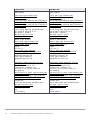 20
20
-
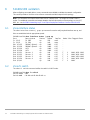 21
21
-
 22
22
-
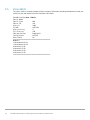 23
23
-
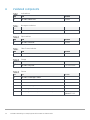 24
24
-
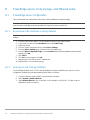 25
25
-
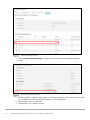 26
26
-
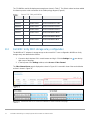 27
27
-
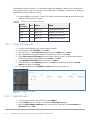 28
28
-
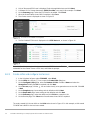 29
29
-
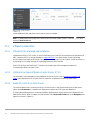 30
30
-
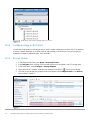 31
31
-
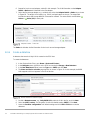 32
32
-
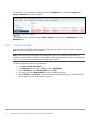 33
33
-
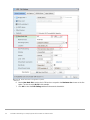 34
34
-
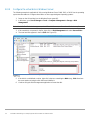 35
35
-
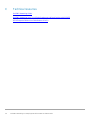 36
36
-
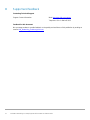 37
37
Dell EMC PowerSwitch S3048-ON Owner's manual
- Category
- Network switches
- Type
- Owner's manual
- This manual is also suitable for
Ask a question and I''ll find the answer in the document
Finding information in a document is now easier with AI
Other documents
-
Dell PowerSwitch S4148U-ON Owner's manual
-
Dell VMware ESXi 6.7.X Owner's manual
-
Dell EMC Networking MX5108n User guide
-
Dell PowerSwitch S4148U-ON Owner's manual
-
Dell Virtualization Solution Resources Owner's manual
-
Dell VMware VSAN Owner's manual
-
Dell PowerSwitch S4148U-ON Owner's manual
-
Dell PowerVault MD3000i User guide
-
Dell PowerVault MD3000i User guide
-
Dell PowerSwitch S5248F-ON Owner's manual