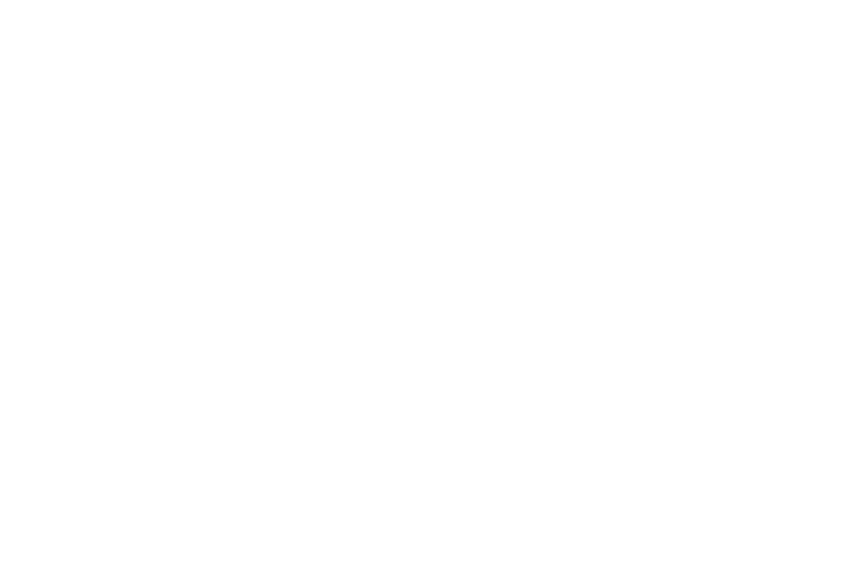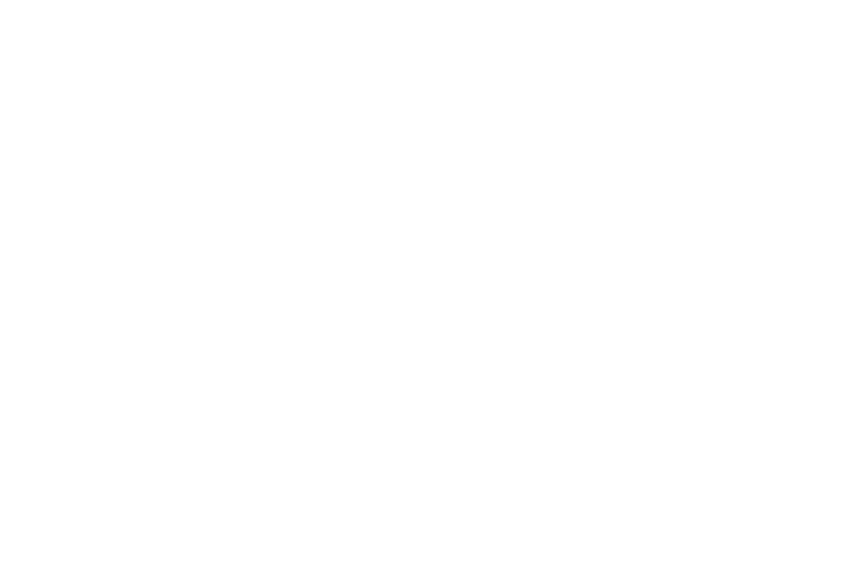
2
Driving Profile . . . . . . . . . . . . . . . . . . . . . . . . . . . . . . . . . . . . 53
Outdoor Profile . . . . . . . . . . . . . . . . . . . . . . . . . . . . . . . . . . . . 55
Display and Light Settings . . . . . . . . . . . . . . . . . . . . . . . . . . . 57
Illumination . . . . . . . . . . . . . . . . . . . . . . . . . . . . . . . . . . . . . . 59
Time & Date . . . . . . . . . . . . . . . . . . . . . . . . . . . . . . . . . . . . . . 60
Phone Settings . . . . . . . . . . . . . . . . . . . . . . . . . . . . . . . . . . . . 61
Airplane Mode . . . . . . . . . . . . . . . . . . . . . . . . . . . . . . . . . . . . 65
Call Settings . . . . . . . . . . . . . . . . . . . . . . . . . . . . . . . . . . . . . . 66
Connectivity . . . . . . . . . . . . . . . . . . . . . . . . . . . . . . . . . . . . . . 67
Bluetooth Secure Mode . . . . . . . . . . . . . . . . . . . . . . . . . . . . . 69
Configuring Your Phone’s USB Settings . . . . . . . . . . . . . . . . . 70
Network Profile Configuration . . . . . . . . . . . . . . . . . . . . . . . . . 70
Applications Settings . . . . . . . . . . . . . . . . . . . . . . . . . . . . . . . 72
Reset Settings . . . . . . . . . . . . . . . . . . . . . . . . . . . . . . . . . . . . 73
Memory Management . . . . . . . . . . . . . . . . . . . . . . . . . . . . . . 74
Software Update . . . . . . . . . . . . . . . . . . . . . . . . . . . . . . . . . . 75
Phone Information . . . . . . . . . . . . . . . . . . . . . . . . . . . . . . . . . 75
Section 7: Video Features ............................................ 76
Cellular Video . . . . . . . . . . . . . . . . . . . . . . . . . . . . . . . . . . . . . 76
Music Videos . . . . . . . . . . . . . . . . . . . . . . . . . . . . . . . . . . . . . 78
Section 8: AT&T Mobile TV ........................................... 80
AT&T Mobile TV . . . . . . . . . . . . . . . . . . . . . . . . . . . . . . . . . . . 80
Using the Mobile TV Player . . . . . . . . . . . . . . . . . . . . . . . . . . . 82
Activating Full-Screen Mode . . . . . . . . . . . . . . . . . . . . . . . . . 83
Using the Program Guide . . . . . . . . . . . . . . . . . . . . . . . . . . . . 83
Using the Options menu . . . . . . . . . . . . . . . . . . . . . . . . . . . . . 84
Section 9: Understanding Your Address Book ............ 87
Address Book Settings . . . . . . . . . . . . . . . . . . . . . . . . . . . . . . 87
Adding a New Contact . . . . . . . . . . . . . . . . . . . . . . . . . . . . . . 87
Using Contacts . . . . . . . . . . . . . . . . . . . . . . . . . . . . . . . . . . . 91
Address Book Entry Options . . . . . . . . . . . . . . . . . . . . . . . . . . 92
Finding My Own Phone Number . . . . . . . . . . . . . . . . . . . . . . . 93
FDN Mode . . . . . . . . . . . . . . . . . . . . . . . . . . . . . . . . . . . . . . . 93
Group Settings . . . . . . . . . . . . . . . . . . . . . . . . . . . . . . . . . . . . 94
Managing Address Book Entries . . . . . . . . . . . . . . . . . . . . . . 95
Section 10: My Stuff ..................................................... 98
My Stuff Functions . . . . . . . . . . . . . . . . . . . . . . . . . . . . . . . . . 98
Audio Files . . . . . . . . . . . . . . . . . . . . . . . . . . . . . . . . . . . . . . . 99
Games & Apps . . . . . . . . . . . . . . . . . . . . . . . . . . . . . . . . . . . 101
Pictures . . . . . . . . . . . . . . . . . . . . . . . . . . . . . . . . . . . . . . . . 102
Videos . . . . . . . . . . . . . . . . . . . . . . . . . . . . . . . . . . . . . . . . . 104
Tools . . . . . . . . . . . . . . . . . . . . . . . . . . . . . . . . . . . . . . . . . . 104
Camera . . . . . . . . . . . . . . . . . . . . . . . . . . . . . . . . . . . . . . . 104
Record Audio . . . . . . . . . . . . . . . . . . . . . . . . . . . . . . . . . . . . 104
Alarms . . . . . . . . . . . . . . . . . . . . . . . . . . . . . . . . . . . . . . . . . 104
Calendar . . . . . . . . . . . . . . . . . . . . . . . . . . . . . . . . . . . . . . . 105
Recent Calls . . . . . . . . . . . . . . . . . . . . . . . . . . . . . . . . . . . . 105
Tasks . . . . . . . . . . . . . . . . . . . . . . . . . . . . . . . . . . . . . . . . . 105
Memo . . . . . . . . . . . . . . . . . . . . . . . . . . . . . . . . . . . . . . . . . 105
Calculator . . . . . . . . . . . . . . . . . . . . . . . . . . . . . . . . . . . . . . 105
Converter . . . . . . . . . . . . . . . . . . . . . . . . . . . . . . . . . . . . . . 106
World Clock . . . . . . . . . . . . . . . . . . . . . . . . . . . . . . . . . . . . . 106
a867 Eternity.book Page 2 Tuesday, October 14, 2008 10:42 AM