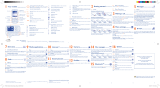3 4
5.4 Search ...................................................................................................21
5.5 Alerts ....................................................................................................21
5.6 Available options ................................................................................22
6 web2go .....................................................................................................25
6.1 Wap ......................................................................................................25
7 Camera ....................................................................................................26
7.1 Access ..................................................................................................26
7.2 Camera ................................................................................................26
7.3 Video ....................................................................................................27
8 Media ........................................................................................................ 29
8.1 Music.....................................................................................................29
8.2 Video ....................................................................................................31
8.3 Radio .....................................................................................................32
9 Settings .....................................................................................................33
9.1 Phone settings ................................................................................... 33
9.2 Call settings .........................................................................................35
9.3 Security ................................................................................................37
9.4 Network ..............................................................................................38
9.5 Connectivity ........................................................................................38
10 Call log ..................................................................................................... 39
10.1 Access ..................................................................................................39
10.2 Available options ................................................................................39
11 Tools .........................................................................................................40
11.1 Calendar ..............................................................................................40
11.2 Alarm .................................................................................................... 41
11.3 Notes ....................................................................................................41
11.4 Calculator ............................................................................................ 42
11.5 File manager ........................................................................................ 43
11.6 World clock ........................................................................................48
11.7 Converter ............................................................................................48
11.8 Stopwatch ............................................................................................48
12 Java ............................................................................................................ 49
12.1 Java applications .................................................................................49
12.2 Java settings ......................................................................................... 49
12.3 Java network .......................................................................................49
12.4 Trusted certificates............................................................................49
13 Applications ............................................................................................50
13.1 MyAccount .......................................................................................... 50
14 Profiles .....................................................................................................51
14.1 General ................................................................................................51
14.2 Meeting ................................................................................................52
14.3 Outdoor ..............................................................................................52
14.4 Indoor...................................................................................................52
14.5 Silence ..................................................................................................52
14.6 Flight mode .........................................................................................52
15 Making the most of your OT665 ......................................................53
15.1 Webcam
.............................................................................................53