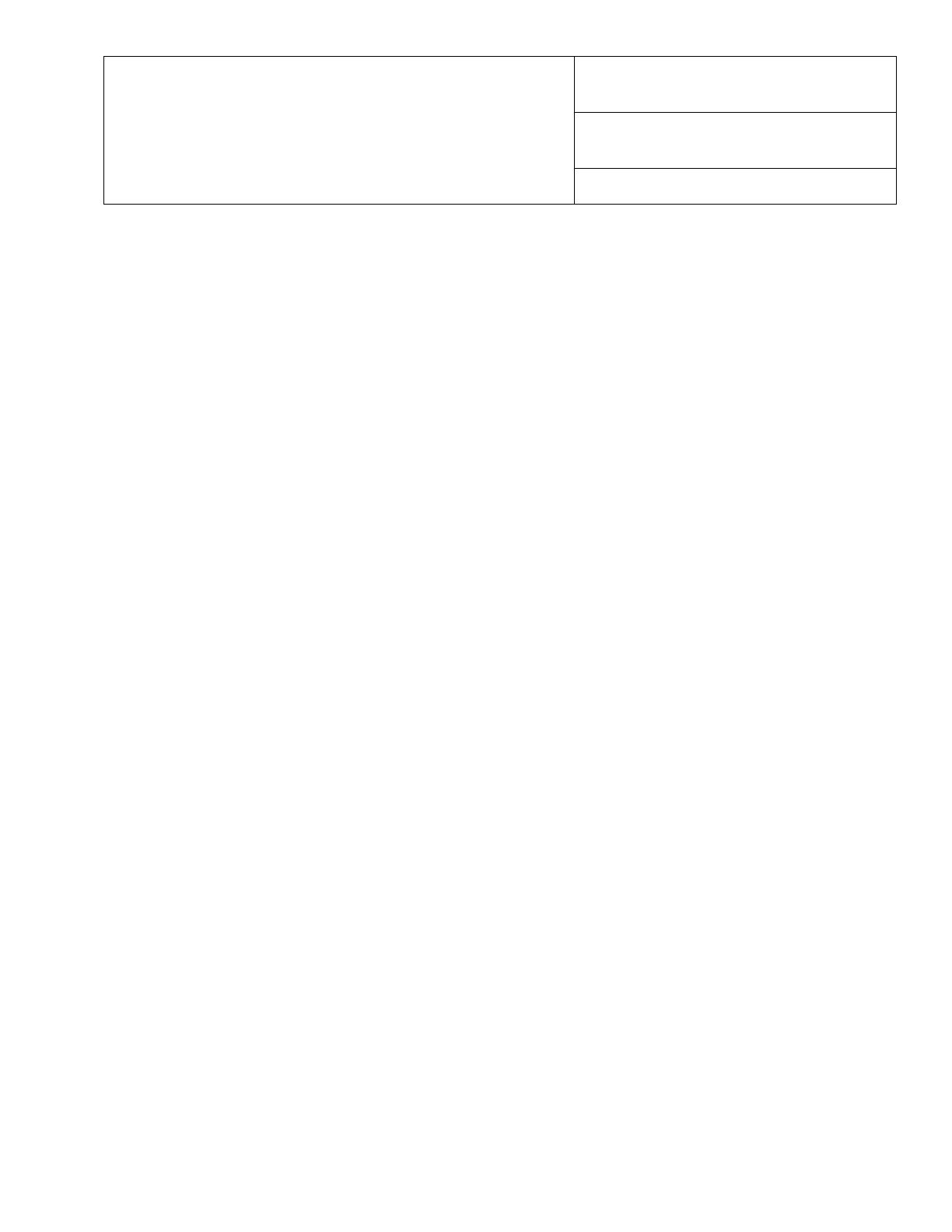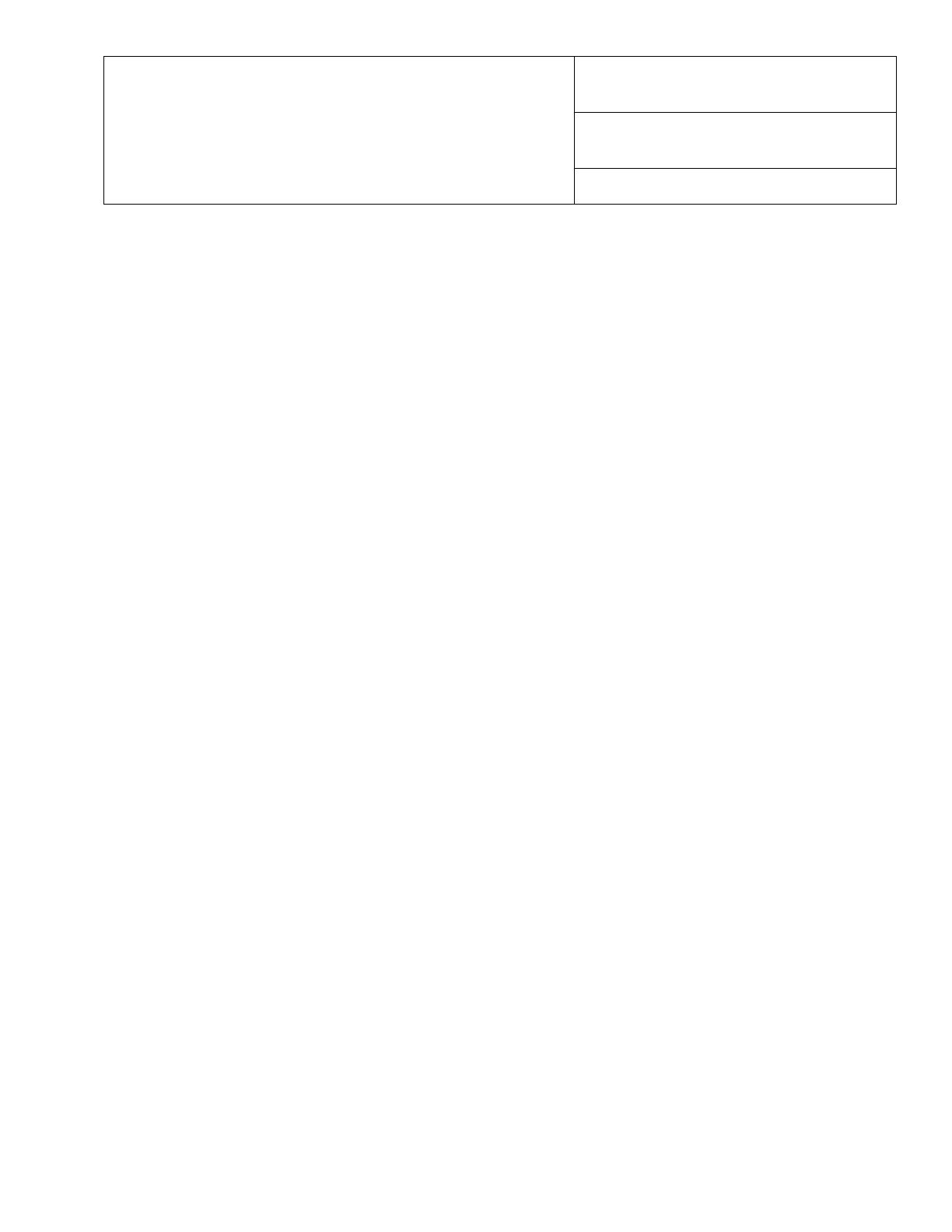
Title
Scanning / Saving to the Network
Date
May 2007
Product
Xerox 4110 / 4590 Copier Printer
“How Do I?” guide for Kinko’s Operators
Page 1 of 1
Save Only (Controller must have been configured for this operation – refer
to FedEx Kinko’s Installation and Configuration document from Rich
Bogut)
1. Place the pages to be scanned face up in the document feeder
2. Push the [All Services Button]
3. Select [Network Scanning]
4. In the [Network Scanning] window touch the NETWORKSCAN or NETWORKSCANS mailbox/template.
5. Push the Green [Start] button
Once the machine scans the page(s) they will automatically be transmitted to the “Network Scans” folder inside
the “Shared Resources Drive” on the DPW.
NOTE 1: If the PDF doesn’t show up in the Network Scan folder, double check your Mailbox/Template settings.
The IP Address of the Primary DPW, Username and Password must be entered correctly or the file will not
transfer.
NOTE 2: In some versions of software, the scanned file will appear as a TIFF, but is actually a PDF. You will
confirm this when you retrieve the file and it will show as a PDF.