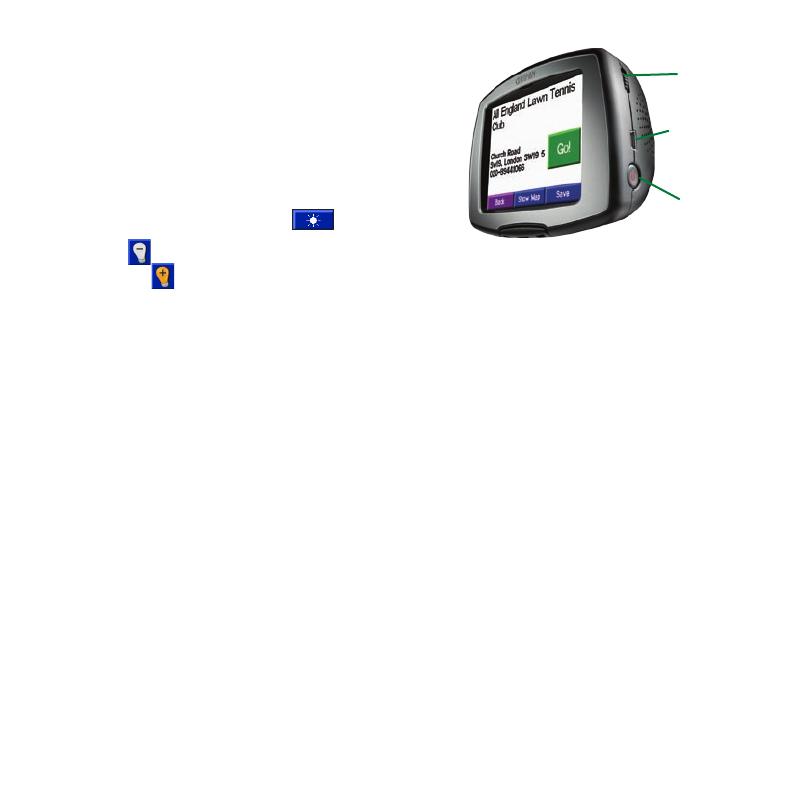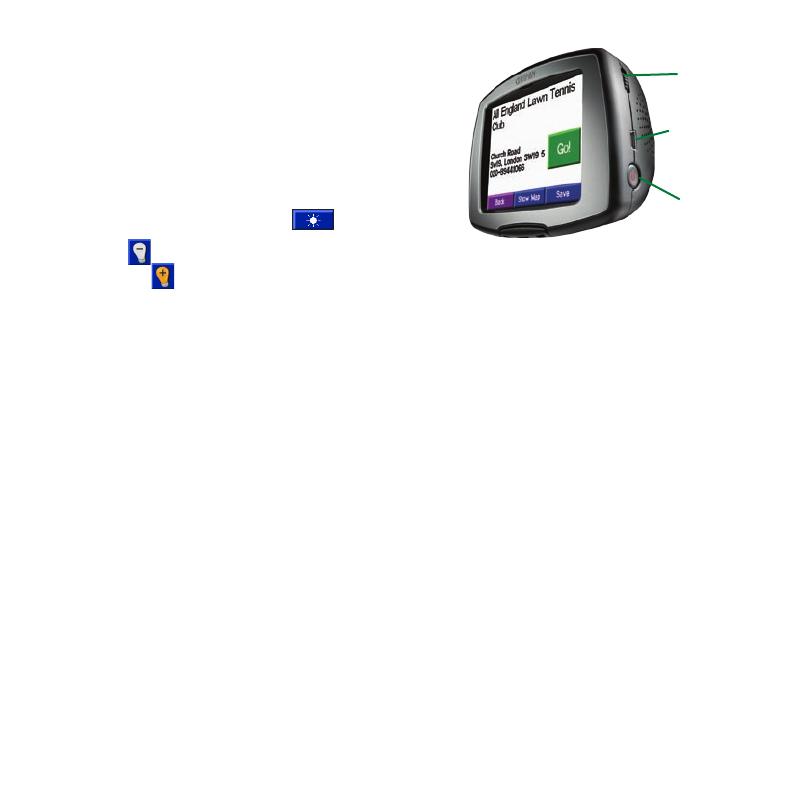
To adjust the volume, turn the Volume knob, located
above the Power button.
1. From the Menu page, touch .
2. Touch to decrease the backlight brightness.
Or, touch to increase the brightness.
3. Touch OK.
If your c340 stops responding, turn it off and back on. If this does not help, reset the c340.
1. Unplug the power and USB cables to remove external power.
2. Place your thumbnail in the groove located under the Garmin logo on the faceplate and
gently pull off the faceplate.
3. Press the Reset button for about 3 seconds.
4. Connect the c340 to a power source using the power cable. The c340 should
automatically turn back on and operate normally.
For more information about your c340, refer to the owner’s manual located at on Garmin’s
Web site at www.garmin.com/products/sp340. Click on the Manuals link and then select
Download.
© Copyright 2005–2007 Garmin Ltd. or its subsidiaries
July 2007 190-00437-01 Rev. D
Volume
knob
Power
button
Mini-USB
connector