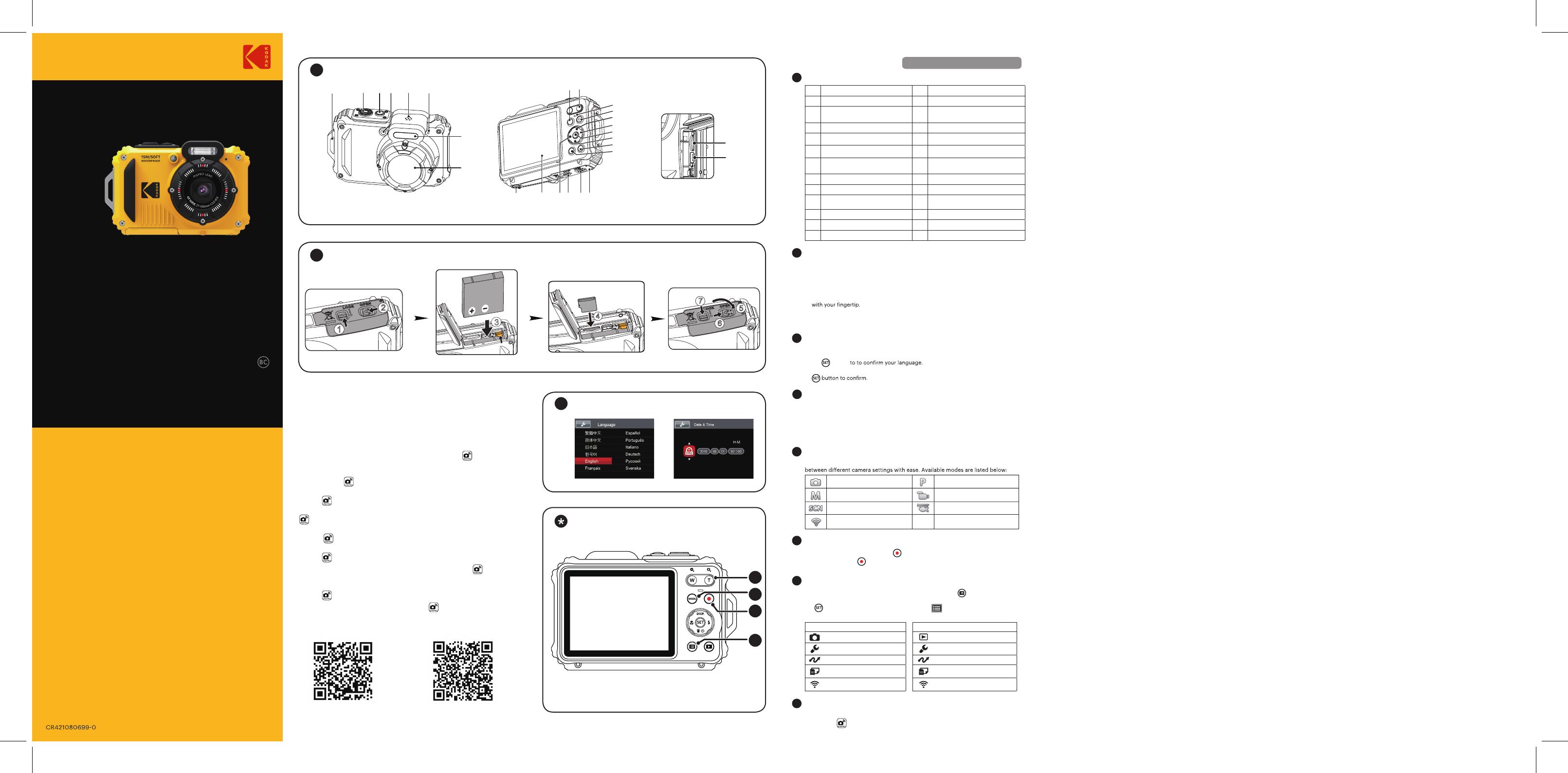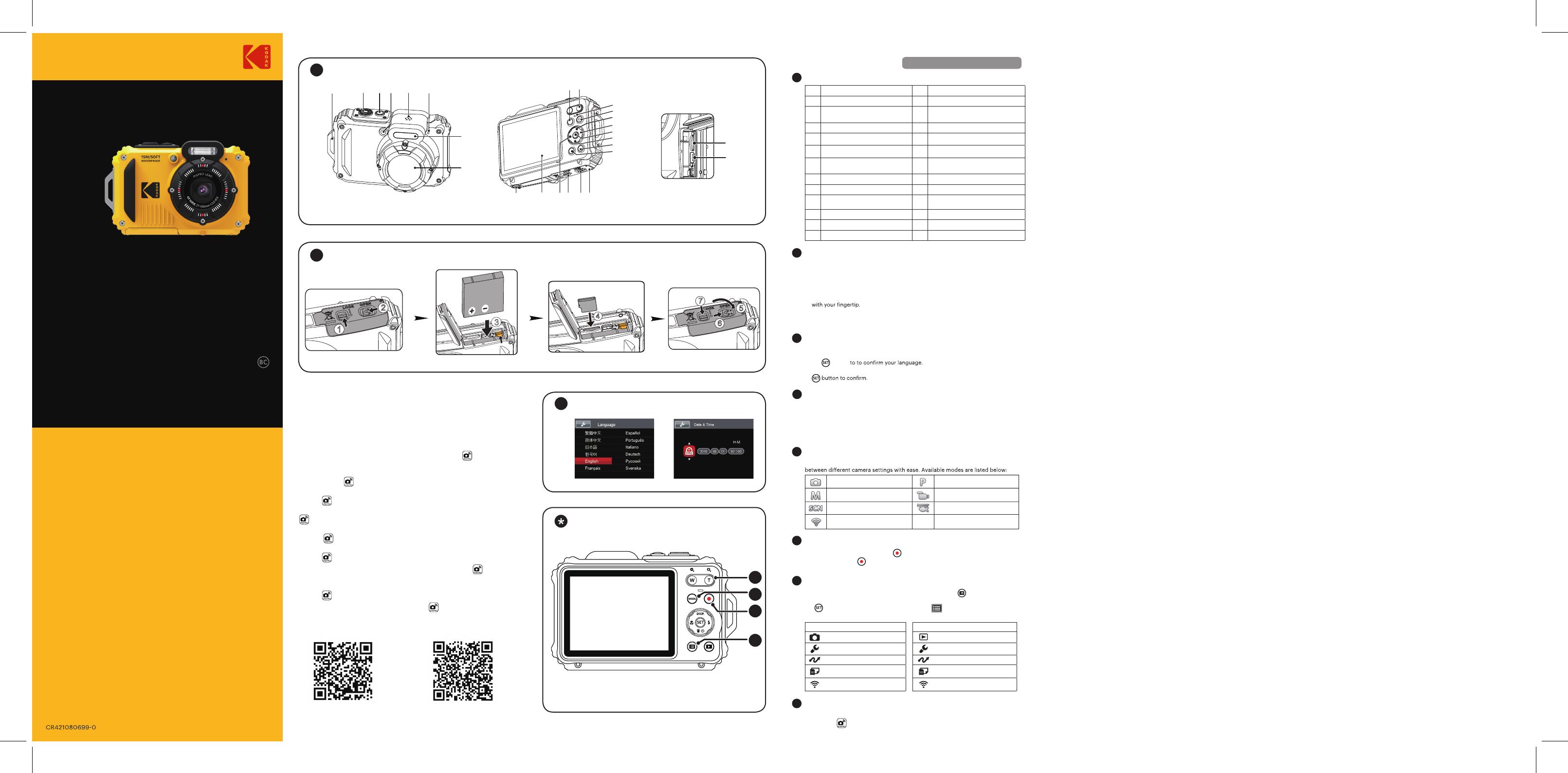
PIXPRO
The Camera User Manual and the "PIXPRO Remote Viewer" User Manual are
available on the websites below:
Le Manuel d'utilisation de l'Appareil Photo et le Manuel d'utilisation de 'PIXPRO
Remote Viewer'
sont disponible dans le site internet suivant:
El manual de usuario de la cámara y el manual del usuario de "PIXPRO Remote
Viewer"
se encuentran disponibles en el siguiente sitio web:
O Manual do usuário da Câmera e o Manual do usuário do "PIXPRO Remote Viewer"
estão disponíveis no site Web abaixo:
Das Benutzerhandbuch der Kamera und Benutzerhandbuch " PIXPRO Remote
Viewer"
sind auf der folgenden Website verfügbar:
Руководство пользователя камеры и руководство пользователя "PIXPRO Remote
Viewer"
размещены на веб-сайте:
A kamera Felhasználói kézikönyv és a "PIXPRO Remote Viewer"
Felhasználói
kézikönyv az alábbi webhelyen található:
Il manuale dell'utente della fotocamera e il manuale dell'utente "PIXPRO Remote
Viewer"
sono disponibili al sito web riportato sotto:
інструкції до камери і "PIXPRO Remote Viewer"
користувача доступні на веб-сайті
нижче:
http://kodakpixpro.com/Americas /
support/downloads.php
Americas
http://www.kodakpixpro.com/
Europe /support/multi-lang-downloads.php
Europe
Quick Start Guide
Guide de démarrage rapide
Guía de inicio rápido
Guia de Inicialização rápida
Schnellstartanleitung
Краткое руководство
Üzembe helyezési útmutató
Guida avvio veloce
Коротка інструкція
Printed in China
The Kodak trademark, logo and trade dress are used under license from
Eastman Kodak
Company.
La marque de commerce Kodak, logo et son apparence sont utilisées sous
licence Eastman Kodak Company.
La marca, el logotipo y la imagen comercial Kodak son usadas bajo licencia
de Compañía Eastman Kodak.
A marca, logotipo e a imagem comercial Kodak são usadas sob licença da
Eastman Kodak Company.
Die Kodak, das Logo und die Kodak-Markenausstattung werden unter Lizenz
von Eastman Kodak Company genutzt.
Товарный знак Kodak, логотип и товарная упаковка используются по
лицензии компании Eastman Kodak Company.
A Kodak márkajelzés, embléma és kereskedelmi jelzés használata a Eastman
Kodak Company. engedélyével történik.
Il marchio Kodak, logo ed il trade dress Kodak sono usati sotto licenza di
Eastman Kodak Company.
Торгова марка Kodak, логотип та фірмовий стиль використовуються за
ліцензією Eastman Kodak Company.
© 2019 JK Imaging Ltd. All Rights Reserved.
JK Imaging Ltd., 17239 So. Main Street, Gardena, CA 90248 USA
kodakpixpro.com
7
5
6
2
1
8
11
12
13
14
15
26
3
4
A micro SD memory card is not included with this camera packaging
and needs to be purchased separately. This camera takes a microSD/
microSDHC memory card. We recommend using a name brand memory
card that is Class 4 or higher and has a capacity of 4GB to 32GB. This
camera is not compatible with standard SD cards.
DIGITAL CAMERA
KODAK PIXPRO WPZ2
1
Camera Views
2
Inserting the Battery and Micro SD Memory Card (32GB max)
1. Unlock the battery cover door lock as shown in step ①, push the battery cover door
open switch to open the battery cover door as shown in step ②.
2. Insert the battery into the battery compartment as shown in step ③ being sure to
line up metal contacts on bottom of battery with the contacts in slot.
3. Insert the Micro SD memory card (not to exceed 32GB) into the memory card slot as
shown in step ④, push exposed edge of the Micro SD memory card fully into the slot
4. Close the battery cover door as shown in step ⑤ , push the battery cover door
switch to close the battery cover door as shown in step ⑥ and be sure to lock the
battery cover door latch as shown in step ⑦.
1. Press the power button to turn the camera on and the language menu will
appear. Use the up/down/left/right buttons to select desired language and press
the
button
2. Use the up/down/left/right buttons again to set the date and time and press the
3
Setting the Language/Date/Time
1. Be sure to hold the camera securely.
2. Use the zoom button to select Tele or Wide position to zoom in or out on your
subject(s).
3. Gently press the shutter button half-way down to focus on your subject(s). When
the focus frame turns green, press the shutter button completely down to take
your photo.
5
Using the Mode Button
This camera provides a convenient mode button that allows you to manually switch
Auto Mode Program AE
Manual Mode Movie Mode
Scene Mode Underwater Mode
Wi-Fi® Mode
7
Using the Menu Button
6
Using the Quick Video Recording Button
While in shooting mode, press the button to begin recording a video. To stop
recording, press the
button again. The camera's Micro SD Memory Card (max
32GB ) will store the video and return to the shooting screen.
I
n each mode (except for the Wi-Fi® mode), press the menu button to access
the "Easy Menu". Press the up/down buttons to move between options, then press
the
button to make a selection. Choosing the within this list will provide
access to the Full Menu and Modes below
:
Shooting Mode Playback Mode
Shoot Settings Playback Settings
General Settings General Settings
Connection Settings Connection Settings
File Settings File Settings
Wi-Fi® Settings Wi-Fi® Settings
ediuG tratS kciuQ
1
Strap Eyelet
14
Flash Button/Arrow Button (Right)
2
Shutter Button
15
SET Button
3
Power Button
16
Delete Button/Self-Timer Button/
Arrow Button (Down)
4
AF Assist Beam/Self-Timer Lamp
17
Playback Button
5
Speaker
18
Menu Button
6
Microphone
19
Battery Cover Door
7
Flash Lamp
20
Battery Cover Door (Open)
Toggle Switch
8
Lens
21
Battery Cover Door Lock
9
Mode Button
22
Macro Button/Arrow Button (Left)
10
Zoom Button
23
LCD
11
Indicator Lamp
24
Tripod Socket (1/4’’ Standard)
12
Quick Video Recording Button
25
Micro USB Port
13
Display Button/Arrow Button (Up)
26
Micro SD Card Slot (32GB max)
8
Wi-Fi
®
Connection
This camera can be connected to your smart device through the FREE "PIXPRO Remote
Viewer" APP
. The APP is available for iOS™ and ANDROID™ devices.
4
Taking the Best Photos
W.DIS.0062.0619.en.01
1
Camera Views
2
Inserting the Battery & Micro SD Card
3
Setting the Language/Date/Time
4
5
6
7
Using the Camera Buttons
IMPORTANT MICRO SD MEMORY CARD
INFORMATION: