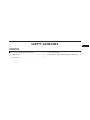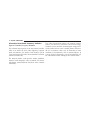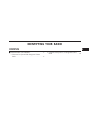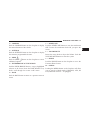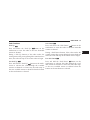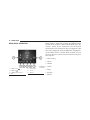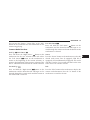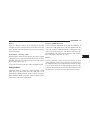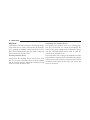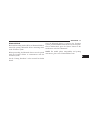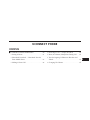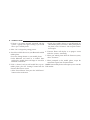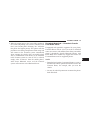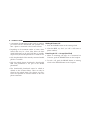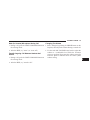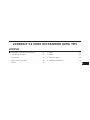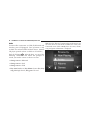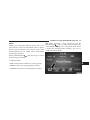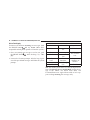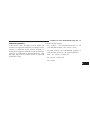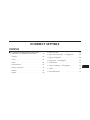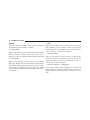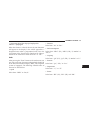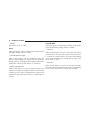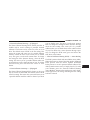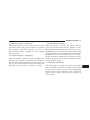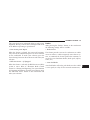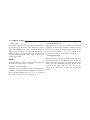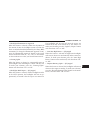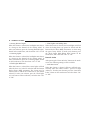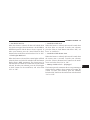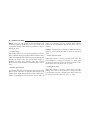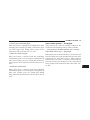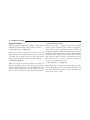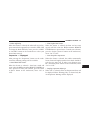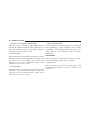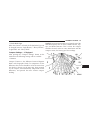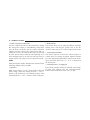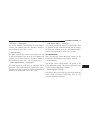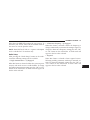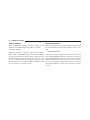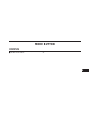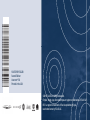Owner’s Manual Supplement
Uconnect
®
5.0

TABLE OF CONTENTS
SECTION PAGE
1
SAFETY GUIDELINES .........................................................3
2
IDENTIFYING YOUR RADIO ....................................................7
3
RADIO MODE ...............................................................13
4
MEDIA MODE ..............................................................21
5
UCONNECT PHONE ..........................................................29
6
UCONNECT 5.0 VOICE RECOGNITION QUICK TIPS ................................37
7
UCONNECT SETTINGS .......................................................47
8
MORE BUTTON .............................................................75
1
2
3
4
5
6
7
8


Safe Usage Of The Uconnect System
• Read all instructions in this manual carefully before
using your system to ensure proper usage!
• Permanent hearing loss may occur if you play your
music or the system at loud volumes. Exercise caution
when setting the volume on your system.
• Keep drinks, rain and other sources of moisture away
from your system. Besides damage to your system,
moisture can cause electric shocks as with any elec-
tronic device.
NOTE: Many features of this system are speed depen-
dent. For your own safety, it is not possible to use some
of the touchscreen features while the vehicle is in motion.
Touchscreen
• Do NOT attach any object to the touchscreen, doing
so can result in damage to the touchscreen.
• Do not press the touchscreen with any hard or sharp
objects (pen, USB stick, jewelry, etc.) which could
scratch the touchscreen surface!
• Do not spray any liquid or caustic chemicals directly
on the screen! Use a clean and dry micro fiber lens
cleaning cloth in order to clean the touchscreen.
• If necessary, use a lint-free cloth dampened with a
cleaning solution, such as isopropyl alcohol or an
isopropyl alcohol and water solution ratio of 50:50. Be
sure to follow the solvent manufacturer’s precautions
and directions.
4 SAFETY GUIDELINES

Disc Drive
• Do not insert any damaged, warped, scratched or dirty
Discs into the Disc Player.
• Discs that have been modified with an adhesive label
should not be used in the Disc Player.
• Do not insert more than one Disc at a time into the
drive slot.
FCC Declaration
This device complies with Part 15 of the FCC Rules and
with Industry Canada license-exempt RSS standard(s).
Operation is subject to the following two conditions:
1. This device may not cause harmful interference.
2. This device must accept any interference received,
including interference that may cause undesired op-
eration.
NOTE:
This equipment has been tested and found to
comply with the limits for a Class B digital device, pursuant
to Part 15 of the FCC Rules. These limits are designed to
provide reasonable protection against harmful interference
in a residential installation. This equipment generates, uses
and can radiate radio frequency energy and, if not installed
and used in accordance with the instructions, may cause
harmful interference to radio communications. However,
there is no guarantee that interference will not occur in a
particular installation.
If this equipment does cause harmful interference to radio or
television reception, which can be determined by turning the
equipment off and on, the user is encouraged to try to
correct the interference by one or more of the following
measures:
• Increase the separation between the equipment and
receiver.
• Consult the dealer or an experienced radio technician
for help.
1
SAFETY GUIDELINES 5

Information About Radio Frequency Radiation
Exposure To Radio Frequency Radiation
The radiated output power of the this internal wireless
radio is far below the FCC radio frequency exposure
limits. Nevertheless, the wireless radio shall be used in
such a manner that the radio is 20 cm (200 mm) or further
from the human body.
The internal wireless radio operates within guidelines
found in radio frequency safety standards and recom-
mendations, which reflect the consensus of the scientific
community.
The radio manufacturer believes the internal wireless
radio is safe for use by consumers. The level of energy
emitted is far less than the electromagnetic energy emit-
ted by wireless devices such as mobile phones. However,
the use of wireless radios may be restricted in some
situations or environments, such as aboard airplanes. If
you are unsure of restrictions, you are encouraged to ask
for authorization before turning on the wireless radio.
6 SAFETY GUIDELINES

IDENTIFYING YOUR RADIO
Uconnect 5.0 w/Integrated Center Stack
Uconnect 5.0 w/o Integrated Center Stack
Key Features:
• 5” Touchscreen
• Three buttons on either side of the display
• Hands-free/Bluetooth
• SiriusXM Satellite Radio (If Equipped)
8 IDENTIFYING YOUR RADIO

Uconnect 5.0 System With Integrated Center Stack
1 — RADIO
Push the RADIO button on the faceplate to enter Radio
Mode. The different tuner modes; AM, FM and SXM (if
equipped), can be selected by pressing the corresponding
buttons on the touchscreen in Radio Mode.
2 — COMPASS
Push the COMPASS button on the faceplate to display
the current direction of the vehicle.
3 — CLIMATE
Push the CLIMATE button on the faceplate to access the
Climate Controls.
4 — MORE
Push the MORE
button on the faceplate to access
additional options.
5 — ENTER/BROWSE & TUNE/SCROLL
Push the ENTER/BROWSE button to accept a high-
lighted selection on the screen. Rotate the TUNE/
SCROLL rotary knob to scroll through a list or tune a
radio station.
2
IDENTIFYING YOUR RADIO 9

6 — BACK
Push the BACK button to return to a previous menu or
screen.
7 — SCREEN OFF
Push the SCREEN OFF button to turn the touchscreen OFF.
To turn the touchscreen back ON, just press the screen.
8 — VOLUME/MUTE
Rotate the knob to adjust the Volume. Push the
VOLUME/MUTE button to mute the system.
9 — PHONE
Push the PHONE button on the faceplate to access the
Uconnect Phone feature.
10 — MEDIA
Pushing the MEDIA button on the faceplate will allow
you to switch to Media mode (USB/iPOD, AUX, SD
Card, Bluetooth and CD — if equipped).
Uconnect 5.0 System w/o Integrated Center Stack
1 — RADIO
Push the RADIO button on the faceplate to enter Radio
Mode. The different tuner modes; AM, FM and SXM (if
equipped), can be selected by pressing the corresponding
buttons on the touchscreen in Radio Mode.
10 IDENTIFYING YOUR RADIO

2 — COMPASS
Push the COMPASS button on the faceplate to display
the current direction of the vehicle.
3 — SETTINGS
Push the SETTINGS button on the faceplate to display
the customer programmable features.
4 — MORE
Push the MORE
button on the faceplate to access
additional options.
5 — ENTER/BROWSE & TUNE/SCROLL
Push the ENTER/BROWSE button to accept a highlighted
selection on the screen. Rotate the TUNE/SCROLL rotary
knob to scroll through a list or tune a radio station.
6 — BACK
Push the BACK button to return to a previous menu or
screen.
7 — SCREEN OFF
Push the SCREEN OFF button to turn the touchscreen
OFF. To turn the touchscreen back ON, just press the
screen.
8 — VOLUME/MUTE
Rotate the rotary knob to adjust the Volume. Push the
VOLUME/MUTE button to mute the system.
9 — PHONE
Push the PHONE button on the faceplate to access the
Uconnect Phone feature.
10 — MEDIA
Pushing the MEDIA button on the faceplate will allow
you to switch to Media mode (USB/iPOD, AUX, SD
Card, Bluetooth and CD — if equipped).
2
IDENTIFYING YOUR RADIO 11


RADIO MODE
CONTENTS
䡵 RADIO MODE OPERATION................14
▫ Volume/Mute .........................14
▫ Enter/Browse & Tune/Scroll Control ........14
▫ Seek Functions ........................15
▫ Setting Presets.........................16
▫ SiriusXM Satellite Radio Mode — If Equipped . .16
▫ SiriusXM All Access Package ..............16
▫ Audio ..............................18
▫ Clock Setting .........................19
3

RADIO MODE OPERATION
Push the RADIO button on the faceplate to enter Radio
Mode. The different tuner modes; AM, FM, and SXM, can
then be selected by pressing the corresponding button on
the touchscreen in the Radio mode.
Volume/Mute
Rotate the VOLUME/MUTE rotary knob to adjust the
Volume. When the audio system is turned on, the sound
will be set at the same volume level as last played.
Push the VOLUME/MUTE button to mute the system.
Push the VOLUME/MUTE button again to unmute the
system.
Enter/Browse & Tune/Scroll Control
Turn the rotary TUNE/SCROLL control knob clockwise
to increase or counterclockwise to decrease the radio
station frequency. Push the ENTER/BROWSE button to
choose a selection.
1 — Station Presets
2 — All Presets
3 — SEEK Up
4 — Audio
5 — Info
6 — Tune
7 — AM/FM/SXM
8 — SEEK Down
14 RADIO MODE

Seek Functions
Seek Up
Press and release the “Seek Up”
button on the
touchscreen to tune the radio to the next listenable
station or channel.
During a Seek Up function, if the radio reaches the
starting station after passing through the entire band two
times, the radio will stop at the station where it began.
Fast Seek Up
Press and hold the “Seek Up”
button on the touch-
screen to advance the radio through the available
stations or channels at a faster rate, the radio stops at
the next available station or channel when the button
on the touchscreen is released.
Seek Down
Press and release the “Seek Down”
button on the
touchscreen to tune the radio to the next listenable
station or channel.
During a Seek Down function, if the radio reaches the
starting station after passing through the entire band two
times, the radio will stop at the station where it began.
Fast Seek Down
Press and hold the “Seek Down”
button on the
touchscreen to advance the radio through the avail-
able stations or channel at a faster rate, the radio stops
at the next available station or channel when the
button on the touchscreen is released.
3
RADIO MODE 15

Setting Presets
The Presets are available for all Radio Modes, and are
activated by pressing any of the four “Preset” buttons on
the touchscreen, located at the top of the screen.
When you are receiving a station that you wish to
commit into memory, press and hold the desired num-
bered button on the touchscreen for more that two
seconds or until you hear a confirmation beep.
The Radio stores up to 12 presets in each of the Radio
modes. Four presets are visible at the top of the radio
screen.
Pressing the “All” button on the touchscreen will display
all of the preset stations for that mode.
SiriusXM Satellite Radio Mode — If Equipped
SiriusXM Satellite Radio uses direct satellite-to-receiver
broadcasting technology to provide clear, coast to coast
radio content. SiriusXM is a subscription based service.
SiriusXM All Access Package
All satellite radio equipped vehicles come with a one
year trial to the Sirius All Access package, providing over
160 channels of the best programming for all the places
life takes you.
• In your vehicle — You’ll get every channel available on
your radio, including all the premium programming
like Howard Stern, every NFL game, every MLB game,
every NASCAR race, Oprah Radio and more.
• On the go — With a SiriusXM Internet Radio subscrip-
tion included with the All Access trial, you’ll get
SiriusXM on your computer, smarthphone, or tablet.
16 RADIO MODE

Including:
• A huge On Demand catalog.
• Xtra Channels featuring SiriusXM Latino — A collec-
tion of Spanish-language channels.
• MySXM — Allowing you to personalize your favorite
music channels.
Go to
www.siriusxm.com/getallaccess
for more infor-
mation. SiriusXM services require subscriptions, sold
separately after the 12-month trial included with your
new vehicle purchase. If you decide to continue your
service at the end of your trial subscription, the plan
you choose will automatically renew and bill at then-
current rates until you call SiriusXM at 1-866-635-2349
to cancel.
See SiriusXM Customer Agreement for complete
terms at
www.siriusxm.com
. All fees and programming
subject to change. Our satellite service is available only to
those at least 18 and older in the 48 contiguous USA and
D.C. Our SiriusXM satellite service is also available in PR
(with coverage limitations). Our Internet radio service is
available throughout our satellite service area and in AK
and HI. © 2015 SiriusXM Radio Inc. Sirius, XM and all
related marks and logos are trademarks of Sirius XM
Radio Inc. Service available in Canada; see
www.siriusxm.ca
.
This functionality is only available for radios equipped
with a Satellite receiver. To receive satellite radio, the
vehicle needs to be outside with a clear view to the sky.
If the touchscreen shows “Acquiring Signal”, you may
have to change the vehicle’s position to receive a signal.
In most cases, the satellite radio does not receive a signal
in underground parking garages or tunnels.
3
RADIO MODE 17

Audio
1. Push the SETTINGS
button on the right side of
the radio faceplate. If the settings button is not
present, push the MORE
button on the faceplate
then the “Settings button” button on the touch-
screen.
2. Scroll down and press the “Audio” button on the
touchscreen to open the Audio menu.
3. The Audio Menu shows the following options for you
to customize your audio settings:
• Equalizer
— Press the “Equalizer” button on the
touchscreen to adjust the Bass, Mid and Treble.
Use the “+” or “–” buttons on the touchscreen to
adjust the equalizer to your desired settings.
Press the “Back Arrow” button on the touch-
screen when done.
• Balance/Fade
— Press the “Balance/Fade” button
on the touchscreen to adjust the sound from the
speakers. Use the “arrow” button on the touch-
screen to adjust the sound level from the front
and rear or right and left side speakers. Press the
Center “C” button on the touchscreen to reset
the balance and fade to the factory setting. Press
the “Back Arrow” button on the touchscreen
when done.
• Speed Adjustable
— Press the “Speed Adjusted
Volume” button on the touchscreen to select
between OFF, 1, 2 or 3. This will decrease the
radio volume relative to a decrease in vehicle
speed. Press the “Back Arrow” button on the
touchscreen when done.
• Loudness
— Press the “Loudness” button on the
touchscreen to select the Loudness feature.
When this feature is activated it improves sound
quality at lower volumes.
18 RADIO MODE

Clock Setting
1. Push the SETTINGS
button on the right side of
the radio faceplate. If the settings button is not
present, push the MORE
button on the faceplate
then the “Settings button” button on the touch-
screen.
2. Select the “Clock and Date” button on the touchscreen.
3. Next, select “Set Time” to change the time.
4. Select “Set Date” to change the date.
5. To set the time, select the “Seek Up”
or “Seek
Down”
arrows as appropriate. Select “12 hrs vs
24 hrs”, “AM” or “PM” or select the “Time Zones”
(if equipped).
6. Select “Done” when complete.
3
RADIO MODE 19
Page is loading ...
Page is loading ...
Page is loading ...
Page is loading ...
Page is loading ...
Page is loading ...
Page is loading ...
Page is loading ...
Page is loading ...
Page is loading ...
Page is loading ...
Page is loading ...
Page is loading ...
Page is loading ...
Page is loading ...
Page is loading ...
Page is loading ...
Page is loading ...
Page is loading ...
Page is loading ...
Page is loading ...
Page is loading ...
Page is loading ...
Page is loading ...
Page is loading ...
Page is loading ...
Page is loading ...
Page is loading ...
Page is loading ...
Page is loading ...
Page is loading ...
Page is loading ...
Page is loading ...
Page is loading ...
Page is loading ...
Page is loading ...
Page is loading ...
Page is loading ...
Page is loading ...
Page is loading ...
Page is loading ...
Page is loading ...
Page is loading ...
Page is loading ...
Page is loading ...
Page is loading ...
Page is loading ...
Page is loading ...
Page is loading ...
Page is loading ...
Page is loading ...
Page is loading ...
Page is loading ...
Page is loading ...
Page is loading ...
Page is loading ...
Page is loading ...
Page is loading ...
-
 1
1
-
 2
2
-
 3
3
-
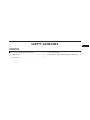 4
4
-
 5
5
-
 6
6
-
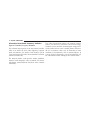 7
7
-
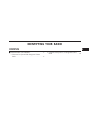 8
8
-
 9
9
-
 10
10
-
 11
11
-
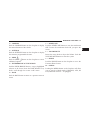 12
12
-
 13
13
-
 14
14
-
 15
15
-
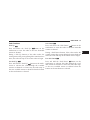 16
16
-
 17
17
-
 18
18
-
 19
19
-
 20
20
-
 21
21
-
 22
22
-
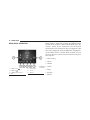 23
23
-
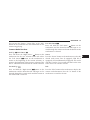 24
24
-
 25
25
-
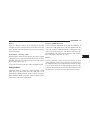 26
26
-
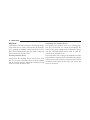 27
27
-
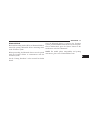 28
28
-
 29
29
-
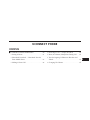 30
30
-
 31
31
-
 32
32
-
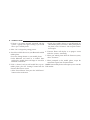 33
33
-
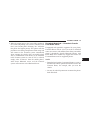 34
34
-
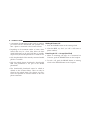 35
35
-
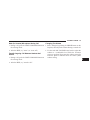 36
36
-
 37
37
-
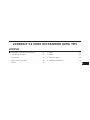 38
38
-
 39
39
-
 40
40
-
 41
41
-
 42
42
-
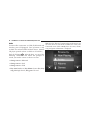 43
43
-
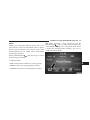 44
44
-
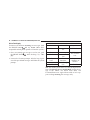 45
45
-
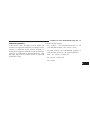 46
46
-
 47
47
-
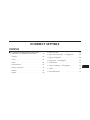 48
48
-
 49
49
-
 50
50
-
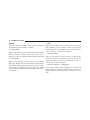 51
51
-
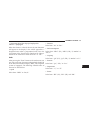 52
52
-
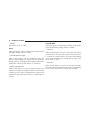 53
53
-
 54
54
-
 55
55
-
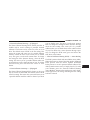 56
56
-
 57
57
-
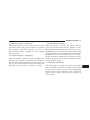 58
58
-
 59
59
-
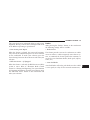 60
60
-
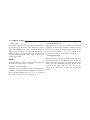 61
61
-
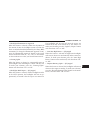 62
62
-
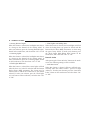 63
63
-
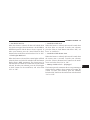 64
64
-
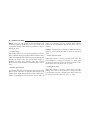 65
65
-
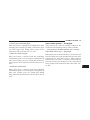 66
66
-
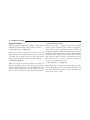 67
67
-
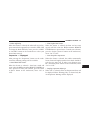 68
68
-
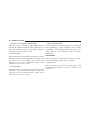 69
69
-
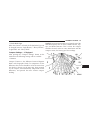 70
70
-
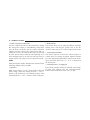 71
71
-
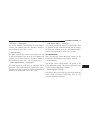 72
72
-
 73
73
-
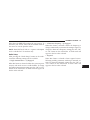 74
74
-
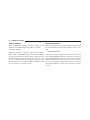 75
75
-
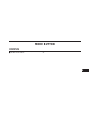 76
76
-
 77
77
-
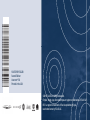 78
78
RAM 2500 Owner's manual
- Category
- Remote starters
- Type
- Owner's manual
Ask a question and I''ll find the answer in the document
Finding information in a document is now easier with AI
Related papers
-
RAM ProMaster Owner's manual
-
Dodge Renegade Owner's manual
-
RAM 2017 ProMaster Owner's manual
-
Chrysler 2016 2500 Owner's manual
-
RAM 2014 3500 Owner's manual
-
Chrysler 2015 2500 Owner's manual
-
RAM 2017 ProMaster City Owner's manual
-
RAM 2016 ProMaster City Wagon Owner's manual
-
RAM 2015 4500 User guide
-
RAM ProMaster Owner's manual
Other documents
-
Dodge Charger Owner's manual
-
Uconnect 3 User manual
-
Chrysler Uconnect 5.0 2015 Owner's Manual Supplement
-
Uconnect 5.0 Owner's manual
-
Uconnect 5.0 Owner's Manual Supplement
-
Uconnect 3.0 Owner's Manual Supplement
-
Fiat Uconnect 5.0N User manual
-
Uconnect 7.0 Owner's Manual Supplement
-
Chrysler Uconnect 3.0 Owner's Manual Supplement
-
Fiat 2017 500X Owner's manual