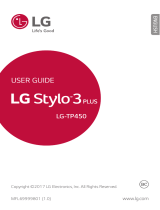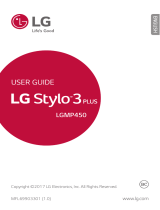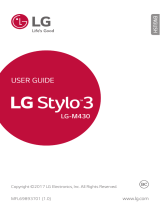Page is loading ...

1
Disposal of your old appliance (as per e-waste Rules)
1
When this crossed out wheeled bin symbol is depicted on
the product and its operator’s manual, it means the product
is covered by the e-waste Management and Handling Rules ,
2011 and are meant to be recycled, dismantled, refurbished
or disposed off.
2
Dos
a. The product is required to be handed over only to the
authorized recycler for disposal.
b. Keep the product in isolated area, after it becomes non-
functional/unrepai
rable so as to prevent its accidental
breakage.
Don’t
a. The product should not be opened by the user himself/
herself, but only by authorized service personnel.
b. The product is not meant for re-sale to any unauthorized
agencies/scrap dealer/kabariwalah.
c. The product is not meant for mixing into household waste
stream.
d. Do not keep any replaced spare part(s) from the product in
exposed area.
3
Any disposal through unauthorized agencies/person will
attract action under Environment (Protection) Act 1986.
4
This product is complied with the requirement of
Hazardous Substances as specified under Rule 13 (1) & (2)
of the E-Waste (Management & Handling) Rules, 2011.
5
To locate a nearest collection centre or call for pick-up
(limited area only) for disposal of this appliance, please
contact Toll Free No. 1800-315-9999 / 1800-180-9999
for details. All collection centre and pick up facilities are
done by third parties with LG Electronics India Pvt. Ltd.
Merely as a facilitator. For more detailed information ,
please visit : http://www.lge.com/in.

2
About this user guide
Thank you for choosing this LG product. Please carefully read this user
guide before using the device for the first time to ensure safe and proper
use.
• Always use genuine LG accessories. The supplied items are designed
only for this de
vice and may not be compatible with other devices.
• This device is not suitable for people who have a visual impairment due
to the touchscr
een keyboard.
• Descriptions are based on the device default settings.
• Default apps on the device are subject to updates, and support for
these apps ma
y be withdrawn without prior notice. If you have any
questions about an app provided with the device, please contact an
LG Service Centre. For user-installed apps, please contact the relevant
service provider.
• Modifying the device’s operating system or installing software from
unof
ficial sources may damage the device and lead to data corruption
or data loss. Such actions will violate your LG licence agreement and
void your warranty.
• Some content and illustrations may differ from your device, depending
on the ar
ea, service provider, software version, or OS version, and are
subject to change without prior notice.
• Software, audio, wallpaper, images, and other media supplied with
your de
vice are licenced for limited use. If you extract and use these
materials for commercial or other purposes, you may be infringing
copyright laws. As a user, you are fully responsible for the illegal use of
media.
• Additional charges may incur for data services, such as messaging,
uploading,downloading, auto-syncing and loc
ation services. To void
additional charges, select a data plan suitable to your needs. Contact
your service provider to obtain additional details.
ENGLISH

3
Instructional notices
WARNING: Situations that could cause injury to the user and third
parties.
CAUTION: Situations that may cause minor injury or damage to the
device.
NOTE: Notices or additional information.

4
Table of contents
01
Custom-designed
Features
14 Wide-angle camera
15 Multi-tasking feature
16 Fingerprint recognition
20 quick share
02
Basic Functions
22 Product components and
accessories
23 Parts overview
25 Turning the power on or off
26 Installing the SIM card and
battery
28 Inserting the memory card
29 Removing the memory card
29 Charging the battery
31 Touch screen
34 Home screen
41 Screen lock
44 Memory card encryption
45 Taking screenshots
46 Entering text
52 Do not disturb
6 Guidelines for safe and efficient use

5Table of contents
03
Useful Apps
54 Installing and uninstalling apps
55 Uninstalled apps
56 Phone
60 Messaging
61 Camera
68 Gallery
71 Music
72 E-mail
74 Calendar
75 QuickMemo+
77 Calculator
78 Clock
79 Downloads
79 File Manager
79 FM Radio
80 Voice Recorder
80 Contacts
82 LG SmartWorld
83 Tasks
83 LG Backup
84 RemoteCall Service
84 Evernote
85 Facebook
85 Instagram
85 Chrome
85 Google apps
04
Phone Settings
89 Settings
89 Networks
99 Sound & notification
100 Display
101 General
05
Appendix
111 LG Language Settings
111 LG Bridge
112 Phone software update
114 FAQ
117 Anti-Theft Guide
118 More information

6
Guidelines for safe and efficient use
Please read these simple guidelines. Not following these guidelines may be
dangerous or illegal.
Should a fault occur, a software tool is built into your device that will gather a
fault log. This tool gathers only data specific to the fault, such as signal strength,
cell ID position in sudden call drop and applications loaded. The log is used only to
help determine the cause of the fault. These logs are encrypted and can only be
accessed by an authorised LG Repair centre should you need to return your device
for repair.
Exposure to radio frequency energy
Radio wave exposure and Specific Absorption Rate (SAR) information.
This device has been designed to comply with applicable safety requirements for
exposure to radio waves. These requirements are based on scientific guidelines that
include safety margins designed to assure the safety of all persons, regardless of
age and health.
• The radio wave exposure guidelines employ a unit of measurement known
as the Specific Absor
ption Rate, or SAR. Tests for SAR are conducted using
standardised methods with the device transmitting at its highest certified
power level in all used frequency bands.
• While there may be differences between the SAR levels of various LG device
models, the
y are all designed to meet the relevant guidelines for exposure to
radio waves.
• The SAR limit recommended by the International Commission on Non-Ionizing
Radiation P
rotection (ICNIRP) is 2 W/kg averaged over 10g of tissue.
• The highest SAR value for this model tested for use at the ear is 1.060 W/kg
(1g) and when worn on the body is 0.472 W
/kg (1g) at 15 mm, which is 100%
compliant with Indian Standards and Safe.

7Guidelines for safe and efficient use
• This device meets RF exposure guidelines when used either in the normal use
position against the ear or when positioned at least 15 mm aw
ay from the
body. When a carry case, belt clip or holder is used for body-worn operation, it
should not contain metal and should position the product at least 15 mm away
from your body. In order to transmit data files or messages, this device requires
a quality connection to the network. In some cases, transmission of data files
or messages may be delayed until such a connection is available. Ensure the
above separation distance instructions are followed until the transmission is
completed.
Product care and maintenance
• Always use genuine LG batteries, chargers and accessories approved for use
with this particular device model. The use of any other types may invalidate any
approval or warranty applying to the device and may be dangerous.
• Some contents and illustrations may differ from your device without prior
no
tice.
• Do not disassemble this unit. Take it to a qualified service technician when repair
work is r
equired.
• Repairs under warranty, at LG’s discretion, may include replacement parts
or boar
ds that are either new or reconditioned, provided that they have
functionality equal to that of the parts being replaced.
• Keep away from electrical appliances such as TVs, radios and personal
c
omputers.
• The unit should be kept away from heat sources such as radiators or cookers.
• Do not drop.
• Do not subject this unit to mechanical vibration or shock.
• Switch off the device in any area where you are required to by special
r
egulations. For example, do not use your device in hospitals as it may affect
sensitive medical equipment.
• Do not handle the device with wet hands while it is being charged. It may cause
an electr
ic shock and can seriously damage your device.
• Do not charge a handset near flammable material as the handset can become
ho
t and create a fire hazard.

8Guidelines for safe and efficient use
• Use a dry cloth to clean the exterior of the unit (do not use solvents such as
benz
ene, thinner or alcohol).
• Do not charge the device when it is on soft furnishings.
• The device should be charged in a well ventilated area.
• Do not subject this unit to excessive smoke or dust.
• Do not keep the device next to credit cards or transport tickets; it can affect the
information on the magnetic str
ips.
• Do not tap the screen with a sharp object as it may damage the device.
• Do not expose the device to liquid or moisture.
• Use accessories like earphones cautiously. Do not touch the antenna
unnec
essarily.
• Do not use, touch or attempt to remove or fix broken, chipped or cracked glass.
Damage to the gl
ass display due to abuse or misuse is not covered under the
warranty.
• Your device is an electronic device that generates heat during normal operation.
Extr
emely prolonged, direct skin contact in the absence of adequate ventilation
may result in discomfort or minor burns. Therefore, use care when handling your
device during or immediately after operation.
• If your device gets wet, immediately unplug it to dry off completely. Do not
attemp
t to accelerate the drying process with an external heating source, such
as an oven, microwave or hair dryer.
• The liquid in your wet device, changes the colour of the product label inside your
de
vice. Damage to your device as a result of exposure to liquid is not covered
under your warranty.

9Guidelines for safe and efficient use
Efficient device operation
Electronics devices
All devices may receive interference, which could affect performance.
• Do not use your mobile phone near medical equipment without requesting
permission. Please c
onsult your doctor to determine if operation of your phone
may interfere with the operation of your medical device.
• Pacemaker manufacturers recommend that you leave at least 15cm of spac
e
between other devices and a pacemaker to avoid potential interference with the
pacemaker.
• This device may produce a bright or flashing light.
• Some hearing aids might be disturbed by devices.
• Minor interference may affect TVs, radios, PCs etc.
• Use your device in temperatures between 0ºC and 40ºC, if possible. Exposing
your de
vice to extremely low or high temperatures may result in damage,
malfunction, or even explosion.
Precautions
• Use a wireless hands-free system (headphone, headset) with a low power
Bluetooth emitter.
• Keep your calls short or send text message (SMS) instead. This advice applies
especially to childr
en, adolescents and pregnant women.
• Use the cell phone in good quality network signal.
• People having active medical implants should preferably keep the cell phone at
least 15 cm aw
ay from the implant.
Road safety
Check the laws and regulations on the use of devices in the area when you drive.
• Do not use a hand-held device while driving.
• Give full attention to driving.
• Pull off the road and park before making or answering a call if driving conditions
so r
equire.
• RF energy may affect some electronic systems in your vehicle such as car
ster
eos and safety equipment.

10Guidelines for safe and efficient use
• When your vehicle is equipped with an air bag, do not obstruct with installed
or por
table wireless equipment. It can cause the air bag to fail or cause serious
injury due to improper performance.
• If you are listening to music whilst out and about, please ensure that the volume
is at a r
easonable level so that you are aware of your surroundings. This is of
particular importance when near roads.
Avoid damage to your hearing
To prevent possible hearing damage, do not listen at high volume
levels for long periods.
Damage to your hearing can occur if you are exposed to loud sound for long
periods of time. We therefore recommend that you do not turn on or off the
handset close to your ear. We also recommend that music and call volumes are set
to a reasonable level.
• When using headphones, turn the volume down if you cannot hear the people
speaking near you, or if the per
son sitting next to you can hear what you are
listening to.
• Excessive sound pressure from earphones and headphones can cause
hearing loss.
Glass Parts
Some parts of your device are made of glass. This glass could break if your device is
dropped on a hard surface or receives a substantial impact. If the glass breaks, do
not touch or attempt to remove it. Stop using your device until the glass is replaced
by an authorised service provider.
Blasting area
Do not use the device where blasting is in progress. Observe restrictions and follow
any regulations or rules.

11Guidelines for safe and efficient use
Potentially explosive atmospheres
• Do not use your device at a refueling point.
• Do not use near fuel or chemicals.
• Do not transport or store flammable gas, liquid or explosives in the same
c
ompartment of your vehicle as your device or accessories.
In aircraft
Wireless devices can cause interference in aircraft.
• Turn your device off before boarding any aircraft.
• Do not use it on the ground without permission from the crew.
Children
Keep the device in a safe place out of the reach of small children. It includes small
parts which may cause a choking hazard if detached.
Emergency calls
Emergency calls may not be available on all mobile networks. Therefore you should
never depend solely on your device for emergency calls. Check with your local
service provider.
Options for making Emergency calls when screen is Locked/ Unlocked.
1
Long press Power Key to list options. Select ‘Emergency’ option
2
Short press Power Key thrice very quickly
3
Long press ‘Emergency call’ soft key in locked screen.
4
Short press ‘Emergency call’ soft key in locked screen to select Emergency
dialer or Emergency Contacts
Battery information and care
• You do not need to completely discharge the battery before recharging. Unlike
other battery systems, there is no memory effect that could compromise the
battery’s performance.
• Use only LG batteries and chargers. LG chargers are designed to maximise the
batter
y life.
• Do not disassemble or short-circuit the battery.
• Keep the metal contacts of the battery clean.

12Guidelines for safe and efficient use
• Replace the battery when it no longer provides acceptable performance. The
batter
y pack may be recharged hundreds of times before it needs replacing.
• Recharge the battery if it has not been used for a long time to maximise
usability
.
• Do not expose the battery charger to direct sunlight or use it in high humidity,
such as in the bathr
oom.
• Do not leave the battery in hot or cold places, as this may deteriorate battery
performanc
e.
• Risk of explosion if battery is replaced by an incorrect type. Dispose of used
batter
ies according to the instructions.
• If you need to replace the battery, take it to the nearest authorised LG
Electr
onics service point or dealer for assistance.
• Always unplug the charger from the wall socket after the device is fully charged
to sav
e unnecessary power consumption of the charger.
• Actual battery life will depend on network configuration, product settings,
usage patterns, batter
y and environmental conditions.
• Make sure that no sharp-edged items such as animal’s teeth or nails, come into
c
ontact with the battery. This could cause a fire.
Securing personal information
• Make sure to protect your personal information to prevent data leakage or
misuse of sensitive information.
• Always back up important data while using the device. LG is not responsible for
any data loss.
• Make sure to back up all data and reset the device when disposing of the device
to pr
event any misuse of sensitive information.
• Read the permission screen carefully while downloading applications.
• Be cautious using the applications that have access to multiple functions or to
your per
sonal information.
• Check your personal accounts regularly. If you find any sign of misuse of your
per
sonal information, ask your service provider to delete or change your account
information.
• If your device is lost or stolen, change the password of your account to secure
your per
sonal information.
• Do not use applications from unknown sources.

Custom-designed
Features
01

Custom-designed Features 14
Wide-angle camera
You can take photos or record videos with a wider range than your actual
field of vision by using the wide-angle on the front camera.
Launch the Camera app, then tap
/ to switch between the
standard and wide-angle.
Front camera
Standard angle icon Wide-angle icon
• See
Starting the camera
for details.

Custom-designed Features 15
Multi-tasking feature
Multi-Window
You can use two apps at the same time by separating the screen into the
multiple windows.
While using an app, touch and hold
from the Home touch buttons,
then select an app from the recently used apps list.
• You can use two apps displayed on the main screen at the same time.
• To stop the Multi-Window feature, touch and hold
.
• You can use this feature in an app that supports the Multi-Window
feature.
• The Multi-Window feature is not supported by some apps, including
downloaded apps.

Custom-designed Features 16
Overview screen
The Overview screen provides a preview of your recently used apps.
To view the list of recently used apps, tap
on the Home, then tap the
displayed app.
• Touch and hold an app and drag it to the top of the screen to start the
app with the Multi-
Window. You can also tap
at the top of each app.
Fingerprint recognition
Fingerprint recognition overview
You must register your fingerprint on your device first before using the
fingerprint recognition function.
You can use the fingerprint recognition function in the following cases:
• To unlock the screen
• To view the locked content in the Galler
y or QuickMemo+.
• Confirm a purchase by signing in to an app or identifying yourself with
your finger
print.
• Your fingerprint can be used by the device for user identification.
Very similar fingerprints from different users may be recognised by
the fingerprint sensor as the same fingerprint. To enhance the device
security, set the screen lock to a pattern, PIN or password.

Custom-designed Features 17
Precautions for fingerprint recognition
Fingerprint recognition accuracy may decrease due to a number of
reasons. To maximise the recognition accuracy, check the following before
using the device.
• The device’s Power/Lock key has a fingerprint sensor. Ensure that the
P
ower/Lock key is not damaged by a metallic object, such as coin or
key.
• When water, dust or other foreign substance is on the Power/Lock key
or your finger
, the fingerprint registration or recognition may not work.
Clean and dry your finger before having the fingerprint recognised.
• A fingerprint may not be recognised properly if the surface of your
finger has a sc
ar or is not smooth due to being soaked in water.
• If you bend your finger or use the fingertip only, your fingerprint may
no
t be recognised. Make sure that your finger covers the entire surface
of the Power/Lock key.
• Scan only one finger for each registration. Scanning more than one
finger ma
y affect fingerprint registration and recognition.
• The device may generate static electricity if the surrounding air is
dr
y. If the surrounding air is dry, avoid scanning fingerprints, or touch
a metallic object such as coin or key before scanning fingerprints to
remove static electricity.

Custom-designed Features 18
Registering fingerprints
You can register and save your fingerprint on the device to use fingerprint
identification.
1
Tap Settings General Fingerprints & security Fingerprints.
• This feature is available when the secured lock is activated.
- Lock the device with Knock Code, Pattern, PIN, Password and more.
• If the screen lock is not active, configure the lock screen by following the
on-screen instructions. See
Configuring screen lock settings
for details.
2
Locate the Power/Lock key on the back of the device and gently put
your finger on it to register the fingerprint.
• Gently press the Power/Lock key so that the sensor can recognise your
fingerprint. If you press the Power/Lock key with an excessive force, the
screen lock function may start or the screen may be turned off.
• Ensure that your fingertip covers the entire surface of the sensor of the
Power/Lock key.

Custom-designed Features 19
3
Follow the on-screen instructions.
• Repeat scanning the fingerprint by moving your finger little by little
until the finger
print registers.
4
When the fingerprint registration is done, tap OK.
• Tap ADD MORE to r
egister another fingerprint. If you register
only one fingerprint and the corresponding finger is not in a good
condition, the fingerprint recognition may not work well. As the
preventive measure against this kind of situation, register multiple
fingerprints.
Managing fingerprints
You can edit or delete registered fingerprints.
1
Tap Settings General Fingerprints & security Fingerprints.
2
Unlock according to the specified lock method.
3
From the fingerprint list, tap a fingerprint to rename it. To delete it, tap
.
Unlocking the screen with a fingerprint
You can unlock the screen or view the locked content by using your
fingerprint. Activate the desired function:
1
Tap Settings General Fingerprints & security Fingerprints.
2
Unlock according to the specified lock method.
3
On the fingerprint settings screen, activate the desired function:
• Screen lock: Unlock the scr
een with a fingerprint.
• Content lock: Unlock c
ontent with a fingerprint. To do this, make
sure that the content lock is set.
/