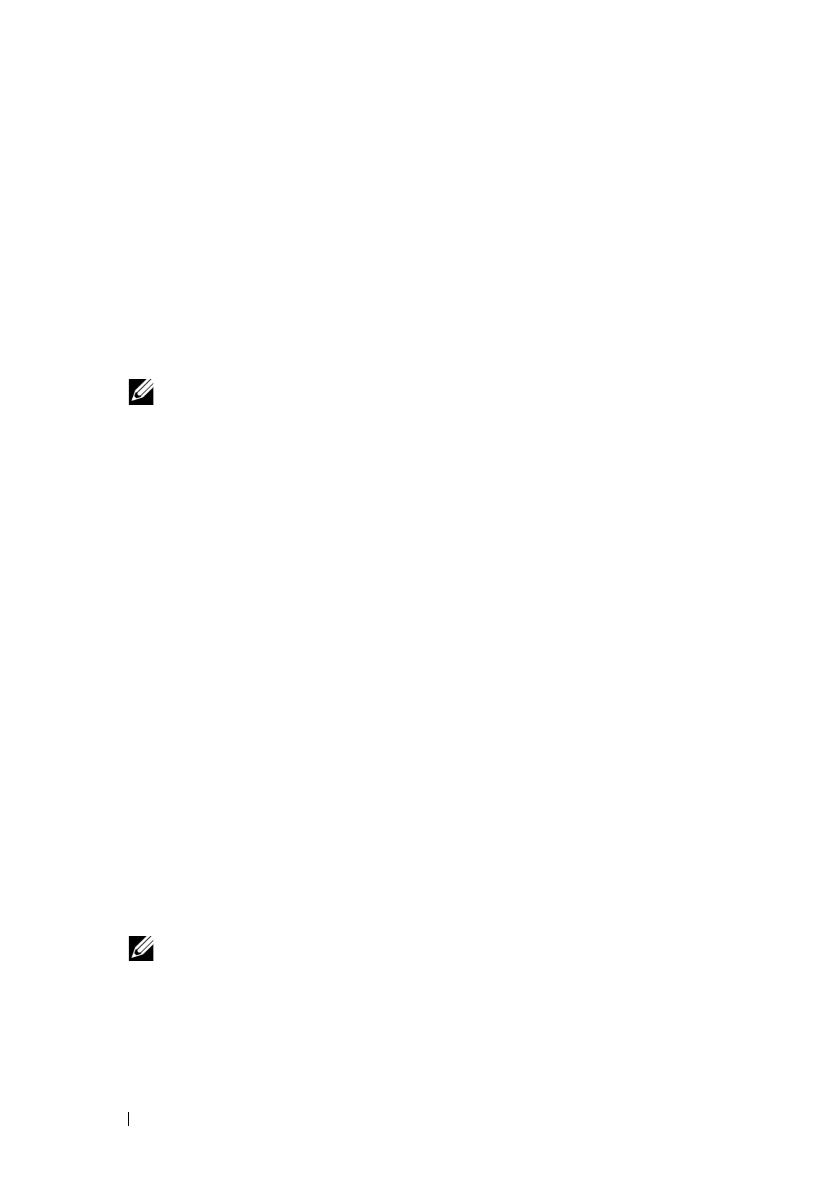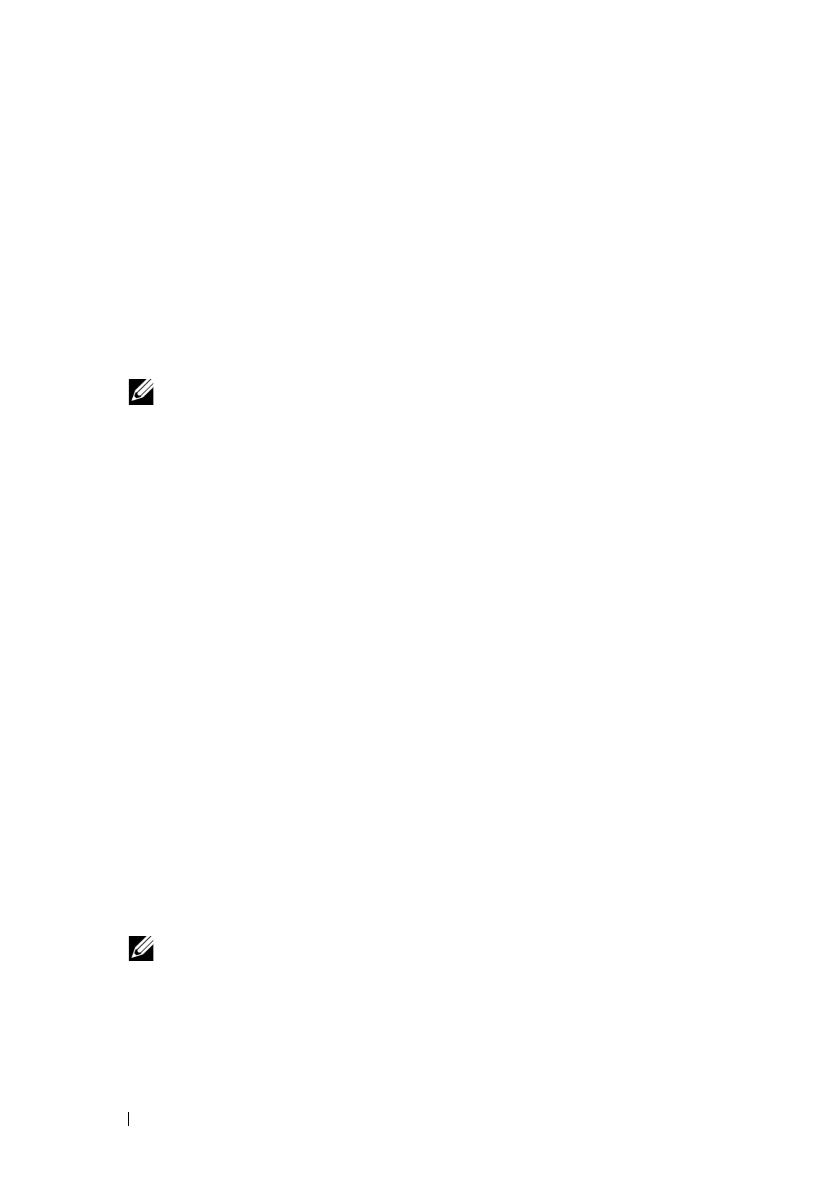
14
Getting Started With Your System
iSCSI host ports, and creating sessions for the iSCSI modular disk storage
arrays. It is recommended that you use MDCU to configure iSCSI on each
host server connected to the storage array. To install the MD storage software:
1
Insert the MD series resource media.
Depending on your operating system, the installer may launch
automatically. If the installer does not launch automatically, navigate to
the root directory of the installation media (or downloaded installer
image) and run the
md_launcher.exe
file. For Linux-based systems,
navigate to the root of the resource media and run the
autorun
file.
NOTE:
By default, the Red Hat Enterprise Linux operating system mounts the
resource media with the -noexec mount option which does not allow you to
run executable files. To change this setting, see the Readme file in the root
directory of the installation media.
2
Select
Install MD Storage Software
.
3
Read and accept the license agreement.
4
Select one of the following installation options from the
Install Set
drop-
down menu:
•
Full (recommended)
— Installs the MD Storage Manager (client)
software, host-based storage agent, multipath driver, and hardware
providers.
•
Host Onl
y—Installs the host-based storage agent and multipath
drivers.
•
Management
—Installs the management software and hardware
providers.
•
Custom
—Allows you to select specific components.
5
Select the MD storage array model(s) you are setting up to serve as data
storage for this host server.
6
Choose whether to start the event monitor service automatically when the
host server reboots or manually
NOTE:
This option is applicable only to Windows client software installation.
7
Confirm the installation location and click
Install
.
8
If prompted, reboot the host server after the installation completes.