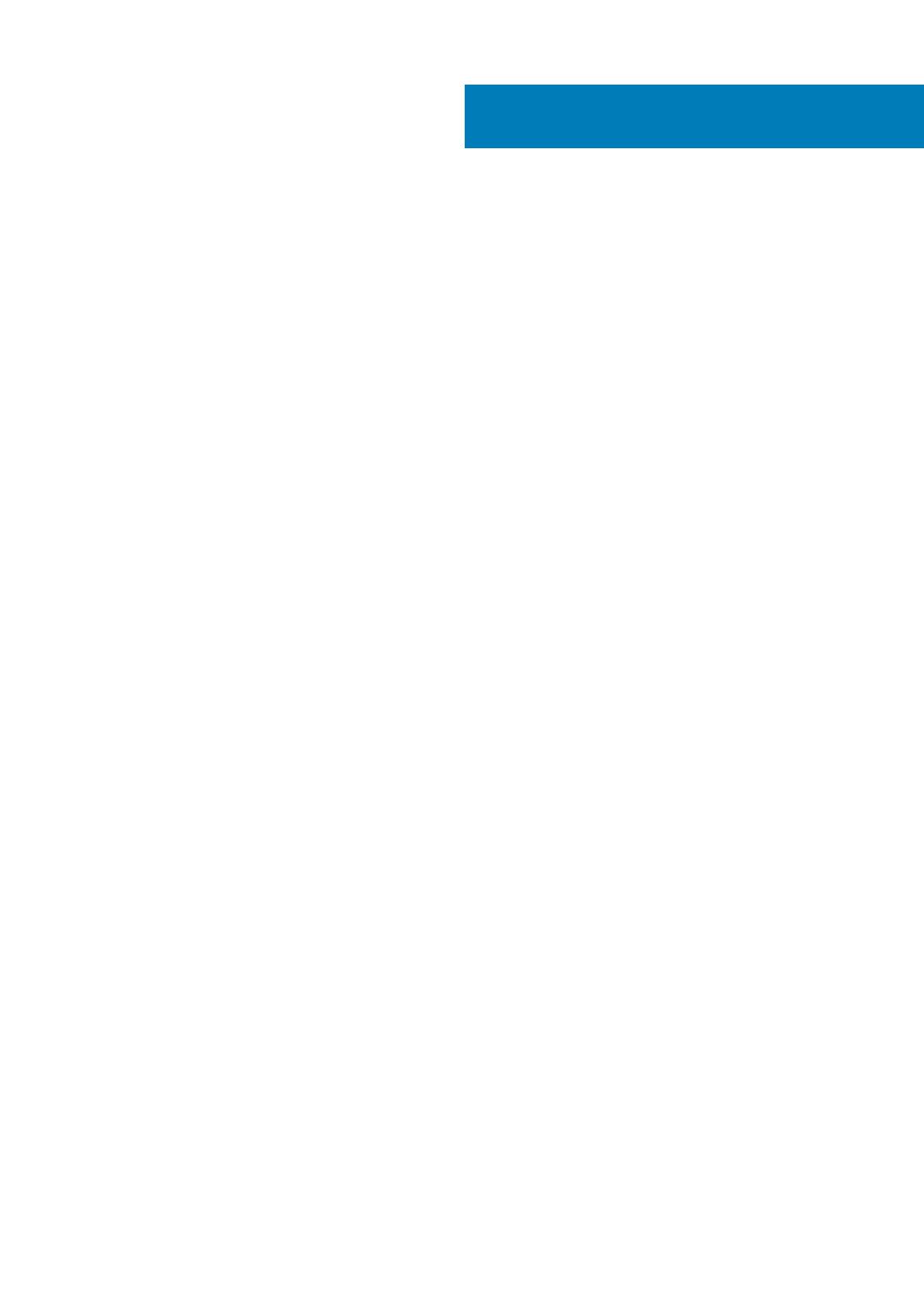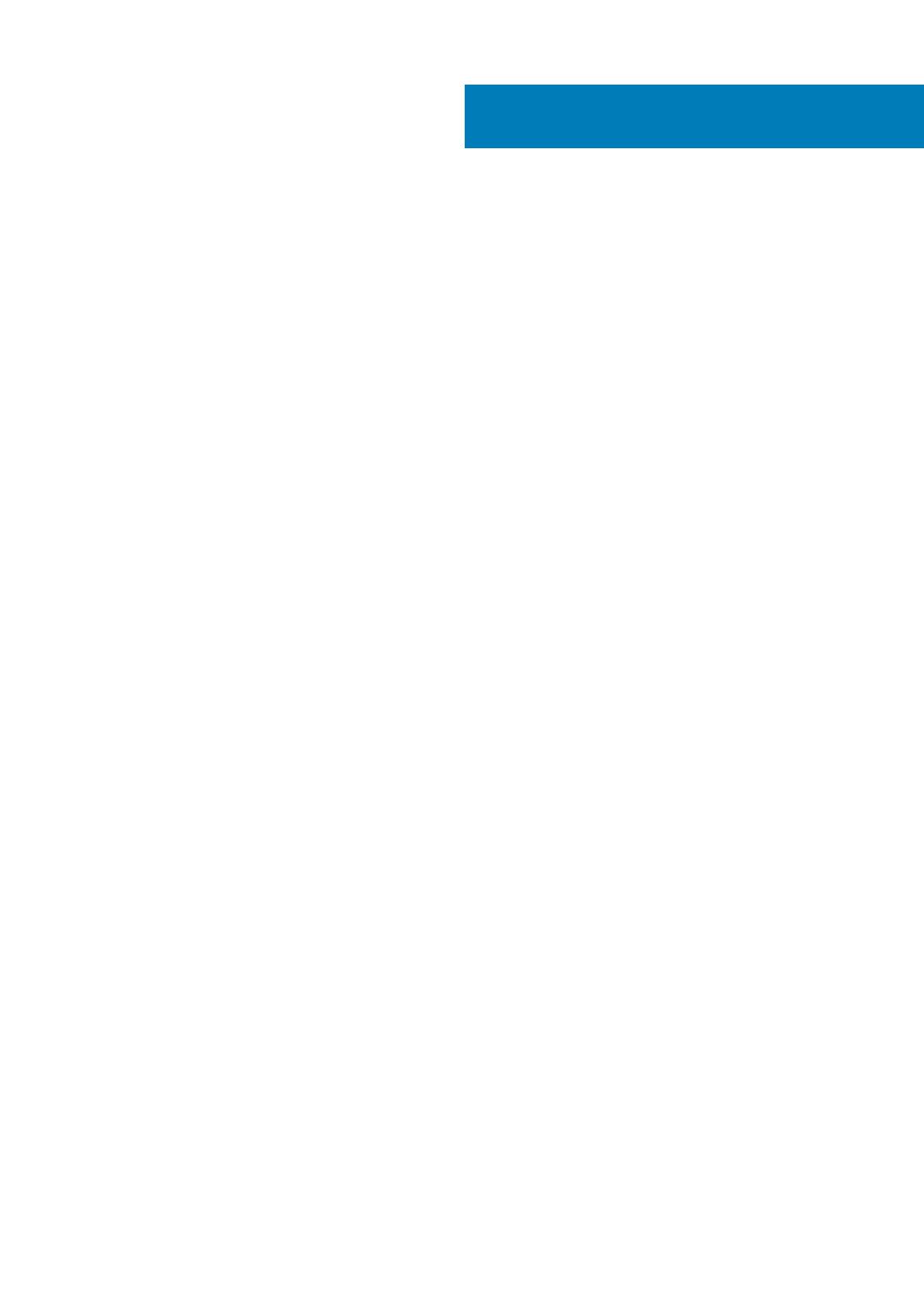
1 Set up your computer................................................................................................................... 5
2 Chassis Overview......................................................................................................................... 7
Front view...............................................................................................................................................................................7
Left view................................................................................................................................................................................. 8
Right view...............................................................................................................................................................................8
Base view................................................................................................................................................................................9
Palmrest view....................................................................................................................................................................... 10
3 Keyboard shortcuts..................................................................................................................... 11
4 Specifications of Latitude 3310.................................................................................................... 12
Dimensions and weight........................................................................................................................................................12
Processors.............................................................................................................................................................................12
Chipset...................................................................................................................................................................................12
Operating system................................................................................................................................................................. 13
Memory................................................................................................................................................................................. 13
Ports and connectors.......................................................................................................................................................... 13
Communications...................................................................................................................................................................14
Audio...................................................................................................................................................................................... 14
Storage.................................................................................................................................................................................. 15
Media-card reader................................................................................................................................................................15
Keyboard............................................................................................................................................................................... 15
Camera.................................................................................................................................................................................. 16
Touchpad.............................................................................................................................................................................. 16
Touchpad gestures........................................................................................................................................................ 16
Power adapter...................................................................................................................................................................... 17
Battery................................................................................................................................................................................... 17
Display....................................................................................................................................................................................18
Video...................................................................................................................................................................................... 19
Computer environment....................................................................................................................................................... 19
5 System setup.............................................................................................................................20
Boot menu............................................................................................................................................................................20
Navigation keys....................................................................................................................................................................20
System setup options.......................................................................................................................................................... 21
General options...............................................................................................................................................................21
System configuration.................................................................................................................................................... 22
Video screen options.....................................................................................................................................................24
Security........................................................................................................................................................................... 24
Secure Boot....................................................................................................................................................................25
Intel Software Guard Extensions options................................................................................................................... 26
Performance...................................................................................................................................................................26
Power management...................................................................................................................................................... 27
Contents
Contents 3