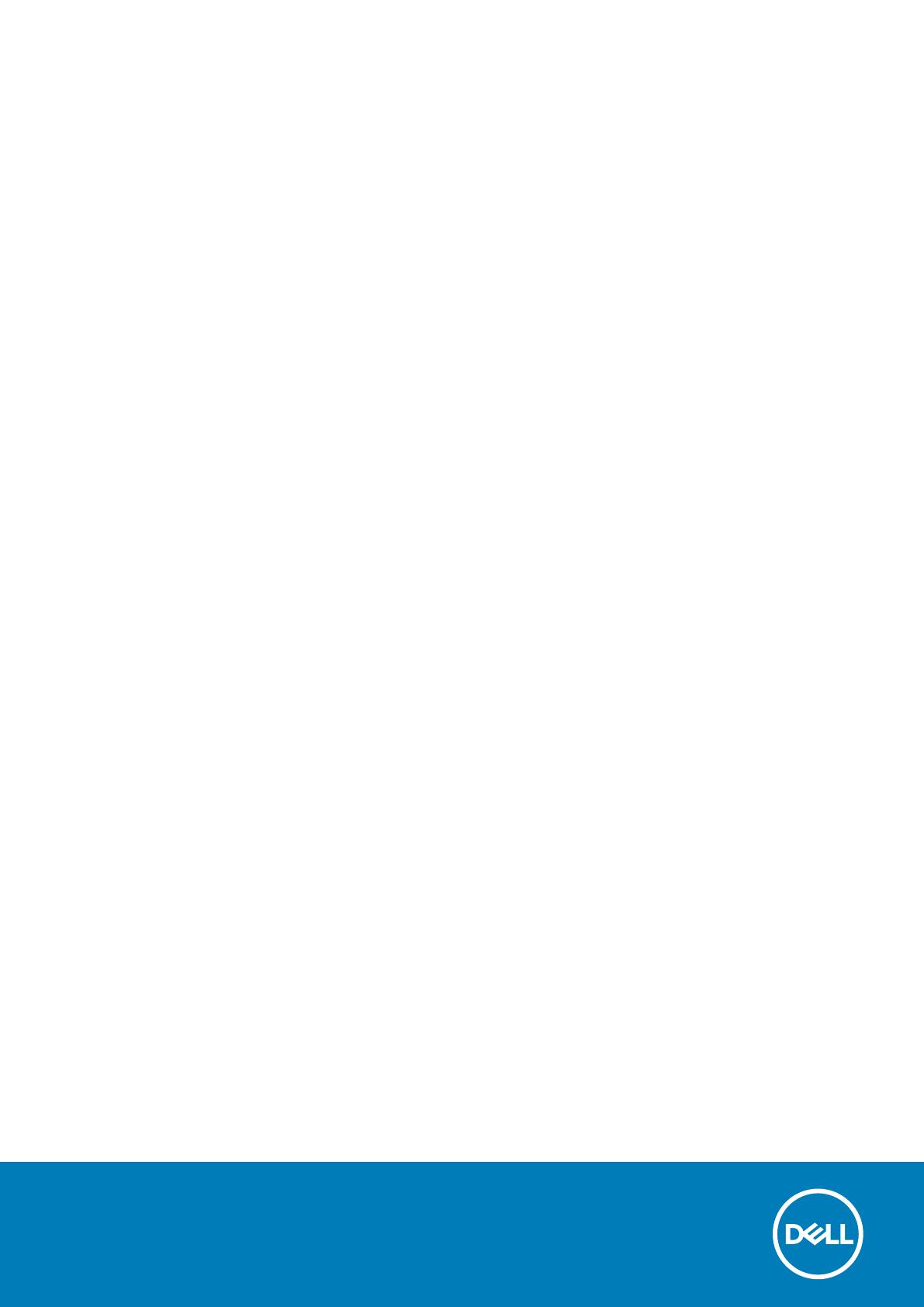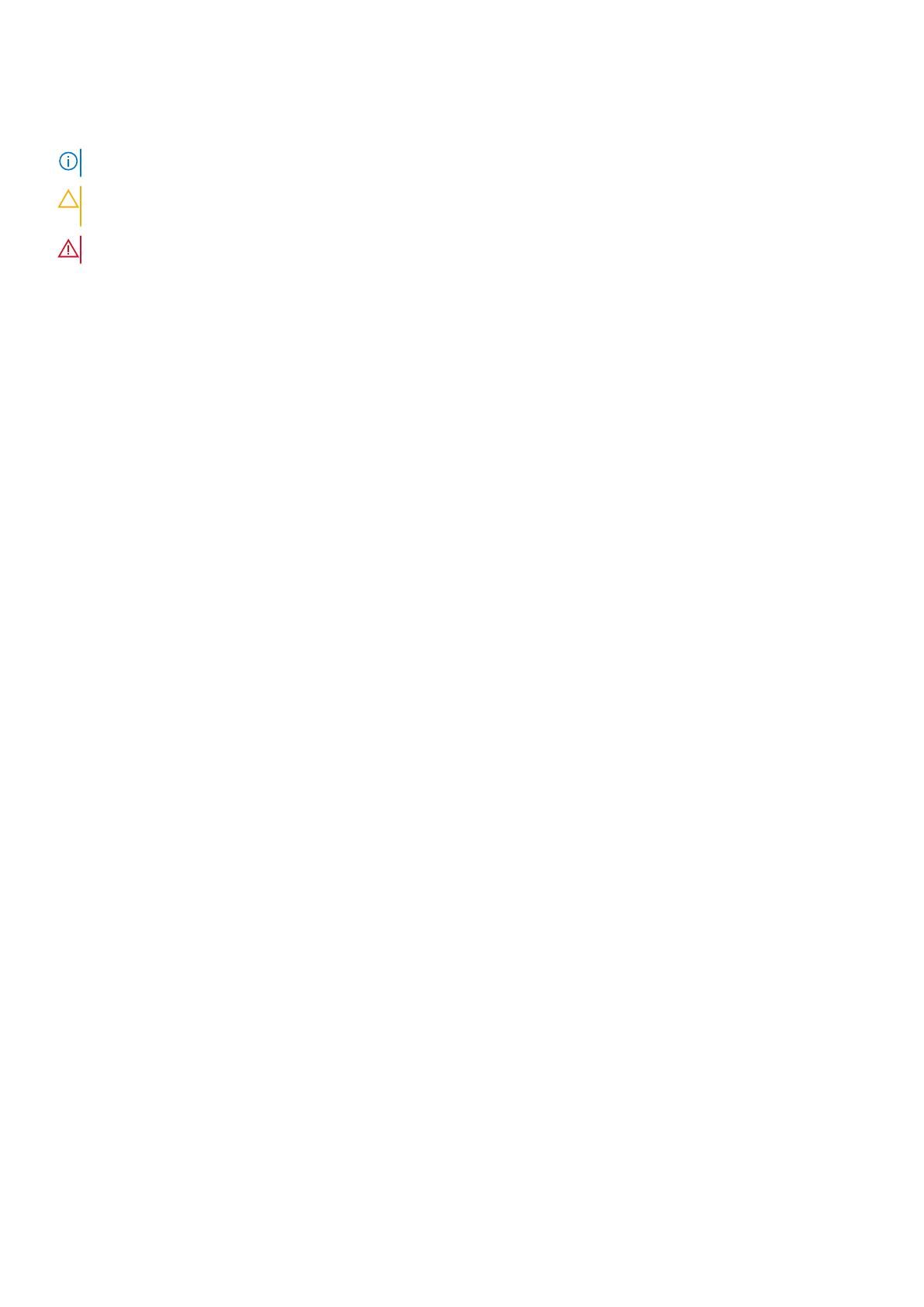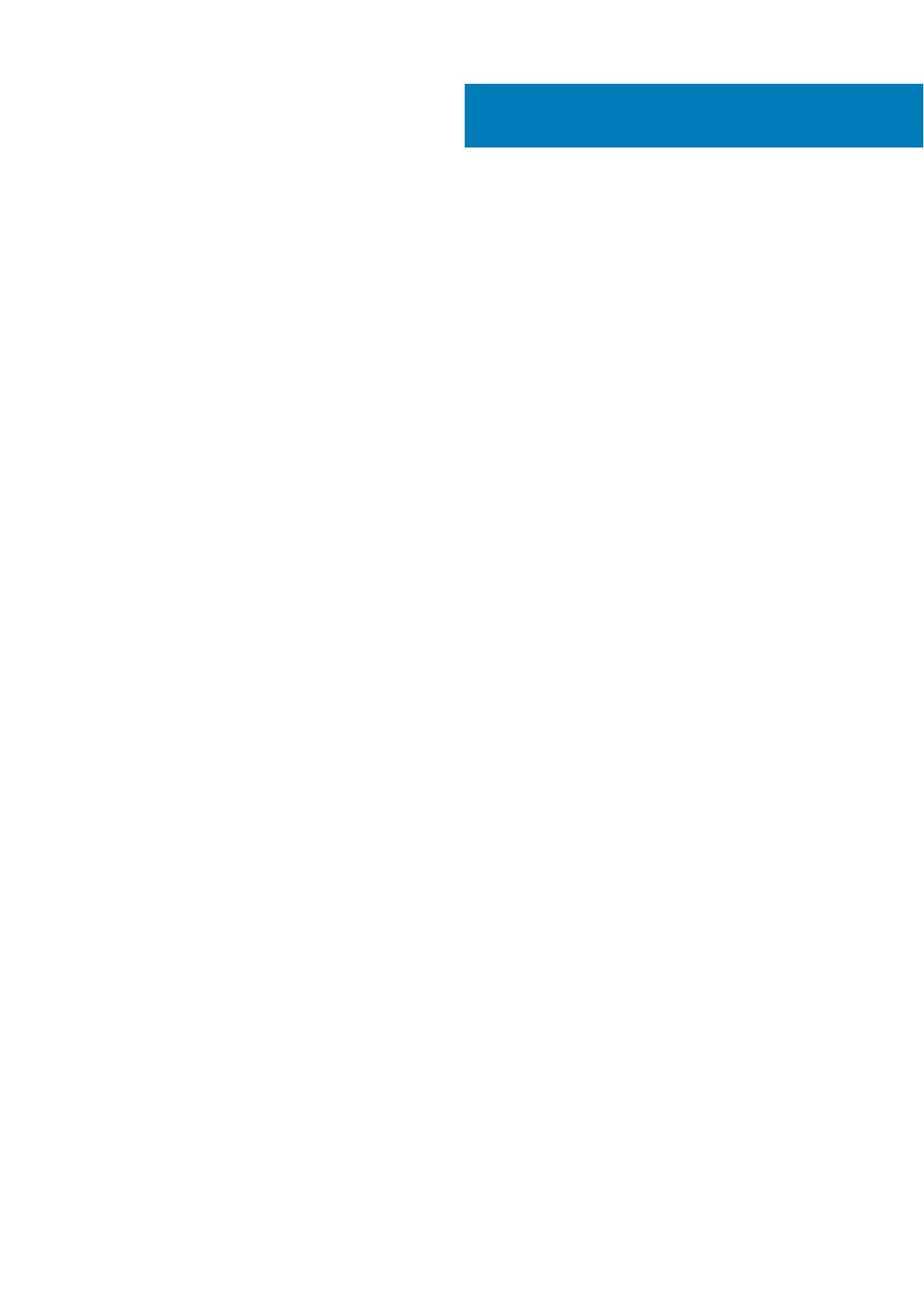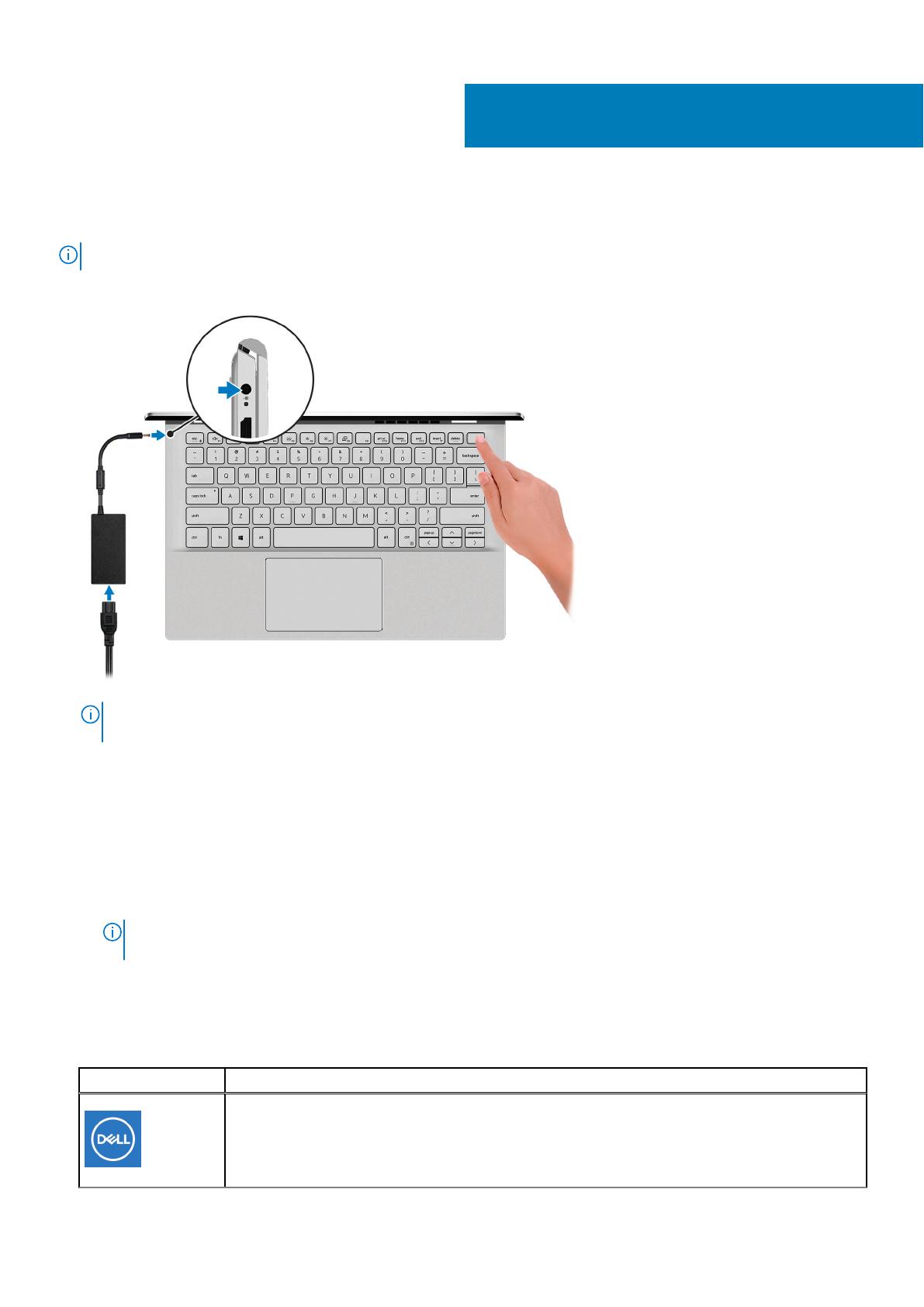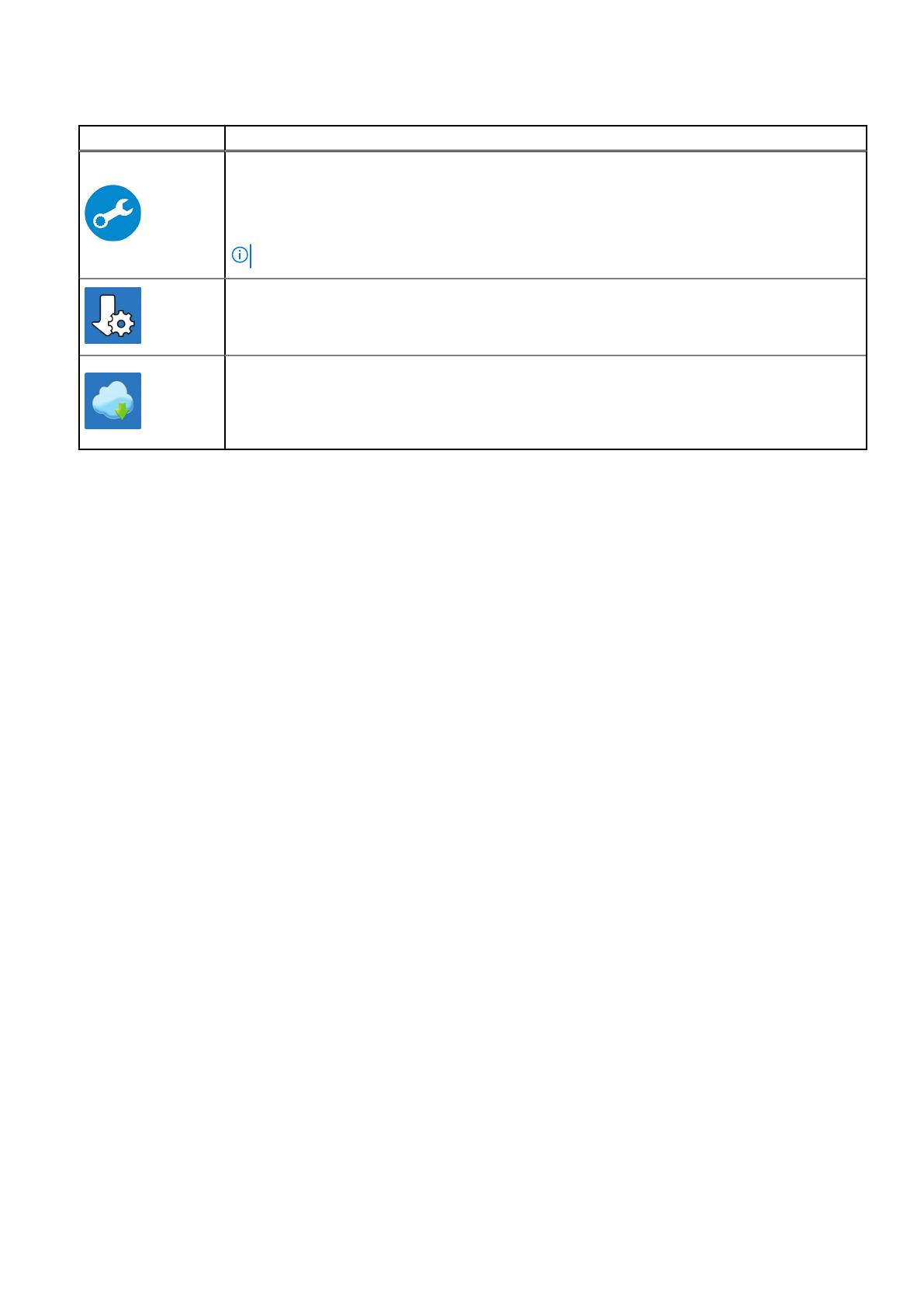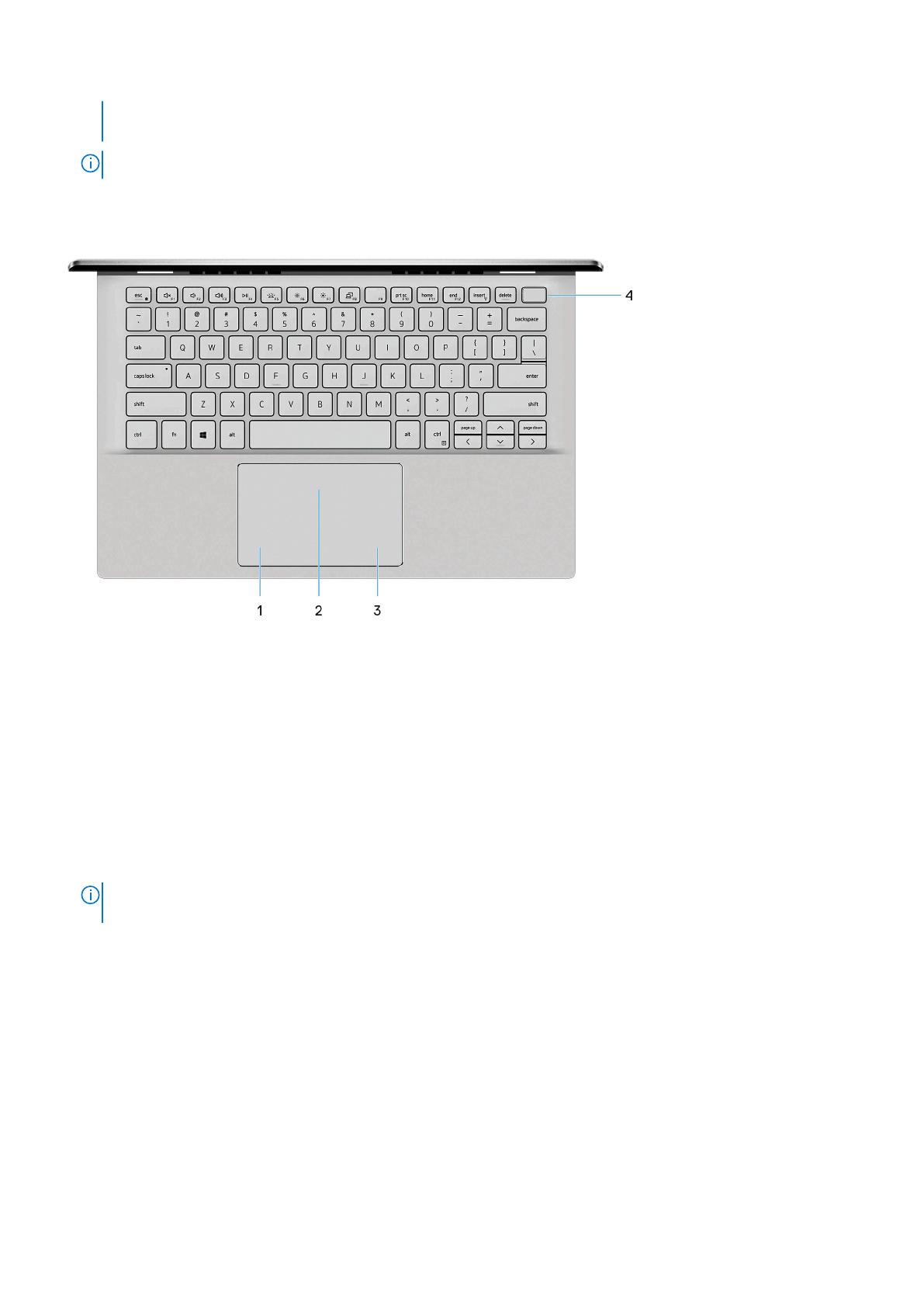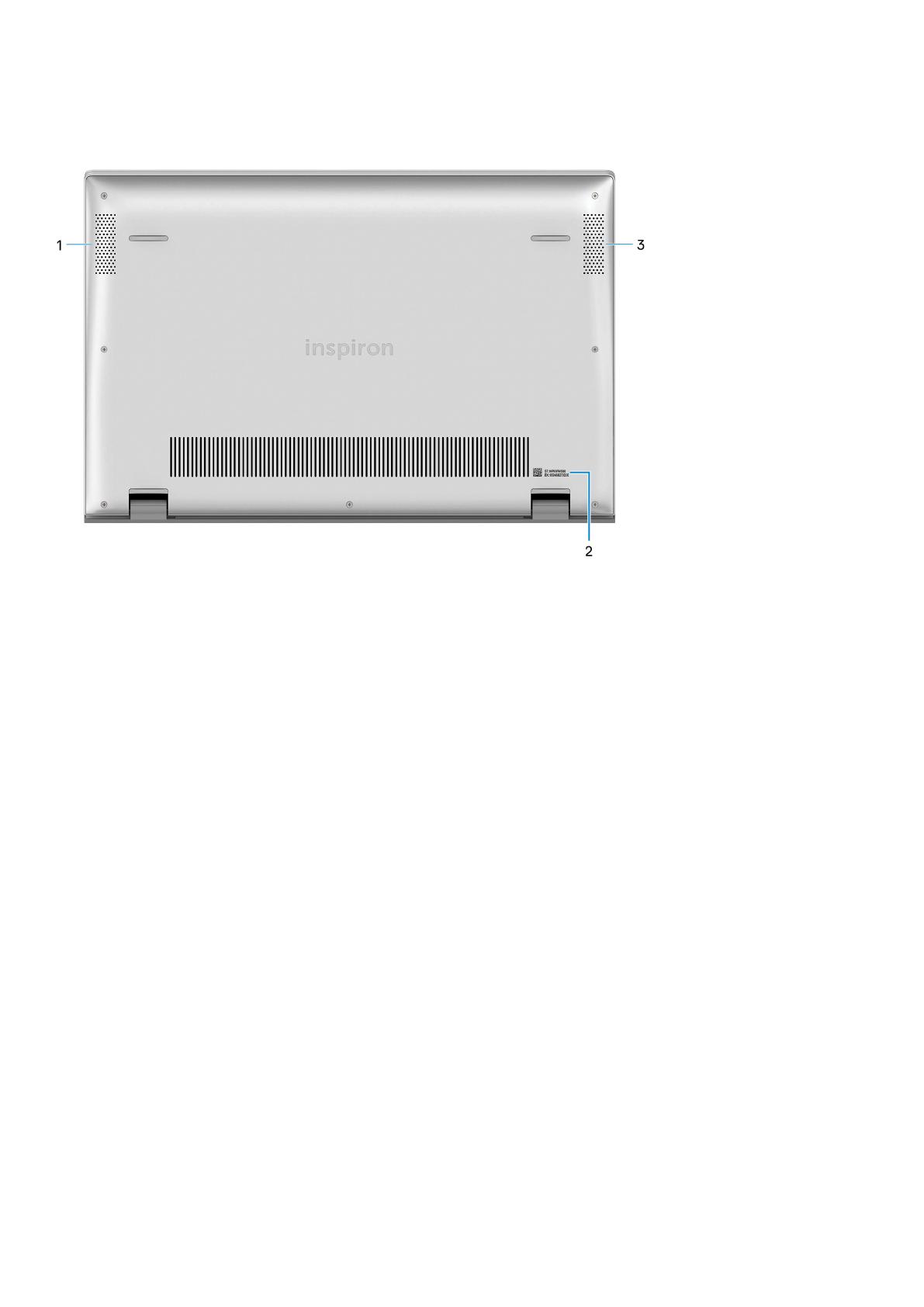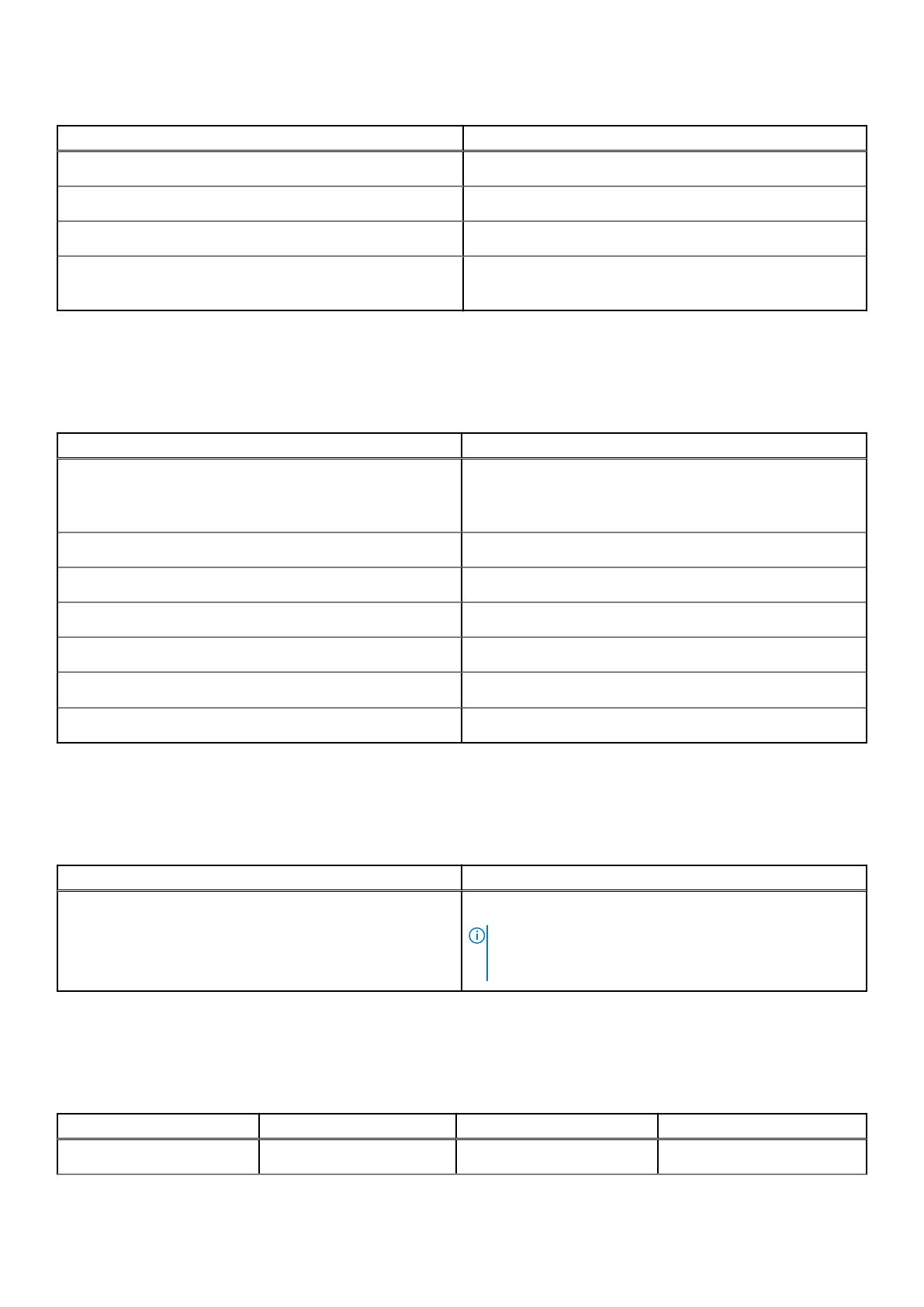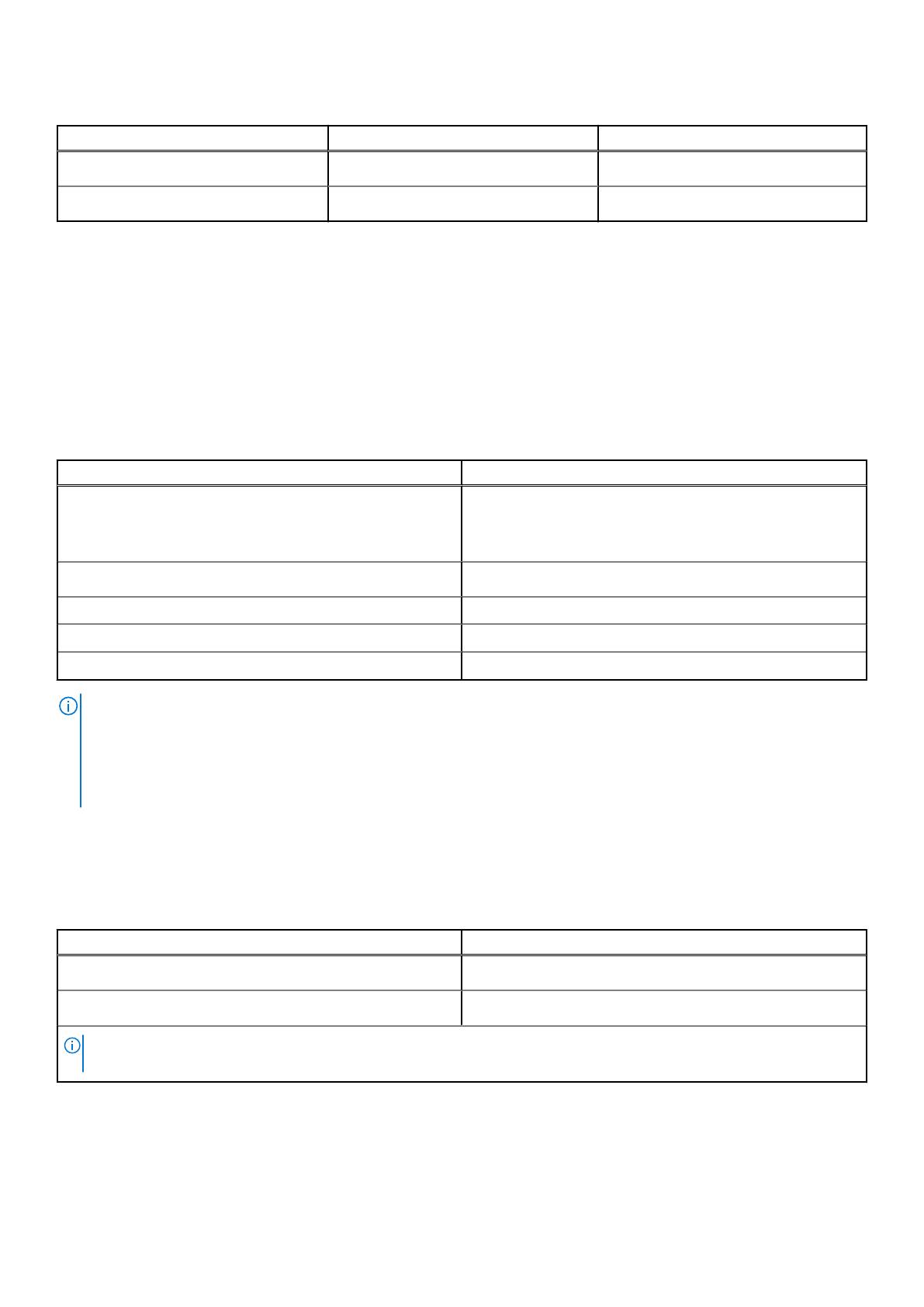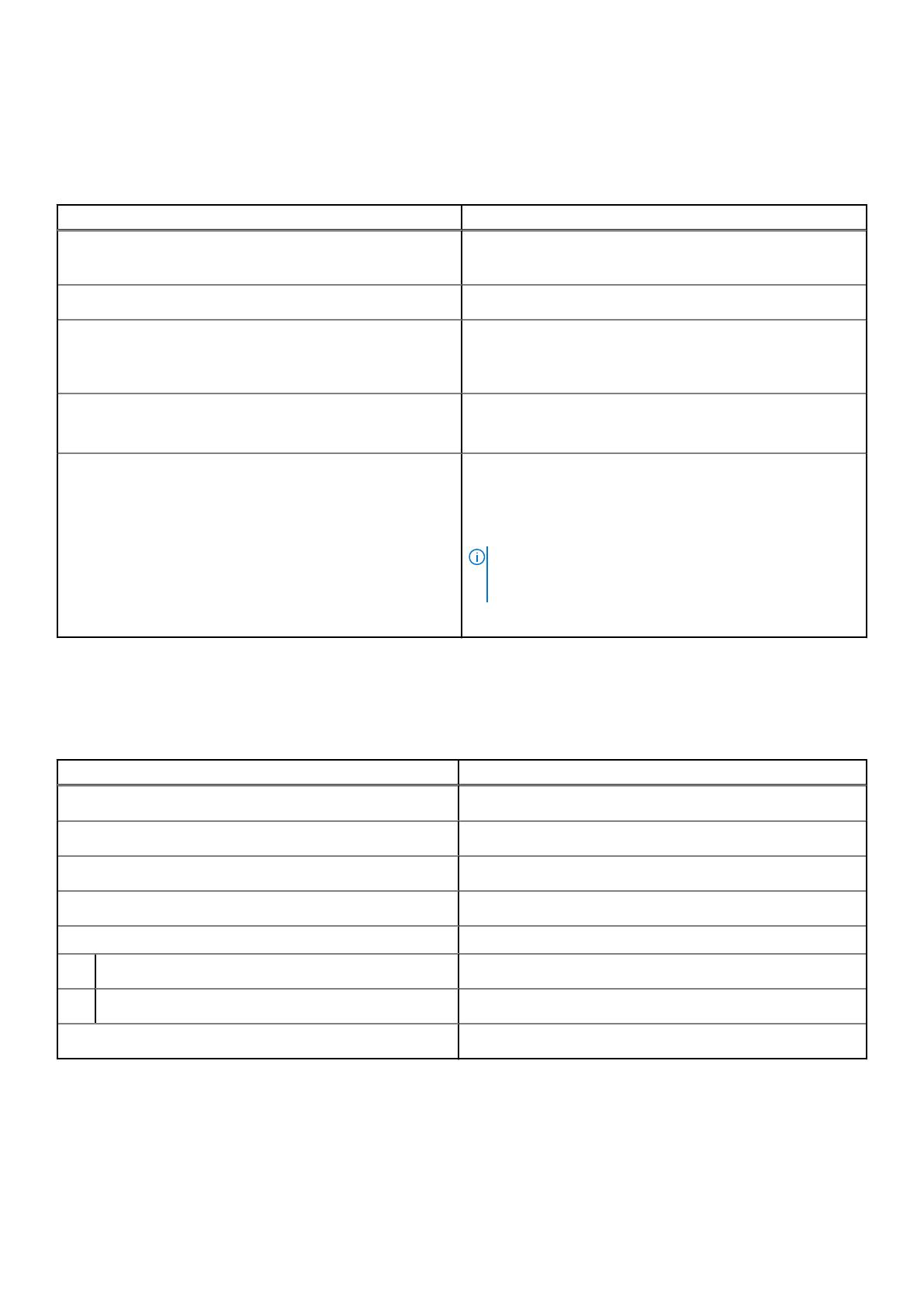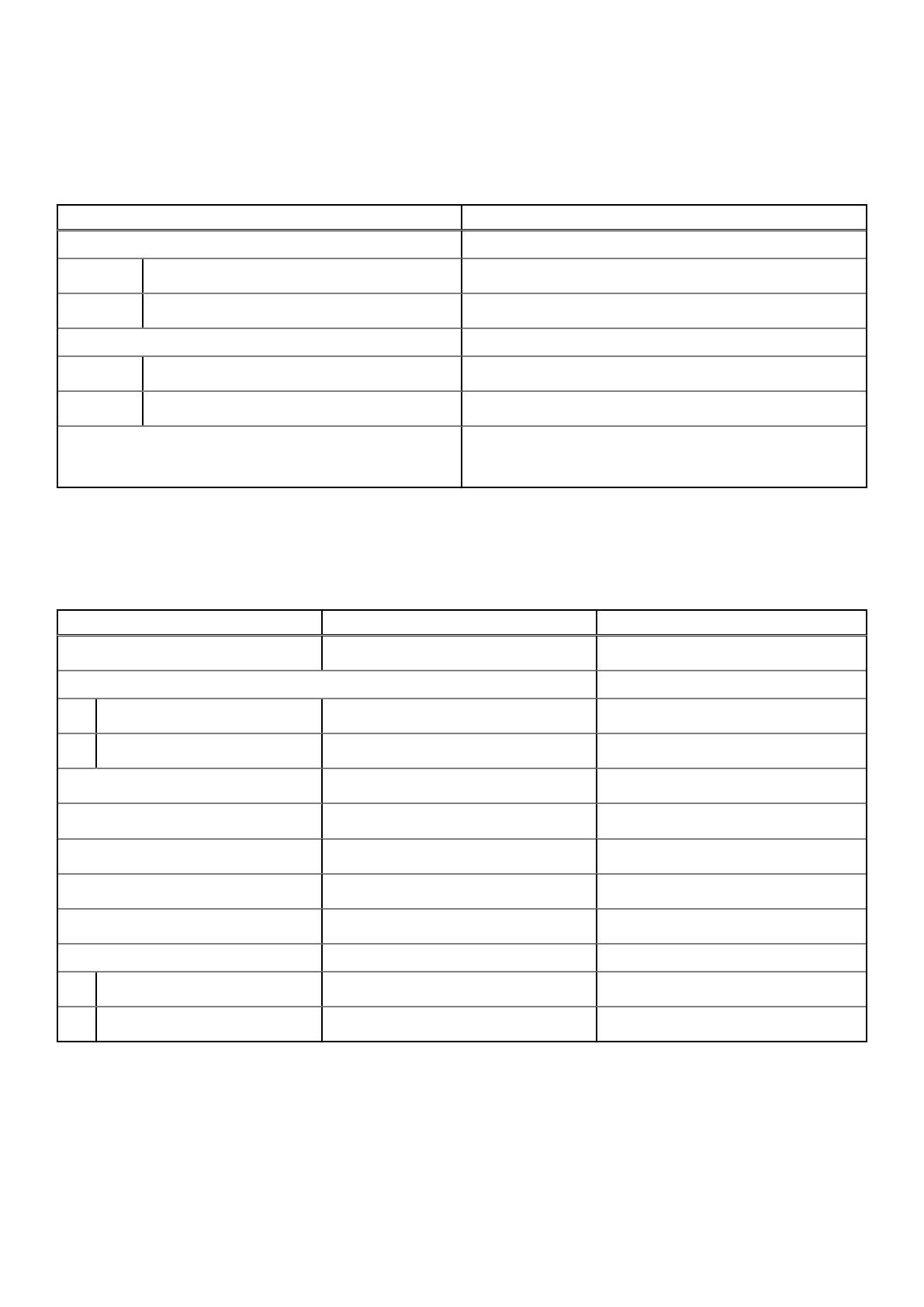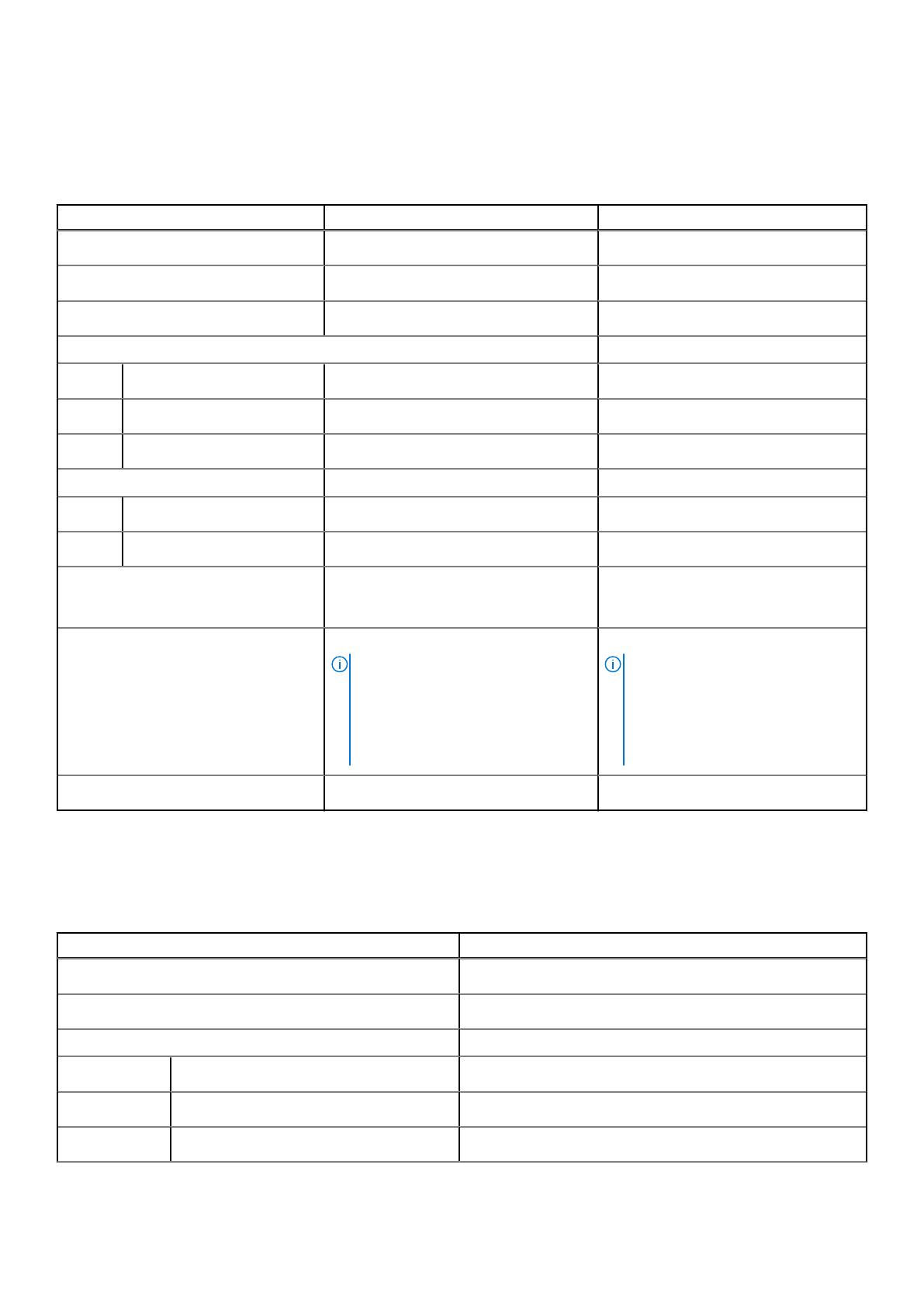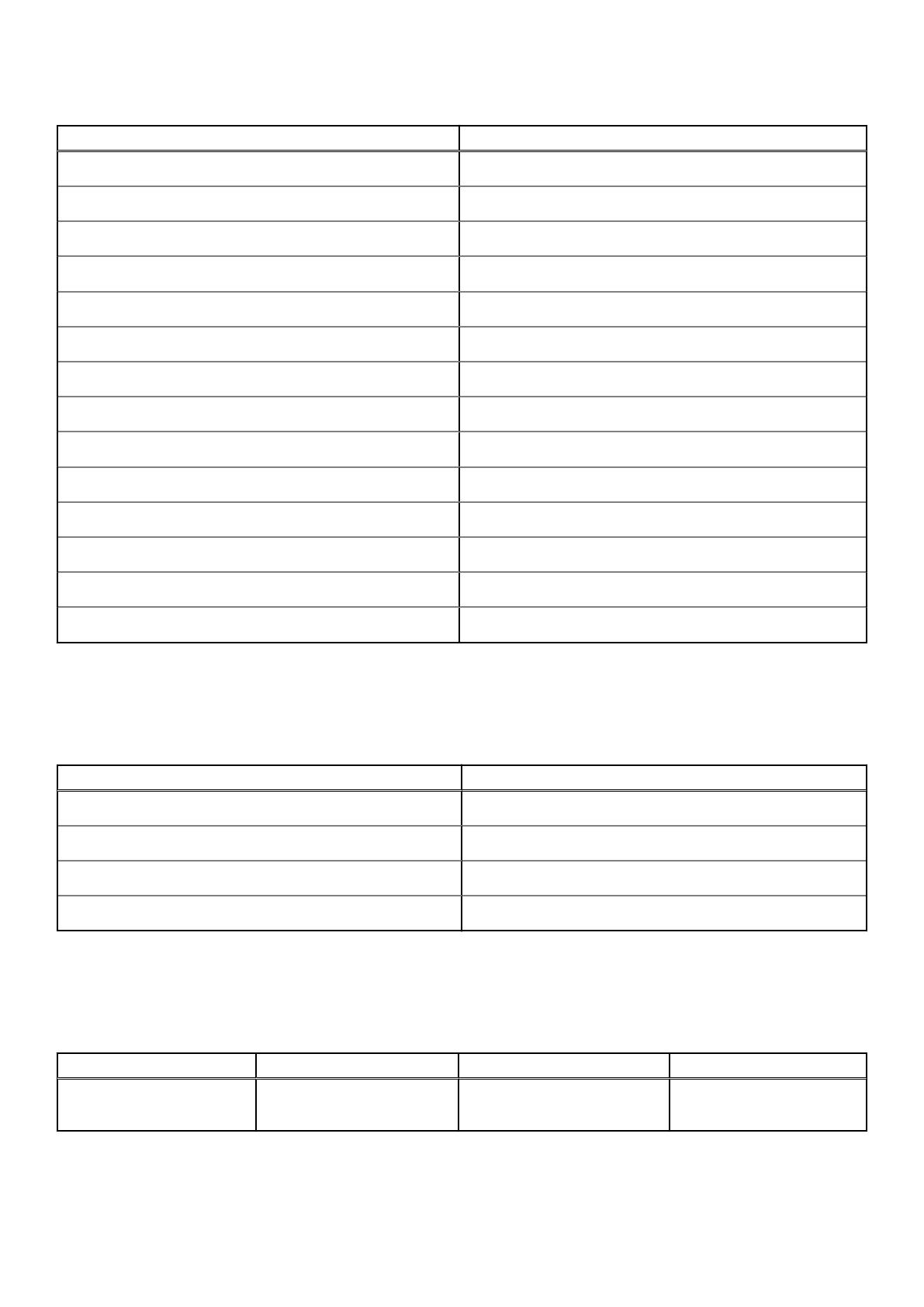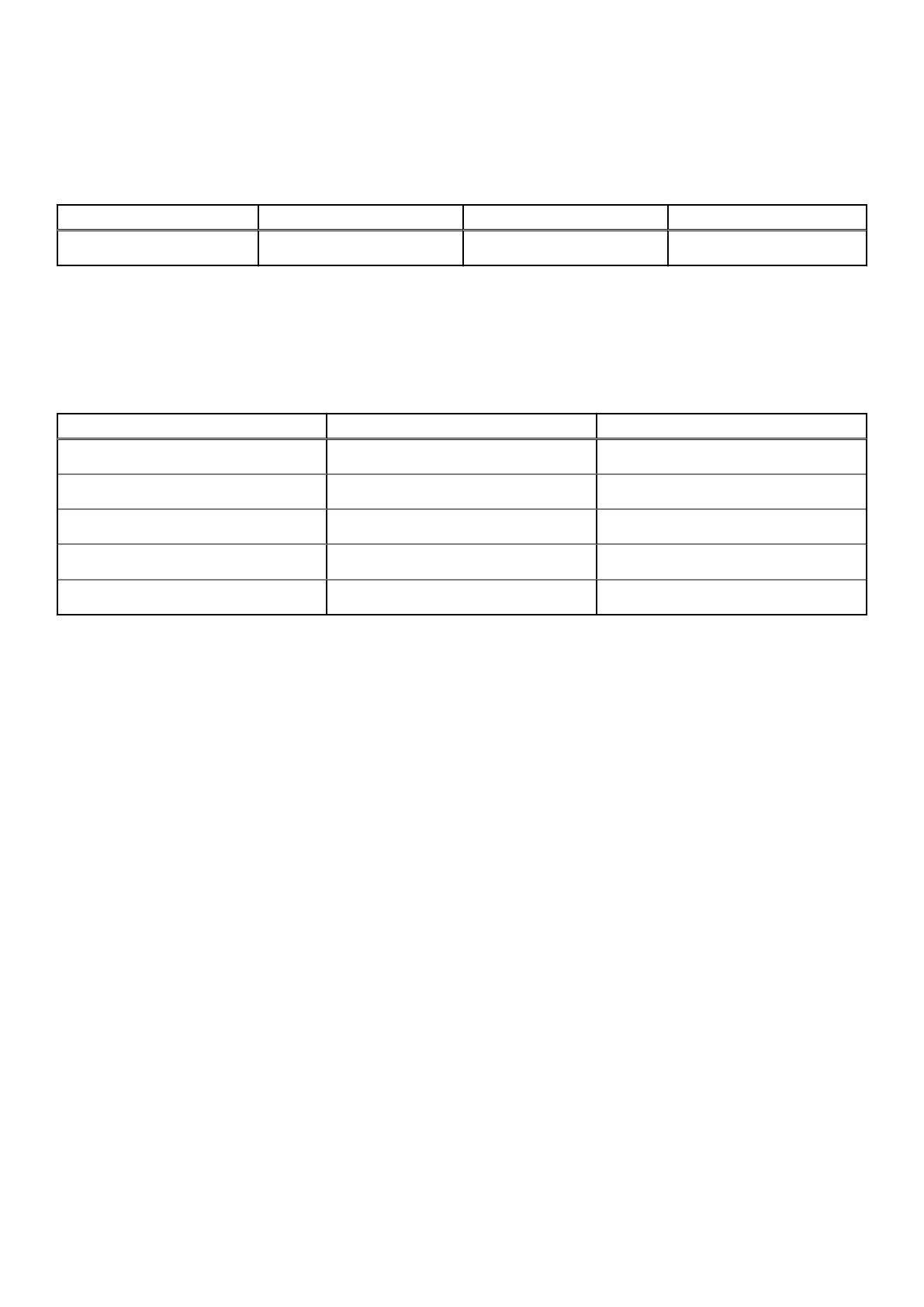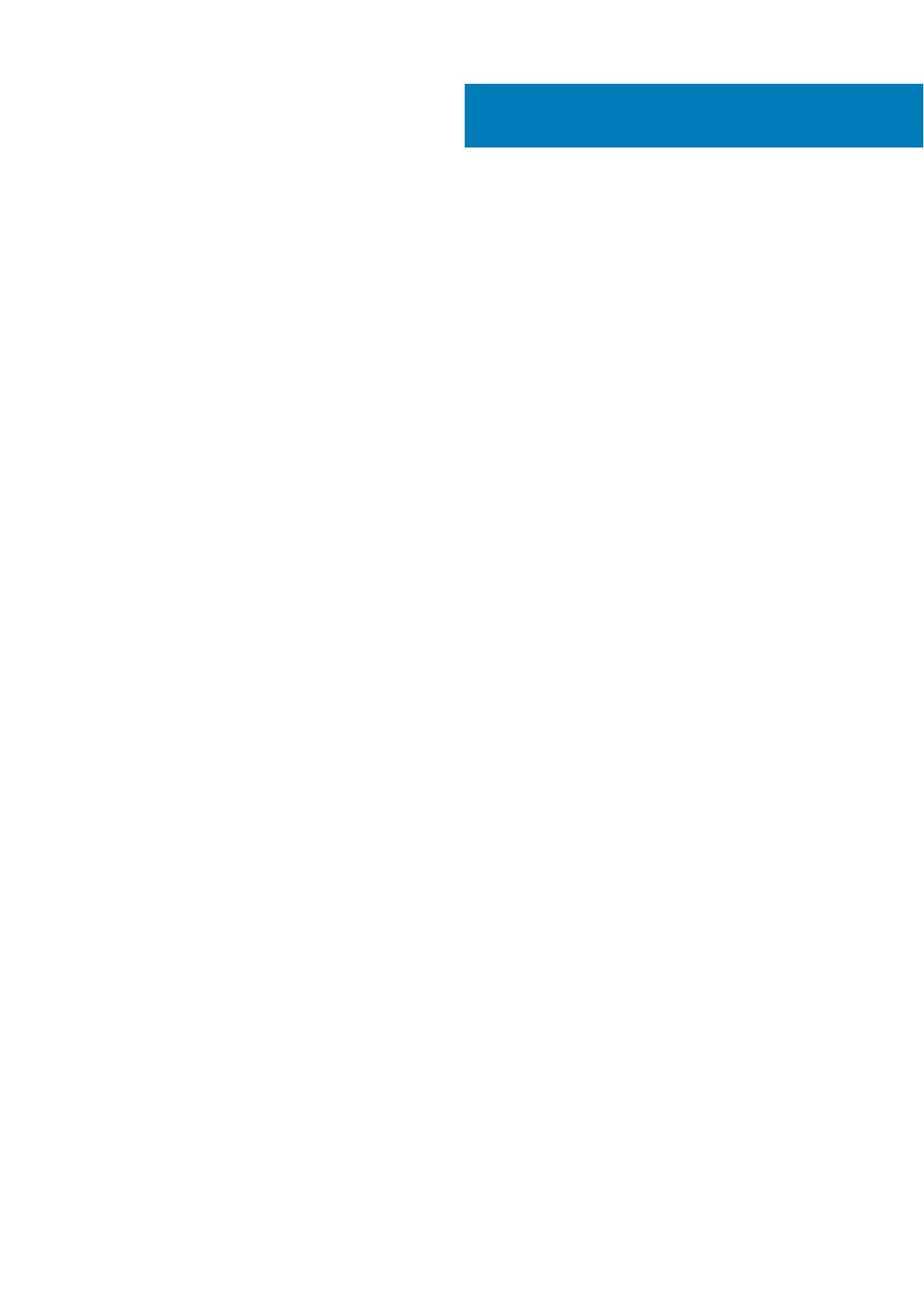
Chapter 1: Set up your Inspiron 5300................................................................................................4
Chapter 2: Views of Inspiron 5300....................................................................................................6
Right........................................................................................................................................................................................ 6
Left.......................................................................................................................................................................................... 6
Base......................................................................................................................................................................................... 7
Display..................................................................................................................................................................................... 8
Bottom.................................................................................................................................................................................... 9
Chapter 3: Specifications of Inspiron 5300...................................................................................... 10
Dimensions and weight........................................................................................................................................................10
Processor............................................................................................................................................................................... 11
Chipset................................................................................................................................................................................... 11
Operating system..................................................................................................................................................................11
Memory.................................................................................................................................................................................. 11
External ports....................................................................................................................................................................... 12
Internal slots..........................................................................................................................................................................12
Wireless module....................................................................................................................................................................12
Audio...................................................................................................................................................................................... 13
Storage.................................................................................................................................................................................. 13
Intel Optane Memory H10 with Solid State Storage (optional)..................................................................................... 14
Media-card reader................................................................................................................................................................14
Keyboard............................................................................................................................................................................... 15
Camera.................................................................................................................................................................................. 15
Touchpad.............................................................................................................................................................................. 16
Power adapter...................................................................................................................................................................... 16
Battery................................................................................................................................................................................... 17
Display....................................................................................................................................................................................17
Fingerprint reader (optional)...............................................................................................................................................18
GPU—Integrated.................................................................................................................................................................18
GPU—Discrete.................................................................................................................................................................... 19
Operating and storage environment..................................................................................................................................19
Chapter 4: Keyboard shortcuts of Inspiron 5300..............................................................................20
Chapter 5: Getting help and contacting Dell.................................................................................... 22
Contents
Contents 3