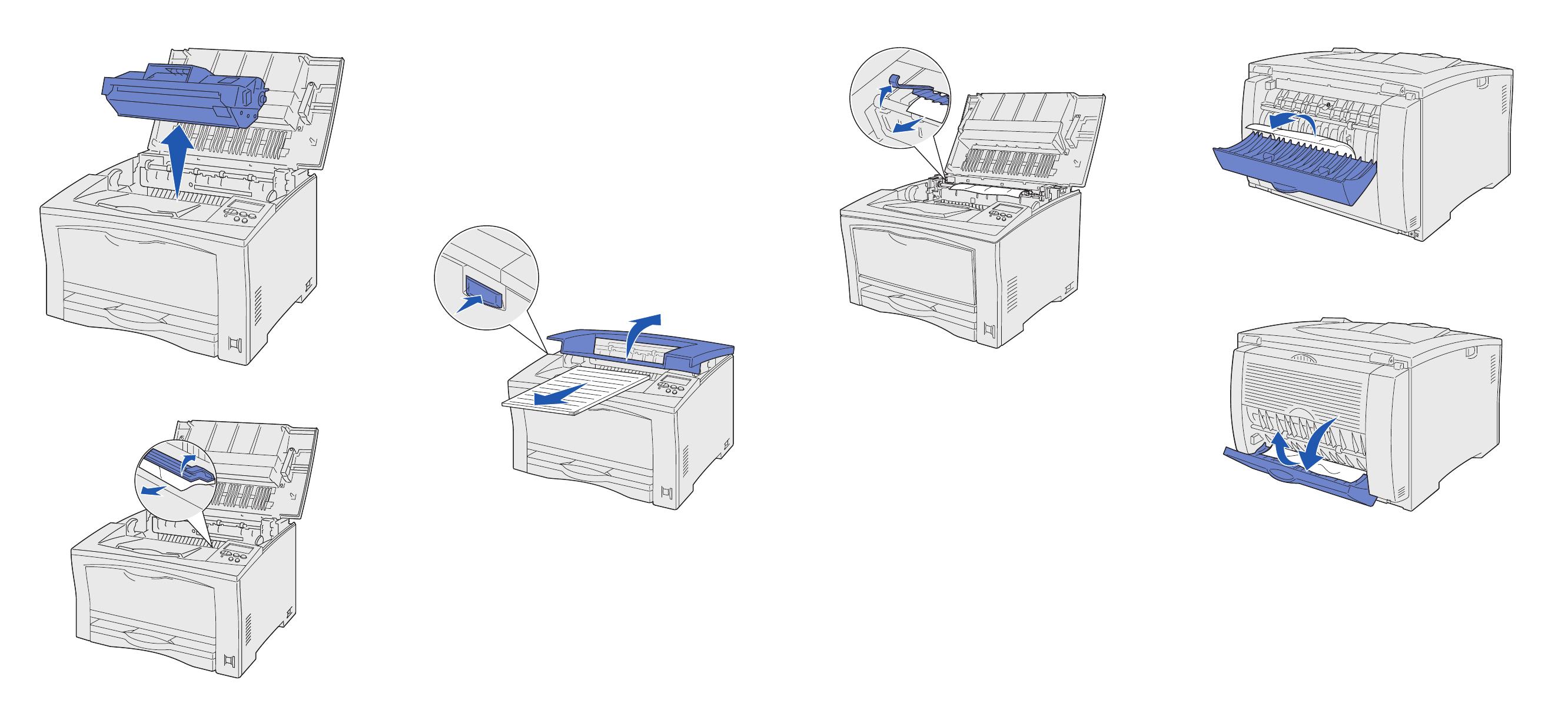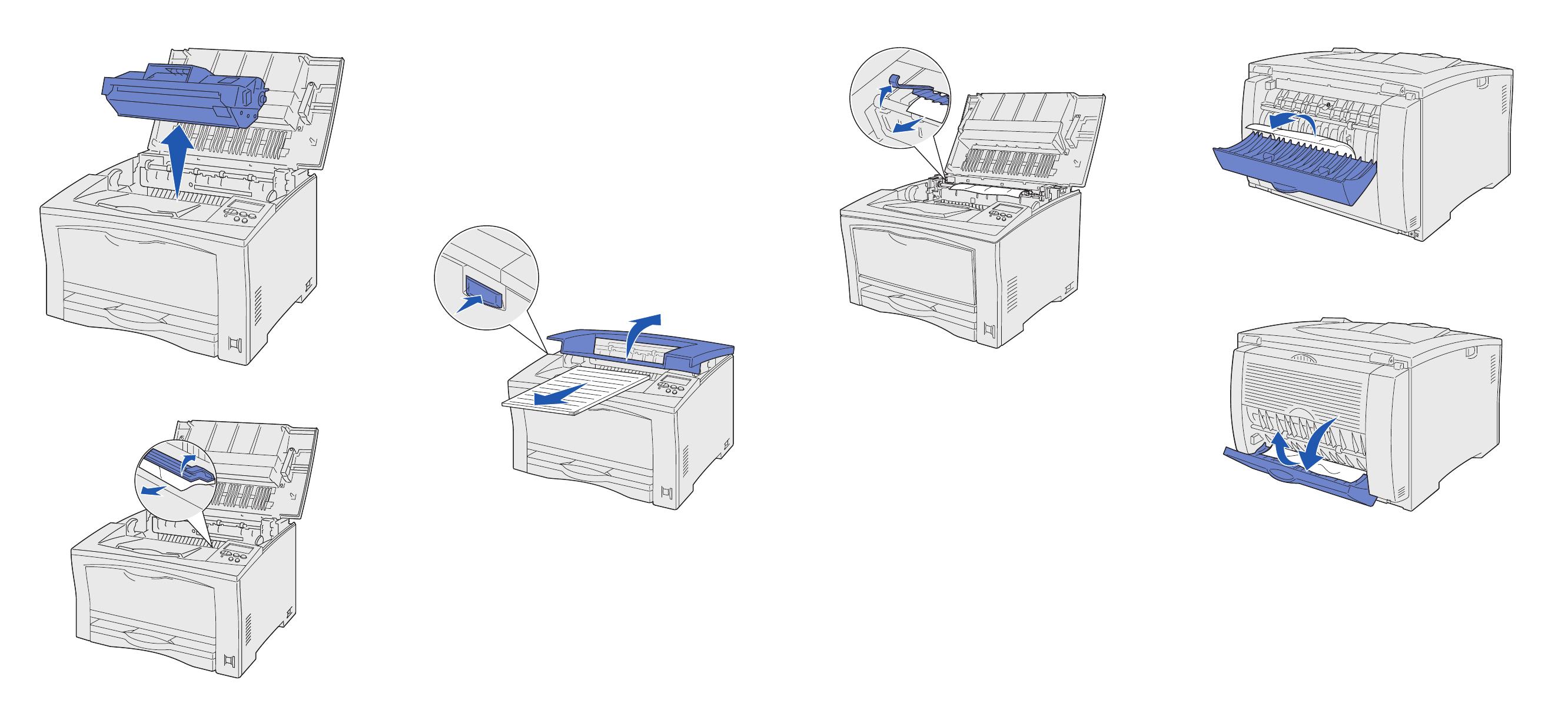
3 Remove the print cartridge, and then set it aside.
4 Open the print cartridge paper guide lever and remove any
jammed paper.
5 Close the print cartridge paper guide lever.
6 Reinsert the print cartridge.
7 Close the top cover to clear the message.
Clearing 203 jams from the fuser
A 203 Paper Jam occurs when paper jams in the fuser.
To clear the jam:
1 Remove any paper in the output tray.
2 Press the release button on the left side of the printer to open
the top cover.
CAUTION! The fuser may be hot. Let it cool before
continuing.
3 Raise the fuser paper guide and remove any jammed paper.
4 Lower the fuser paper guide.
5 Close the top cover to clear the message.
Clearing 230/231/232 jams from
the duplex unit
A 230 Paper Jam occurs when paper jams at the top of the fuser
before going through the duplex upper cover, or jams in the duplex
upper cover.
A 231 Paper Jam occurs when paper has passed through the
duplex upper cover and jams in the duplex lower cover.
A 232 Paper Jam occurs in the duplex lower cover after paper
has passed through the duplex lower cover and jams under the
print cartridge.
To clear the jam:
1 Check for paper on top of the fuser and remove it.
(See “Clearing 203 jams from the fuser” for help.)
2 Open the duplex unit upper cover.
3 Check for any jammed paper and remove it.
4 Close the duplex unit upper cover.
5 Open the duplex unit lower cover.
6 Check for any jammed paper and remove it.
7 Close the duplex unit lower cover.
8 Remove the print cartridge and remove any jammed paper.
(See “Clearing 202 jams from the print cartridge” for help.)
9 Reinsert the print cartridge.
10 Close the top cover to clear the message.