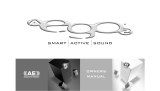Page is loading ...

1
Toll Free: 8 0 0 - 8 2 8 - 8 1 8 4
Phone: 4 0 6 - 5 8 7 - 9 4 6 6
Fax: 4 0 6 - 5 8 7 - 9 4 8 4
2020 Gilkerson Drive
Bozeman, MT 59715
w w w . h e a d p h o n e . c o m
Home Amp
headphone amplifi er
Owner’s Manual
HeadRoom believes that the high-end of pure audio resolution now exists on
properly-amplifi ed reference headphones. Our new Home Amp becomes your
very refi ned route to personal sonic bliss. A lively, open soundstage, punchy
response and expressive dynamics are the hallmarks of the HeadRoom Home
amp. By employing only top audiophile-grade electronic components and
maintaining an intense commitment to quality design, we have built a seriously
sweet spot of impossibly transparent and detailed sound that creates a deeply
emotional listening experience. Pull up your favorite easy chair and immerse
yourself in the most perfect music this side of live performance. The Home Amp
delivers it right between your ears.

2
3
Front Panel Descriptions
The Home Amp
2.
rear
output
switch
4.
crossfeed
switch
6.
volume
control
The Home Amp
1. Headphone Ouputs The headphone out is where you plug in your
headphones. The Desktop Amp is equipped with two 1/4” jacks.
2. Rear Output Switch If you want to use your Home amp as a pre-ampli-
fi er, a set of RCA connectors on the rear faceplate act as analog outputs for
hooking up a power amplifi er or powered speakers.
3. Brightness Switch The Brightness Switch is used to compensate for
the warming action of the processor. In the center position there is no fi lter
in the circuit; generally this is preferred. But if the processor is causing too
much bass or blurring of the central image, a mild high frequence boost fi lter
can be turned on. The “fi lter 1” setting accentuates the highs at about 3 kHz;
with the “fi lter 2” setting the fi lter starts an octave earlier and catches some
of the upper mids. Basically, set it to whatever sounds best to you.
4. Crossfeed Switch This switch engages the crossfeed circuit. Audio im-
aging on headphones is often not very good; typically the image is a blob on
the left, a blob on the right, and a blob in the middle. The HeadRoom cross-
feed provides the natural acoustic cross-feed normally heard at the left and
right ear as heard from the left and right speaker. Adding back the normally
occurring cross-feed signal gives your brain enough information to build the
stable and natural audio image needed to have a quality listening experi-
ence. See page 6 to learn more about HeadRoom’s crossfeed.
5. Gain Switch The 3-position Gain Switch accomodates various head-
phones’ power needs. For instance, the Low Gain setting would be used for
in-ear monitors, allowing a larger range on the volume control pot. Experie-
menting with your headphones and the gain switch may help you to deter-
mine which setting you prefer. If have any questions regarding your head-
phones, feel free to call and ask us.
6. Volume Control As you turn the volume control knob clockwise, the vol-
ume increases. You never know where the volume control should be set as
different headphones often have widely different impedances and effi cien-
cies, so use your ears to choose your listening level, not the level on the dial.
(We recommend you choose a moderate level so as not to blow out your ears.)
You also need to turn the amp OFF or ALL THE WAY DOWN before plugging in
or unplugging your headphones to avoid a potential short-circuiting of the
amp.
3.
brightness
switch
5.
gain
switch
1.
headphone
outputs

4
5
The Home Amp Rear Panel
1. Analog Inputs Two sets of RCA connectors allow for independent con-
nectivity of two separate non-digital (analog) sources like a CD player, tape
deck or pre-amp into the Home amp.
2. Analog Input Selector You may want to plug more than one analog
source into your Desktop Amp. Whether you are using one input or both, you
will need to indicate which analog inputs you want to listen to by choosing
either ‘1’ or ‘2’ with the analog input selector.
3. Rear Output This set of RCA connectors is for pre-amp applications. You
can send a signal either to powered speakers or directly to a power amplifi er
unit.
4. Ground Lift: Use this handy two-position switch to cancel out electrical
hum interference coming from ungrounded or noisy outlets. For most applica-
tions, the switch should be set to “normal.” If you are hearing some buzzing,
try moving the ground lift to “fl oat”.
5. Power Entry Module: Plug in your AC power cord here. The “zero” posi-
tion indicates off while the “one” means the unit is on and ready to go. The
red window box on the power entry module indicates the current voltage set-
ting of your amplifi er. You can easily switch the voltage between 115 VAC and
230 VAC by carefully opening the power receptacle window housing, then
simply slide out the receptacle and reinsert it facing the opposite way until
the desired voltage clearly shows through the power module window box.
The whole process should take less than a minute!
6. Coaxial Input The coaxial input is your typical coaxial connector. We
recommend using a 75 ohm digital cable when using the coaxial input.
7. Digital Input Selector When using the DAC, the digital input selector
allows you to choose which digital input you would like to listen to.
8. USB Input The USB input gets its signal from a computer: laptop or
desktop; PC, Mac, or Unix.
9. Source Selector When using the DAC, you will need to choose whether
you are using a digital input or an analog input. The source selector switch
allows you to have both digital and analog sources connected at the same
time, and you may change between the two with a simple fl ip of this switch.
10. Optical Input The optical input is your typical Toslink connector. You
get this input signal from the optical output of your player. Not so many por-
table audio players have optical outputs anymore (call or check our web site
for recommendations), but many portable DVD players and some hard disk
drive players do. Of course, you can get this signal from many pieces of home
equipment.
The Digital-Analog Convertor Option
9.
source selector
5.
Power
Entry
Module
2.
Analog
Input
Selector
10.
optical input
6.
coaxial input
7.
digital input selector
8. USB input
3.
Rear
Output
1.
Analog
Inputs
When purchasing the Home Amp, you have the option of including a DAC. If
you did not purchase the DAC option with your amp initially, you can have
this upgrade performed at a later date.
The Home DAC starts to become a very serious digital to analog converter:
not only does it use the fl agship Cirrus Logic CS4398 DAC, it also uses the
spendy---but oh so sweet sounding---Burr-Brown OPA627 op-amps in class
“A” bias as the output devices. The result is the kind of liquid clarity found in
multi-thousand dollar high-end CD players.
To go along with the previously mentioned class “A” biased OPA627s, only
metal thin fi lm resistors and polyphenylenesulfi de (poly fi lm) capacitors are
used in the audio circuits. Three low-noise, ultra-low dropout power supply
regulators isolate the various digital, analog, and mixed signal circuits. This
DAC is also available in a balanced version for the Home Balanced Amp with
two complete converter sections, one for the normal and one for the inverted
audio signal.
4.
Ground
Lift
6.
(DAC Option)
7.
10.
9.
8.

6
7
What is the HeadRoom Crossfeed?
Imagine you are listening to a pair of speakers. If you turn off the left speaker,
both ears hear the sound from the right speaker. But because the left ear is
slight farther away than the right ear, it hears the speaker’s sound slightly
after the right ear; about 300 microseconds. This time difference is called the
“inter-aural time difference” and it is the main thing your brain listens for in
order to tell where to place sound left-to-right.
But in headphones if you turn off the left channel, only the right ear hears the
sound. In headphones, if there is any sound that is only in the left channel,
or only in the right channel, then only that ear hears the sound. This is not
natural, and you brain becomes fatigued trying to fi gure out where sound is
coming from when only one ear is hearing it. This tends to create an audio
image that is a blob on the left, blob on the right and a blob in the middle.
HeadRoom amplifi ers cure the problem by allowing you to cross-feed a little
of the left and right channels across to each other through a short time delay
using the processor switch. The usefulness of the circuit varies depending
on what type of recording you are listening to; mono and binaural record-
ings need no processor at all. Old studio recordings that have instruments
panned hard left or right, benefi t greatly from the processor. Live and classi-
cal recordings miked from a distance benefi t somewhat less, and can often
be listened to without the processor quite comfortably.
Plain
Headphones
With
HeadRoom
The crossfeed switch in
HeadRoom amplifi ers
allow you to cross-feed
a little of the left and
right channels across
to eachother through a
short time delay.
Far ear
hears
slight delay.
Near ear
hears sound
fi rst.
30 degrees
off axis
Filter/Brightness Switch
The fi lter/brightness switch is used to compen-
sate for the slight warming action of the cross-
feed circuit. In the center position, there is no
fi lter present in the circuit. This is generally the
preferred setting. But if you feel that the cross-
feed is causing too much bass response in the
source material or a faint blurring of the central
soundstage image, a mild high frequency boost
can be turned on. The “fi lter 1” setting accentu-
ates the highs at around 3kHz; with the “fi lter 2” setting, the fi lter starts an
octave earlier and catches some of the upper mids while providing an ad-
ditional boost in the amplitude of the frequency range. The best setting is
whatever sounds good to you!
Volume Control Upgrades
stepped attenuator
The Home amp comes standard with an
extremely good quality Nobel volume
potentiometer that is continuously vari-
able. The upgraded volume pot option is
the Stepped Attenuator.
The Stepped Attenuator is a 24 position
multi-pole switch is a shunt-design at-
tenuator which greatly minimizes the number of contacts the signal has to
pass through during this fi nal output stage before it gets to your headphones.
The shunt stepped attenuator has the voltage divided between a single fi xed
resistor on the circuit board and the resistor selected by the stepped attenu-
ator. The parts we use to hand-build this pot include the well-regarded Elma
Type 04 24-position switch for which we manufacture our own Electroless
Nickel / Immersion Gold (ENIG) switch contact circuit boards. This is just a
fancy way of saying that these boards are highly corrosion resistant and have
a very heavy gold plating -- signifi cantly heavier than normal circuit board
gold coatings. This is important to the increased lifetime of the switch. You
can choose the stepped attenuator option upon intial purchase of you Home
amp or have it upgraded at a later date. Visit our webiste or call us at 800-
828-8184 for more details.
About the Filter Switch & Volume Control Upgrades

8
9
Electronics Module Info & Upgrades
Max Module
Hooking Up Your Home Amp
USB Input
The Home Module
This little blue module contains all the electron-
ics for a Home Headphone Amp. There are two
4-layer circuit boards (one each for the left and
right channel) that are connected with a series
of header pins used to solder the module to the
main circuit board. This module is designed to
sound great without going up the ridiculously
steep part of the diminishing returns curve. It
uses OPA2134 op-amps for the internal input
buffer, crossfeed, summer, and power amp volt-
age gain stage. The output current amplifi er is our version of the highly regarded Dia-
mond Buffer discrete transistor design by Walt Jung. All these active circuits are forced
in to class “A” bias with constant current sources. Resistors are 1% metal thin fi lm, and
caps in the signal chain are polyphenylenesulfi de (poly fi lm). The sound of this module
is not only well balanced and punchy, it’s also liquid and integrated. This is a sweet
listen. The Home Amp and Home Balanced Amp can be upgraded with Max modules.
This is a tricky maneuver and must be executed with exceeding care. Only those with
the trickest of gear should bother as these babies are pricy almost beyond reason;
every one else should just enjoy the lovely sound of getting it right between your ears
in a less spendy module. But the Max Modules are the real deal, and easily let you tell
the difference between a $3000 and $12000 CD player.
This little gold and black module is the real
deal. Tiny chips that cost $15 bucks apiece,
0.1% metal fi lm resistors, and polyphen-
ylenesulfi de (poly fi lm) caps are silver sol-
dered to 2 oz. gold coated copper traces
which blur in a glittering haze over black sol-
der masked four layer circuit board. Speak-
ing of circuit board, this is the fi rst time
we have increased the sized of our module
circuit board. Fear not, for it is still pin for pin compatible with older Home and Max
units. But the circuit boards must be mounted on edge for better heat dissipation.
The Max Module uses what many audiophiles insist is the best audio op-amp made,
the OPA627, for the internal input buffer, crossfeed, summer, and power amp voltage
gain stage. The output current amplifi er is our version of the highly regarded Diamond
Buffer discrete transistor design by Walt Jung. All active stages are forced heavily into
class-A bias with coinstant current sources. Writing this copy we realized the benefi t
statement of the Max module is the features statement. The quality of the entire build
of this module is out of this world, and when coupled with the fi nest of headphones
and the fi nest of front ends, the results are transcendent bliss.
Optical Input
Coaxial Input
Analog Input
...Using the Digital-to-Analog Converter Option
...Using the Analog Connections
1. Select ‘digital’ on the digital/analog selector
switch on the back of the unit
2. Select ‘USB’ on the digital selector switch on
the back of the unit
3. plug your USB cable into the back of the am-
plifi er
4. plug the other end of your USB cable into any
USB jack on your computer or player.
It is a good idea to turn your units off while connecting equipment.
ALWAYS turn your units off with the volume all the way down before plugging and unplugging your
headphones from the jacks.
Amplifi er DAC,
USB
Computer, USB
RCA analog
inputs
amplifi er DAC,
coaxial input
CD player,
coaxial output
Amplifi er DAC,
optical input
CD player,
optical output
CD player,
analog
outputs
Home Module
You will need an RCA cable with right and left
terminations on both ends.
1. Select ‘analog’ on the digital/analog selector
switch on the back of the unit
3. plug your RCA cables into the back of the am-
plifi er using analog input set ‘1’ or ‘2’.
4. Select the corresponding set number of the
analog input select switch
5. plug the other end of your RCA cable into the
analog output of your CD player.
1. Select ‘digital’ on the digital/analog selector
switch on the back of the unit
2. Select ‘optical’ on the digital selector switch
on the back of the unit
3. plug your optical cable into the back of the
amplifi er.
4. plug the other end of your optical cable into
the optical output of your player.
1. Select ‘digital’ on the digital/analog selector
switch on the back of the unit
2. Select ‘coaxial’ on the digital selector switch
on the back of the unit
3. plug your coaxial able into the back of the
amplifi er.
4. plug the other end of your coaxial cable into
the coaxial output of your player.
The Max Module Upgrade

10
11
Exchanges, Returns, & Repairs
Equipment Exchanges
If you would like to exchange your purchase for another item, you have two
options. You can simply purchase the item you want, and send the item you
don’t want back for refund within 30 days of the original purchase (don’t for-
get to fi ll out the back of the Return & Exchange card and include it with your
return). We will refund your credit card after we receive the item. Or, you can
send your product back as an exchange, and indicate the product you would
like on the Return card. We will adjust your credit card accordingly and ship
you the new item. Replacement products are shipped to you as soon as pos-
sible, typically within 3-5 days provided the replacement item is in stock.
Defective Equipment Exchanges
In the uncommon event of receiving a defective product, contact us and we
will ship out a replacement product to you at no cost as soon as possible,
typically within 3-5 days provided the replacement item is in stock. You will
receive the replacement item along with a return shipping label and a card
to include with the defective item to return to HeadRoom. Important: Fill in
your name and original invoice number of your order on the card and return
the item to HeadRoom within 2 weeks. If we have not received the product
after 2 weeks (allowing shipping time) we will charge your credit card the
amount of the defective item. Please understand that we enforce this policy
as an incentive for customers to get defective equipment back to us as soon
as possible.
Shipping Products back to HeadRoom
Please ship products back in the original shipping box (or another that is
comparable); please don’t send headphones back in JUST the headphone
box, as it’s a sure bet that they will no longer be in “as-new” condition when
we receive them! We HIGHLY recommend that you ship returns using an in-
sured and “signature required” delivery method—we can’t be responsible
for lost or damaged packages. Finally, don’t forget to include the completed
Return & Exchange card and WRITE YOUR NAME on the outside of the box!
Return Products to:
HeadRoom
Attn: Returns
2020 Gilkerson Drive
Bozeman, MT 59715
Contact Us:
www.headphone.com
Toll Free: 800-828-8184
Phone: 406-587-9466
Fax: 406-586-9484
Home Amp Warranty
HeadRoom 30 Day Guaranty
Unless specifi cally stated otherwise, all HeadRoom purchases come with a
30-day satisfaction guaranty in order to give you the opportunity to evaluate
your purchases. We’re happy to provide you with the opportunity to refund
or exchange your product, but to keep costs down we do have a few condi-
tions.
Products must be returned to us within 30 days of the date you receive the
product. So make sure you try your purchase out right away! Products must
be in “as-new” condition. This means that they’re in pristine cosmetic condi-
tion, functioning perfectly, and include ALL materials (plastic bags, warranty
cards, tie wraps, etc). In other words, please send products back exactly as
you received them. If a product is returned within the 30-day return period,
but is not in “as-new” condition, we will charge you a 15% restocking fee plus
any labor and materials required to return the product to “as-new” condition.
Sorry, but after your 30 day trial, products are no longer exchangeable or
refundable.
If you’re having trouble with a headphone amp or system, please contact us
fi rst to troubleshoot the problem. You can email Sales, (sales@headphone.
com) or call 800.828.8184. If we can fi x it while you’ve still got the product,
everyone’s happy!
Home Amp Warranty:
The Home Amp is warrantied for two years. If anytime within the fi rst two
years of your purchase you have a problem with your Home Amp, you can
return it for repairs under the terms of our Warranty. Visit our website for de-
tails about warranting your Home Amp, or give us a call at 800.828.8184, and
we will trouble shoot the problem, and if necessary authorize a repair.
HeadRoom is the only authorized service center for HeadRoom products, ei-
ther in or out of warranty. If a unit is under warranty, there is no cost for the
repair labor, parts, or shipping from HeadRoom back to you (i.e., You’re re-
sponsible for paying the shipping charges to get the product to us).
Out of Warranty Repairs
If you have an older HeadRoom amp that is out of warranty, call us at
800.828.8184 ext.104 to speak with our Service Department to troubleshoot
the problem.
The cost of repairing your out-of-warranty HeadRoom amp is a $50 repair fee,
plus parts and shipping costs. Additional costs will include replacement parts
along with any additional labor beyond your fi rst hour (the good news is that
most repairs can be normally performed within one hour.) If the cost of your
repair exceeds $100, we will call or email you fi rst with an estimate and we will
then request your approval for work to continue.
Email us at service@headphone.com for more information. If you have an
older HeadRoom amp BEFORE model year 2001-2002, it’s imperative that you
contact our Service Department fi rst to confi rm the amp can be repaired.

Toll Free: 8 0 0 - 8 2 8 - 8 1 8 4
Phone: 4 0 6 - 5 8 7 - 9 4 6 6
Fax: 4 0 6 - 5 8 7 - 9 4 8 4
2020 Gilkerson Drive
Bozeman, MT 59715
w w w . h e a d p h o n e . c o m
Contacting HeadRoom
A Word About
Your Hearing
People have a natural tendency to listen to music at much louder levels with
headphones than they would with speakers. To avoid permanent hearing
damage, it’s important to be careful not to listen at extremely loud levels (or
to listen for too long at moderately loud levels). Because HeadRoom amps
need to be able to drive even the most ineffi cient dynamic headphones to
satisfactory listening levels, they are also able to drive headphones of aver-
age or higher effi ciencies to extremely high levels. As a result, even though
the volume control on your HeadRoom amp may appear to be set to a low
level, you may not be listening at a safe level. Generally speaking, when lis-
tening to headphones you should only turn up the volume to the point at
which the sound isn’t too quiet.
As a general rule, sound pressure levels under 80 decibels will not damage
hearing, even if experienced continually. On the other hand, anything over
100 decibels may cause permanent damage very quickly. Sustained expo-
sure to sound pressure levels anywhere in between can also be damaging
—the louder the sound, the shorter the time required to cause permanent
damage.
Just to drive this message home, here’s a bit of information about hearing
damage. The most common type of damage caused by prolonged or exces-
sively loud sound is called tinnitus. It manifests itself as a sustained buzzing
and/or ringing in the ears, and can become a permanent condition.
If you fi nd that your ears are ringing or that there is a sensation of pressure or
fatigue, your body is trying to tell you that your ears need a break. Give them
a rest for a few days (or until they feel fresh). If you ignore these symptoms,
you’re risking permanent hearing damage.
In addition, don’t fool yourself into thinking that you either have full-blown
tinnitus or you don’t have it at all—there are different degrees of hearing
damage. For example, you might have a mild case where you only notice ring-
ing in your ears in the quiet of your bedroom at night. However, once you
have a slight case of tinnitus, your ears are much more susceptible to further
damage. So if you do experience mild symptoms, it’s important to be much
more careful about your exposure to loud sounds.
Sorry to sound so sobering, but a lifetime of musical enjoyment requires ears
in tiptop shape. Now that we’ve told you to be careful, don’t blame us if you
blow it. If you have any more questions about hearing damage, call a doctor.
12
/