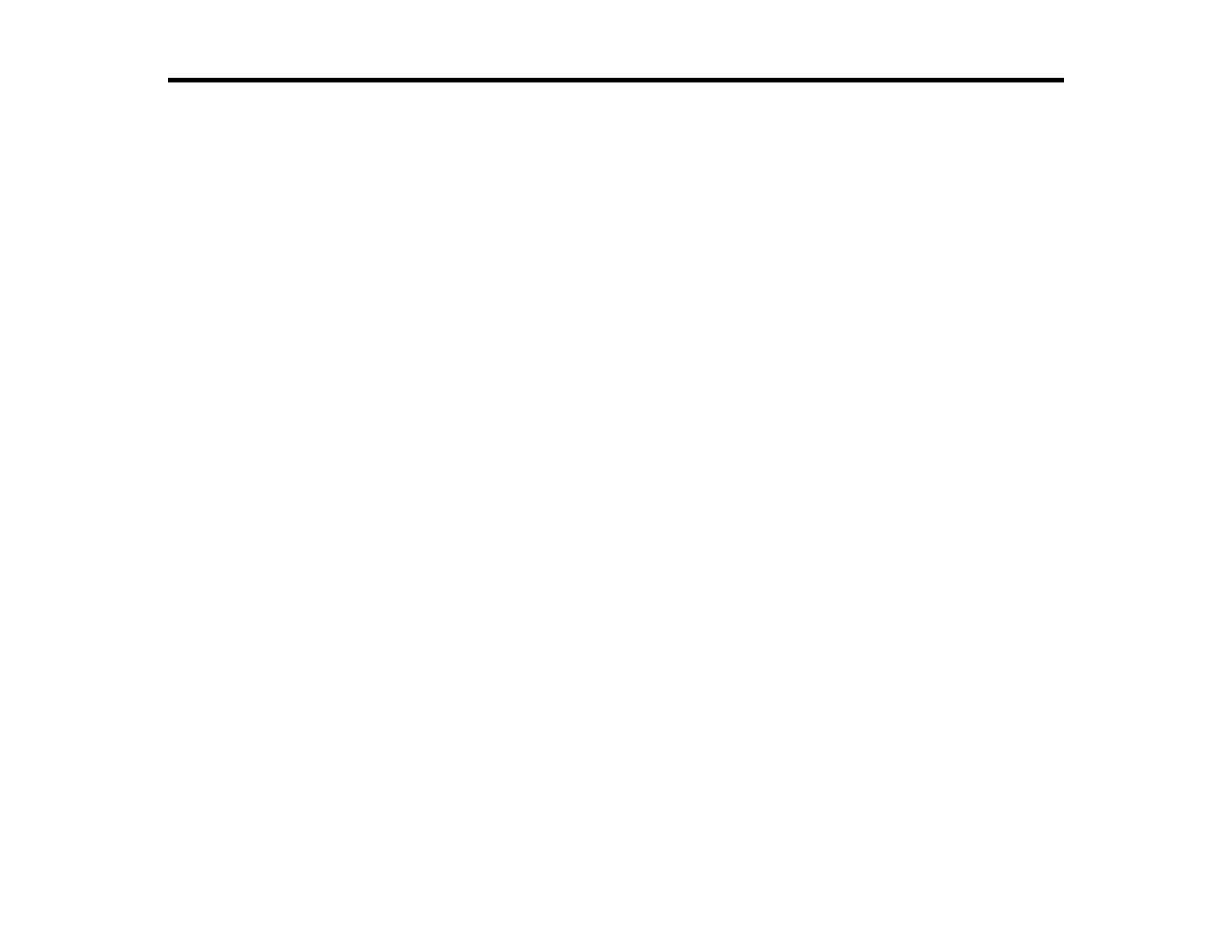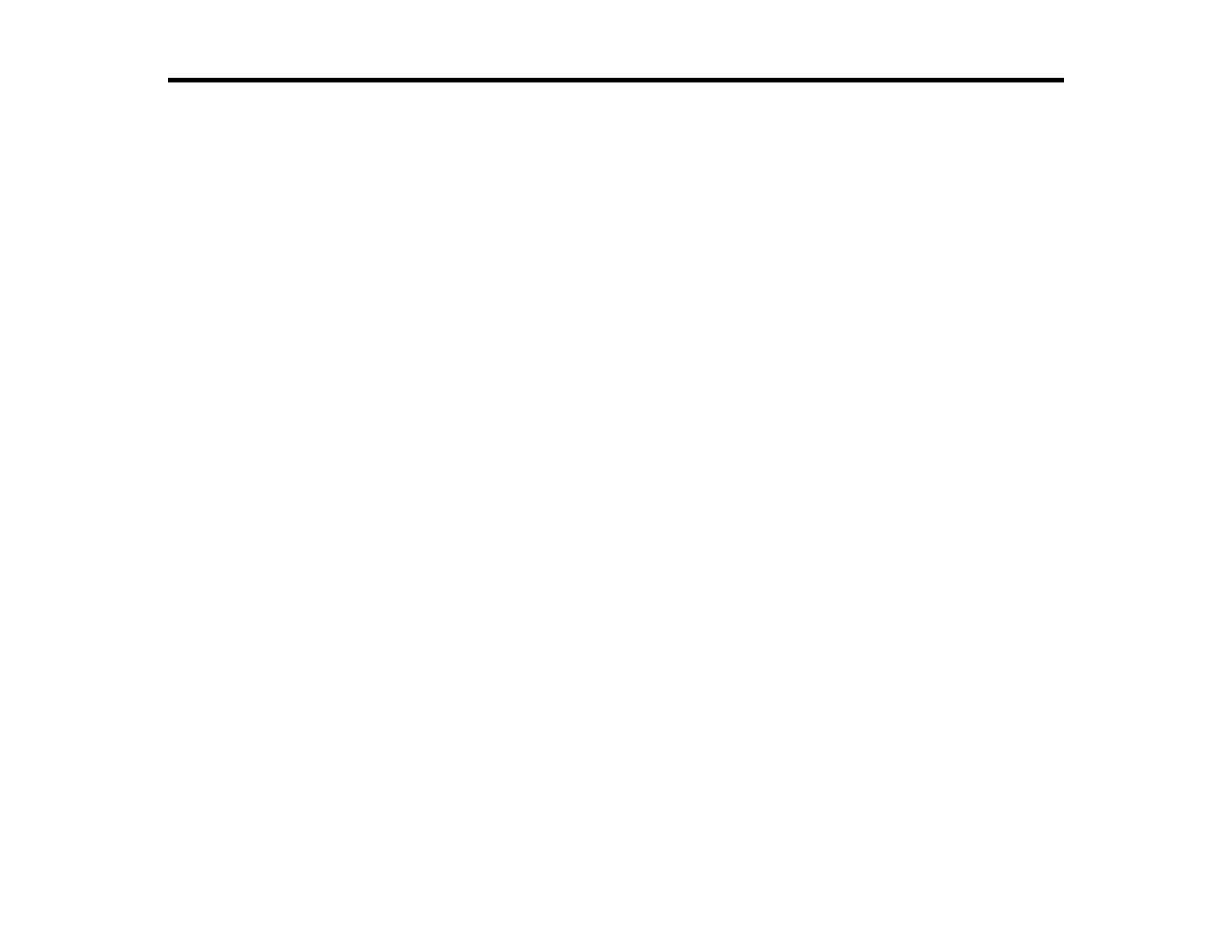
3
Contents
Introduction to the Epson Projector Professional Tool Software ........................................................... 5
Epson Projector Professional Tool Features ........................................................................................ 5
Projector Panel Feature................................................................................................................... 6
Lens Control Feature....................................................................................................................... 6
Geometry Correction Feature.......................................................................................................... 6
Edge Blending and Color Uniformity Features................................................................................. 7
Tiling Assist Feature ........................................................................................................................ 7
Screen Matching Feature ................................................................................................................ 8
Color Calibration Feature ................................................................................................................ 8
Projector Operations or Settings...................................................................................................... 9
Apply Settings to Multiple Projectors Simultaneously ...................................................................... 9
Monitoring Feature .......................................................................................................................... 9
Setting Up the Software for the First Time .............................................................................................. 10
Installing the Software ........................................................................................................................ 10
System Requirements ................................................................................................................... 10
Installing the Epson Projector Professional Tool Software (Windows/Mac)................................... 11
Creating and Adjusting Projector Projects ............................................................................................. 13
Creating a Project............................................................................................................................... 13
Adding a Projector to a Project........................................................................................................... 15
Adjusting the Layout of the Projector Panel........................................................................................ 18
Adjusting Projected Images ..................................................................................................................... 20
Projector Adjustment Options on the Software Screen ...................................................................... 20
Screen Summary ............................................................................................................................... 22
Lens Control .................................................................................................................................. 22
Initial Setting.................................................................................................................................. 23
Edge Blending ............................................................................................................................... 26
Geometry Correction ..................................................................................................................... 27
Image ............................................................................................................................................ 30
Black Level .................................................................................................................................... 33
Scale ............................................................................................................................................. 34