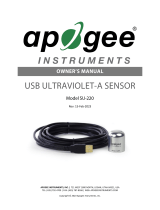Page is loading ...

APOGEE INSTRUMENTS, INC. | 721 WEST 1800 NORTH, LOGAN, UTAH 84321, USA
TEL: (435) 792-4700 | FAX: (435) 787-8268 | WEB: APOGEEINSTRUMENTS.COM
Copyright © 2023 Apogee Instruments, Inc.
OWNER’S MANUAL
LAB SPECTRORADIOMETER
Models PS-100, PS-200, PS-300
Rev: 4-Aug-2023

TABLE OF CONTENTS
Owner’s Manual ............................................................................................................................................................................... 1
Certificates of Compliance ....................................................................................................................................................... 3
Sensor Models ......................................................................................................................................................................... 5
Specifications ........................................................................................................................................................................... 6
Deployment and Installation .................................................................................................................................................... 7
Operation and Measurement ................................................................................................................................................ 10
Return and Warranty Policy ................................................................................................................................................... 24

CERTIFICATE OF COMPLIANCE
EU Declaration of Conformity
This declaration of conformity is issued under the sole responsibility of the manufacturer:
Apogee Instruments, Inc.
721 W 1800 N
Logan, Utah 84321
USA
for the following product(s):
Models: PS-100, PS-200, PS-300
Type: Spectroradiometer
The object of the declaration described above is in conformity with the relevant Union harmonization legislation:
2014/30/EU Electromagnetic Compatibility (EMC) Directive
2011/65/EU Restriction of Hazardous Substances (RoHS 2) Directive
2015/863/EU Amending Annex II to Directive 2011/65/EU (RoHS 3)
Standards referenced during compliance assessment:
EN 61326-1:2013 Electrical equipment for measurement, control, and laboratory use – EMC requirements
EN 63000:2018 Technical documentation for the assessment of electrical and electronic products with
respect to the restriction of hazardous substances
Please be advised that based on the information available to us from our raw material suppliers, the products
manufactured by us do not contain, as intentional additives, any of the restricted materials including lead (see
note below), mercury, cadmium, hexavalent chromium, polybrominated biphenyls (PBB), polybrominated
diphenyls (PBDE), bis (2-ethylhexyl) phthalate (DEHP), butyl benzyl phthalate (BBP), dibutyl phthalate (DBP), and
diisobutyl phthalate (DIBP). However, please note that articles containing greater than 0.1 % lead concentration
are RoHS 3 compliant using exemption 6c.
Further note that Apogee Instruments does not specifically run any analysis on our raw materials or end products
for the presence of these substances, but we rely on the information provided to us by our material suppliers.
Signed for and on behalf of:
Apogee Instruments, August 2023
Bruce Bugbee
President
Apogee Instruments, Inc.

CERTIFICATE OF COMPLIANCE
UK Declaration of Conformity
This declaration of conformity is issued under the sole responsibility of the manufacturer:
Apogee Instruments, Inc.
721 W 1800 N
Logan, Utah 84321
USA
for the following product(s):
Models: PS-100, PS-200, PS-300
Type: Spectroradiometer
The object of the declaration described above is in conformity with the relevant UK Statutory Instruments and
their amendments:
2016 No. 1091 The Electromagnetic Compatibility Regulations 2016
2012 No. 3032 The Restriction of the Use of Certain Hazardous Substances in Electrical and Electronic
Equipment Regulations 2012
Standards referenced during compliance assessment:
BS EN 61326-1:2013 Electrical equipment for measurement, control, and laboratory use – EMC requirements
BS EN 63000:2018 Technical documentation for the assessment of electrical and electronic products with
respect to the restriction of hazardous substances
Please be advised that based on the information available to us from our raw material suppliers, the products
manufactured by us do not contain, as intentional additives, any of the restricted materials including lead (see
note below), mercury, cadmium, hexavalent chromium, polybrominated biphenyls (PBB), polybrominated
diphenyls (PBDE), bis (2-ethylhexyl) phthalate (DEHP), butyl benzyl phthalate (BBP), dibutyl phthalate (DBP), and
diisobutyl phthalate (DIBP). However, please note that articles containing greater than 0.1 % lead concentration
are RoHS 3 compliant using exemption 6c.
Further note that Apogee Instruments does not specifically run any analysis on our raw materials or end products
for the presence of these substances, but we rely on the information provided to us by our material suppliers.
Signed for and on behalf of:
Apogee Instruments, August 2023
Bruce Bugbee
President
Apogee Instruments, Inc.

SENSOR MODELS
This manual covers Apogee model PS-100 (350 to 1000 nm measurement range), PS-200 (300 to 850 nm
measurement range), and PS-300 (300 to 1000 nm measurement range) spectroradiometers.

SPECIFICATIONS
PS-100
PS-200
PS-300
Wavelength Sensitivity
350 to 1150 nm
190 to 850 nm
220 to 1100 nm
Irradiance Calibration
Range
350 to 1000 nm
300 to 850 nm
300 to 1000 nm
Wavelength Resolution
1 nm
0.85 nm
1.5 nm
Detector Type
CCD, 2048 pixels
Grating Type
Holographic and ruled,
600 g/nm
Holographic and aberration-corrected, 590 g/nm
Digitizer
16-bit
Signal to Noise Ratio
1000:1
Stray Light
0.1 % at 435 nm,
0.5 % at 600 nm
0.02 % at 435 nm,
0.2 % at 200 nm
0.02 % at 435 nm,
0.2 % at 220 nm
Measurement
Repeatability
Less than 1 %
Calibration Uncertainty
± 10 %
Detector Integration
(Exposure) Range
1 ms to 65 s
Directional (Cosine)
Response
± 5 % at 80° zenith angle (see Cosine Response below)
Software
Windows compatible, included
Computer Interface
USB 2.0
Power Requirement
100 mA at 5 V DC, supplied via USB cable
Operating Temperature
0 to 60 C
Base Unit Size
25 mm x 75 mm x 125 mm
69 mm x 100 mm x
150 mm
Mass
500 g
900 g
Optical Cable
2 m armored cable, cables are not interchangeable
Warranty
1 year against defects in materials and workmanship

DEPLOYMENT AND INSTALLATION
Setup Diagram
PS-100
OR
PS-200 or PS-300
USB2 or USB cable to computer
Spectroradiometer
Two-meter fiber-optic
cable
Leveling Plate
For use with reflectance
wand, attach fiber-optic
cable here
Attach fiber-optic cable here
Insert fiber-optic
cable here
Cosine-
corrected head
CAUTION: Do not bend the fiber-
optic cable sharply. It will break.
External power supply to the
spectroradiometer is provided via the USB.

Fiber Optic Cable: While the fiber-optic cable is housed in an armored case, it still has a glass core and cannot be
bent at the same acute angles as electrical cable. If the cable is crimped or pinched, it can break the glass core and
result in incorrect readings. Never use any amount of force to make bends in the cable.
Order of Connections
1. Connect the spectroradiometer to the PC via the USB cable.
2. Run (or install) SpectraWiz.
OR
USB2 Cable
PS-100
USB Cable
PS-200 or PS-300
OR
USB2 Cable
PS-100
USB Cable
PS-200 or PS-300

Initial Setup Instructions
1. SpectraWiz Installation
Reference SpectraWiz Installation and Tutorial PDF.
2. Connection to Cosine-Corrected Head
The cosine-corrected head is connected to the spectroradiometer via the fiber-optic cable. The end of the fiber-
optic cable with the <<-- to spectro label connects directly to the spectroradiometer via the threaded adapter
located on the face opposite the USB port. Connect the other end of the fiber-optic cable to the cosine-corrected
head by removing the top portion of the head, running the fiber-optic cable through the slot on the bottom
portion of the head, and connecting to the threaded adapter underneath the white diffusion disk on top of the
head. The leveling plate is designed to connect to the cosine-corrected head via the bolt through the plate and the
threaded hole in the bottom of the head. For reflectance measurements, the fiber-optic cable can also be
connected to the threaded adapter on the reflectance wand.
3. Connection to PC, USB2 Cable Installation
The spectroradiometer connects to PC via the USB interface cable. The USB-B male port connects directly to the
USB-B female port on the spectroradiometer. The USB adapter connects to a USB port on the PC. The drivers used
to communicate with and operate the spectroradiometer must be installed on the PC and are found on the USB
drive. As previously noted, the drivers come pre-installed if a laptop was purchased with the spectroradiometer.
Detailed instructions concerning driver installation are found on the USB drive.

OPERATION AND MEASUREMENT
Menu Descriptions
Setup Menu
Detector Integration Time: Exact values may be entered to allow more precise
integration time adjustments than the slide bar.
Number of Scans to Average: SpectraWiz automatically averages a user-defined
number of scans for each reading. Averaging more scans results in a higher signal-
to-noise ratio but increases the time required for each reading that appears on the
screen.
Spectral Smoothing Controls: Allows the smoothing of noise in the spectrum at the
expense of spectral resolution.
Temperature Compensation: If this option is on, the system will periodically sample
the first 30 pixels considered optically black from the detector. This sample is used
as a baseline dark reference even when the detector is illuminated. When the level
of this reference raises or lowers with temperature, the software adjusts the scan’s
readout accordingly. We recommend the option always be left on.
Xtiming Resolution Control: Provides increased optical resolutions for spectroradiometers equipped with
extended timing (standard) if the spectrograph optics are configured to deliver higher resolution. Low is
recommended for fastest performance.
Episodic Data Capture: Saves spectral output over time at either a specified time interval or at user-defined
selections.
Optical Trigger Capture: Allows the measurement of camera flashlight intensity by prompting to input a control
wavelength and signal intensity that must be reached for a signal to be recorded.
External Trigger Capture: Allows capture via TTL signal jack.
Spectrometer Channels: Allows the use of more than one spectroradiometer at a time. Each spectroradiometer
should be assigned a channel.
Action for Peak Area Icon: Configures the peak value icon to continuously update or to be defined by the user.
Display Refresh and Slide Bar: Controls the refresh rate (how often the screen updates) and the integration slide
bar (time for one scan).
Channel Display Trace Colors: Allows the specification of different trace colors for spectroradiometers on different
channels.
Graph Print Information Prompts: Allows customizing of the title line that is printed with the graph. The user is
prompted for up to four pieces of information that will print with the graph.
Interface Port and Detector: Configures the interface settings between the computer and the spectroradiometer.
Unit Calibration Coefficients: Allows changing of the calibration coefficients for the spectroradiometer. Three
factory calibration coefficients (C1-C3) are located on the underside of the spectroradiometer. Enter 0 for C4.

Warning Message Enable: When enabled, the warning message indicates that a new dark scan and reference scan
are required whenever detector integration rate, samples to average, or pixel smoothing are modified.
View Menu
The View menu allows user control of the spectroradiometer’s spectral applications:
Scope Mode: Displays raw detector output prior to calibration.
Absorbance: Displays absorbance at pixel n using the current sample, reference, and dark
data sets by the following equation: Absn = -log[(samplen-darkn)/(refn-darkn)]
Transmission: Displays percent transmission at pixel n using the current sample, reference
and dark data sets: Tn = (samplen-darkn)/(refn-darkn)*100
Because percent transmission is mathematically equivalent to percent reflectance, the
transmission mode is also used to do reflection experiments.
Radiometer: This mode requires instrument calibration and measures units of power (W m-2
nm-1), photon flux (μmol photons m-2 s-1 nm-1), and luminosity (lux nm-1 or lumens). For
photosynthetic lighting, use μmol photons m-2 s-1 nm- 1. For human perception of light, use lux nm-1 or lumens.
Ref Spectra: Records a reference spectrum for measurements of absorbance, transmission, and reflection (see
page 17: Spectral Modes).
Channel: When multiple spectroradiometer units are hooked up to separate channels (Setup menu), this allows
the user to choose which channel to view.
Multi-Graph: Displays spectral traces from multiple spectroradiometer channels; legends and trace colors for the
spectroradiometer channels are customized in the Setup menu.
sNap Shot: Freezes a spectral trace (same function as the snapshot icon). To unfreeze, select snapshot again or
select the snapshot icon.
Wave Ratio: Provides a continuous ratio value between two user-defined wavelengths.
Y Scale: Allows manual adjustment of the y-scale.
Zoom: When the default wavelength scale is in use, this function allows a customized zooming option for
wavelength. If the spectrum is already zoomed in, selecting the zoom button automatically returns the scale to the
default settings. Can also be zoomed in by dragging the mouse pointer between wavelengths of interest.
Graph Trace As: Graphing trace as overlay allows multiple spectra to overlay each other in real time. This allows a
visual estimate of variance in a sample over time. Graph trace as first derivative or second derivative allows the
examination of spectral derivatives, which are used in many studies to remove background from spectral
applications.

Applications Menu
The Applications menu allows color monitoring, solution concentration predictions,
and radiometer and wavelength calibration.
CIELAB
This CIELAB application performs color measurement using the International
Commission on Illumination (CIE) techniques. The application provides a chromaticity
diagram for radiometer and a SpectroColorimeter function for reflectance.
Color of Irradiant Light
View → Radiometer Mode
For irradiance (watts per m2) and for luminosity (lumens), the color of light is displayed using the xy chromaticity
diagram and the related dominant wavelength.
Color of Reflected Light
View → Transmission Mode
The color of reflected light is displayed using the CIELAB circular graph for a* and b*. The L* is the color lightness
and is displayed in a bar graph. The CIELAB Colorimeter function uses the following routine to calculate color:
The colorimeter function derives tristimulus values (proportions of red, green, and blue in spectrum) from the
spectral reading
1) The CIELAB uniform color space is calculated from the tristimulus values
2) L* is the lightness from 0 to 100
a) a* and b* are color values
b) between –60 and +60
3) Tolerancing is used to determine color differences (delta E)
The rectangular coordinates on the chart also relate to the tristimulus values. The application allows user selection
of CIE Standard Illuminants A, B, C, D50, D55, D65, D75 and fluorescent lamps F1 to F12. Selecting the type of
illuminant that is being used allows the program to compensate for the relative spectral power distributions of the
light source. The default illuminant is D65 (daylight). The L* a* b* values are displayed in circular color chart that is
updated several times per second, depending on the user-selected sample rate and sample averaging. If a fiber-
optic reflection probe is moved across a spectral color chart, a data cursor can be seen to move in a circle around
the CIELAB color chart.
Use the Save Standard function to save a sample that can be loaded at a later time to compare with other samples.
The Delta E* is the square root of the sum of the squares of the L* a* b* and is used to determine if another
sample is similar. If Delta E* is 3 or greater, then the test sample is considered a different color than the selected
standard.

Color Analysis
1. Set the detector integration time to accommodate lighting (see page 13: The First Two Steps for Every
Measurement).
2. Change the Setup parameters as follows:
Number of scans to avg = 4 or higher: Setup → Number of Scans to Average
Pixel smoothing = level 4: Setup → Spectral Smoothing Controls
Temperature compensation = ON: Setup → Temperature Compensation
3. Save a dark reference and a white reference (using, for example, StellarNet’s RS50 reflectance standard) while
in the Scope mode. Make sure that the bell curve response does not saturate at the top peak (see page 16:
Integration Time). For the best results using a reflectance probe, use a fixture that holds the tip at the same
distance from each sample. Apogee carries such a probe with a built-in light source (Model: Reflectance
Probe).
4. Enable the CIELAB Color Monitor application. The New Reference button allows a standard white reference to
be taken at any time. This should give an L value of 100 in the bar graph. Most of the SpectroColorimeter
buttons are self-explanatory. Save Sample allows samples to be rapidly recorded into a colordata.log file for
subsequent viewing or printing.
5. Use the Save Standard function to save a sample that can be loaded later to compare with other samples. The
Delta E* is the square root of the sum of the squares of the L* a* b*, and is used to determine if another
sample is similar. If Delta E* is 3 or greater, then the test sample is considered a different color than the
selected standard.
ChemWiz
ChemWiz allows users to create calibration curves of specific chemical concentrations and predict chemical
concentrations based on these curves. Because these methods require an accessory configuration, please contact
Apogee for assistance.
Once a method has been configured, it can be opened to operate in real-time. When a method is opened,
SpectraWiz automatically sets all the system parameters required by the specified method (including detector
integration time and all the Setup menu parameters) and begins running. Load the zero-concentration reference in
a cuvette and press the Zero Reference button. If a second spectroradiometer is not being used for automatic lamp
drift correction, perform a Zero Reference as often as possible. A chemdata.log file allows users to quickly save
samples for later viewing or printing.
Control Bar Descriptions
Move Data Cursor/Seek Peak: When either button is selected, a vertical line appears on the graph of
the spectrum. At the bottom of the screen, the intensity of the spectrum and the wavelength at the
vertical line are reported. The line can be moved to the right or the left by selecting these buttons. To quickly move
the line over a large distance, right-click the mouse at the desired wavelength.

Save Sample Spectrum: When this icon is selected, the spectrum freezes and prompts to save the
spectrum. The current spectral mode determines the three-letter suffix. The spectral modes include scope
(*.SSM), absorbance (*.ABS), transmission (*.TRM), radiometer (*.IRR), reference (*.REF), and dark (*.DRK). When
opening files, specify the file type to view the files. Because SpectraWiz is the default directory, it is easiest to
create file folders within the SpectraWiz folder to save spectra, rather than elsewhere in Windows. The first time a
file is saved after opening SpectraWiz, SpectraWiz will prompt to specify the wavelength range and intervals to be
saved.
Save Dark Spectrum/Zero Dark: The dark scan should be performed with the detector covered by a dark
scan sensor cover, or by unscrewing the fiber-optic cable and placing a small black cap on the
spectroradiometer thread before making measurements. It measures baseline signal (the signal that is present
even when there is no incoming light). This should be done every time the integration time is changed. Merely
covering the sensor with a hand still allows some light through and can result in measurement errors. Use
temperature compensation to automatically update the dark scan when making multiple measurements. Setup →
Temperature Compensation
Save Reference Spectrum: A reference scan should be recorded before measuring absorbance,
transmission, or reflectance. (See page 14: Taking Measurements for a description of how to properly
perform a reference scan.)
Print Graph: Prints directly from SpectraWiz. If print prompts have been entered, enter descriptions of the
trace being printed, which will appear on the printout.
Snapshot/Copy to Clipboard: Takes snapshot of screen and pastes to clipboard. Snapshot can then be used
in another program as a picture file.
X Zoom Info/Y Zoom Enable: Zooms out to fit the entire wavelength range supported by the
spectroradiometer in use. Hold down the left mouse button and drag between the wavelengths of interest
to zoom in. This function also fits the y-scale to the visible spectral trace.
Rescale Y Axis / Unscale Y: Fits the entire spectrum on the screen by adjusting the y-scale to fit the top of
the highest peak. This is useful for zooming out on high-intensity spectral traces that are off screen or for
zooming in on low-intensity traces that cannot be seen very well with a large y-scale. If the spectrum still looks
chopped off after the vertical fit is adjusted, check to see if signal saturation has occurred (see page 13: The First
Two Steps for Every Measurement for details).
Compute Area & Centroid / Setup Manual Cursors: Can be used to pinpoint the light intensity at a
specified wavelength, to measure peak parameters (e.g., centroid, peakwave, etc.), or to compute the area
under a spectral trace between user-specified wavelengths.
1. Left click on the icon to display a solid vertical line with a description in the status bar of the spectral trace
(wavelength, intensity, etc.) where it intersects with the line.
2. Right click the graph at the desired wavelength to quickly move the line into place. The line will move to where
the cursor is clicked. Smaller adjustments may be made by selecting the peak left/right icons.
3. When the line is in place, the parameters of the nearest peak can be computed by left-clicking the
area/centroid icon a second time. For more uses of the area/centroid function, view the Computing Intensity,
Peak Parameters, and Area Under a Spectral Trace section on page 18.

AutoTime: Maximizes white light reference spectrum by automatically adjusting detector integration time.
Set Detector Integration Time: Adjusts detector integration time, which is then
displayed in the status bar. Longer integration times will take longer to update
in the status bar. For precise integration times, set the time manually. Setup →
Detector Integration Time
Status Bar
The system indicators are displayed in the status bar at the bottom of the screen. From left to right, the system
indicators are as follows:
1. SCOPE-> : View mode – controlled in the View menu
2. Wave:459.06nm : Wavelength – controlled by peak right and peak left icons
3. Pix:1050 : Pixel number
4. Val:-3.000 : Y-value at the specified wavelength
5. Time:47ms : Integration time – controlled by the integration slide bar or Setup → Detector integration time
6. Avg:1 : Number of scans averaged – controlled by Setup → Number of scans to average
7. Sm: 1 : Pixel box car smoothing coefficient – controlled by Setup → Spectral smoothing controls → Pixel box
car
8. Sg:0 : Savitzky Golay smoothing coefficient – controlled by Setup → Spectral smoothing controls → Savitzky
Golay
9. Tc:off : Temperature compensation – controlled by Setup → Temperature compensation
10. Z : X-scale zoom on – controlled by zoom button, dragging on the graph screen, or View → Zoom
11. Y : Y-scale zoom on – controlled by vertical fit button or View → Y scale
12. SNAP : Snapshot activated – controlled by snapshot button
13. Xt:3 : Xtiming resolution – controlled by Setup → Xtiming resolution control
14. Ch:1 : Spectroradiometer channel – controlled by Setup → Spectrometer channels
15. Range Error: Warning message in radiometer mode when the integration time is set too high. Change the
integration time using the slide bar or Setup → Detector integration time
Many system indicators appear in the status bar only when their function is activated.

The First Two Steps for Every Measurement
1. Set Detector Integration Time
The detector integration time is like the shutter speed on a camera: it controls the amount of light reaching the
detector. An integration time that is too high exposes the detector beyond its range and saturates the readings
viewed. A low integration time lacks the exposure to take clear readings.
The integration time must be correctly set before use of the spectroradiometer in a new setting.
A. Set the view to scope mode: View → Scope Mode
B. Set the integration time as high as possible without saturating: Setup → Detector Integration Time. This will
require experimentation.
Examples of cool white fluorescent (CWF) spectra in scope mode
NOTE: The ideal integration time for a given light source must be determined while in Scope Mode. Changing the
mode in the View menu will bring up a prompt. Press OK to reset the integration time to a default value determined
during calibration, or press Cancel to keep the current integration time.
See page 16: Integration Time for more detailed instructions on setting correct integration time.
2. Take Dark Scan
A dark scan is the equivalent of zeroing the instrument. The user must perform a dark scan each time changes are
made in the Setup menu, including the detector integration time. This is done by covering the end of the fiber-
optic cable or cosine-corrected head and selecting the dark spectrum icon on the control bar. Another method is to
unscrew the fiber-optic cable from the spectroradiometer and place the small black cap on the thread before
selecting the dark spectrum icon. Double check that the Y-value in the status bar is within one to two counts of
zero before resuming measurements. Remove the dark scan cap by pulling up on one side.

Taking Measurements
This section will briefly tell how to make three basic types of measurements, each recommended for specific
studies or experiments. Radiometer/Photon Flux can be used to measure distinct light sources for comparison of
spectral characteristics, such as compact fluorescents versus sunlight. Reflectance/Transmittance can be used to
determine the health of leaf samples, compare reflectance of materials, and measure transmittance of light
through dry samples, using a reflectance standard. Absorbance can be used to measure the absorption spectra of
liquid samples and other transparent or semi-transparent materials. See page 17: Spectral Modes for more details
on each of these types of measurements.
Radiometer/Photon Flux
1. Determine the integration time and save a dark scan as described on page 13: The First Two Steps for Every
Measurement.
2. Make sure temperature compensation is on: Setup → Temperature Compensation
3. View → Radiometer and select Watts per m-2, μmol m-2 s-1, or lux m-2 as desired.
4. In the view mode selected, re-enter the integration time determined in scope mode.
5. To look at light intensity at a given wavelength, right-click the cursor at the wavelength. Fine-tune the position
of the displayed line using the peak left and right icons.
6. Save scan. A prompt will ask for a location to be specified for saving. A second prompt shows export
parameters, including Starting Wavelength, Wavelength Increment, and Ending Wavelength.
Exporting to Excel
Data will output as an .IRR file, which can be imported into Excel. The data will be delimited by spaces. In Excel,
click on Data → Import External Data → Import Data. Search by filetype All Files (*.*) in the location where the file
was saved. In the Import Wizard, select Next → Space for delimiters → Finish → OK. Data will import to 3 columns:
one for filename, one for wavelengths (default is 0.5 nm increments), and one for sensor readings. The third
column may need expanding to view readings.
Reflectance/Transmittance

1. Determine the integration time and save a dark scan.
2. Save a reference scan using a reflectance standard as shown in Figure B. For reflectance and transmittance
measurements, the sample reading is divided by the reference reading to give percent reflectance
(transmittance). For transmittance, use the setup shown for radiometer on page 14 when taking a reference
scan.
3. View transmittance mode: View → Transmittance (re-enter the integration time).
4. Save scan with the fiber optic cable held or mounted as shown in Figure C for reflectance. For
transmittance, use the setup shown for radiometer on page 14 and place the sample over the sensor.
5. See Exporting to Excel on the previous page for instructions on importing data into Excel. Data will appear as a
.TRM file.
Absorbance
1. Determine the integration time and save a dark scan.
2. Save a reference scan as shown in Figure D.
3. View transmittance mode: View → Absorbance (re-enter the integration time now).
4. Save scan with the fiber optic cable held or mounted as shown in Figure E. See Exporting to Excel on
the previous page for instructions on importing data into Excel. Data will appear as an .ABS file.
Integration Time
About the Integration Time
The current integration time is displayed on the status bar at the bottom of the screen (e.g., Time: 100ms). This is
the amount of time in milliseconds that the spectroradiometer records for a single measurement. A multi-element
array spectroradiometer is like a camera: a short integration time is like a fast shutter speed. The detectors in the
spectroradiometer are like camera film: in low light it is hard to see details unless the shutter speed is increased to
allow more light to reach the film. Bright light overexposes the film unless the shutter speed is reduced. A long
integration time increases sensitivity in low light, but the detectors over-range (saturate) with long integration
times in high light. The integration time should be adjusted to obtain the best exposure.
The proper integration time for a given light level will vary depending on the spectrum of the light. 200 μmol from
fluorescent lamps will cause a range error at 700 ms but 200 μmol from an incandescent lamp won’t over-range
below an integration time of 2000 ms. This is due to the sharp radiation peaks of the fluorescent lamps at distinct
wavelengths (e.g., ~400, 450, and 550 nm).
Figure D - Sample container Figure E - Sample in container
Fiber-optic cable Fiber-optic cable
Light source Light source
20
Absorbance
1. Determine the integration time and save a dark scan.
2. Save a reference scan as shown in Figure D.
3. View transmittance mode: View → Absorbance (re-enter the integration time now).
4. Save scan
Exporting to Excel on the previous page for instructions on importing data into E xcel. Data

How to Set the Integration Time
For each given light source, the optical integration time must be determined. The software will prompt the user to
restore integration time to default when view mode is changed. Current integration time can be kept by selecting
Cancel.
1. Set the view to scope mode: View → Scope Mode
2. Set the integration time as high as possible without saturating: Setup → Detector Integration Time
3. Adjust integration time by ±5 ms to check for saturation in the highest peak. The highest peak in the scan
should crest as a single sharp vertical line. Saturation will cause this line to shorten as the integration time is
increased. High saturation appears as a horizontal plateau across the crest of the peak. When saturation
occurs, decrease the integration time by 5 ms, then wait for the vertical line to lengthen and move slightly
downward from the top of the window. This may require several adjustments.
4. Cover the sensor head with a black cap and save a dark scan by selecting the dark spectrum icon. A dark scan
should be taken whenever the integration time is changed.
5. If a view mode such as radiometer is being used, return to that mode. Press Cancel to keep current integration
time or OK to reset integration time to default.
While in radiometer mode, over-ranging is indicated by a flashing warning message at the bottom of the screen
that says RANGE ERROR. When this occurs, press Cancel to override error message and keep current settings.
Spectral Modes
Reflectance, Transmittance, and Absorbance Measurements
Reflectance and transmittance are both measured as percent of the incident incoming radiation using transmission
mode: View → Transmission. Absorbance is a measure of optical density and is measured using absorbance mode:
View → Absorbance.
Side light creates error in reflectance measurements so they should be conducted without the cosine-corrected
head using the bare end of the optical cable. The optical cable only has a 30˚ angle of view, resulting in a ~2:1 ratio
(distance from sample to width of sample), so it is not influenced by side light when used near the sample surface. A
high-reflectivity reference standard is used to eliminate side light error in the measurements of incident incoming
radiation (reference scan) for reflectance. For transmittance, the cosine-corrected head creates a broader view area
for the sensor, but the entire head must be covered by the sample to prevent side light error.
These measurements also work best with a high input signal. Therefore, set the mode to scope mode first: View →
Scope Mode and increase the detector integration time until the reference reading has a high signal (above 2500
counts) while making a reference scan.
Make a new dark scan whenever the integration time is changed.
Reference Scans should be made using a high-reflectivity reflectance standard. This standard should be held at the
same distance from the light source as the sample or leaf being measured. Aim the detector directly at the
reflectance standard from a distance of about two inches. Make sure there are no shadows on the reflectance
standard. Record a reference scan by selecting the reference spectrum icon or File → Save → Reference.

When using the PS-300 model, be careful not to saturate the signal in any region of the spectrum; the region from
500-600 nm is most sensitive. Saturation of signal is seen as a flat line at the top of the spectrum display and
corresponds with a y-scale of 65536 counts in scope mode. If the signal is saturated, decrease the detector
integration time and take new dark and reference scans.
Reflectance Measurements should be made by pointing the sensor straight down about two inches above the
sample. Adjust the distance depending on the view area being measured. The percent of light reflected at each
wavelength is shown in transmission mode: View → Transmission
Transmittance Measurements are made with a setup identical to radiometer measurements. First take a
reference scan with the sensor two inches below the light source (do not use a reflectance standard). Place the
sample or leaf directly over the top of the cosine corrected head. The percent of light at each wavelength
transmitted through the leaf or sample is shown in transmission mode: View → Transmission
Absorbance Measurements are typically used for measuring the absorption spectra of liquid samples. This feature
is similar to the use of a bench top spectroradiometer for measuring chemical concentrations in a liquid sample.
The output is equal to –log(Transmittance) and is shown in absorbance mode: View → Absorbance (see page 24 on
Chemwiz).
Overlaying Multiple Spectra
To overlay traces in real time:
(All spectral traces are graphed the same color) View → Graph Trace As → Overlay
Computing Intensity, Peak Parameters, and Area Under a Trace
The area/centroid icon can be used to pinpoint the light intensity at a specified wavelength, to measure peak
parameters (e.g., centroid, peakwave, etc.), or to compute the area under a spectral trace between user-specified
wavelengths.
1. Left click the icon to display a solid vertical line with a description in the status bar of the spectral trace
(wavelength, intensity, etc.) where it intersects with the line.
2. Right click the graph at the desired wavelength to move the line into place. The line will move to where the
cursor is clicked. The line may also be moved by selecting the peak left/ right icons, but this is slow and should
be used only for final adjustments.
3. When the line is in place, the peak parameters of the nearest peak can be computed by left-clicking the
area/centroid icon a second time.
/