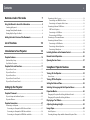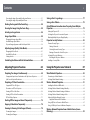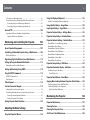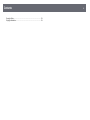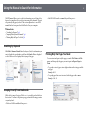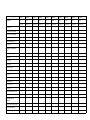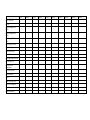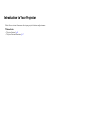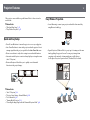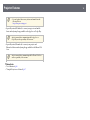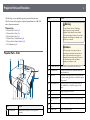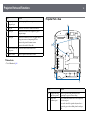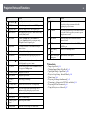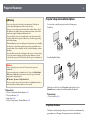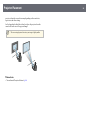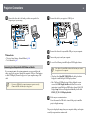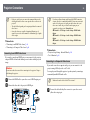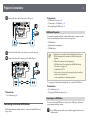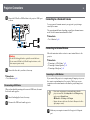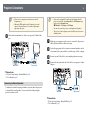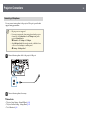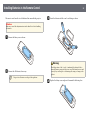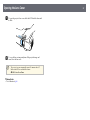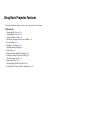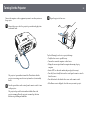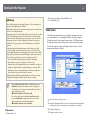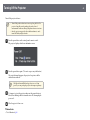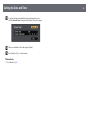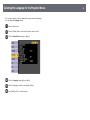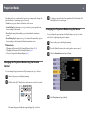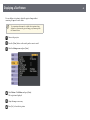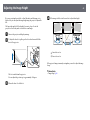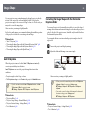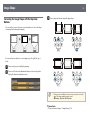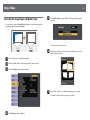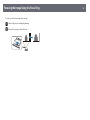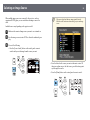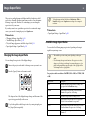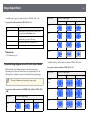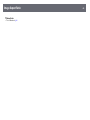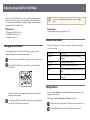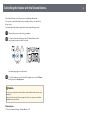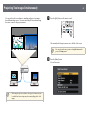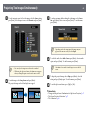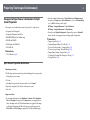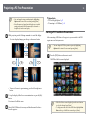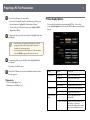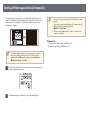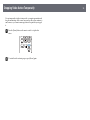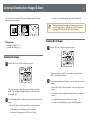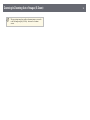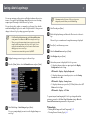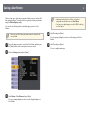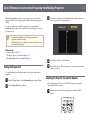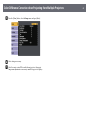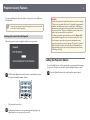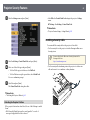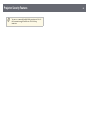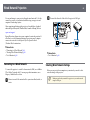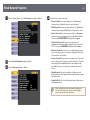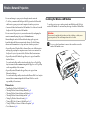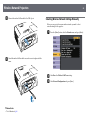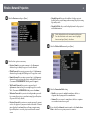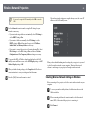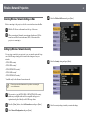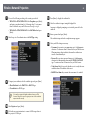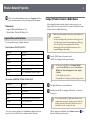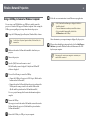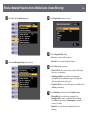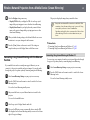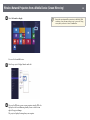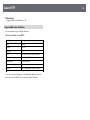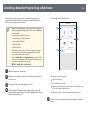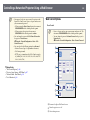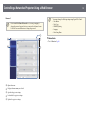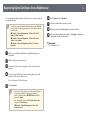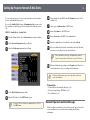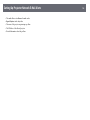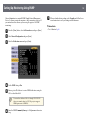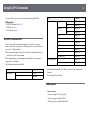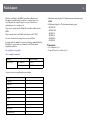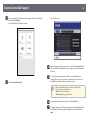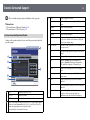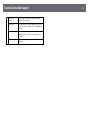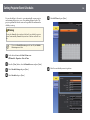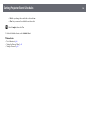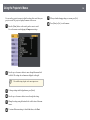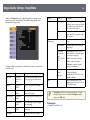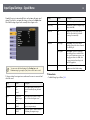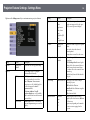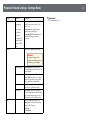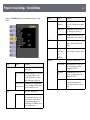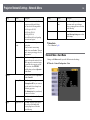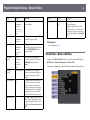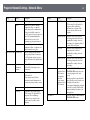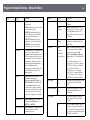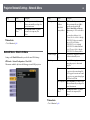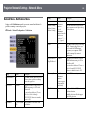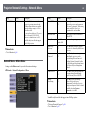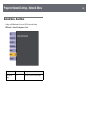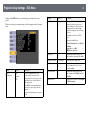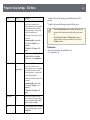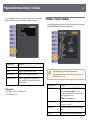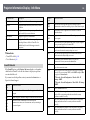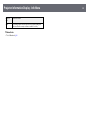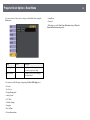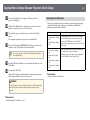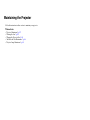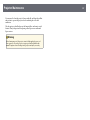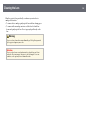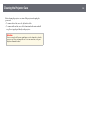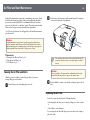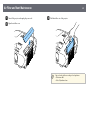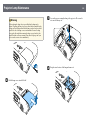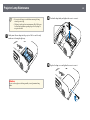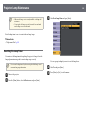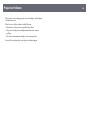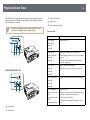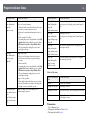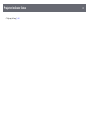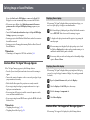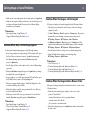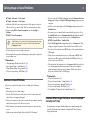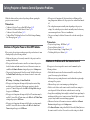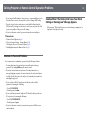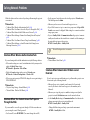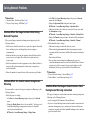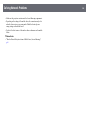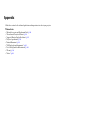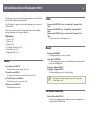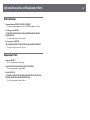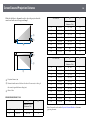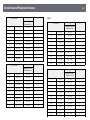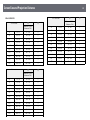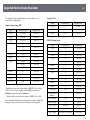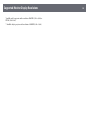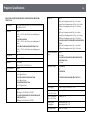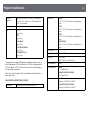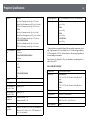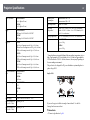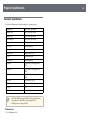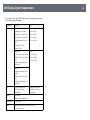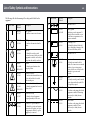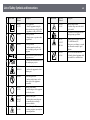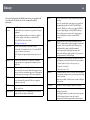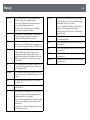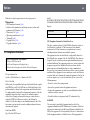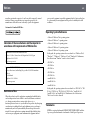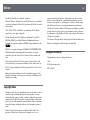User's Guide
IMPORTANT: Before using this product, make sure you read the safety
instructions in the online Notices.
For information on contacting Epson, see the online Notices.

Contents 2
Notations Used in This Guide 7
Using the Manual to Search for Information .................................. 8
Searching by Keyword................................................................................................................... 8
Jumping Directly from Bookmarks............................................................................................ 8
Printing Only the Pages You Need............................................................................................ 8
Getting the Latest Version of the Documents................................. 9
List of Functions 10
Introduction to Your Projector 14
Projector Features............................................................................ 15
Quick and Easy Setup .................................................................................................................. 15
Easy Wireless Projection ............................................................................................................. 15
Projector Parts and Functions ........................................................ 17
Projector Parts - Front.................................................................................................................. 17
Projector Parts - Rear.................................................................................................................... 18
Projector Parts - Base ................................................................................................................... 19
Projector Parts - Control Panel................................................................................................. 20
Projector Parts - Remote Control ............................................................................................ 21
Setting Up the Projector 23
Projector Placement ........................................................................ 24
Projector Setup and Installation Options............................................................................. 25
Projection Distance....................................................................................................................... 25
Projector Connections ..................................................................... 27
Connecting to a Computer........................................................................................................ 27
Connecting to a Computer for VGA Video and Audio.............................................. 27
Connecting to a Computer for USB Video and Audio............................................... 28
Connecting to a Computer for HDMI Video and Audio ........................................... 29
Connecting to Video Sources ................................................................................................... 29
Connecting to an HDMI Video Source ............................................................................ 30
Connecting to a Composite Video Source..................................................................... 30
Connecting to External USB Devices ..................................................................................... 31
USB Device Projection ........................................................................................................... 31
Connecting to a USB Device ............................................................................................... 31
Disconnecting a USB Device ............................................................................................... 32
Connecting to a Document Camera ...................................................................................... 32
Connecting to External Devices............................................................................................... 32
Connecting to a VGA Monitor ............................................................................................ 32
Connecting to External Speakers ...................................................................................... 33
Connecting a Microphone ................................................................................................... 34
Installing Batteries in the Remote Control.................................... 35
Remote Control Operation.............................................................. 36
Opening the Lens Cover .................................................................. 37
Using Basic Projector Features 38
Turning On the Projector ................................................................ 39
Home Screen................................................................................................................................... 40
Turning Off the Projector ................................................................ 42
Setting the Date and Time .............................................................. 43
Selecting the Language for the Projector Menus ......................... 45
Projection Modes ............................................................................. 46
Changing the Projection Mode Using the Remote Control.......................................... 46
Changing the Projection Mode Using the Menus ............................................................ 46
Displaying a Test Pattern ................................................................ 48
Adjusting the Image Height............................................................ 49
Image Shape..................................................................................... 50
Auto V-Keystone ............................................................................................................................ 50
Correcting the Image Shape with the Horizontal Keystone Slider............................. 50

Contents 3
Correcting the Image Shape with the Keystone Buttons .............................................. 51
Correcting the Image Shape with Quick Corner ............................................................... 52
Resizing the Image with the Zoom Ring........................................ 54
Focusing the Image Using the Focus Ring..................................... 55
Selecting an Image Source.............................................................. 56
Image Aspect Ratio .......................................................................... 58
Changing the Image Aspect Ratio.......................................................................................... 58
Available Image Aspect Ratios ................................................................................................. 58
Projected Image Appearance with Each Aspect Mode .................................................. 59
Adjusting Image Quality (Color Mode).......................................... 61
Changing the Color Mode ......................................................................................................... 61
Available Color Modes................................................................................................................. 61
Setting Auto Iris ............................................................................................................................. 61
Controlling the Volume with the Volume Buttons ....................... 63
Adjusting Projector Features 64
Projecting Two Images Simultaneously ........................................ 65
Unsupported Input Source Combinations for Split Screen Projection..................... 67
Split Screen Projection Restrictions........................................................................................ 67
Projecting a PC Free Presentation.................................................. 68
Supported PC Free File Types................................................................................................... 68
Precautions on PC Free Projection ......................................................................................... 68
Starting a PC Free Slide Show .................................................................................................. 69
Starting a PC Free Movie Presentation ................................................................................. 70
PC Free Display Options ............................................................................................................. 71
Shutting Off the Image and Sound Temporarily .......................... 73
Stopping Video Action Temporarily .............................................. 74
Zooming In/Zooming Out of Images (E-Zoom)............................. 75
Zooming Into Images .................................................................................................................. 75
Zooming Out of Images.............................................................................................................. 75
Saving a User's Logo Image ............................................................ 77
Saving a User Pattern ...................................................................... 78
Color Difference Correction when Projecting from Multiple
Projectors.......................................................................................... 79
Setting the Projector ID .............................................................................................................. 79
Selecting the Projector You want to Operate .................................................................... 79
Matching Multiple-Projector Display Quality ..................................................................... 80
Projector Security Features............................................................. 82
Password Security Types ............................................................................................................ 82
Setting a Password.................................................................................................................. 82
Selecting Password Security Types................................................................................... 83
Entering a Password to Use the Projector ..................................................................... 84
Locking the Projector's Buttons............................................................................................... 84
Unlocking the Projector's Buttons .................................................................................... 85
Installing a Security Cable.......................................................................................................... 85
Using the Projector on a Network 87
Wired Network Projection............................................................... 88
Connecting to a Wired Network.............................................................................................. 88
Selecting Wired Network Settings .......................................................................................... 88
Wireless Network Projection........................................................... 91
Installing the Wireless LAN Module ....................................................................................... 91
Selecting Wireless Network Settings Manually.................................................................. 92
Selecting Wireless Network Settings in Windows ............................................................ 94
Selecting Wireless Network Settings in Mac....................................................................... 95
Setting Up Wireless Network Security................................................................................... 95
Supported Client and CA Certificates.............................................................................. 97
Using a QR Code to Connect a Mobile Device................................................................... 97
Using a USB Key to Connect a Windows Computer ........................................................ 98
Wireless Network Projection from a Mobile Device (Screen
Mirroring).......................................................................................... 99

Contents 4
Selecting Screen Mirroring Settings....................................................................................... 99
Connecting Using Screen Mirroring with the Miracast Function............................. 101
Connecting Using Screen Mirroring in Windows 10 ............................................... 101
Connecting Using Screen Mirroring in Windows 8.1 .............................................. 102
Secure HTTP.................................................................................... 104
Importing a Web Server Certificate Using the Menus .................................................. 104
Supported Web Server Certificates................................................................................ 105
Monitoring and Controlling the Projector 106
Epson Projector Management ...................................................... 107
Controlling a Networked Projector Using a Web Browser ........ 108
Web Control Options................................................................................................................. 109
Registering Digital Certificates from a Web Browser................. 112
Setting Up Projector Network E-Mail Alerts ............................... 113
Network Projector E-mail Alert Messages ......................................................................... 113
Setting Up Monitoring Using SNMP............................................. 115
Using ESC/VP21 Commands ........................................................ 116
ESC/VP21 Command List ......................................................................................................... 116
Cable Layouts ............................................................................................................................... 116
PJLink Support ............................................................................... 118
Crestron Connected Support........................................................ 119
Setting Up Crestron Connected Support........................................................................... 119
Controlling a Networked Projector Using Crestron Connected ............................... 119
Crestron Connected Operation Window ..................................................................... 121
Crestron Connected Tools Window ............................................................................... 122
Setting Projector Event Schedules............................................... 124
Adjusting the Menu Settings 127
Using the Projector's Menus ......................................................... 128
Using the Displayed Keyboard..................................................... 129
Available Text Using the Displayed Keyboard................................................................. 129
Image Quality Settings - Image Menu ......................................... 130
Input Signal Settings - Signal Menu............................................. 131
Projector Feature Settings - Settings Menu ................................ 132
Projector Setup Settings - Extended Menu ................................. 134
Projector Network Settings - Network Menu.............................. 137
Network Menu - Screen Mirroring Settings ...................................................................... 138
Network Menu - Basic Menu .................................................................................................. 139
Network Menu - Wireless LAN Menu .................................................................................. 140
Network Menu - Wired LAN Menu....................................................................................... 143
Network Menu - Notifications Menu................................................................................... 144
Network Menu - Others Menu............................................................................................... 145
Network Menu - Reset Menu.................................................................................................. 146
Projector Setup Settings - ECO Menu .......................................... 147
Projector Information Display - Info Menu ................................. 149
Info Menu - Projector Info Menu .......................................................................................... 149
Event ID Code List................................................................................................................. 150
Projector Reset Options - Reset Menu ......................................... 152
Copying Menu Settings Between Projectors (Batch Setup) ...... 153
Transferring Settings From a USB Flash Drive ................................................................. 153
Transferring Settings From a Computer ............................................................................ 154
Batch Setup Error Notification ......................................................................................... 155
Maintaining the Projector 156
Projector Maintenance .................................................................. 157
Cleaning the Lens........................................................................... 158
Cleaning the Projector Case.......................................................... 159
Air Filter and Vent Maintenance .................................................. 160

Contents 5
Cleaning the Air Filter and Vents.......................................................................................... 160
Replacing the Air Filter ............................................................................................................. 160
Projector Lamp Maintenance ....................................................... 163
Replacing the Lamp................................................................................................................... 163
Resetting the Lamp Timer ....................................................................................................... 166
Solving Problems 167
Projection Problems ...................................................................... 168
Projector Indicator Status ............................................................. 169
Using the Projector Help Displays................................................ 172
Solving Image or Sound Problems............................................... 173
Solutions When No Image Appears..................................................................................... 173
Solutions When Image is Incorrect Using the USB Display Function ..................... 173
Solutions When "No Signal" Message Appears............................................................... 174
Displaying From a Laptop.................................................................................................. 174
Displaying From a Mac Laptop........................................................................................ 174
Solutions When "Not Supported" Message Appears .................................................... 174
Solutions When Only a Partial Image Appears................................................................ 175
Solutions When the Image is not Rectangular................................................................ 175
Solutions When the Image Contains Noise or Static..................................................... 175
Solutions When the Image is Fuzzy or Blurry .................................................................. 176
Solutions When the Image Brightness or Colors are Incorrect ................................. 176
Solutions to Sound Problems................................................................................................. 177
Solutions When Image File Names are not Displayed Correctly in PC Free......... 177
Solving Projector or Remote Control Operation Problems....... 178
Solutions to Projector Power or Shut-Off Problems...................................................... 178
Solutions to Problems with the Remote Control............................................................ 178
Solutions to Password Problems........................................................................................... 179
Solution When "The Battery that Saves Your Clock Settings is Running Low"
Message Appears........................................................................................................................ 179
Solving Network Problems ........................................................... 180
Solutions When Wireless Authentication Fails ................................................................ 180
Solutions When You Cannot Access the Projector Through the Web ................... 180
Solutions When Network Alert E-Mails are not Received............................................ 180
Solutions When the Image Contains Static During Network Projection............... 181
Solutions When You Cannot Connect Using Screen Mirroring................................. 181
Solutions When the Image or Sound Contains Static During Screen Mirroring
Connection.................................................................................................................................... 181
Appendix 183
Optional Accessories and Replacement Parts............................. 184
Screens............................................................................................................................................ 184
Cables .............................................................................................................................................. 184
Mounts............................................................................................................................................ 184
For Wireless Connection .......................................................................................................... 184
External Devices .......................................................................................................................... 185
Replacement Parts...................................................................................................................... 185
Screen Size and Projection Distance............................................ 186
Supported Monitor Display Resolutions ..................................... 192
Projector Specifications ................................................................ 194
Connector Specifications ......................................................................................................... 198
External Dimensions...................................................................... 199
USB Display System Requirements .............................................. 203
List of Safety Symbols and Instructions ...................................... 204
Glossary .......................................................................................... 206
Notices ............................................................................................ 208
FCC Compliance Statement.................................................................................................... 208
Indication of the manufacturer and the importer in accordance with
requirements of EU directive.................................................................................................. 209
Restriction of Use........................................................................................................................ 209
Operating System References................................................................................................ 209
Trademarks.................................................................................................................................... 209

Notations Used in This Guide
Safety Symbols
The projector and its manuals use graphical symbols and labels to indicate content that tells you how to use the projector safely.
Read and carefully follow the instructions that are marked with these symbols and labels to avoid injury to persons or damage to property.
Warning
This symbol indicates information that, if ignored, could possibly result in personal injury or even death.
Caution
This symbol indicates information that, if ignored, could possibly result in personal injury or physical damage due to incorrect handling.
General Information Notations
Attention
This label indicates procedures that may result in damage or injury if sufficient care is not taken.
This label indicates additional information that may be useful to know.
[Button name] Indicates the name of the buttons on the remote control or the projector.
Example: [Esc] button
Menu/Setting name Indicates projector menu and setting names.
Example:
Select the Image menu
sImage >Advanced
This label indicates links to the related pages.
sThis label indicates the projector's current menu level.
gg Related Links
• "Using the Manual to Search for Information" p.8
• "Getting the Latest Version of the Documents" p.9

Using the Manual to Search for Information 8
The PDF manual allows you to search for information you are looking for by
keyword, or jump directly to specific sections using the bookmarks. You can
also print only the pages you need. This section explains how to use a PDF
manual that has been opened in Adobe Reader X on your computer.
gg Related Links
• "Searching by Keyword" p.8
• "Jumping Directly from Bookmarks" p.8
• "Printing Only the Pages You Need" p.8
Searching by Keyword
Click Edit >Advanced Search. Enter the keyword (text) for information you
want to find in the search window, and then click Search. Hits are displayed
as a list. Click one of the displayed hits to jump to that page.
Jumping Directly from Bookmarks
Click a title to jump to that page. Click +or >to view the lower level titles in
that section. To return to the previous page, perform the following operation
on your keyboard.
• Windows: Hold down Alt, and then press ←.
• Mac OS: Hold down the command key, and then press ←.
Printing Only the Pages You Need
You can extract and print only the pages you need. Click Print in the File
menu, and then specify the pages you want to print in Pages in Pages to
Print.
• To specify a series of pages, enter a hyphen between the start page and the
end page.
Example: 20-25
• To specify pages that are not in series, divide the pages with commas.
Example: 5, 10, 15

List of Functions
EB‑‑992F/EB‑‑982W/EB‑‑W49/EB‑‑FH52/EB‑‑W52/EB‑‑W51/EB‑‑FH06/EB‑‑W06
The following table lists the functions supported by each projector model. Supported functions are indicated by a "✓" mark.
EB-992F EB-982W EB-W49 EB-FH52 EB-W52 EB-W51 EB-FH06 EB-W06
Resolution Full HD WXGA WXGA Full HD WXGA WXGA Full HD WXGA
1920×1080 1280×800 1280×800 1920×1080 1280×800 1280×800 1920×1080 1280×800
Wired LAN ✓ ✓ ✓ - - - - -
Wireless LAN (built-in) ✓ - - ✓ ✓ - - -
Wireless LAN (optional) - ✓ ✓ - - ✓ ✓ ✓
Screen Mirroring ✓ - - ✓ - - - -
HDMI1/HDMI2 ports ✓ ✓ ✓ ✓ - - ✓ -
HDMI port - - - - ✓ ✓ - ✓
Computer1/Computer2 ports ✓ ✓ ✓ - - - - -
Computer port - - - ✓ ✓ ✓ ✓ ✓
Video port ✓ ✓ ✓ ✓ ✓ ✓ ✓ ✓
USB-A port ✓ ✓ ✓ ✓ ✓ ✓ ✓ ✓
USB-B port ✓ ✓ ✓ ✓ ✓ ✓ ✓ ✓
L-Audio-R ports ✓ ✓ ✓ ✓ ✓ ✓ ✓ ✓
Audio 1/Audio 2 ports ✓ ✓ ✓ - - - - -
Mic port ✓ ✓ - - - - - -
Monitor Out port ✓ ✓ ✓ - - - - -
Audio Out port ✓ ✓ ✓ - - - - -
RS-232C port ✓ ✓ ✓ - - - - -
Lens cover ✓ ✓ ✓ ✓ ✓ ✓ ✓ ✓
Horizontal keystone slider ✓ ✓ ✓ ✓ ✓ ✓ ✓ ✓
Zoom ring ✓ ✓ ✓ ✓ ✓ ✓ ✓ ✓
Document camera (optional) ✓ ✓ ✓ ✓ ✓ ✓ ✓ ✓

EB-992F EB-982W EB-W49 EB-FH52 EB-W52 EB-W51 EB-FH06 EB-W06
Beep (Power on/Power off) ✓ ✓ ✓ ✓ ✓ ✓ ✓ ✓
Date & Time setting ✓ - - ✓ - - - -
Schedule Settings ✓ - - ✓ - - - -
Auto V-Keystone ✓ ✓ ✓ ✓ ✓ ✓ ✓ ✓
PC Free ✓ ✓ ✓ ✓ ✓ ✓ ✓ ✓
Power Consumption (3 levels) ✓ ✓ ✓ - - - - -
Power Consumption (2 levels) - - - ✓ ✓ ✓ ✓ ✓
Batch Setup (USB flash drive)✓✓✓✓✓✓✓✓
Batch Setup (USB cable)✓✓✓✓✓✓✓✓
User's Logo Protection ✓ ✓ ✓ ✓ ✓ ✓ ✓ ✓
Network Protection ✓ ✓ ✓ ✓ ✓ ✓ ✓ ✓
Schedule Protection ✓ - - ✓ - - - -
Screen Mirroring Protection ✓ - - ✓ - - - -
Epson iProjection ✓ ✓ ✓ ✓ ✓ ✓ ✓ ✓
Epson Projector Management ✓ ✓ ✓ ✓ ✓ ✓ ✓ ✓
Epson Web Control ✓ ✓ ✓ ✓ ✓ ✓ ✓ ✓
Mail Notification ✓ ✓ ✓ ✓ ✓ ✓ ✓ ✓
SNMP ✓✓✓✓✓✓✓✓
Secure HTTP (HTTPS) ✓ - - ✓ - - - -
ESC/VP21 Commands ✓ ✓ ✓ ✓ ✓ ✓ ✓ ✓
PJLink ✓ ✓ ✓ - - - - -
Crestron Connected ✓ ✓ ✓ - - - - -
EB‑‑972/EB‑‑118/EB‑‑X49/EB‑‑E20/EB‑‑X51/EB‑‑E10/EB‑‑X06/EB‑‑E01/EB‑‑X500/VS260
The following table lists the functions supported by each projector model. Supported functions are indicated by a "✓" mark.

EB-972 EB-118 EB-X49 EB-E20 EB-X51 EB-E10 EB-X06 EB-E01 EB-X500 VS260
Resolution XGA XGA XGA XGA XGA XGA XGA XGA XGA XGA
1024×768 1024×768 1024×768 1024×768 1024×768 1024×768 1024×768 1024×768 1024×768 1024×768
Wired LAN ✓ ✓ ✓ - - - - - - -
Wireless LAN (built-in) - - - - - - - - - -
Wireless LAN (optional) ✓ ✓ ✓ - ✓ - ✓ - ✓ -
Screen Mirroring - - - - - - - - - -
HDMI1/HDMI2 ports ✓ ✓ - - - - - - - -
HDMI port - - ✓ ✓ ✓ ✓ ✓ ✓ ✓ ✓
Computer1/Computer2
ports
✓ ✓ ✓ ✓ - - - - - -
Computer port - - - - ✓ ✓ ✓ ✓ ✓ ✓
Video port ✓ ✓ ✓ ✓ ✓ - ✓ - ✓ -
USB-A port ✓ ✓ ✓ - ✓ - ✓ - ✓ -
USB-B port ✓ ✓ ✓ ✓ ✓ ✓ ✓ ✓ ✓ ✓
L-Audio-R ports ✓ ✓ ✓ ✓ ✓ - ✓ - ✓ -
Audio 1/Audio 2 ports ✓ ✓ ✓ ✓ - - - - - -
Mic port ✓ ✓ - - - - - - - -
Monitor Out port ✓ ✓ ✓ ✓ - - - - - -
Audio Out port ✓ ✓ ✓ ✓ - - - - - -
RS-232C port ✓ ✓ ✓ ✓ - - - - - -
Lens cover ✓ ✓ ✓ ✓ ✓ - ✓ - ✓ -
Horizontal keystone slider ✓ ✓ ✓ ✓ ✓ - ✓ - ✓ -
Zoom ring ✓ ✓ ✓ - ✓ - ✓ - ✓ -
Document camera
(optional)
✓ ✓ ✓ - ✓ - ✓ - ✓ -
Beep (Power on/Power off) ✓ ✓ ✓ - ✓ - ✓ - ✓ -
Date & Time setting - - - - - - - - - -
Schedule Settings - - - - - - - - - -

EB-972 EB-118 EB-X49 EB-E20 EB-X51 EB-E10 EB-X06 EB-E01 EB-X500 VS260
Auto V-Keystone ✓ ✓ ✓ - ✓ - ✓ - ✓ -
PC Free ✓ ✓ ✓ - ✓ - ✓ - ✓ -
Power Consumption (3
levels)
✓ ✓ - - - - - - - -
Power Consumption (2
levels)
- - ✓ ✓ ✓ ✓ ✓ ✓ ✓ ✓
Batch Setup (USB flash
drive)✓ ✓ ✓ - ✓ - ✓ - ✓ -
Batch Setup (USB cable)✓✓✓✓✓✓✓✓✓ ✓
User's Logo Protection ✓ ✓ ✓ ✓ ✓ ✓ ✓ ✓ ✓ ✓
Network Protection ✓ ✓ ✓ - ✓ - ✓ - ✓ -
Schedule Protection - - - - - - - - - -
Screen Mirroring Protection - - - - - - - - - -
Epson iProjection ✓ ✓ ✓ - ✓ - ✓ - ✓ -
Epson Projector
Management
✓ ✓ ✓ - ✓ - ✓ - ✓ -
Epson Web Control ✓ ✓ ✓ - ✓ - ✓ - ✓ -
Mail Notification ✓ ✓ ✓ - ✓ - ✓ - ✓ -
SNMP ✓ ✓ ✓ - ✓ - ✓ - ✓ -
Secure HTTP (HTTPS) - - - - - - - - - -
ESC/VP21 Commands ✓ ✓ ✓ - ✓ - ✓ - ✓ -
PJLink ✓ ✓ ✓ - - - - - - -
Crestron Connected ✓ ✓ ✓ - - - - - - -

Projector Features 15
This projector comes with these special features. Refer to these sections for
more details.
gg Related Links
• "Quick and Easy Setup" p.15
• "Easy Wireless Projection" p.15
Quick and Easy Setup
• Direct Power On feature to turn on the projector as soon as you plug it in.
• Auto Power On feature to turn on the projector when the projector detects
an image signal from the port you specified as the Auto Power On source.
• Home screen feature to easily select an input source and useful functions.
• Automatic vertical keystone correction always displays a rectangular screen
(Auto V-Keystone).
• Horizontal keystone slider allows you to quickly correct horizontal
distortion in the projected image.
gg Related Links
• "Auto V-Keystone" p.50
• "Projector Setup Settings - Extended Menu" p.134
• "List of Functions" p.10
• "Turning On the Projector" p.39
• "Correcting the Image Shape with the Horizontal Keystone Slider" p.50
Easy Wireless Projection
• Screen Mirroring to connect your projector and mobile device wirelessly
using Miracast technology.
• Epson iProjection (Windows/Mac) to project up to four images at the same
time by splitting the projected screen. You can project images from
computers on the network, or from smartphones or tablet devices.
See the Epson iProjection Operation Guide (Windows/Mac) for details.

Projector Features 16
a• You can download the necessary software and manuals from the
following Web site:
http://www.epson.com/support
• Epson iProjection (iOS/Android) to connect your projector and mobile
device wirelessly using the app available on the App Store or Google Play.
aAny fees incurred when communicating with the App Store or
Google Play are the responsibility of the customer.
• Epson iProjection (Chromebook) to connect your projector and
Chromebook device wirelessly using the app available on the Chrome Web
Store.
aAny fees incurred when communicating with the Chrome Web Store
are the responsibility of the customer.
gg Related Links
• "List of Functions" p.10
• "Using the Projector on a Network" p.87

Projector Parts and Functions 17
The following sections explain the projector parts and their functions.
All of the features in this guide are explained using illustrations of EB-992F
unless otherwise mentioned.
gg Related Links
• "Projector Parts - Front" p.17
• "Projector Parts - Rear" p.18
• "Projector Parts - Base" p.19
• "Projector Parts - Control Panel" p.20
• "Projector Parts - Remote Control" p.21
• "List of Functions" p.10
Projector Parts - Front
Name Function
AAir exhaust vent Exhaust vent for air used to cool the projector
internally.
Name Function
Warning
Do not look into the vents. If the lamp
explodes, gases may escape and small
fragments of glass may be scattered which
could cause an injury. Contact a doctor if any
fragments of broken glass are inhaled or get
into the eyes or mouth.
Caution
While projecting, do not put your face or
hands near the air exhaust vent, and do not
place objects that may become warped or
damaged by heat near the vent. Hot air from
the air exhaust vent could cause burns,
warping, or accidents to occur.
BA/V Mute slide lever Slide the knob to open and close the lens cover.
CFoot release lever Press the foot release lever to extend and retract the
front adjustable foot.
DLens cover Close when not using the projector to protect the lens.
By closing it during projection you can hide the image
and the sound.
EFront adjustable foot When the projector is set up on a surface such as a
desk, extend the foot to adjust the position of the
image.
FLens Images are projected from here.
GRemote receiver Receives signals from the remote control.
HHorizontal keystone
slider
Corrects horizontal distortion in the projected image.
IAir intake vent (air
filter)
Takes in air to cool the projector internally.
JAir filter cover Open to access the air filter.

Projector Parts and Functions 18
Name Function
KSecurity slot The security slot is compatible with the Microsaver
Security System manufactured by Kensington.
LControl panel Operates the projector.
MZoom ring Adjusts the image size.
NFocus ring Adjusts the image focus.
The shape may vary depending on the model of your
projector.
OLamp cover Open to access the projector's lamp.
gg Related Links
• "Projector Indicator Status" p.169
• "List of Functions" p.10
• "Resizing the Image with the Zoom Ring" p.54
• "Focusing the Image Using the Focus Ring" p.55
• "Correcting the Image Shape with the Horizontal Keystone Slider" p.50
Projector Parts - Rear
EB‑‑E01/VS260
Name Function
APower inlet Connects the power cord to the projector.
BRS-232C port Connects an RS-232C cable to control the projector
from a computer. (You do not need to use this port
normally.)
CVideo port Inputs composite video signals from video sources.
DMic port Inputs audio from the microphone.
EL-Audio-R ports Inputs audio from equipment connected to the Video
port.
FMonitor Out port Outputs analog RGB signals input from the Computer1
port to an external monitor. You cannot output signals
input from other ports.
GAudio 1 port Inputs audio from equipment connected to the
Computer1 port.
HAudio Out port Outputs audio from the current input source or Mic
port to an external speaker.
IAudio 2 port Inputs audio from equipment connected to the
Computer2 port.
JComputer2 port Inputs image signals from a computer.
KSpeaker Outputs audio.
LHDMI1, HDMI2
ports
HDMI port
Inputs video signals from HDMI compatible video
equipment and computers.
This projector is compatible with HDCP.

Projector Parts and Functions 19
Name Function
MComputer port
Computer1 port
Inputs image signals from a computer.
NLAN port Connects a LAN cable to connect to a network.
OUSB-B port Connects a USB cable to the computer to project
computer images.
PUSB-A port Connects a USB memory device or a digital camera
and projects movies or images using PC Free.
Connects the optional document camera.
Connects the wireless LAN module.
QWireless LAN module
fixing screw
Secures the wireless LAN module cover.
RRemote receiver Receives signals from the remote control.
gg Related Links
• "List of Functions" p.10
Projector Parts - Base
Name Function
ACeiling mount fixing
points (three points)
Attach the optional ceiling mount here when
suspending the projector from a ceiling.
BSecurity cable
attachment point
Pass a commercially available wire lock through here
and lock it in place.
You can also attach the optional safety wire here to
prevent the projector from falling from the ceiling or
wall.

Projector Parts and Functions 20
Name Function
CRear feet When the projector is set up on a surface such as a
desk, turn to extend and retract the feet to adjust the
horizontal tilt.
DFront adjustable foot When the projector is set up on a surface such as a
desk, extend the foot to adjust the position of the
image.
gg Related Links
• "Installing a Security Cable" p.85
Projector Parts - Control Panel
EB‑‑E20/EB‑‑E10/EB‑‑E01/VS260
Name Function
A[Source Search]
button
Switches to the next input source.
B[Enter] button [ ] Enters the current selection and moves to the next level
while displaying the projector's menu or help.
Optimizes Tracking,Sync., and Position in the
projector's Signal menu while projecting an analog
RGB signal from the Computer port.
CKeystone adjustment
buttons and arrow
buttons
Displays the Keystone screen allowing you to correct
keystone distortion.
Selects menu items while displaying the projector's
menu or help.
D[Esc] button Stops the current function.
Moves back to the previous menu level while
displaying the projector's menu.
Page is loading ...
Page is loading ...
Page is loading ...
Page is loading ...
Page is loading ...
Page is loading ...
Page is loading ...
Page is loading ...
Page is loading ...
Page is loading ...
Page is loading ...
Page is loading ...
Page is loading ...
Page is loading ...
Page is loading ...
Page is loading ...
Page is loading ...
Page is loading ...
Page is loading ...
Page is loading ...
Page is loading ...
Page is loading ...
Page is loading ...
Page is loading ...
Page is loading ...
Page is loading ...
Page is loading ...
Page is loading ...
Page is loading ...
Page is loading ...
Page is loading ...
Page is loading ...
Page is loading ...
Page is loading ...
Page is loading ...
Page is loading ...
Page is loading ...
Page is loading ...
Page is loading ...
Page is loading ...
Page is loading ...
Page is loading ...
Page is loading ...
Page is loading ...
Page is loading ...
Page is loading ...
Page is loading ...
Page is loading ...
Page is loading ...
Page is loading ...
Page is loading ...
Page is loading ...
Page is loading ...
Page is loading ...
Page is loading ...
Page is loading ...
Page is loading ...
Page is loading ...
Page is loading ...
Page is loading ...
Page is loading ...
Page is loading ...
Page is loading ...
Page is loading ...
Page is loading ...
Page is loading ...
Page is loading ...
Page is loading ...
Page is loading ...
Page is loading ...
Page is loading ...
Page is loading ...
Page is loading ...
Page is loading ...
Page is loading ...
Page is loading ...
Page is loading ...
Page is loading ...
Page is loading ...
Page is loading ...
Page is loading ...
Page is loading ...
Page is loading ...
Page is loading ...
Page is loading ...
Page is loading ...
Page is loading ...
Page is loading ...
Page is loading ...
Page is loading ...
Page is loading ...
Page is loading ...
Page is loading ...
Page is loading ...
Page is loading ...
Page is loading ...
Page is loading ...
Page is loading ...
Page is loading ...
Page is loading ...
Page is loading ...
Page is loading ...
Page is loading ...
Page is loading ...
Page is loading ...
Page is loading ...
Page is loading ...
Page is loading ...
Page is loading ...
Page is loading ...
Page is loading ...
Page is loading ...
Page is loading ...
Page is loading ...
Page is loading ...
Page is loading ...
Page is loading ...
Page is loading ...
Page is loading ...
Page is loading ...
Page is loading ...
Page is loading ...
Page is loading ...
Page is loading ...
Page is loading ...
Page is loading ...
Page is loading ...
Page is loading ...
Page is loading ...
Page is loading ...
Page is loading ...
Page is loading ...
Page is loading ...
Page is loading ...
Page is loading ...
Page is loading ...
Page is loading ...
Page is loading ...
Page is loading ...
Page is loading ...
Page is loading ...
Page is loading ...
Page is loading ...
Page is loading ...
Page is loading ...
Page is loading ...
Page is loading ...
Page is loading ...
Page is loading ...
Page is loading ...
Page is loading ...
Page is loading ...
Page is loading ...
Page is loading ...
Page is loading ...
Page is loading ...
Page is loading ...
Page is loading ...
Page is loading ...
Page is loading ...
Page is loading ...
Page is loading ...
Page is loading ...
Page is loading ...
Page is loading ...
Page is loading ...
Page is loading ...
Page is loading ...
Page is loading ...
Page is loading ...
Page is loading ...
Page is loading ...
Page is loading ...
Page is loading ...
Page is loading ...
Page is loading ...
Page is loading ...
Page is loading ...
Page is loading ...
Page is loading ...
Page is loading ...
Page is loading ...
Page is loading ...
Page is loading ...
Page is loading ...
Page is loading ...
Page is loading ...
Page is loading ...
Page is loading ...
Page is loading ...
-
 1
1
-
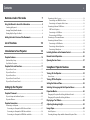 2
2
-
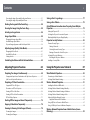 3
3
-
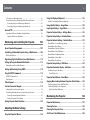 4
4
-
 5
5
-
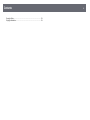 6
6
-
 7
7
-
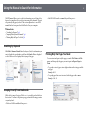 8
8
-
 9
9
-
 10
10
-
 11
11
-
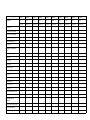 12
12
-
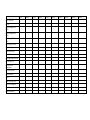 13
13
-
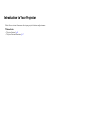 14
14
-
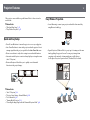 15
15
-
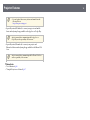 16
16
-
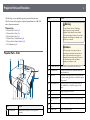 17
17
-
 18
18
-
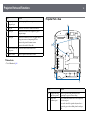 19
19
-
 20
20
-
 21
21
-
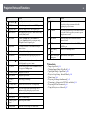 22
22
-
 23
23
-
 24
24
-
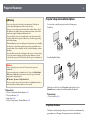 25
25
-
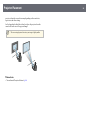 26
26
-
 27
27
-
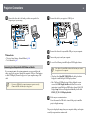 28
28
-
 29
29
-
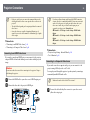 30
30
-
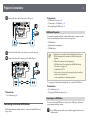 31
31
-
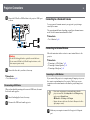 32
32
-
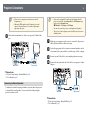 33
33
-
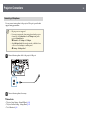 34
34
-
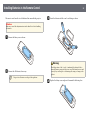 35
35
-
 36
36
-
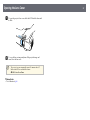 37
37
-
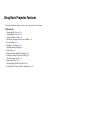 38
38
-
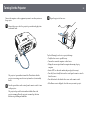 39
39
-
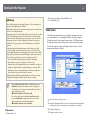 40
40
-
 41
41
-
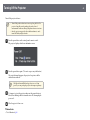 42
42
-
 43
43
-
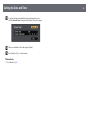 44
44
-
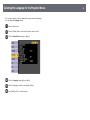 45
45
-
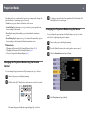 46
46
-
 47
47
-
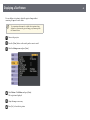 48
48
-
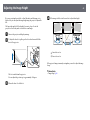 49
49
-
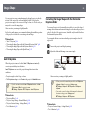 50
50
-
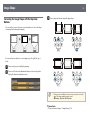 51
51
-
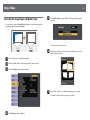 52
52
-
 53
53
-
 54
54
-
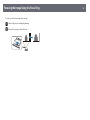 55
55
-
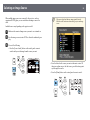 56
56
-
 57
57
-
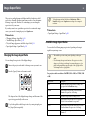 58
58
-
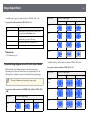 59
59
-
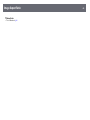 60
60
-
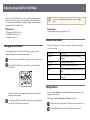 61
61
-
 62
62
-
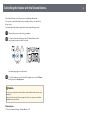 63
63
-
 64
64
-
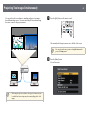 65
65
-
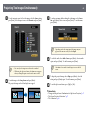 66
66
-
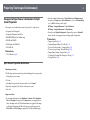 67
67
-
 68
68
-
 69
69
-
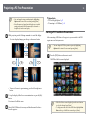 70
70
-
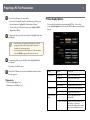 71
71
-
 72
72
-
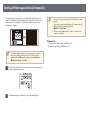 73
73
-
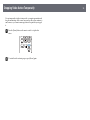 74
74
-
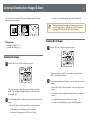 75
75
-
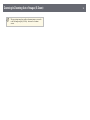 76
76
-
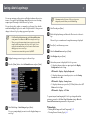 77
77
-
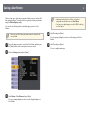 78
78
-
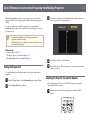 79
79
-
 80
80
-
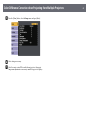 81
81
-
 82
82
-
 83
83
-
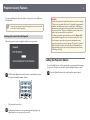 84
84
-
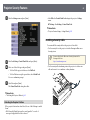 85
85
-
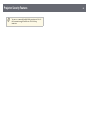 86
86
-
 87
87
-
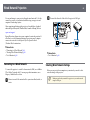 88
88
-
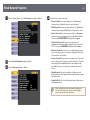 89
89
-
 90
90
-
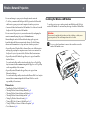 91
91
-
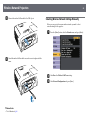 92
92
-
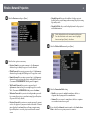 93
93
-
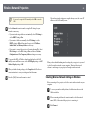 94
94
-
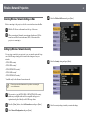 95
95
-
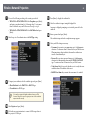 96
96
-
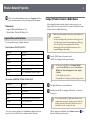 97
97
-
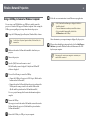 98
98
-
 99
99
-
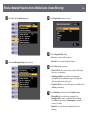 100
100
-
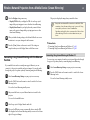 101
101
-
 102
102
-
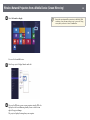 103
103
-
 104
104
-
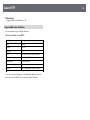 105
105
-
 106
106
-
 107
107
-
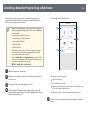 108
108
-
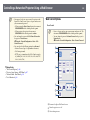 109
109
-
 110
110
-
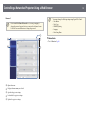 111
111
-
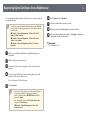 112
112
-
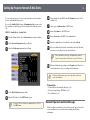 113
113
-
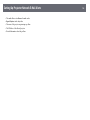 114
114
-
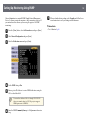 115
115
-
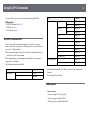 116
116
-
 117
117
-
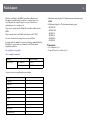 118
118
-
 119
119
-
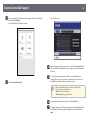 120
120
-
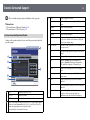 121
121
-
 122
122
-
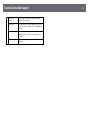 123
123
-
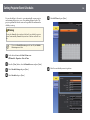 124
124
-
 125
125
-
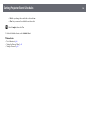 126
126
-
 127
127
-
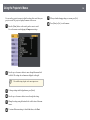 128
128
-
 129
129
-
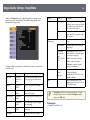 130
130
-
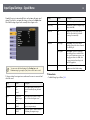 131
131
-
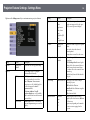 132
132
-
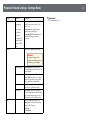 133
133
-
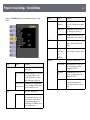 134
134
-
 135
135
-
 136
136
-
 137
137
-
 138
138
-
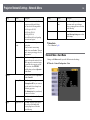 139
139
-
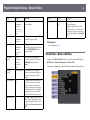 140
140
-
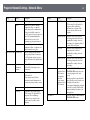 141
141
-
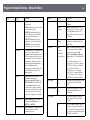 142
142
-
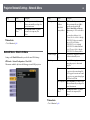 143
143
-
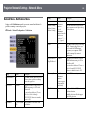 144
144
-
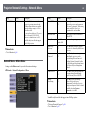 145
145
-
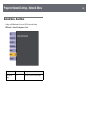 146
146
-
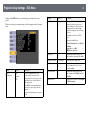 147
147
-
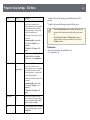 148
148
-
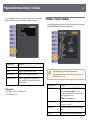 149
149
-
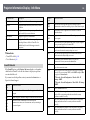 150
150
-
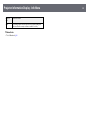 151
151
-
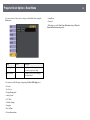 152
152
-
 153
153
-
 154
154
-
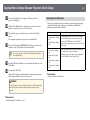 155
155
-
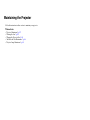 156
156
-
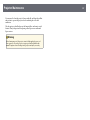 157
157
-
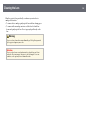 158
158
-
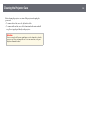 159
159
-
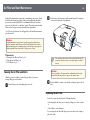 160
160
-
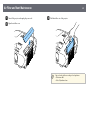 161
161
-
 162
162
-
 163
163
-
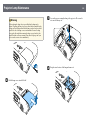 164
164
-
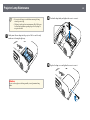 165
165
-
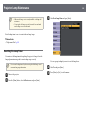 166
166
-
 167
167
-
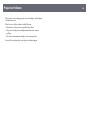 168
168
-
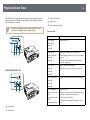 169
169
-
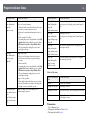 170
170
-
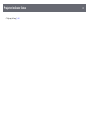 171
171
-
 172
172
-
 173
173
-
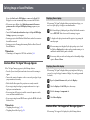 174
174
-
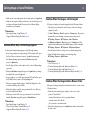 175
175
-
 176
176
-
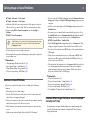 177
177
-
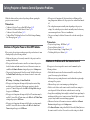 178
178
-
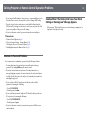 179
179
-
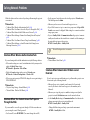 180
180
-
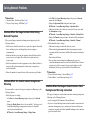 181
181
-
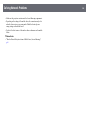 182
182
-
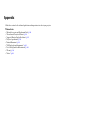 183
183
-
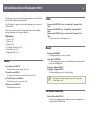 184
184
-
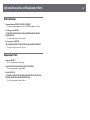 185
185
-
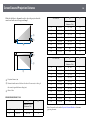 186
186
-
 187
187
-
 188
188
-
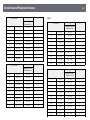 189
189
-
 190
190
-
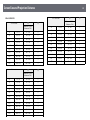 191
191
-
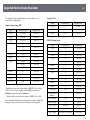 192
192
-
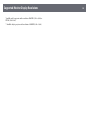 193
193
-
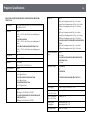 194
194
-
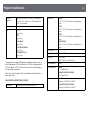 195
195
-
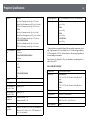 196
196
-
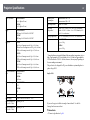 197
197
-
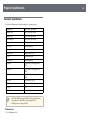 198
198
-
 199
199
-
 200
200
-
 201
201
-
 202
202
-
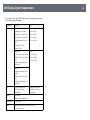 203
203
-
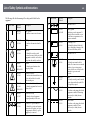 204
204
-
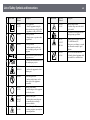 205
205
-
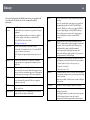 206
206
-
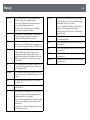 207
207
-
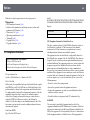 208
208
-
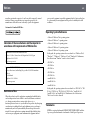 209
209
-
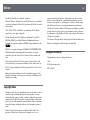 210
210
Ask a question and I''ll find the answer in the document
Finding information in a document is now easier with AI
Related papers
-
Epson EB-W49 3LCD PROJEKTOR WXGA User manual
-
Epson PowerLite 992F User manual
-
Epson 8G7290 User guide
-
Epson VS260 User guide
-
Epson V11H971220 User manual
-
Epson EB-735F 3LCD FHD-LASER PROJEKTOR User manual
-
Epson PowerLite EB-L200SW User manual
-
Epson PowerLite EB-L200W User manual
-
Epson PowerLite EB-725W User manual
-
Epson PowerLite L255F User manual