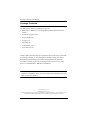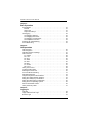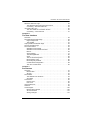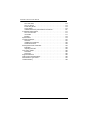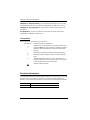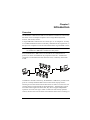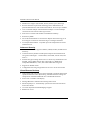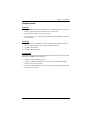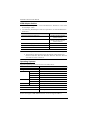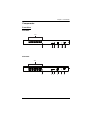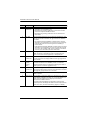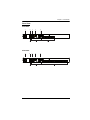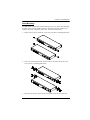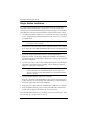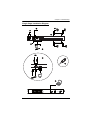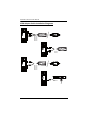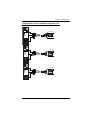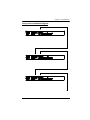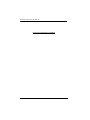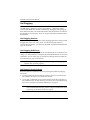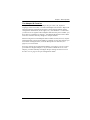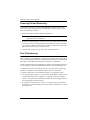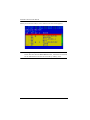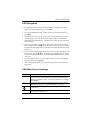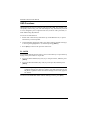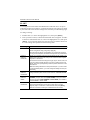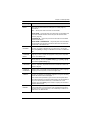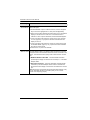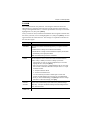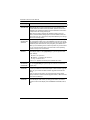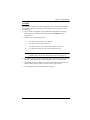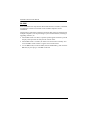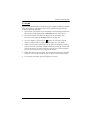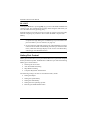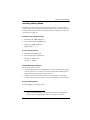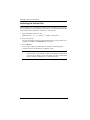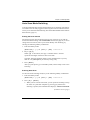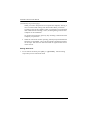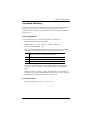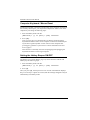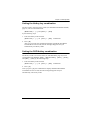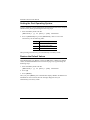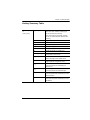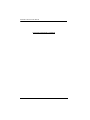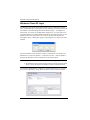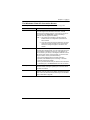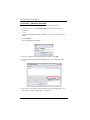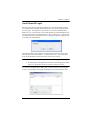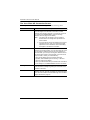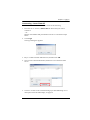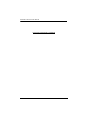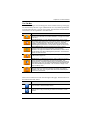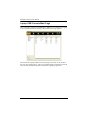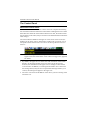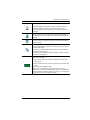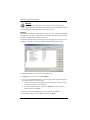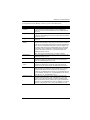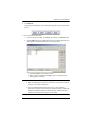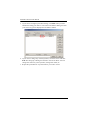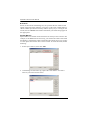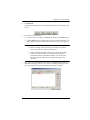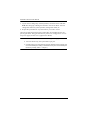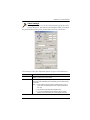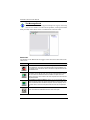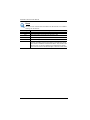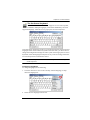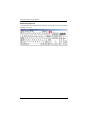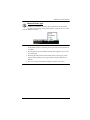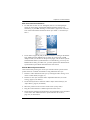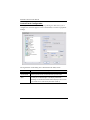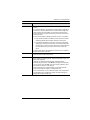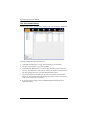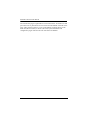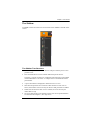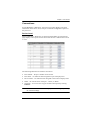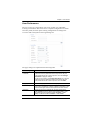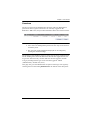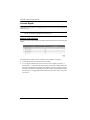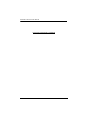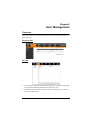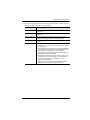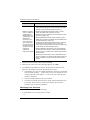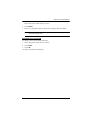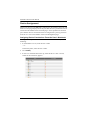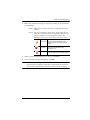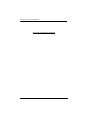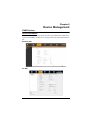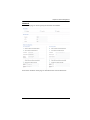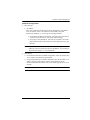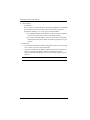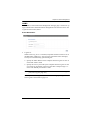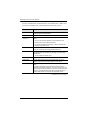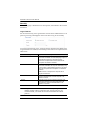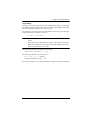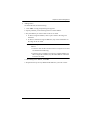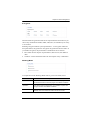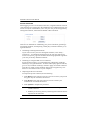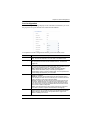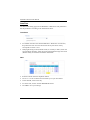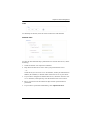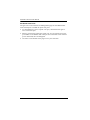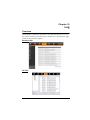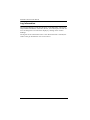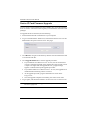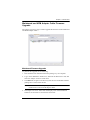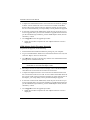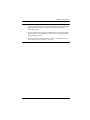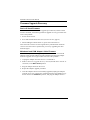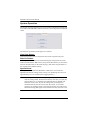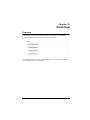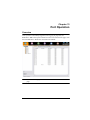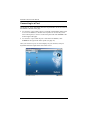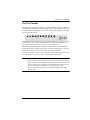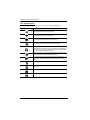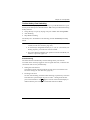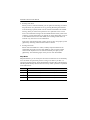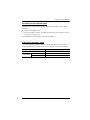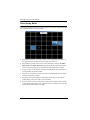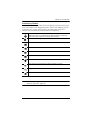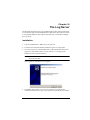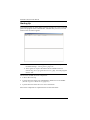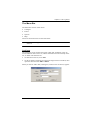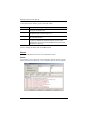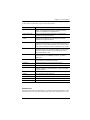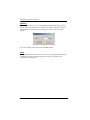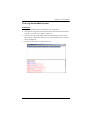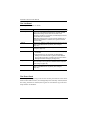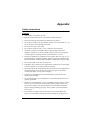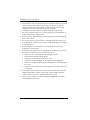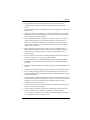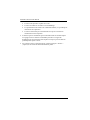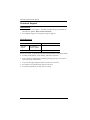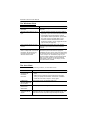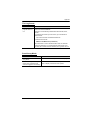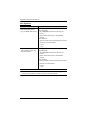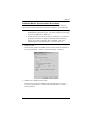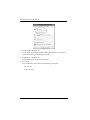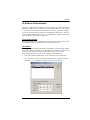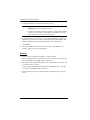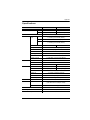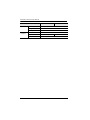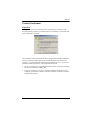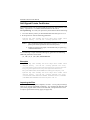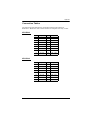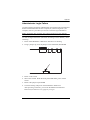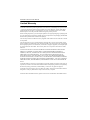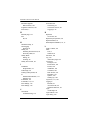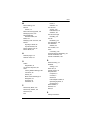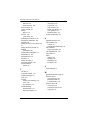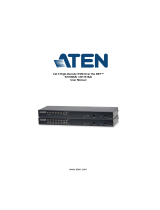KH1508Ai / KH1516Ai User Manual
ii
EMC Information
FEDERAL COMMUNICATIONS COMMISSION INTERFERENCE
STATEMENT: This equipment has been tested and found to comply with the
limits for a Class A digital device, pursuant to Part 15 of the FCC Rules. These
limits are designed to provide reasonable protection against harmful
interference when the equipment is operated in a commercial environment.
This equipment generates, uses, and can radiate radio frequency energy and, if
not installed and used in accordance with the instruction manual, may cause
harmful interference to radio communications. Operation of this equipment in
a residential area is likely to cause harmful interference in which case the user
will be required to correct the interference at his own expense.
The device complies with Part 15 of the FCC Rules. Operation is subject to the
following two conditions: (1) this device may not cause harmful interference,
and (2) this device must accept any interference received, including
interference that may cause undesired operation.
FCC Caution: Any changes or modifications not expressly approved by the
party responsible for compliance could void the user's authority to operate this
equipment.
CE Warning: This is a class A product. In a domestic environment this
product may cause radio interference in which case the user may be required to
take adequate measures.
KCC Statement: 유선 제품용 /A급 기기 (업무용 방송 통신 기기 )
이 기기는 업무용 (A 급)전자파적합기기로서 판매자 또는 사용자는 이
점을 주의하시기 바라며 ,가정 외의 지역에서 사용하는 것을 목적으로
합니다 .
Suggestion: Shielded twisted pair (STP) cables must be used with the unit to
ensure compliance with FCC & CE standards.
RoHS
This product is RoHS compliant.

KH1508Ai / KH1516Ai User Manual
iii
User Information
Online Registration
Be sure to register your product at our online support center:
Telephone Support
For telephone support, call this number:
User Notice
All information, documentation, and specifications contained in this manual
are subject to change without prior notification by the manufacturer. The
manufacturer makes no representations or warranties, either expressed or
implied, with respect to the contents hereof and specifically disclaims any
warranties as to merchantability or fitness for any particular purpose. Any of
the manufacturer's software described in this manual is sold or licensed as is.
Should the programs prove defective following their purchase, the buyer (and
not the manufacturer, its distributor, or its dealer), assumes the entire cost of all
necessary servicing, repair and any incidental or consequential damages
resulting from any defect in the software.
The manufacturer of this system is not responsible for any radio and/or TV
interference caused by unauthorized modifications to this device. It is the
responsibility of the user to correct such interference.
The manufacturer is not responsible for any damage incurred in the operation
of this system if the correct operational voltage setting was not selected prior
to operation. PLEASE VERIFY THAT THE VOLTAGE SETTING IS
CORRECT BEFORE USE.
International http://eservice.aten.com
International 886-2-8692-6959
China 86-400-810-0-810
Japan 81-3-5615-5811
Korea 82-2-467-6789
North America 1-888-999-ATEN ext 4988
United Kingdom 44-8-4481-58923

KH1508Ai / KH1516Ai User Manual
iv
Package Contents
The KH1508Ai / KH1516Ai package consists of:
1 KH1508Ai or KH1516Ai Cat 5 High-Density KVM Over the NET™
Switch
1 Firmware Upgrade Cable
1 Laptop USB Cable
1Power Cord
1 Mounting Kit
1 Foot Pad Set (4 pcs.)
1 User Instructions*
Check to make sure that all of the components are present and in good order.
If anything is missing, or was damaged in shipping, contact your dealer.
Read this manual thoroughly and follow the installation and operation
procedures carefully to prevent any damage to the switch or to any other
devices on the KH1508Ai / KH1516Ai installation.
*Features may have been added to the KH1508Ai / KH1516Ai since this
manual was published. Please visit our website to download the most up-to-
date version of the manual.
Copyright © 2011–2017 ATEN® International Co., Ltd.
F/W Version: V1.1.103
Manual Date: 2017-01-18
Altusen and the Altusen logo are registered trademarks of ATEN International Co., Ltd. All rights reserved.
All other brand names and trademarks are the registered property of their respective owners.

KH1508Ai / KH1516Ai User Manual
v
Contents
EMC Information . . . . . . . . . . . . . . . . . . . . . . . . . . . . . . . . . . . . . . . . . . . . ii
RoHS . . . . . . . . . . . . . . . . . . . . . . . . . . . . . . . . . . . . . . . . . . . . . . . . . . . . . ii
User Information . . . . . . . . . . . . . . . . . . . . . . . . . . . . . . . . . . . . . . . . . . . . .iii
Online Registration . . . . . . . . . . . . . . . . . . . . . . . . . . . . . . . . . . . . . . . .iii
Telephone Support . . . . . . . . . . . . . . . . . . . . . . . . . . . . . . . . . . . . . . . .iii
User Notice . . . . . . . . . . . . . . . . . . . . . . . . . . . . . . . . . . . . . . . . . . . . . .iii
Package Contents . . . . . . . . . . . . . . . . . . . . . . . . . . . . . . . . . . . . . . . . . . iv
About This Manual . . . . . . . . . . . . . . . . . . . . . . . . . . . . . . . . . . . . . . . . . . xi
Conventions . . . . . . . . . . . . . . . . . . . . . . . . . . . . . . . . . . . . . . . . . . . . xii
Product Information. . . . . . . . . . . . . . . . . . . . . . . . . . . . . . . . . . . . . . . . . . xii
Chapter 1.
Introduction
Overview . . . . . . . . . . . . . . . . . . . . . . . . . . . . . . . . . . . . . . . . . . . . . . . . . . . 1
Features . . . . . . . . . . . . . . . . . . . . . . . . . . . . . . . . . . . . . . . . . . . . . . . . . . . 3
Hardware . . . . . . . . . . . . . . . . . . . . . . . . . . . . . . . . . . . . . . . . . . . . . . . 3
Management . . . . . . . . . . . . . . . . . . . . . . . . . . . . . . . . . . . . . . . . . . . . . 3
Ease-to-Use Interface . . . . . . . . . . . . . . . . . . . . . . . . . . . . . . . . . . . . . .3
Advanced Security . . . . . . . . . . . . . . . . . . . . . . . . . . . . . . . . . . . . . . . . 4
Virtual Remote Desktop . . . . . . . . . . . . . . . . . . . . . . . . . . . . . . . . . . . . 4
Requirements . . . . . . . . . . . . . . . . . . . . . . . . . . . . . . . . . . . . . . . . . . . . . . . 5
General . . . . . . . . . . . . . . . . . . . . . . . . . . . . . . . . . . . . . . . . . . . . . . . . .5
Console . . . . . . . . . . . . . . . . . . . . . . . . . . . . . . . . . . . . . . . . . . . . . . . . . 5
Computers. . . . . . . . . . . . . . . . . . . . . . . . . . . . . . . . . . . . . . . . . . . . . . . 5
KVM Adapter Cables . . . . . . . . . . . . . . . . . . . . . . . . . . . . . . . . . . . . . .6
Operating Systems . . . . . . . . . . . . . . . . . . . . . . . . . . . . . . . . . . . . . . . . 6
Components . . . . . . . . . . . . . . . . . . . . . . . . . . . . . . . . . . . . . . . . . . . . . . . .7
Front View . . . . . . . . . . . . . . . . . . . . . . . . . . . . . . . . . . . . . . . . . . . . . . 7
Rear View . . . . . . . . . . . . . . . . . . . . . . . . . . . . . . . . . . . . . . . . . . . . . . . 9
Chapter 2.
Hardware Setup
Overview . . . . . . . . . . . . . . . . . . . . . . . . . . . . . . . . . . . . . . . . . . . . . . . . . . 11
Before You Begin . . . . . . . . . . . . . . . . . . . . . . . . . . . . . . . . . . . . . . . . . . . 11
Stacking and Rack Mounting . . . . . . . . . . . . . . . . . . . . . . . . . . . . . . . . . . 12
Stacking . . . . . . . . . . . . . . . . . . . . . . . . . . . . . . . . . . . . . . . . . . . . . . . 12
Rack Mounting . . . . . . . . . . . . . . . . . . . . . . . . . . . . . . . . . . . . . . . . . . 13
Single Station Installation . . . . . . . . . . . . . . . . . . . . . . . . . . . . . . . . . . . . . 14
Single Stage Installation Diagram . . . . . . . . . . . . . . . . . . . . . . . . . . . 15
KVM Adapter Cable Installation Diagrams . . . . . . . . . . . . . . . . . . . . . 16
KVM Adapter Cable Installation Diagrams cont. . . . . . . . . . . . . . . . . 17
Daisy Chaining . . . . . . . . . . . . . . . . . . . . . . . . . . . . . . . . . . . . . . . . . . . . . 18
Daisy Chain Installation Diagram . . . . . . . . . . . . . . . . . . . . . . . . . . . .19

KH1508Ai / KH1516Ai User Manual
vi
Chapter 3.
Basic Operation
Port Selection . . . . . . . . . . . . . . . . . . . . . . . . . . . . . . . . . . . . . . . . . . . . . . 21
Manual . . . . . . . . . . . . . . . . . . . . . . . . . . . . . . . . . . . . . . . . . . . . . . . . 21
OSD / GUI . . . . . . . . . . . . . . . . . . . . . . . . . . . . . . . . . . . . . . . . . . . . . 21
Keyboard Hotkeys . . . . . . . . . . . . . . . . . . . . . . . . . . . . . . . . . . . . . . . 21
Hot Plugging . . . . . . . . . . . . . . . . . . . . . . . . . . . . . . . . . . . . . . . . . . . . . . 22
Hot Plugging Stations . . . . . . . . . . . . . . . . . . . . . . . . . . . . . . . . . . . . . 22
Hot Plugging KVM Ports . . . . . . . . . . . . . . . . . . . . . . . . . . . . . . . . . . 22
Hot Plugging Console Ports . . . . . . . . . . . . . . . . . . . . . . . . . . . . . . . . 22
The Adapter ID Function . . . . . . . . . . . . . . . . . . . . . . . . . . . . . . . . . . . 23
Powering Off and Restarting . . . . . . . . . . . . . . . . . . . . . . . . . . . . . . . . . . 24
Port ID Numbering . . . . . . . . . . . . . . . . . . . . . . . . . . . . . . . . . . . . . . . . . . 24
Chapter 4.
OSD Operation
OSD Overview . . . . . . . . . . . . . . . . . . . . . . . . . . . . . . . . . . . . . . . . . . . . . 25
OSD Navigation . . . . . . . . . . . . . . . . . . . . . . . . . . . . . . . . . . . . . . . . . . . . 27
OSD Main Screen Headings. . . . . . . . . . . . . . . . . . . . . . . . . . . . . . . . . . . 27
OSD Functions . . . . . . . . . . . . . . . . . . . . . . . . . . . . . . . . . . . . . . . . . . . . 28
F1: GOTO . . . . . . . . . . . . . . . . . . . . . . . . . . . . . . . . . . . . . . . . . . . . . 28
F2: LIST . . . . . . . . . . . . . . . . . . . . . . . . . . . . . . . . . . . . . . . . . . . . . . . 29
F3: SET . . . . . . . . . . . . . . . . . . . . . . . . . . . . . . . . . . . . . . . . . . . . . . . 30
F4: ADM . . . . . . . . . . . . . . . . . . . . . . . . . . . . . . . . . . . . . . . . . . . . . . . 33
F5: SKP . . . . . . . . . . . . . . . . . . . . . . . . . . . . . . . . . . . . . . . . . . . . . . . 35
F6: BRC . . . . . . . . . . . . . . . . . . . . . . . . . . . . . . . . . . . . . . . . . . . . . . . 36
F7: SCAN . . . . . . . . . . . . . . . . . . . . . . . . . . . . . . . . . . . . . . . . . . . . . . 37
F8: LOUT . . . . . . . . . . . . . . . . . . . . . . . . . . . . . . . . . . . . . . . . . . . . . . 38
Hotkey Port Control . . . . . . . . . . . . . . . . . . . . . . . . . . . . . . . . . . . . . . . . . 38
Invoking Hotkey Mode . . . . . . . . . . . . . . . . . . . . . . . . . . . . . . . . . . . . . . . 39
Selecting the Active Port . . . . . . . . . . . . . . . . . . . . . . . . . . . . . . . . . . . . . 40
Auto Scan Mode Switching . . . . . . . . . . . . . . . . . . . . . . . . . . . . . . . . . . . 41
Skip Mode Switching . . . . . . . . . . . . . . . . . . . . . . . . . . . . . . . . . . . . . . . . 43
Computer Keyboard / Mouse Reset . . . . . . . . . . . . . . . . . . . . . . . . . . . . 44
Setting the Hotkey Beeper ON/OFF . . . . . . . . . . . . . . . . . . . . . . . . . . . . . 44
Setting the Hotkey key combination . . . . . . . . . . . . . . . . . . . . . . . . . . . . 45
Setting the OSD Hotkey combination . . . . . . . . . . . . . . . . . . . . . . . . . . . . 45
Setting the Port Operating System . . . . . . . . . . . . . . . . . . . . . . . . . . . . . 46
Restore the Default Values. . . . . . . . . . . . . . . . . . . . . . . . . . . . . . . . . . . . 46
Hotkey Summary Table . . . . . . . . . . . . . . . . . . . . . . . . . . . . . . . . . . . . . . 47
Chapter 5.
Logging In
Overview. . . . . . . . . . . . . . . . . . . . . . . . . . . . . . . . . . . . . . . . . . . . . . . . . . 49
Laptop USB Console Login . . . . . . . . . . . . . . . . . . . . . . . . . . . . . . . . . . . 50
Browser Login . . . . . . . . . . . . . . . . . . . . . . . . . . . . . . . . . . . . . . . . . . . . . 51

KH1508Ai / KH1516Ai User Manual
vii
Windows Client AP Login . . . . . . . . . . . . . . . . . . . . . . . . . . . . . . . . . . . . . 52
The Windows Client AP Connection Screen . . . . . . . . . . . . . . . . . . . 53
Connecting – Windows Client AP . . . . . . . . . . . . . . . . . . . . . . . . . . . .54
Java Client AP Login . . . . . . . . . . . . . . . . . . . . . . . . . . . . . . . . . . . . . . . . 55
The Java Client AP Connection Screen . . . . . . . . . . . . . . . . . . . . . . .56
Connecting – Java Client AP . . . . . . . . . . . . . . . . . . . . . . . . . . . . . . . 57
Chapter 6.
The User Interface
Overview . . . . . . . . . . . . . . . . . . . . . . . . . . . . . . . . . . . . . . . . . . . . . . . . . . 59
The Web Browser Main Page . . . . . . . . . . . . . . . . . . . . . . . . . . . . . . . . . . 59
Page Components . . . . . . . . . . . . . . . . . . . . . . . . . . . . . . . . . . . . . . . 60
The Tab Bar . . . . . . . . . . . . . . . . . . . . . . . . . . . . . . . . . . . . . . . . . . . . 61
Laptop USB Console Main Page . . . . . . . . . . . . . . . . . . . . . . . . . . . . . . . 62
The AP GUI Main Page . . . . . . . . . . . . . . . . . . . . . . . . . . . . . . . . . . . . . . 63
The Control Panel . . . . . . . . . . . . . . . . . . . . . . . . . . . . . . . . . . . . . . . . . .64
WinClient Control Panel . . . . . . . . . . . . . . . . . . . . . . . . . . . . . . . . . . . 64
WinClient Control Panel Functions . . . . . . . . . . . . . . . . . . . . . . . . . . . 66
Macros . . . . . . . . . . . . . . . . . . . . . . . . . . . . . . . . . . . . . . . . . . . . . . . . 68
Video Settings . . . . . . . . . . . . . . . . . . . . . . . . . . . . . . . . . . . . . . . . . . 77
The Message Board . . . . . . . . . . . . . . . . . . . . . . . . . . . . . . . . . . . . . . 80
Zoom . . . . . . . . . . . . . . . . . . . . . . . . . . . . . . . . . . . . . . . . . . . . . . . . . 82
The On-Screen Keyboard . . . . . . . . . . . . . . . . . . . . . . . . . . . . . . . . .83
Mouse Pointer Type . . . . . . . . . . . . . . . . . . . . . . . . . . . . . . . . . . . . . . 85
Mouse DynaSync Mode . . . . . . . . . . . . . . . . . . . . . . . . . . . . . . . . . . .86
Control Panel Configuration . . . . . . . . . . . . . . . . . . . . . . . . . . . . . . . .88
The Java Control Panel . . . . . . . . . . . . . . . . . . . . . . . . . . . . . . . . . . . 90
Chapter 7.
Port Access
Overview . . . . . . . . . . . . . . . . . . . . . . . . . . . . . . . . . . . . . . . . . . . . . . . . . . 91
Browser GUI . . . . . . . . . . . . . . . . . . . . . . . . . . . . . . . . . . . . . . . . . . . . 91
AP GUI . . . . . . . . . . . . . . . . . . . . . . . . . . . . . . . . . . . . . . . . . . . . . . . . 91
The Sidebar . . . . . . . . . . . . . . . . . . . . . . . . . . . . . . . . . . . . . . . . . . . . . . . 93
The Sidebar Tree Structure. . . . . . . . . . . . . . . . . . . . . . . . . . . . . . . . .93
View Filter . . . . . . . . . . . . . . . . . . . . . . . . . . . . . . . . . . . . . . . . . . . . . .94
Connections . . . . . . . . . . . . . . . . . . . . . . . . . . . . . . . . . . . . . . . . . . . . . . . 95
Device Level . . . . . . . . . . . . . . . . . . . . . . . . . . . . . . . . . . . . . . . . . . . . 95
Port Level . . . . . . . . . . . . . . . . . . . . . . . . . . . . . . . . . . . . . . . . . . . . . . 96
User Preferences . . . . . . . . . . . . . . . . . . . . . . . . . . . . . . . . . . . . . . . . . . . 97
Sessions . . . . . . . . . . . . . . . . . . . . . . . . . . . . . . . . . . . . . . . . . . . . . . . . . . 99
Access Rights . . . . . . . . . . . . . . . . . . . . . . . . . . . . . . . . . . . . . . . . . . . .100
Browser GUI Interface. . . . . . . . . . . . . . . . . . . . . . . . . . . . . . . . . . . . 100
AP GUI Interface . . . . . . . . . . . . . . . . . . . . . . . . . . . . . . . . . . . . . . . 101
Saving Changes . . . . . . . . . . . . . . . . . . . . . . . . . . . . . . . . . . . . . . . . 101

KH1508Ai / KH1516Ai User Manual
viii
Chapter 8.
User Management
Overview. . . . . . . . . . . . . . . . . . . . . . . . . . . . . . . . . . . . . . . . . . . . . . . . . 103
Browser GUI . . . . . . . . . . . . . . . . . . . . . . . . . . . . . . . . . . . . . . . . . . . 103
AP GUI . . . . . . . . . . . . . . . . . . . . . . . . . . . . . . . . . . . . . . . . . . . . . . . 103
Users . . . . . . . . . . . . . . . . . . . . . . . . . . . . . . . . . . . . . . . . . . . . . . . . . . . 104
Adding Users . . . . . . . . . . . . . . . . . . . . . . . . . . . . . . . . . . . . . . . . . . 104
Modifying User Accounts . . . . . . . . . . . . . . . . . . . . . . . . . . . . . . . . . 106
Deleting User Accounts. . . . . . . . . . . . . . . . . . . . . . . . . . . . . . . . . . . 107
Device Assignment . . . . . . . . . . . . . . . . . . . . . . . . . . . . . . . . . . . . . . . . 108
Assigning Device Permissions From the User’s Notebook . . . . . . . . 108
Chapter 9.
Device Management
KVM Devices . . . . . . . . . . . . . . . . . . . . . . . . . . . . . . . . . . . . . . . . . . . . . 111
Device Information . . . . . . . . . . . . . . . . . . . . . . . . . . . . . . . . . . . . . . 111
Network . . . . . . . . . . . . . . . . . . . . . . . . . . . . . . . . . . . . . . . . . . . . . . 113
ANMS . . . . . . . . . . . . . . . . . . . . . . . . . . . . . . . . . . . . . . . . . . . . . . . . 117
Security . . . . . . . . . . . . . . . . . . . . . . . . . . . . . . . . . . . . . . . . . . . . . . 122
Port Configuration . . . . . . . . . . . . . . . . . . . . . . . . . . . . . . . . . . . . . . 129
Date/Time . . . . . . . . . . . . . . . . . . . . . . . . . . . . . . . . . . . . . . . . . . . . . 130
Chapter 10.
Log
Overview. . . . . . . . . . . . . . . . . . . . . . . . . . . . . . . . . . . . . . . . . . . . . . . . . 133
Browser GUI . . . . . . . . . . . . . . . . . . . . . . . . . . . . . . . . . . . . . . . . . . . 133
AP GUI . . . . . . . . . . . . . . . . . . . . . . . . . . . . . . . . . . . . . . . . . . . . . . . 133
Log Information . . . . . . . . . . . . . . . . . . . . . . . . . . . . . . . . . . . . . . . . . . . 134
Chapter 11.
Maintenance
Overview. . . . . . . . . . . . . . . . . . . . . . . . . . . . . . . . . . . . . . . . . . . . . . . . . 135
Browser GUI . . . . . . . . . . . . . . . . . . . . . . . . . . . . . . . . . . . . . . . . . . . 135
AP GUI . . . . . . . . . . . . . . . . . . . . . . . . . . . . . . . . . . . . . . . . . . . . . . . 135
Device IP Card Firmware Upgrade . . . . . . . . . . . . . . . . . . . . . . . . . . . . 136
Mainboard and KVM Adapter Cable Firmware Upgrade . . . . . . . . . . . . 137
Mainboard Firmware Upgrade . . . . . . . . . . . . . . . . . . . . . . . . . . . . . 137
KVM Adapter Cable Firmware Upgrade . . . . . . . . . . . . . . . . . . . . . . 138
Firmware Upgrade Recovery . . . . . . . . . . . . . . . . . . . . . . . . . . . . . . . . . 140
Device IP Card Firmware . . . . . . . . . . . . . . . . . . . . . . . . . . . . . . . . . 140
Mainboard and KVM Adapter Cable Firmware . . . . . . . . . . . . . . . . . 140
Backup/Restore . . . . . . . . . . . . . . . . . . . . . . . . . . . . . . . . . . . . . . . . . . . 141
Backup . . . . . . . . . . . . . . . . . . . . . . . . . . . . . . . . . . . . . . . . . . . . . . . 141
System Operation . . . . . . . . . . . . . . . . . . . . . . . . . . . . . . . . . . . . . . . . . 142
Clear Port Names: . . . . . . . . . . . . . . . . . . . . . . . . . . . . . . . . . . . . . . 142
Reset to Default: . . . . . . . . . . . . . . . . . . . . . . . . . . . . . . . . . . . . . . . . 142

KH1508Ai / KH1516Ai User Manual
ix
System Reset: . . . . . . . . . . . . . . . . . . . . . . . . . . . . . . . . . . . . . . . . . 142
Chapter 12.
Download
Overview . . . . . . . . . . . . . . . . . . . . . . . . . . . . . . . . . . . . . . . . . . . . . . . . .143
Chapter 13.
Port Operation
Overview . . . . . . . . . . . . . . . . . . . . . . . . . . . . . . . . . . . . . . . . . . . . . . . . .145
Connecting to a Port . . . . . . . . . . . . . . . . . . . . . . . . . . . . . . . . . . . . . . .146
The Port Toolbar . . . . . . . . . . . . . . . . . . . . . . . . . . . . . . . . . . . . . . . . . . 147
The Toolbar Icons . . . . . . . . . . . . . . . . . . . . . . . . . . . . . . . . . . . . . . 148
Toolbar Hotkey Port Switching . . . . . . . . . . . . . . . . . . . . . . . . . . . . . 149
Recalling the Port Access Page . . . . . . . . . . . . . . . . . . . . . . . . . . . . 151
GUI Hotkey Summary Table . . . . . . . . . . . . . . . . . . . . . . . . . . . . . . 151
Panel Array Mode . . . . . . . . . . . . . . . . . . . . . . . . . . . . . . . . . . . . . . . . . 152
Panel Array Toolbar . . . . . . . . . . . . . . . . . . . . . . . . . . . . . . . . . . . . . 153
Multiuser Operation . . . . . . . . . . . . . . . . . . . . . . . . . . . . . . . . . . . . . . . . 154
Chapter 14.
The Log Server
Installation. . . . . . . . . . . . . . . . . . . . . . . . . . . . . . . . . . . . . . . . . . . . . . . . 155
Starting Up . . . . . . . . . . . . . . . . . . . . . . . . . . . . . . . . . . . . . . . . . . . . . . . 156
The Menu Bar . . . . . . . . . . . . . . . . . . . . . . . . . . . . . . . . . . . . . . . . . . . .157
Configure . . . . . . . . . . . . . . . . . . . . . . . . . . . . . . . . . . . . . . . . . . . . . 157
Events . . . . . . . . . . . . . . . . . . . . . . . . . . . . . . . . . . . . . . . . . . . . . . . 158
Options . . . . . . . . . . . . . . . . . . . . . . . . . . . . . . . . . . . . . . . . . . . . . . . 160
Help . . . . . . . . . . . . . . . . . . . . . . . . . . . . . . . . . . . . . . . . . . . . . . . . . 160
The Log Server Main Screen . . . . . . . . . . . . . . . . . . . . . . . . . . . . . . . . .161
Overview . . . . . . . . . . . . . . . . . . . . . . . . . . . . . . . . . . . . . . . . . . . . . 161
The List Panel . . . . . . . . . . . . . . . . . . . . . . . . . . . . . . . . . . . . . . . . .162
The Event Panel . . . . . . . . . . . . . . . . . . . . . . . . . . . . . . . . . . . . . . . . 162
Appendix
Safety Instructions. . . . . . . . . . . . . . . . . . . . . . . . . . . . . . . . . . . . . . . . . . 163
General . . . . . . . . . . . . . . . . . . . . . . . . . . . . . . . . . . . . . . . . . . . . . . . 163
Rack Mounting . . . . . . . . . . . . . . . . . . . . . . . . . . . . . . . . . . . . . . . . . 165
Consignes de sécurité . . . . . . . . . . . . . . . . . . . . . . . . . . . . . . . . . . . . . . 166
Général . . . . . . . . . . . . . . . . . . . . . . . . . . . . . . . . . . . . . . . . . . . . . . . 166
Montage sur bâti . . . . . . . . . . . . . . . . . . . . . . . . . . . . . . . . . . . . . . . .169
Technical Support . . . . . . . . . . . . . . . . . . . . . . . . . . . . . . . . . . . . . . . . . 170
International . . . . . . . . . . . . . . . . . . . . . . . . . . . . . . . . . . . . . . . . . . . 170
North America . . . . . . . . . . . . . . . . . . . . . . . . . . . . . . . . . . . . . . . . .170
Troubleshooting . . . . . . . . . . . . . . . . . . . . . . . . . . . . . . . . . . . . . . . . . . .171
Administration . . . . . . . . . . . . . . . . . . . . . . . . . . . . . . . . . . . . . . . . . . 171
General Operation . . . . . . . . . . . . . . . . . . . . . . . . . . . . . . . . . . . . . . 171
The Windows Client . . . . . . . . . . . . . . . . . . . . . . . . . . . . . . . . . . . . . 172

KH1508Ai / KH1516Ai User Manual
x
The Java Client . . . . . . . . . . . . . . . . . . . . . . . . . . . . . . . . . . . . . . . . 172
The Log Server . . . . . . . . . . . . . . . . . . . . . . . . . . . . . . . . . . . . . . . . 173
Panel Array Mode . . . . . . . . . . . . . . . . . . . . . . . . . . . . . . . . . . . . . . . 173
Sun Systems . . . . . . . . . . . . . . . . . . . . . . . . . . . . . . . . . . . . . . . . . . 174
Additional Mouse Synchronization Procedures . . . . . . . . . . . . . . . . 175
IP Address Determination . . . . . . . . . . . . . . . . . . . . . . . . . . . . . . . . . . . 177
The Local Console . . . . . . . . . . . . . . . . . . . . . . . . . . . . . . . . . . . . . . 177
IP Installer . . . . . . . . . . . . . . . . . . . . . . . . . . . . . . . . . . . . . . . . . . . . . 177
Browser . . . . . . . . . . . . . . . . . . . . . . . . . . . . . . . . . . . . . . . . . . . . . . 178
Specifications . . . . . . . . . . . . . . . . . . . . . . . . . . . . . . . . . . . . . . . . . . . . . 179
Trusted Certificates . . . . . . . . . . . . . . . . . . . . . . . . . . . . . . . . . . . . . . . . 181
Overview . . . . . . . . . . . . . . . . . . . . . . . . . . . . . . . . . . . . . . . . . . . . . 181
Installing the Certificate . . . . . . . . . . . . . . . . . . . . . . . . . . . . . . . . . . 182
Certificate Trusted . . . . . . . . . . . . . . . . . . . . . . . . . . . . . . . . . . . . . . 183
Self-Signed Private Certificates . . . . . . . . . . . . . . . . . . . . . . . . . . . . . . . 184
Examples . . . . . . . . . . . . . . . . . . . . . . . . . . . . . . . . . . . . . . . . . . . . . 184
Importing the Files . . . . . . . . . . . . . . . . . . . . . . . . . . . . . . . . . . . . . . 184
Connection Tables . . . . . . . . . . . . . . . . . . . . . . . . . . . . . . . . . . . . . . . . . 185
KH1508Ai . . . . . . . . . . . . . . . . . . . . . . . . . . . . . . . . . . . . . . . . . . . . . 185
KH1516Ai . . . . . . . . . . . . . . . . . . . . . . . . . . . . . . . . . . . . . . . . . . . . . 185
Supported Devices . . . . . . . . . . . . . . . . . . . . . . . . . . . . . . . . . . . . . . . . 186
OSD Factory Default Settings. . . . . . . . . . . . . . . . . . . . . . . . . . . . . . . . . 186
Administrator Login Failure . . . . . . . . . . . . . . . . . . . . . . . . . . . . . . . . . . 187
Limited Warranty . . . . . . . . . . . . . . . . . . . . . . . . . . . . . . . . . . . . . . . . . . 188

KH1508Ai / KH1516Ai User Manual
xi
About This Manual
This User Manual is provided to help you get the most from your KH1508Ai /
KH1516Ai system. An overview of the information found in the manual is
provided below.
Chapter 1, Introduction, introduces you to the KH1508Ai / KH1516Ai
system. Its purpose, features and benefits are presented, and its front and back
panel components are described.
Chapter 2, Hardware Setup, describes how to set up your installation. The
necessary steps – from a basic single stage hookup to a complete 16 switch
daisy chained operation are provided.
Chapter 3, Basic Operation, explains the fundamental concepts involved
in operating the KH1508Ai / KH1516Ai.
Chapter 4, OSD Operation, describes the concepts and procedures used to
operate the KH1508Ai / KH1516Ai via its text-based on-screen display (OSD)
from a locally connected KVM console.
Chapter 5, Logging In, describes how to log into the KH1508Ai /
KH1516Ai via its Graphical User Interface (GUI) with each of the available
access methods: from a local Laptop console; an internet browser; a standalone
Windows application (AP) program; and a standalone Java application (AP)
program.
Chapter 6, The User Interface, describes the layout and explains the
components of the KH1508Ai / KH1516Ai’s user interface.
Chapter 7, Port Access, describes the Port Access page and how to use it
to configure the options it provides regarding port manipulation.
Chapter 8, User Management, shows administrators how to create,
modify, and delete users, and assign attributes to them.
Chapter 9, Device Management, shows administrators how to configure
and control overall KH1508Ai / KH1516Ai operations.
Chapter 10, Log, shows how to use the log file utility to view all the events
that take place on the KH1508Ai / KH1516Ai.
Chapter 11, Maintenance, explains how to upgrade the KH1508Ai /
KH1516Ai’s firmware, as well as the firmware of the KVM Adapter Cables
used to connect its ports to the installed devices.
Chapter 12, Download, describes how to download standalone AP
versions of the Win Client, the Java Client, the Log Server, and Power Over the
Net (PON) programs.

KH1508Ai / KH1516Ai User Manual
xii
Chapter 13, Port Operation, provides detailed information on accessing
and operating the devices connected to the KH1508Ai / KH1516Ai’s ports.
Chapter 14, The Log Server, explains how to install and configure the
Log Server.
An Appendix, provides specifications and other technical information
regarding the KH1508Ai / KH1516Ai.
Conventions
This manual uses the following conventions:
Product Information
For information about all ATEN products and how they can help you connect
without limits, visit ATEN on the Web or contact an ATEN Authorized
Reseller. Visit ATEN on the Web for a list of locations and telephone numbers:
Monospaced Indicates text that you should key in.
[ ] Indicates keys you should press. For example, [Enter] means
to press the Enter key. If keys need to be chorded, they appear
together in the same bracket with a plus sign between them:
[Ctrl+Alt].
1. Numbered lists represent procedures with sequential steps.
♦Bullet lists provide information, but do not involve sequential
steps.
→Indicates selecting the option (on a menu or dialog box, for
example), that comes next. For example, Start → Run means
to open the Start menu, and then select Run.
Indicates critical information.
International http://www.aten.com
North America http://www.aten.com/us/en/

1
Chapter 1
Introduction
Overview
The KH1508Ai / KH1516Ai KVM Over the NET™ switches are control units
that allow access to multiple computers from a single KVM (keyboard,
monitor, and mouse) console.
A single KH1508Ai / KH1516Ai can control up to 8 / 16 computers. As many
as 15 additional KVM switches can be daisy chained from the original unit, so
that up to 256 computers can all be controlled from the original KVM console.
Note: See Supported Devices, page 186, for a list of KVM switches that can
be installed on a KH1508Ai / KH1516Ai daisy chain.
Since the KH1508Ai / KH1516Ai uses TCP/IP for its communications
protocol, it can be accessed from any computer on the Net – whether that
computer is located down the hall, down the street, or half-way around the
world.
In addition to TCP/IP connectivity, the KH1508Ai / KH1516Ai provides local
ports for a locally attached USB or PS/2 console and a Laptop console –
allowing access and control from the data center as well as over the Net. The
switches utilize a single shared bus implementation – although they support
local and remote login at the same time, they do not support independent
operation. If a local user logs in while a remote user has already opened a
session, the local user sees the same screen that the remote user is working on.
Local
Over the
NET
TM

KH1508Ai / KH1516Ai User Manual
2
For local access, the KH1508Ai / KH1516Ai supports resolutions of
1600x1200@60Hz for an extended distance of up to 40 m, as well as
1280x1024@75Hz for an extended distance of 50 m. For remote access, the
switches support up to 1280x1024@75Hz.
The switches feature RJ-45 connectors and Cat 5e/6 cable to link to the
computers. Utilizing PS/2, USB, and serial KVM Adapter Cables for the final
linkup, the KH1508Ai / KH1516Ai permits any combination of PCs, Macs, Sun
computers, and serial devices to coexist on the installation. Use of the adapter
cables dramatically reduces cable clutter, and makes reconfiguring the
installation easy and convenient.
A custom ASIC (patent pending) provides an auto-sensing function that
recognizes the position of each station on the chain, eliminating the need to
manually set the position with DIP switches. A seven segment front panel LED
displays each Station's position for easy identification.
The KH1508Ai / KH1516Ai has been designed to work seamlessly with the
ALTUSEN CC2000 Control Center Over the NET™ for ease of access and
administration. It also allows the IP address configuration to be easily
configured from the local console OSD.
Your KH1508Ai / KH1516Ai investment is protected by a firmware upgrade
utility. You can stay current with the latest improvements in functionality by
downloading firmware update files from our website, and using the utility to
quickly and conveniently install them.
Setting up the KH1508Ai / KH1516Ai is fast and easy; plugging cables into
their appropriate ports is all that is entailed. Because the KH1508Ai /
KH1516Ai intercepts keyboard and mouse input directly, there is no software
to configure; no need to get involved in complex installation routines; no need
to be concerned with incompatibility problems.
Access to any computer on the installation is easily accomplished--either by
pressing front panel port selection switches; entering hotkey combinations
from the keyboard; or by means of a powerful menu driven OSD (On Screen
Display) system. A convenient Auto Scan function also permits automatic
scanning and one-by-one monitoring of the activities of selected computers.
There is no better way to save time and money than with a KH1508Ai /
KH1516Ai installation. By allowing a single console to manage up to 256
computers, a KH1508Ai / KH1516Ai installation: (1) eliminates the expense of
having to purchase a separate keyboard, monitor, and mouse for each; (2) saves
all the space those extra components would take up; (3) saves on energy costs;
and (4) eliminates the inconvenience and wasted effort involved in constantly
moving from one computer to another.

Chapter 1. Introduction
3
Features
Hardware
Dedicated USB port directly connects to a laptop for easy console
operation
High port density – RJ-45 connectors for up to 16 ports in a 1U housing
One bus for remote KVM over IP access
Supports PS/2, USB, Sun Legacy (13W3) and serial (RS-232)
connectivity
Local console provides PS/2 and USB keyboard and mouse support
Supports multiplatform server environments: Windows, Mac, Sun, Linux
and serial devices
High video resolution – up to 1600 x 1200 @ 60Hz at up to 40 meters and
1280 x 1024 @ 75Hz at up to 50 meters, with the new ATEN KVM Cable
Adapter KA7000 series.
Daisy chain up to 15 additional units – control up to 128 (KH1508Ai) or
256 (KH1516Ai) computers from a single console.
Management
Up to 64 user accounts – up to 32 users simultaneously share the control
End session feature – administrators can terminate running sessions
Event logging and Windows-based Log Server support
Local Log Event
Firmware upgradeable
Adapter ID – stores port information allowing administrators to relocate
the servers to different ports, without having to reconfigure the adapters
and switch
Port Share Mode allows multiple users to gain access to a server
simultaneously
Integration with ALTUSEN CC2000 Management software
Ease-to-Use Interface
Local Console, Browser, and AP GUIs offer a unified multilanguage
interface to minimize user training time and increase productivity
Multiplatform client support (Windows, Mac OS X, Linux, Sun)

KH1508Ai / KH1516Ai User Manual
4
Multibrowser support (IE, Mozilla, Firefox, Safari, Opera, Netscape)
Browser-based UI in pure Web technology allows administrators to
perform administrative tasks without the need for Java to be pre-installed
User can launch multiple Virtual Remote Desktops to control multiple
connected servers from the same login session
Full-screen or sizable and scalable Virtual Remote Desktop
Panel Array Mode
Device ID and attributes are stored in the adapter cables allowing you to
hot-swap port connections without having to reconfigure attributes.
Local keyboard broadcast – keyboard input can be duplicated on all the
attached servers.
Advanced Security
Remote authentication support: RADIUS, LDAP, LDAPS, and MS Active
Directory
Advanced security features include password protection and advanced
encryption technologies – 1024 bit RSA; 56 bit DES; 256 bit AES; and
TLS 1.2
Flexible encryption design allows users to choose any combination of 56-
bit DES, 168-bit 3DES 256-bit AES, 128-bit RC4, or Random for
independent KB/Mouse, video, and virtual media data encryption
Support for IP/MAC Filter
Configurable user and group permissions for server access and control
Virtual Remote Desktop
Video quality and video tolerance can be adjusted to optimize data transfer
speed; monochrome color depth setting, threshold and noise settings for
compression of the data bandwidth in low bandwidth situations
Full screen or scalable video display
Message Board for communication among remote users
Mouse DynaSync™ – automatically synchronizes the local and remote
mouse movements
On-screen keyboard with multilanguage support
BIOS-level access

Chapter 1. Introduction
5
Requirements
General
We recommend computers with at least a P 4 2 GHz processor, with 1G of
memory, with their screen resolution set to 1024 x 768.
Browsers must support TLS 1.2 encryption.
For the Log Server, you must have the Microsoft Jet OLEDB 4.0 or higher
driver installed.
Console
A VGA, SVGA, or Multisync monitor capable of the highest resolution
that you will be using on any computer in the installation.
A USB or PS/2 mouse
A USB or PS/2 keyboard
Computers
The following equipment must be installed on the computers that connect to the
KH1508Ai or KH1516Ai's KVM ports:
A VGA, SVGA or Multisync port
A Type A USB port and USB host controller (for USB KVM Adapter
Cable Connection, see below)
6-pin mini-DIN keyboard and mouse ports (for PS/2 KVM Adapter Cable
Connection, see below)

KH1508Ai / KH1516Ai User Manual
6
KVM Adapter Cables
Cat 5e/6 cable is required to connect the KH1508Ai / KH1516Ai to one of the
KVM adapter cables.
The following KVM adapter cables are required for use with the KH1508Ai /
KH1516Ai:
Note: 1. KVM adapter cables are referred to as I/O Modules in some dialog boxes.
2. The following cable models support the Adapter Cable ID function:
KA7166 / KA7168 / KA7169 / KA7920 / KA7970 / KA7520 / KA7570
/ KA7120 / KA7130 / KA7170.
Operating Systems
Supported operating systems are shown in the table, below:
1 Does not support USB. 2 Kernels below 2.6 do not support USB 2.0
Function Module
Connect to devices with PS/2 ports KA7920 / KA7520 / KA7120
KA9520 / KA9120
Connect to devices with USB ports KA7166 / KA7168 / KA7169
KA7970 / KA7570 / KA7170
KA9570 / KA9170
Connect to Sun Legacy systems (with 13W3 port) KA9130 / KA7130
Connect to Sun USB systems KA9170 / KA7170
Connect to serial based devices KA9140
OS Version
Windows NT1, 2000, XP, 2003 Server, 2008 Server, Vista
Linux2RedHat 9.0, Fedora and higher, RHEL AS 4, RHEL 5
SuSE 10 and higher, OpenSUSE 10.2; SLES 10 SP1
Debian 3.1, 4.0
Ubuntu 7.04, 7.10
UNIX IBM AIX4.3, 5L (V5.2,V5.3), V6 (V6.1)
FreeBSD 5.5, 6.1, 6.2
Novell Netware 5.0 and higher
Sun Solaris 8, 9, 10
Mac 9.0, 9.1, 10.1, 10.2, 10.3, 10.4 , 10.5
DOS 6.2 and higher1

Chapter 1. Introduction
7
Components
Front View
KH1508Ai
KH1516Ai
1 & 2
43 5 68
7
1 & 2
43 5 68
7

KH1508Ai / KH1516Ai User Manual
8
No. Component Description
1Port Selection
Pushbuttons
Press a pushbutton to give the KVM focus to the computer
attached to its corresponding port.
Simultaneously pressing pushbuttons 1 and 2 for 3 seconds
performs a Keyboard and Mouse Reset.
Simultaneously pressing pushbuttons 15 and 16 starts Auto
Scan Mode.
2 Port LEDs The Port LEDs are built into the Port Selection Pushbuttons. The
left ones are the On Line LEDs; the right ones are the Selected
Port LEDs:
An ONLINE LED lights GREEN to indicate that the computer
attached to its corresponding port is up and running. A flashing
LED indicates that the Port is being used for cascading to
another switch.
A SELECTED LED lights ORANGE to indicate that the computer
attached to its corresponding port is the one that has the KVM
focus. The LED is steady under normal conditions, but flashes
when its port is accessed under Auto Scan Mode.
3 Reset Switch Pressing this switch in performs a system reset.
Note: The switch is recessed and must be pushed with a thin
object - such as the end of a paper clip, or a ballpoint pen.
4 Laptop USB
Console Port
This mini-USB port allows a laptop to be connected for local
access and control. See Laptop USB Console Login, page 50 for
further details.
5 Firmware
Upgrade
Recovery
Switch
During normal operation and while performing a firmware upgrade,
this switch should be in the NORMAL position. If a firmware
upgrade operation does not complete successfully, this switch is
used to perform a firmware upgrade recovery.
6 Firmware
Upgrade Port
The Firmware Upgrade Cable that transfers the firmware upgrade
data from the administrator's computer to the KH1508Ai / KH1516Ai
(see page 34), plugs into this RJ-11 connector.
7 Power LED Lights to indicate that the KH1508Ai / KH1516Ai is powered up and
ready to operate.
8 Station ID LED The KH1508Ai / KH1516Ai's Station ID is displayed here. If this is a
Single Station installation (see page 14), or the First Station on a
Daisy Chained installation (see page 18), the KH1508Ai /
KH1516Ai has a Station ID of 01.
On a Daisy Chained installation, the KH1508Ai / KH1516Ai auto-
senses its position and displays the Station ID that corresponds to its
place in the chain. (see Port ID Numbering, page 24, for details).
Page is loading ...
Page is loading ...
Page is loading ...
Page is loading ...
Page is loading ...
Page is loading ...
Page is loading ...
Page is loading ...
Page is loading ...
Page is loading ...
Page is loading ...
Page is loading ...
Page is loading ...
Page is loading ...
Page is loading ...
Page is loading ...
Page is loading ...
Page is loading ...
Page is loading ...
Page is loading ...
Page is loading ...
Page is loading ...
Page is loading ...
Page is loading ...
Page is loading ...
Page is loading ...
Page is loading ...
Page is loading ...
Page is loading ...
Page is loading ...
Page is loading ...
Page is loading ...
Page is loading ...
Page is loading ...
Page is loading ...
Page is loading ...
Page is loading ...
Page is loading ...
Page is loading ...
Page is loading ...
Page is loading ...
Page is loading ...
Page is loading ...
Page is loading ...
Page is loading ...
Page is loading ...
Page is loading ...
Page is loading ...
Page is loading ...
Page is loading ...
Page is loading ...
Page is loading ...
Page is loading ...
Page is loading ...
Page is loading ...
Page is loading ...
Page is loading ...
Page is loading ...
Page is loading ...
Page is loading ...
Page is loading ...
Page is loading ...
Page is loading ...
Page is loading ...
Page is loading ...
Page is loading ...
Page is loading ...
Page is loading ...
Page is loading ...
Page is loading ...
Page is loading ...
Page is loading ...
Page is loading ...
Page is loading ...
Page is loading ...
Page is loading ...
Page is loading ...
Page is loading ...
Page is loading ...
Page is loading ...
Page is loading ...
Page is loading ...
Page is loading ...
Page is loading ...
Page is loading ...
Page is loading ...
Page is loading ...
Page is loading ...
Page is loading ...
Page is loading ...
Page is loading ...
Page is loading ...
Page is loading ...
Page is loading ...
Page is loading ...
Page is loading ...
Page is loading ...
Page is loading ...
Page is loading ...
Page is loading ...
Page is loading ...
Page is loading ...
Page is loading ...
Page is loading ...
Page is loading ...
Page is loading ...
Page is loading ...
Page is loading ...
Page is loading ...
Page is loading ...
Page is loading ...
Page is loading ...
Page is loading ...
Page is loading ...
Page is loading ...
Page is loading ...
Page is loading ...
Page is loading ...
Page is loading ...
Page is loading ...
Page is loading ...
Page is loading ...
Page is loading ...
Page is loading ...
Page is loading ...
Page is loading ...
Page is loading ...
Page is loading ...
Page is loading ...
Page is loading ...
Page is loading ...
Page is loading ...
Page is loading ...
Page is loading ...
Page is loading ...
Page is loading ...
Page is loading ...
Page is loading ...
Page is loading ...
Page is loading ...
Page is loading ...
Page is loading ...
Page is loading ...
Page is loading ...
Page is loading ...
Page is loading ...
Page is loading ...
Page is loading ...
Page is loading ...
Page is loading ...
Page is loading ...
Page is loading ...
Page is loading ...
Page is loading ...
Page is loading ...
Page is loading ...
Page is loading ...
Page is loading ...
Page is loading ...
Page is loading ...
Page is loading ...
Page is loading ...
Page is loading ...
Page is loading ...
Page is loading ...
Page is loading ...
Page is loading ...
Page is loading ...
Page is loading ...
Page is loading ...
Page is loading ...
Page is loading ...
Page is loading ...
Page is loading ...
Page is loading ...
Page is loading ...
Page is loading ...
Page is loading ...
Page is loading ...
Page is loading ...
Page is loading ...
Page is loading ...
Page is loading ...
Page is loading ...
-
 1
1
-
 2
2
-
 3
3
-
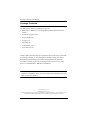 4
4
-
 5
5
-
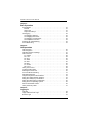 6
6
-
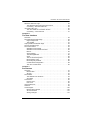 7
7
-
 8
8
-
 9
9
-
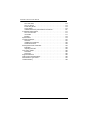 10
10
-
 11
11
-
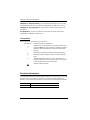 12
12
-
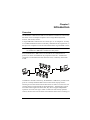 13
13
-
 14
14
-
 15
15
-
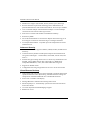 16
16
-
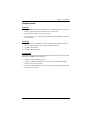 17
17
-
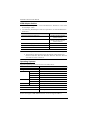 18
18
-
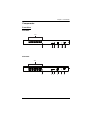 19
19
-
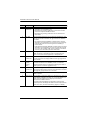 20
20
-
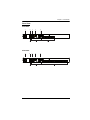 21
21
-
 22
22
-
 23
23
-
 24
24
-
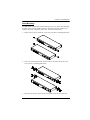 25
25
-
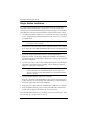 26
26
-
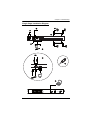 27
27
-
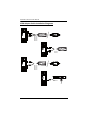 28
28
-
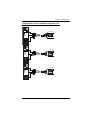 29
29
-
 30
30
-
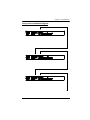 31
31
-
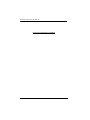 32
32
-
 33
33
-
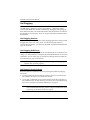 34
34
-
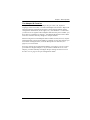 35
35
-
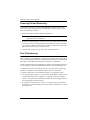 36
36
-
 37
37
-
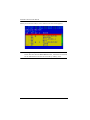 38
38
-
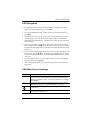 39
39
-
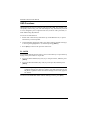 40
40
-
 41
41
-
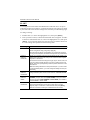 42
42
-
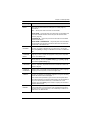 43
43
-
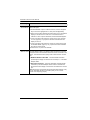 44
44
-
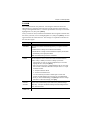 45
45
-
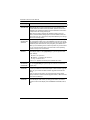 46
46
-
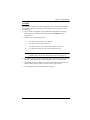 47
47
-
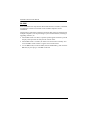 48
48
-
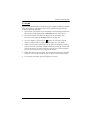 49
49
-
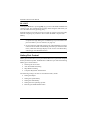 50
50
-
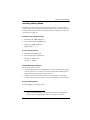 51
51
-
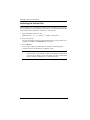 52
52
-
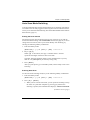 53
53
-
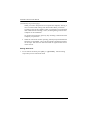 54
54
-
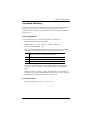 55
55
-
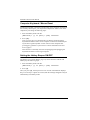 56
56
-
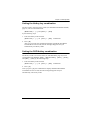 57
57
-
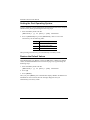 58
58
-
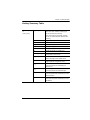 59
59
-
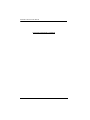 60
60
-
 61
61
-
 62
62
-
 63
63
-
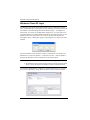 64
64
-
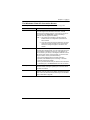 65
65
-
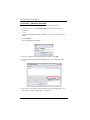 66
66
-
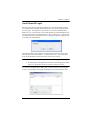 67
67
-
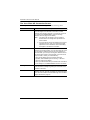 68
68
-
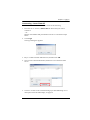 69
69
-
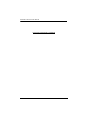 70
70
-
 71
71
-
 72
72
-
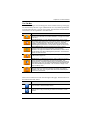 73
73
-
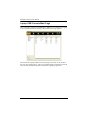 74
74
-
 75
75
-
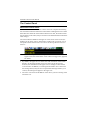 76
76
-
 77
77
-
 78
78
-
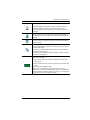 79
79
-
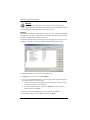 80
80
-
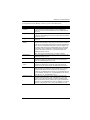 81
81
-
 82
82
-
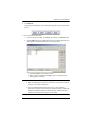 83
83
-
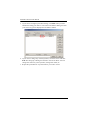 84
84
-
 85
85
-
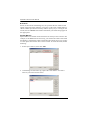 86
86
-
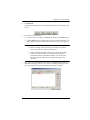 87
87
-
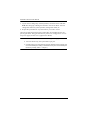 88
88
-
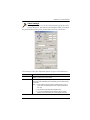 89
89
-
 90
90
-
 91
91
-
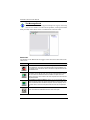 92
92
-
 93
93
-
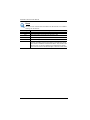 94
94
-
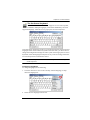 95
95
-
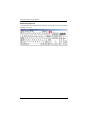 96
96
-
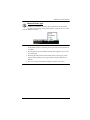 97
97
-
 98
98
-
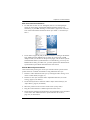 99
99
-
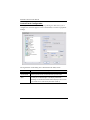 100
100
-
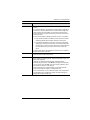 101
101
-
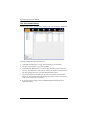 102
102
-
 103
103
-
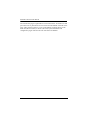 104
104
-
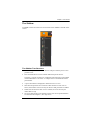 105
105
-
 106
106
-
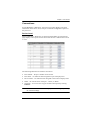 107
107
-
 108
108
-
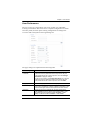 109
109
-
 110
110
-
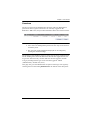 111
111
-
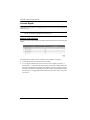 112
112
-
 113
113
-
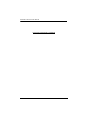 114
114
-
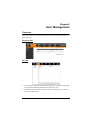 115
115
-
 116
116
-
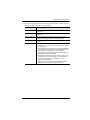 117
117
-
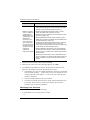 118
118
-
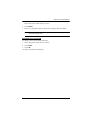 119
119
-
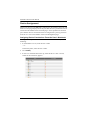 120
120
-
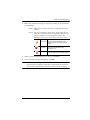 121
121
-
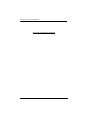 122
122
-
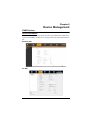 123
123
-
 124
124
-
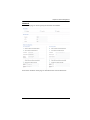 125
125
-
 126
126
-
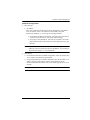 127
127
-
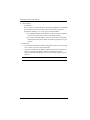 128
128
-
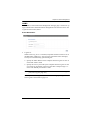 129
129
-
 130
130
-
 131
131
-
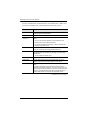 132
132
-
 133
133
-
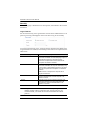 134
134
-
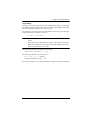 135
135
-
 136
136
-
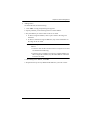 137
137
-
 138
138
-
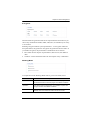 139
139
-
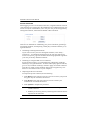 140
140
-
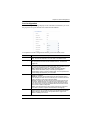 141
141
-
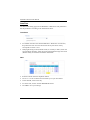 142
142
-
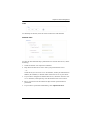 143
143
-
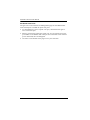 144
144
-
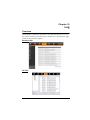 145
145
-
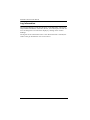 146
146
-
 147
147
-
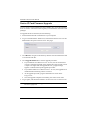 148
148
-
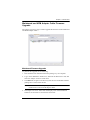 149
149
-
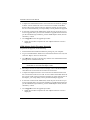 150
150
-
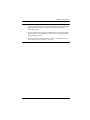 151
151
-
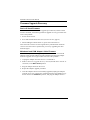 152
152
-
 153
153
-
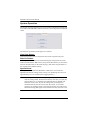 154
154
-
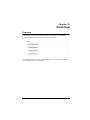 155
155
-
 156
156
-
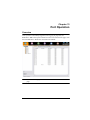 157
157
-
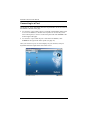 158
158
-
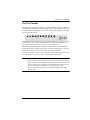 159
159
-
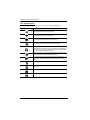 160
160
-
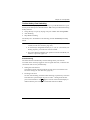 161
161
-
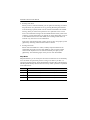 162
162
-
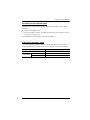 163
163
-
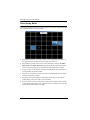 164
164
-
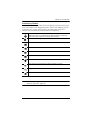 165
165
-
 166
166
-
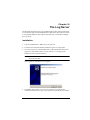 167
167
-
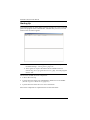 168
168
-
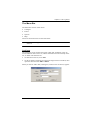 169
169
-
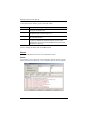 170
170
-
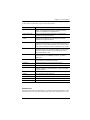 171
171
-
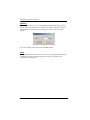 172
172
-
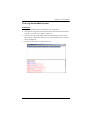 173
173
-
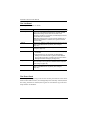 174
174
-
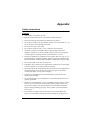 175
175
-
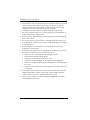 176
176
-
 177
177
-
 178
178
-
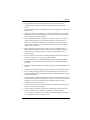 179
179
-
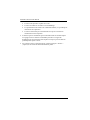 180
180
-
 181
181
-
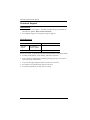 182
182
-
 183
183
-
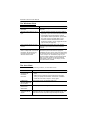 184
184
-
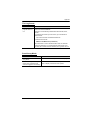 185
185
-
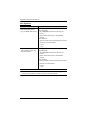 186
186
-
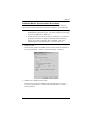 187
187
-
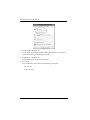 188
188
-
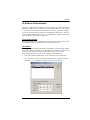 189
189
-
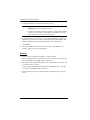 190
190
-
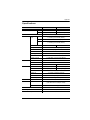 191
191
-
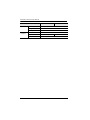 192
192
-
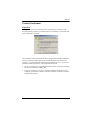 193
193
-
 194
194
-
 195
195
-
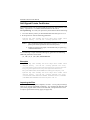 196
196
-
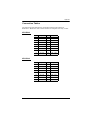 197
197
-
 198
198
-
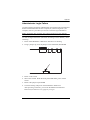 199
199
-
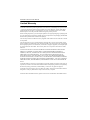 200
200
-
 201
201
-
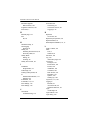 202
202
-
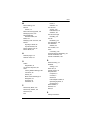 203
203
-
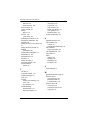 204
204
Ask a question and I''ll find the answer in the document
Finding information in a document is now easier with AI