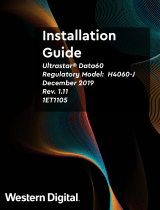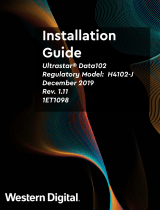How to make a warranty claim:
Before you return the product you must first obtain a Return Material
Authorization (RMA) number. Please either:
1. Contact SanDisk Professional at 1 800 262 504 (M-F | 9 am
– 6 pm New South Wales Time) or email SanDisk Professional
(showing date and place of purchase and name of the reseller) and
product name, type and number; or
2. Contact the dealer from whom you originally purchased the product.
Please go to www.sandiskprofessional.com/support for more information
on making a warranty claim (SanDisk Professional Support Page).
If it is determined that your product may be defective, you will receive an
RMA number and product return instructions. You are responsible for any
expenses associated with a claim under SanDisk Professional’s Limited
Warranty. You must send your product in a secure, prepaid package,
to the address provided with your RMA number. Proof of purchase is
required for all warranty claims.
Australian consumers only:
Notwithstanding the terms of this Limited Warranty, SanDisk Professional’s
products come with guarantees that cannot be excluded under the
Australian Consumer Law. You are entitled to a replacement or refund
for a major failure and for compensation for any other reasonably
foreseeable loss or damage. You are also entitled to have the products
repaired or replaced if the products fail to be of acceptable quality and
the failure does not amount to a major failure.
REGULATORY COMPLIANCE
Regulatory Compliance - FCC
FCC CLASS B INFORMATION
NOTE: This device has been tested and found to comply with the limits
for a Class B digital device, pursuant to part 15 of the FCC Rules. These
limits are designed to provide reasonable protection against harmful
interference in a residential installation. This device generates, uses and
can radiate radio frequency energy and, if not installed and used in
accordance with the instructions, may cause harmful interference to radio
communications. However, there is no guarantee that interference will
not occur in a particular installation. If this device does cause harmful
interference to radio or television reception, which can be determined by
turning the device off and on, the user is encouraged to try to correct the
interference by one or more of the following measures:
▪Reorient or relocate the receiving antenna.
▪Increase the separation between the device and receiver.
Compliance and Warranty Information
SanDisk Professional
User Manual
10