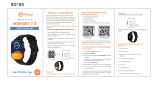Page is loading ...

MSmart 9.0
User Manual

Downloading The App
Scan QR Code & Download
• Charge the device before the first usage. To charge your
device, plug the charging cable into the device and an adapter
or the USB port on your computer.
1
Scan the following QR code, to download and install the
mobile app.
To Connect:
Heart Rate Monitor
Charging Port
Da Fit
For iOS Da Fit
For Android

PAIRING:
The MAC address on the ‘’Setting”-’’About’’ page could help you
identify your device on the scanning list.
2
Open the App and set up your profile
Select ‘Add a Device’.
Choose your device from the scanned list
Finish
Use The Touch Screen:
Features
Page
Message
Control Center
Menu Scroll to view your stats
Message

• After connecting the smartwatch to the phone, you can use the
watch to dial to control the phone for making and answering
phone calls.
•You can also view the call history on the watch.
•The watch and the phone need to be connected to use the
calling feature.
3
SMART WATCH FEATURES:
PHONE:
•
•Connect ‘MSmart 9.0-Audio’ to your phone.
•
•
•Connect the smartwatch to your phone.
•Go to the Bluetooth settings of your phone.
•Give your watch the requested permissions required to receive
and make phone calls.
After connecting the smartwatch to the phone.
•Click on ‘Favorite Contacts’ in the app.
•Click on the plus icon to add up to 8 contacts to your watch.
To use phone feature from the watch.
•Tap on the DIAL PAD icon to open the dial pad.
•Tap on the PHONE option from the menu.
•Tap on the CONTACTS icon to access your Favourite Contacts.
•Tap on the CALL RECORDS icon to check the call history.
WATCH FACES
•Click on ‘More Watch Face’ to browse through the added
collection.
•Browse through the watch faces available.
•Go to ‘Watch Faces’ on the app.
•Select the watch face of your preference to set it.
WATCH FACES
•Connect the smartwatch to your phone.
•Go to the Bluetooth settings of your phone.
•Connect ‘MSmart 9.0-Audio’ to your phone.
•Give your watch the requested permissions required to receive and
make phone calls.

SLEEP
• If you sleep wearing the smartwatch, it will
record your sleep hours and show you the
duration of your sleep.
• You can view your sleep stats on the watch
dial and the app.
• On the app, you can check your data for the
ongoing day or the previous data week-
wise or month-wise.
• It will show you your total sleep hours with
the duration of the deep sleep and light
sleep.
•Go to ‘Watch Faces’ on the app.
•Browse through the watch face
available.
•Click on ‘More Watch Face’ to
browse through the added
collection.
•Select the watch face of your
preference to set it.
•NOTE: Sleep stats reset to zero at 08.00 PM.
MEASURE HR
• Tap on the HR option from the menu.
• Tap on the icon to start the measurement.
Or
• Click on ‘HEART RATE’ in the app.
•Click on ‘MEASURE’ to start the
measurement.
4

5
MEASURE HR
•You also can tap on the page to
measure your current heart rate.
•The Smartwatch can record your
heart rate all day.
EXERCISE
•You can check the reading from the
app.
•Tap the ‘EXERCISE’ icon on the menu to
start a new training measure
recording.
•Select from 8 modes available to start
measurement.
SPORTS
•Tap the ‘SPORTS’ icon on the menu to view the steps taken by you.
•Click on ‘STEPS’ in the app to check your step count, distance
walked, calories burnt and duration of your walk.
•On the app, you can check your data for the ongoing day or the
previous data week-wise or month-wise.
To sync your step count with Google Fit:
•Connect with your Google account to sync your step count with
Google Fit.
•Go to the ‘My’ page in the app and open the ‘Google Fit’ option.
NOTE: Your movement stats reset to zero at midnight.

6
BLOOD PRESSURE
•Click on ‘MEASURE’ to start the measurement.
Or
•Tap on the icon to start the measurement.
•Click on ‘BP’ in the app.
•Tap on the BP option from the menu.
SPO2
WEATHER
•Turn on Weather.
•Select your preferred Temp System and
your City.
•Tap on the WEATHER option from the
menu to view the weather update.
•Go to ‘Others’ options on the app.
WEATHER
25
10:28
•Tap on the SPO2 option from the menu.
Or
•Tap on the icon to start the measurement.
•Click on ‘BLOOD OXYGEN’ in the app.
•Click on ‘MEASURE’ to start the measurement.

7
PLAYER
•Tap on the Play/Pause icon to Play/Pause music.
•Tap on the Next icon to play the next track.
•Tap on the Back icon to restart the ongoing track.
•Double-Tap on the Back icon to play the previous
track.
•Tap on the PLAYER option from the menu or click
the button below the watch dial.
SHUTTER
•Tap on the SHUTTER option from the
menu.
•Tap on the icon to start a 3-sec timer
to click a photo from your phone.
•Go to ‘Shutter’ on the app.
•Give the app the requested
permission.
Watch
Shutter
Camera
PHONE NOTIFICATIONS
•Turn on the app notifications to want to be displayed on the watch.
•Go to ‘Notifications’ on the app.
•Swipe-Up to view the last 5 notifications received.
•To disable the notifications, turn off the apps allowed to send
notifications from the app.

8
TIMMER
•Tap on the Play/Pause icon to Play/Pause music.
•Double-Tap on the Back icon to play the previous
track.
•Tap on the Back icon to restart the ongoing track.
•Tap on the Next icon to play the next track.
•Tap on the PLAYER option from the menu.
GAME
•Tap on the GAME option from the
menu.
•Tap on the screen to play.
•Tap on the ‘LIST VIEW’ option.
•Tap on the 'MENU VIEW' option from the
SETTINGS menu.
•Tap on ‘YOUNG BIRD’ or ‘2048’ to select
the game you want to play.
•Tap on CINEMA to turn off vibrations and
turn down the brightness.
•Tap on CINEMA again to turn on
vibrations and restore brightness.
•Tap on the CINEMA option from the
SETTINGS menu.
CINEMA
BREATHE
•Follow the instructions displayed on the
screen.
•Tap on the BREATH option from the
menu.
•Tap on the screen to start your breathing
exercise.
STOPWATCH
STOPWATCH 03:47
00:00.00
•Tap on the STOPWATCH option from the
SETTINGS menu.
•Tap on the Pause icon to pause.
•Tap on the Reset icon to reset
•Tap on the Start icon to start.

9
ALARM
Alarm 03:47
01.00
Single Time
12.00
Single Time
12.00
Single Time
Alarm 03:47
01.00
Single Time
12.00
Single Time
12.00
Single Time
•Tap on the CINEMA option from the
SETTINGS menu.
•Tap on CINEMA to turn off vibrations and
turn down the brightness.
•Tap on CINEMA again to turn on
vibrations and restore brightness.
•Click the watch dial to stop the alarm.
•Go to ‘Alarms’ on the app.
•Set your suitable alarm and turn it on.
•You can set up to 3 alarms at once.
To enable/disable an alarm from the watch
•Tap on the alarm to turn on/off the alarm.
•The watch will vibrate when to alarm goes off.
•Tap on the 'ALARM' option from the SETTINGS menu.
CINEMA
PHYSIOLOGICAL CYCLE REMINDER
•Your watch will receive an alert
notification accordingly.
•Turn on Physiological Cycle Reminder.
•Go to ‘Others’ options on the app.
•Fill in your details.
BRIGHTNESS
•Tap on the DIMMING option from
the SETTINGS menu.
•Tap on the screen to adjust as per
your preference.

10
BREATHE
•Tap on the BREATH option from the
menu.
•Tap on the screen to start your breathing
exercise.
•Follow the instructions displayed on the
screen.
TIMMER
•When the countdown is complete, click the watch
dial to stop the countdown.
•Tap on the preferred time.
•Tap on the Pause icon to pause the countdown.
•Tap on the Cancel icon to cancel the countdown.
•Tap on the 'TIMMER' option from the SETTINGS
menu.
•Tap on the Start icon to start the countdown.
SHAKE MODE
•Tap on the SHAKE option to switch
on/off the vibrate feature.
•Go to the SETTINGS menu.
REMIND TO MOVE
•Turn on Drink Water Reminder.
•Go to ‘Others’ options on the app.

11
•Your device is water-resistant, which means it can be used while
it is raining, it is splash-proof and can stand up to even the
sweatiest workouts.
NOTE:
•DO NOT SWIM WHILE WEARING THIS SMARTWATCH.
•WE ALSO DON’T RECOMMEND SHOWERING WHILE WEARING THIS
WATCH; ALTHOUGH THE WATER WON’T DAMAGE THE DEVICE,
WEARING THE WATCH 24/7 DOES NOT ALLOW YOUR SKIN TO
BREATHE PROPERLY.
•WHENEVER YOU GET YOUR DEVICE WET, DRY IT THOROUGHLY
BEFORE REUSING IT.
Getting to Know Your Device
1.Using in Wet Environment
REMIND TO DRINK
•Go to ‘Others’ options on the app.
•Turn on Drink Water Reminder.
•Your watch will receive a notification when
it is time to drink water.
•Fill in your preferred details.
PHYSIOLOGICAL CYCLE REMINDER
•Go to ‘Others’ options on the app.
•Turn on Physiological Cycle Reminder.
•Fill in your details.
•Your watch will receive an alert
notification accordingly.
FIND DEVICE
•Go to ‘Others’ options on the app.
•Select ‘Find Device.’
•It will make your watch vibrate to
help you locate it.
POWER ON
•Click and hold the watch dial to turn on the watch.
Click & Hold

12
SHAKE MODE
•Tap on the SHAKE MODE option
from the SETTINGS menu.
•Tap on the screen to switch on/off
the vibrate feature.
•WHENEVER YOU GET YOUR DEVICE WET, DRY IT THOROUGHLY
BEFORE REUSING IT.
•Your device is water-resistant, which means it can be used while
it is raining, it is splash-proof and can stand up to even the
sweatiest workouts.
NOTE:
•WE ALSO DON’T RECOMMEND SHOWERING WHILE WEARING THIS
WATCH; ALTHOUGH THE WATER WON’T DAMAGE THE DEVICE,
WEARING THE WATCH 24/7 DOES NOT ALLOW YOUR SKIN TO
BREATHE PROPERLY.
•DO NOT SWIM WHILE WEARING THIS SMARTWATCH.
Getting to Know Your Device
1.Using in Wet Environment
QUICK VIEW
•Tap on the QUICK VIEW option from the
SETTINGS menu.
•Tap on the screen to adjust as per your
preference.
AUTO LOCK
•Select your preferred time for the
watch screen lock.
•Click on the ‘Auto-Lock’ option.
•Go to ‘Others’ options on the app.
POWER OFF
•Tap on the Tick option to power off your
device.
•Tap on the SETTINGS option from the
menu.
Getting to Know Your Device
Specifications :
Operating temperature
Non-operating temperature
Size
Model Name
-20°C to 60°C
Fits a wrist between 5.5 and
7.7 inches in circumference
Mobilla MSmart 9.0
-10°C to 50°C

13
•Your device is water-resistant, which means it can be used while
it is raining, it is splash-proof and can stand up to even the
sweatiest workouts.
NOTE:
•DO NOT SWIM WHILE WEARING THIS SMARTWATCH.
•WE ALSO DON’T RECOMMEND SHOWERING WHILE WEARING THIS
WATCH; ALTHOUGH THE WATER WON’T DAMAGE THE DEVICE,
WEARING THE WATCH 24/7 DOES NOT ALLOW YOUR SKIN TO
BREATHE PROPERLY.
•WHENEVER YOU GET YOUR DEVICE WET, DRY IT THOROUGHLY
BEFORE REUSING IT.
Getting to Know Your Device
1.Using in Wet Environment
FIND DEVICE
•It will make your watch vibrate to
help you locate it.
•Go to ‘Others’ options on the app.
•Select ‘Find Device.’
•Regularly clean your wrist and the strap of the smartwatch,
especially after sweating or being exposed to substances such
as soap or detergent, which may get stuck to the product.
Maintenance
•Kindly be aware that it is the consumer's responsibility to
properly dispose/recycle the Smart Bracelet and
accompanying components.
•Do not dispose of Smart Bracelet with common household
waste. The Smart Bracelet unit is considered electronic waste
and should be disposed of at your local electronic equipment
collection facility.
•For further information, please contact your local electronic
equipment waste management authority or the retailer
where you bought the product.
Disposal and Recycling

14
2.Using Quick View
1.Environmental Conditions
Non-operating temperature:-
-4°F to 140°F (-20°C to 60°C)
Operating temperature:-
14°F to 122°F (-10°C to 50°C)
•Regularly clean your wrist and the strap of the smartwatch,
especially after sweating or being exposed to substances such
as soap or detergent, which may get stuck to the product.
Maintenance
3.Disposal and Recycling
Fits a wrist between 5.5 and 7.7 inches in circumference.
Getting to Know Your Device
Specifications :
Battery Capacity
Non-operating temperature
Size
Net Weight
Screen Type
Model Name
Operating temperature
-20°C to 60°C
Mobilla MSmart 9.0
-10°C to 50°C
Fits a wrist between 5.5 and
7.7 inches in circumference
Thank You
/