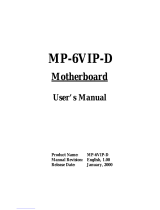Page is loading ...

NF18GF
USER'S MANUAL
M/B For Socket-A Athlon/Duron Processor
NO. G03-NF18GF3A
Release date: October 2003
Trademark:
* Specifications and Information contained in this documentation are furnished for information use only, and are
subject to change at any time without notice, and should not be construed as a commitment by manufacturer.

i
USER’S NOTICE............................................................................................................1
MANUAL REVISION INFORMATION..........................................................................1
COOLING SOLUTIONS...............................................................................................1
CHAPTER 1 INTRODUCTION OF NF18GF MOTHERBOARD
1-1 FEATURE OF MOTHERBOARD........................................................2
1-2 SPECIFICATION.............................................................................3
1-3 PERFORMANCE LIST .....................................................................4
1-4 LAYOUT DIAGRAM & JUMPER SETTING.........................................5
CHAPTER 2 HARDWARE INSTALLATION
2-1 HARDWARE INSTALLATION STEPS ................................................7
2-2 CHECKING MOTHERBOARD'S JUMPER SETTING ............................7
2-3 INSTALL CPU ................................................................................8
2-3-1 GLOSSARY...........................................................................8
2-3-2 ABOUT AMD ATHLON & DURON 462-PIN CPU.........................9
2-4 INSTALL MEMORY ........................................................................10
2-5 EXPANSION CARD .........................................................................11
2-5-1 PROCEDURE FOR EXPANSION CARD INSTALLATION .............11
2-5-2 ASSIGNING IRQ FOR EXPANSION CARD.................................11
2-5-3 INTERRUPT REQUEST TABLE FOR THIS MOTHERBOARD.......12
2-5-4 AGP SLOT ............................................................................12
2-6 CONNECTORS, HEADERS...............................................................12
2-6-1 CONNECTORS ......................................................................12
2-6-2 HEADERS.............................................................................15
2-7 STARTING UP YOUR COMPUTER....................................................19
CHAPTER 3 INTRODUCING BIOS
3-1 ENTERING SETUP..........................................................................20
3-2 GETTING HELP .............................................................................20
3-3 THE MAIN MENU...........................................................................21
3-4 STANDARD CMOS FEATURES .........................................................22
3-5 ADVANCED BIOS FEATURES ..........................................................23
3-6 ADVANCED CHIPSET FEATURES ....................................................25
3-7 INTEGRATED PERIPHERALS ..........................................................26
3-7-1 ONCHIP IDE FUNCTION........................................................27
3-7-2 ONCHIP DEVICE FUNCTION..................................................28
3-7-3 ONCHIP SUPER IO FUNCTION...............................................28
3-8 POWER MANAGEMENT SETUP .......................................................29
3-9 PNP/PCI CONFIGURATION SETUP...................................................30
3-9-1 IRQ RESOURCES..................................................................31
3-10 PC HEALTH STATUS .....................................................................32
3-11 MISCELLANEOUS CONTROL .........................................................33
3-12 LOAD STANDARD/OPTIMIZED DEFAULTS......................................34
3-13 SET SUPERVISOR/USER PASSWORD...............................................34
CHAPTER 4 DRIVER & FREE PROGRAM INSTALLATION
MAGIC INSTALL SUPPORTS WINDOWS 9X/NT/2K/XP...............................35
4-1 NFORCE INSTALL NVIDIA NFORCE PACK DRIVER.......................36
4-2 VGA INSTALL NVIDIA VGA DRIVER ......................................37
4-3 SOUND INSTALL ALC AUDIO CODEC DRIVER ...........................37
4-4 USB 2.0 INSTALL NVIDIA USB 2.0 DEVICE DRIVER .....................38
4-5 PC-CILLIN INSTALL PC-CILLIN2002 ANTI-VIRUS PROGRAM..................39
4-6 PC-HEALTH INSTALL NFORCE2 HARDWARE DOCTOR UTILITY ...............40
4-7 MBIOS INSTALL BIOS LIVE UPDATE UTILITY............................42
4-8 HOW TO UPDATE BIOS ..................................................................43
TABLE OF CONTENT

1
USER’S NOTICE
COPYRIGHT OF THIS MANUAL BELONGS TO THE MANUFACTURER. NO PART OF THIS MANUAL,
INCLUDING THE PRODUCTS AND SOFTWARE DESCRIBED IN IT MAY BE REPRODUCED,
TRANSMITTED OR TRANSLATED INTO ANY LANGUAGE IN ANY FORM OR BY ANY MEANS WITHOUT
WRITTEN PERMISSION OF THE MANUFACTURER.
THIS MANUAL CONTAINS ALL INFORMATION REQUIRED TO USE NF18GF MOTHER-BOARD AND WE
DO ASSURE THIS MANUAL MEETS USER’S REQUIREMENT BUT WILL CHANGE, CORRECT ANY TIME
WITHOUT NOTICE. MANUFACTURER PROVIDES THIS MANUAL “AS IS” WITHOUT WARRANTY OF ANY
KIND, AND WILL NOT BE LIABLE FOR ANY INDIRECT, SPECIAL, INCIDENTIAL OR CONSEQUENTIAL DAMAGES
(INCLUDING DAMANGES FOR LOSS OF PROFIT, LOSS OF BUSINESS, LOSS OF USE OF DATA,
INTERRUPTION OF BUSINESS AND THE LIKE).
PRODUCTS AND CORPORATE NAMES APPEARING IN THIS MANUAL MAY OR MAY NOT BE
REGISTERED TRADEMARKS OR COPYRIGHTS OF THEIR RESPECTIVE COMPANIES, AND THEY ARE
USED ONLY FOR IDENTIFICATION OR EXPLANATION AND TO THE OWNER’S BENEFIT, WITHOUT
INTENT TO INFRINGE.
Manual Revision Information
Reversion Revision History Date
3.0 Third Edition October 2003
Item Checklist
5 NF18GF Motherboard
5 Cable for IDE/Floppy
5 CD for motherboard utilities
Cable for USB Port 3/4 (Option)
5 Cable for 1394 Ports (Option)
5 SPDIF-IN/SPDIF-OUT Adaptor
5 VGA Port 2 Bracket (Option)
5 NF18GF User’s Manual
AMD Athlon™ / Duron™ Processor Family
Cooling Solutions
As processor technology pushes to faster speeds and higher performance, thermal management becomes
increasingly crucial when building computer systems. Maintaining the proper thermal environment is key to
reliable, long-term system operation. The overall goal in providing the proper thermal environment is keeping
the processor below its specified maximum case temperature. Heatsinks induce improved processor heat
dissipation through increased surface area and concentrated airflow from attached fans. In addition, interface
materials allow effective transfers of heat from the processor to the heatsink. For optimum heat transfer,
AMD recommends the use of thermal grease and mounting clips to attach the heatsink to the processor.
When selecting a thermal solution for your system, please refer to the website below for collection of
heatsinks evaluated and recommended by AMD for use with AMD processors. Note, those heatsinks are
recommended for maintaining the specified Maximum T case requirement. In addition, this collection is not
intended to be a comprehensive listing of all heatsinks that support AMD processors.
For vendor list of heatsink and fan, please visit
http://www1.amd.com/products/duron/thermals
http://www1.amd.com/products/athlon/thermals

2
Chapter 1
Introduction of NF18GF Motherboard
1-1 Feature of motherboard
The NF18GF motherboard is design for use AMD Athlon/Duron/Athlon XP 200MHz/
266MHz/333MHz (Double Data Rate) Front Side Bus Frequency CPU, which utilize the
Socket-A design.
NF18GF motherboard use the newest nVIDIA nForce2 IGP north bridge chipset, integrated
GeForce4 MX series Graphics Processing Unit and TV encoder. Support DDR 266/333
with internal graphic core. NF18GF whose 266MHz/333MHz (Double Data Rate) Front
Side Bus frequency and 333MHz memory interface delivers a clear upgrade path to the
future generation of 266MHz/333MHz processors and DDR266/DDR333 DDR SDRAM.
The motherboard provided two 184-pin DDR DIMMs support PC2700/PC2100 DDR
SDRAMs maximum size up to 2GB. Supports both 64-bit and 128-bit (Dual Channel) DDR
SDRAM. For those wanting even greater graphic performance, an AGP 4X/8X slot is
included on the board. Compliant with AGP 3.0 8x interface at 533MHz.
The NF18GF motherboard use nVIDIA nForce2 MCP2-T south bridge offers ULTRA ATA
66/100/133 to provide speedier HDD throughout that boosts overall system performance.
These motherboards also have an Audio Processing Unit Support 6-channel speaker for full
surround sound effects. The motherboard provided SPDIF-In/ SPDIF-Out optical function
through Audio-bracket (optional) can connect to SPDIF (Sony & Philips Digital Interface)
Speaker for audio transmission with better quality. Or use SPDIF-In received digital signal
from other SPDIF device.
The motherboard including PCI LAN Controller chip support 10/100 Mb/sec Base transfer
rate for network. The NF18GF including the 1394 PCI controller provided 100M/200M/
400Mb bandwidth support two 1394 device port, which compliant with IEEE 1394A-2000
standard. With USB control as well as capability of expanding to 6 USB function ports
support USB2.0/USB1.1 Devices, the NF18GF meet future USB demand.
A special design in hardware for protecting Athlon XP CPU from burned, the system will
auto shutdown power supply when CPU is overheat, or the CPU FAN is stop. The
motherboard has built-in hardware monitor function. This will monitor and protect your
computer.
In NF18GF we design in CPU Vcore Voltage, DDR memory 2.5V Voltage, AGP 1.5V
Voltage those can minor adjustable in BIOS setup. This design can let users approach
over clock demand and also can make system more stable. The NF18GF motherboard
provides special function in BIOS Setup to setting CPU Host clock let users to approach
over clocking, and special design in hardware to protect BIOS from virus crash BIOS data.
NF18GF provides high performance & meets future specification demand. It is really wise
choice for your computer.

3
1-2 Specification
Spec Description
Design ∗ Mini ATX form factor 6 layers PCB size: 17.5x24.5cm
Chipset ∗ nVIDIA nForce2 Integrated Graphics Processor (IGP) north
bridge
∗ nVIDIA nForce2 Media and Communications Processor–Turbo
(MCP2-T) south bridge
CPU Socket ∗ Support AMD Athlon 1.1GHz∼1.4GHz processor
∗ Support AMD Duron 900MHz∼1.3GHz processor
∗ Support AMD Athlon XP1500+~XP3000+ processor
∗ Support 200MHz/266MHz/333MHz (Double Data Rate) Front
Side Bus frequency processors
∗ Reserves support for future AMD Athlon XP processors
Memory Socket
(Dual Channel) ∗ 184-pin DDR module socket x2
∗ Support DDR266/DDR333 DDR SDRAM
∗ Support both 64-bit and 128-bit (Dual Channel) DDR SDRAM
∗ Expandable to 2.0GB
Expansion Slot &
Headers ∗ AGP slot x1 support AGP 3.0 & 4X/8X mode
∗ 32-bit PCI slot x1
Integrate IDE ∗ Two PCI IDE controllers support PCI Bus Mastering, ATA
PIO/DMA and the ULTRA DMA 33/66/100/133 functions that
deliver the data transfer rate up to 133 MB/s
TV-Out/Secondary
CRT
(Bracket Option)
∗ Integrated TV-out encoder or Secondary through external bracket
∗ Provided S-Video and RCA composite connector
∗ External bracket optional
1394 Port
∗ nVIDIA MCP2-T IEEE 1394 controller provided two 1394
device ports support 100/200/400Mb bandwidth
∗ Compliant with IEEE 1394A-2000 standard
6 channel Audio ∗ Realtek ALC 650 6-channel AC97’ Codec integrated
∗ SPDIF-In/ SPDIF-Out Optical support
∗ Audio driver and utility included
BIOS ∗ Award 2MBit Flash ROM
Multi I/O ∗ PS/2 keyboard and PS/2 mouse connectors
∗ Floppy disk drive connector x1
∗ Parallel port x1, Serial port x2
∗ USB2.0 connector x2, headers x2 (connecting cable option)
∗ Audio connector (Line-in, Line-out, MIC)

4
1-3 Performance List
The following performance data list is the testing result of some popular benchmark testing
programs. These data are just referred by users, and there is no responsibility for different
testing data values gotten by users (the different Hardware & Software configuration will
result in different benchmark testing results.)
Performance Test Report
CPU: AMD Athlon XP 3000+ (FSB 166MHZ)
DRAM: 512MB DDR400 X1 (Winbond DDR W942508BH-5)
256MB DDR400 X1 (Winbond DDR W942508BH-5)
VGA Expansion Card: ATI 9700 PRO (1024x768x32bit color)
Hard Disk Driver: IBM IC35L040AVVN07-0 (ATA-100 7200RPM)
BIOS: Award Optimal default
OS: Win XP Professional
166/166 166/166 Dual Channel
3D Mark 2001SE 2934 4390
3D Mark 2003 157 218
3D Winbench 2000 (32/32bit) 80.6 123
PC Mark 2002
CPU/Memory/HDD 6269 / 4276 / 868 6299 / 4663 / 885
Content Creation Winstone 2002 41.7 43.9
Content Creation Winstone 2003 37.1 37.8
Business Winstone 2002 34.2 34.8
Winbench 99 V1.2 :
Business Disk Winmark99 9440 9510
Hi-end Disk Winmark99 31400 32000
Business Graphic Winmark 625 827
Hi-end Graphic Winmark 1790 1880
SYS Mark 2001/2002 : SISMark 2001/2002 Rating ( Internet Content Creation / Office
Productivity )
SISMark 2001 240 (239 / 241) 246 (246 / 247)
SISMark 2002 241 (303 / 191) 248 (321 / 191)
SISOFT Sandra 2003 :
Dhrystone ALU MIPS 7829 7892
Whetstone FPU MFLOPS 3130 3130
RAM Int Buffered iSSE2 MB/S 2251 2181
RAM Float Buffered iSSE2 MB/S 1943 2112
Integer SSE2 IT/S 11539 11536
Floating-Point SSE2 IT/S 12186 12202
QUAKE3 DEMO1 FPS 130.0 188.9
DEMO2 FPS 130.7 189.9
Return to Castle Wolfenstein FPS 82.3 115.7
WCPUID System / CPU Clock 167.04 / 2471.57 167.05 / 2171.59

5
1-4 Layout Diagram & Jumper Setting
Serial Port COM2
PRINT 6-Channel Speaker
PS/2 Mouse
PS/2 Keyboard
LAN
VGA USB SPDIF-OUT
Winbond 83627HF Chip
External Remote Control
(JP2)
PC99 Back Panel
CD In Audio
K/B Power ON Jumper (JP1)
6-Channel Speaker
CPU FAN
USB Port/LAN Connector
PS2 KB/Mouse Port DIMM Socket X2
Floppy Connector
nVIDIA nForce2
IGP/SSP Chip
ATA 100 IDE Conn.
Front Panel Conn.
ATX Power Conn.
USB Port
nVIDIA nForce2 MCP2-T
Chip
Clear CMOS (JP5)
1394 Port Connector
(1394B)
(1394A)
SFAN2
Front Panel Audio Conn.
Speaker Connector
SPDIF-In header
CPU Socket
CPU Frequency Select (JP4)
ATX 12V Power Conn.
SFAN1
SPDIF-Out Optical Conn.
(OPT)
Center/Base
REAR Speaker
Front Speaker
2MBit Flash ROM BIOS
CIR Connector
AC97’ Codec
AGP Slot
PCI Slot
SPDIF Connector (SPDIF2)
VGA2 Connector
Serial Port COM1
IR Connector

6
Jumpers
Jumper Name Description Page
JP1 Keyboard Power On Enable/Disabled 3-pin Block P.6
JP3 USB Device Power On Enabled/Disabled 3-pin Block P.7
JP4 CPU Frequency Select 4-pin Block P.7
JP5 CMOS RAM Clear 3-pin Block P.8
Connectors
Connector Name Description Page
PWR ATX Power Connector 20-pin Block P.12
ATX12V ATX 12V Power Connector 4-pin Block P.13
KB/MOUSE
(PS2 KB/MOUSE) PS/2 Mouse & PS/2 Keyboard
Connector 6-pin Female P.13
USBLAN USB Port Connectors 4-pin Connector P.13
LAN Connector RJ-45 Connector P.13
LPT Parallel Port Connector 25-pin Female P.13
CN1 Audio Connector 3 phone jack Connector P.13
VGA VGA Display Connector 15-pin Female Connector P.13
OPT SPDIF-Out Optical Connector Optical Transmitter Connector
P.13
FDD Floppy Driver Connector 34-pin Block P.14
IDE1/IDE2 Primary/Secondary IDE Connector 40-pin Block P.14
Headers
Header Name Description Page
VGA2 VGA Port2 Header 15-pin Block P.15
COM1/COM2 Serial Port COM1/COM2 Headers 9-pin Block P.15
FPAUDIO Front Panel Speaker, MIC Headers 9-pin Block P.15
USB1/USB2 USB Port Headers 9-pin Block P.15
1394A/1394B 1394 Port Headers 9-pin Block P.16
SPDIF SPDIF-In (Receiver) Optical Header 3-pin Block P.16
JP2 (option) External Remote Control Connect Cable
Header 2x5-pin Block P.16
SPEAK PC Speaker connector 4-pin Block P.17
FP
(Power LED/Reset/
IDE LED/ Power Button)
Front Panel Header
(including Power LED/ IDE activity LED/
Reset switch / Power On Button lead)
9-pin Block P.17
SFAN1,SFAN2,CPUFAN FAN Speed Headers 3-pin Block P.17
IR IR infrared module Headers 5-pin Block P.18
CIR Consumer IR infrared module Headers 2-pin Block P.18
CDIN CD Audio-In Headers 4-pin Block P.18
SPDIF2 (Option) SPDIF In/Out Headers 9-pin Block P.18
Expansion Sockets
Socket/Slot Name Description Page
ZIF Socket 462 CPU Socket 462-pin PPGA CPU Socket P.9
DDR1, DDR2 DDR Module Socket 184-pin DDR SDRAM Module
Expansion Socket P.10
PCI1 PCI Slot 32-bit PCI Local Bus Expansion slots P.11
AGP AGP 4X/8X Mode Slot AGP Expansion Slot P.12

7
Chapter 2
Hardware installation
2-1 Hardware installation Steps
Before using your computer, you had better complete the following steps:
1. Check motherboard setting
2. Install CPU
3. Install Memory
4. Install Expansion cards
5. Connect Ribbon cables, Panel wires, and power supply
6. Setup BIOS
7. Install software driver & utility
2-2 Checking Motherboard’s Jumper Setting
(1) Keyboard Power On function Enabled/Disabled: JP1
USB Wake-Up function Enabled/Disabled :JP3
When setting Enabled you can using keyboard by key in password or use USB device
to power on system.
JP3 2-3 closed USB Wake-Up Enabled
JP1 2-3 closed K/B Power ON Enabled
JP3 1-2 closed USB Wake-Up Disabled (Default)
JP1 1-2 closed K/B Power ON Disabled (Default)
JP1
JP1
JP3
1
3
JP3
1
3
13
13
(2) CPU Front Side Bus Frequency Setting (4-pin) : JP4
CPU Front Side Bus Frequency Setting
1-2 : 133/166MHz
(AUTO)
JP4 14
2-3 : 166MHz
JP4 14
3-4 : 100MHz
JP4 14
OFF : 133MHz
JP4 1 4
Note: CPU Front Side Bus Frequency also can change setting in BIOS SETUP, please
refer page 33 Miscellaneous Control in Host Clock at Next.
Note: When overclocking cause system can not boot up, users have to keeping press the
“INS” key and push the power on button to switch on the system until the screen
have display to recovery the standard Default. Otherwise the CMOS will keep the
faulty data and M/B will not function.
Note: After overclocking fail BIOS will auto load safety Default, users have to load
“Standard Defaults” or “Optimized Defaults” again for normal using.

8
(3) CMOS RAM Clear (3-pin) : JP5
A battery must be used to retain the motherboard configuration in CMOS RAM short
1-2 pins of JP5 to store the CMOS data.
To clear the CMOS, follow the procedure below:
1. Turn off the system and unplug the AC power
2. Remove ATX power cable from ATX power connector
3. Locate JP5 and short pins 2-3 for a few seconds
4. Return JP5 to its normal setting by shorting pins 1-2
5. Connect ATX power cable back to ATX power connector
Note: When should clear CMOS
1. Troubleshooting
2. Forget password
3. After over clocking system boot fail
CMOS RAM Clear Setting
2-3 closed Clear CMOS
JP5 13 JP5 13
1-2 closed Normal (Default)
2-3 Install CPU
2-3-1 Glossary
Chipset (or core logic) - two or more integrated circuits which control the interfaces
between the system processor, RAM, I/O devises, and adapter cards.
Processor slot/socket - the slot or socket used to mount the system processor on the
motherboard.
Slot (AGP, PCI, ISA, RAM) - the slots used to mount adapter cards and system RAM.
AGP - Accelerated Graphics Port - a high speed interface for video cards; runs at 1X
(66MHz), 2X (133MHz), or 4X (266MHz), or 8X (533MHz).
PCI - Peripheral Component Interconnect - a high speed interface for video cards, sound
cards, network interface cards, and modems; runs at 33MHz.
ISA - Industry Standard Architecture - a relatively low speed interface primarily used for
sound cards and modems; runs at approx. 8MHz.
Serial Port - a low speed interface typically used for mouse and external modems.
Parallel Port - a low speed interface typically used for printers.
PS/2 - a low speed interface used for mouse and keyboards.
USB - Universal Serial Bus - a medium speed interface typically used for mouse, keyboards,
scanners, and some digital cameras.
Sound (interface) - the interface between the sound card or integrated sound connectors and
speakers, MIC, game controllers, and MIDI sound devices.
LAN (interface) - Local Area Network - the interface to your local area network.
BIOS (Basic Input/Output System) - the program logic used to boot up a computer and
establish the relationship between the various components.

9
Driver - software, which defines the characteristics of a device for use by another device or
other software.
Processor - the "central processing unit" (CPU); the principal integrated circuit used for
doing the "computing" in "personal computer"
Front Side Bus Frequency - the working frequency of the motherboard, which is generated
by the clock generator for CPU, DRAM and PCI BUS.
CPU L2 Cache - the flash memory inside the CPU, normally Athlon CPU has 256K or
above, while Duron will have 64K.
2-3-2 About AMD Athlon & Duron 462-pin CPU
This motherboard supports Socket-A (Socket-462) AMD Athlon/Duron processors.
This motherboard Provides a ZIF Socket-A. The CPU that comes with the motherboard
should have a cooling FAN attached to prevent overheating. If this is not the case, then
purchase a correct cooling FAN before you turn on your system.
WARNING! Be sure that there is sufficient air circulation across the processor’s heatsink and
CPU cooling FAN is working correctly, otherwise it may cause the processor
and motherboard overheat and damage, you may install an auxiliary cooling
FAN, if necessary.
WARNING! Due to this motherboard provides new function of protecting CPU you must
connect the CPU FAN connector on CPUFAN location in order to obtain this
feature. Without connection on CPUFAN (or you have connect CPU FAN on
SFAN2), the system will shut down immediately to protect both your CPU and
motherboard.
Over heat Protect: Only for Athlon XP serial CPU, when the CPU overheat, system will auto
shut down power supply. You can hear a continue beep sound, the power
button will be locked up. Users must turn off and turn on the AC power to
reset the system otherwise the power button will no function, the other way
is keeping press the push button few seconds till the beep sound stop, then
release the power button and press the power button again to turn on the
power supply.
To install a CPU, first turn off your system and remove its cover. Locate the ZIF socket and open it
by first pulling the level sideways away from the socket then upward to a 90-degree angle. Insert
the CPU with the correct orientation as shown below. The notched corner should point toward the
end of the level. Because the CPU has a corner pin for two of the four corners, the CPU will only
fit in the orientation as shown.
CPU ZIF Socket-A
Colden Arrow
Socket 462
When you put the CPU into the ZIF socket. No force require to insert of the CPU, then
press the level to Locate position slightly without any extra force.

10
2-4 Install Memory
This motherboard provides two 184-pin DUAL INLINE MEMORY MODULES (DIMM)
sites for memory expansion available from minimum memory size of 64MB to maximum
memory size of 2.0GB DDR SDRAM. For Support 128-bit data transfer function
(Dual Channel) must plug both DDR1 and DDR2, other combination only support 64-
bit data transfer.
Valid Memory Configurations
Bank 184-Pin DIMM PCS
Total Memory
Bank 0, 1 (DDR1) DDR 266/333 DDR SDRAM X1 64MB∼1.0GB
Bank 2, 3 (DDR2) DDR 266/333 DDR SDRAM X1 64MB∼1.0GB
Total System Memory (Max. 2.0GB) 2 64MB∼2.0GB
NOTE! Make sure the total installed memory does not exceeds 2.0GB, otherwise the
system may hang during startup.
Generally, installing DDR SDRAM modules to your motherboard is very easy, you can
refer to figure 2-4 to see what a 184-Pin DDR 266/333 DDR SDRAM module looks like.
DDR1 (BANK0+BANK1)
DDR2 (BANK2+BANK3)
NOTE! When you install DIMM module fully into the DIMM socket the eject tab
should be locked into the DIMM module very firmly and fit into its
indention on both sides.
WARNING! For the DDR SDRAM CLOCK is set at 166MHz, use only DDR333 compliant
DDR Modules. When this motherboard operate at 133Mhz, most system will not
even boot if non-compliant modules are used because of the strict timing issues, if
your DDR Modules are not DDR266-compliant, set the DDR SDRAM clock to
100MHz to ensure system stability.
Figure 2-4

11
2-5 Expansion Cards
WARNING! Turn off your power when adding or removing expansion cards or other system
components. Failure to do so may cause severe damage to both your motherboard
and expansion cards.
2-5-1 Procedure For Expansion Card Installation
1. Read the documentation for your expansion card and make any necessary hardware or
software setting for your expansion card such as jumpers.
2. Remove your computer’s cover and the bracket plate on the slot you intend to use.
3. Align the card’s connectors and press firmly.
4. Secure the card on the slot with the screen you remove above.
5. Replace the computer system’s cover.
6. Set up the BIOS if necessary.
7. Install the necessary software driver for your expansion card.
2-5-2 Assigning IRQs For Expansion Card
Some expansion cards need an IRQ to operate. Generally, an IRQ must exclusively assign
to one use. In a standard design, there are 16 IRQs available but most of them are already
in use.
Standard Interrupt Assignments
IRQ Priority Standard function
0 N/A System Timer
1 N/A Keyboard Controller
2 N/A Programmable Interrupt
3 * 8 Communications Port (COM2)
4 * 9 Communications Port (COM1)
5 * 6 Sound Card (sometimes LPT2)
6 * 11 Floppy Disk Controller
7 * 7 Printer Port (LPT1)
8 N/A System CMOS/Real Time Clock
9 * 10 ACPI Mode when enabled
10 * 3 IRQ Holder for PCI Steering
11 * 2 IRQ Holder for PCI Steering
12 * 4 PS/2 Compatible Mouse Port
13 N/A Numeric Data Processor
14 * 5 Primary IDE Channel
15 * 1 Secondary IDE Channel
* These IRQs are usually available for ISA or PCI devices.

12
2-5-3 Interrupt Request Table For This Motherboard
Interrupt request are shared as shown the table below:
INT A INT B INT C INT D
PCI slot 1 Shared
AGP slot Shared
AC97/MC97 Shared
Onboard USB Shared
Onboard USB 1 Shared
Onboard USB 2 Shared
IMPORTANT! If using PCI cards on shared slots, make sure that the drivers support “Shared
IRQ” or that the cards don’t need IRQ assignments. Conflicts will arise between
the two PCI groups that will make the system unstable or cards inoperable.
2-5-4 AGP Slot
This motherboard provides an AGP Slot, support the 4X/8X AGP VGA card.
AGP SLOT
2-6 Connectors, Headers
2-6-1 Connectors
(1) Power Connector (20-pin block) : PWR
ATX Power Supply connector. This is a new defined 20-pins connector that usually
comes with ATX case. The ATX Power Supply allows to use soft power on
momentary switch that connect from the front panel switch to 2-pins Power On
jumper pole on the motherboard. When the power switch on the back of the ATX
power supply turned on, the full power will not come into the system board until the
front panel switch is momentarily pressed. Press this switch again will turn off the
power to the system board.
PIN ROW2 ROW1
1 3.3V 3.3V
2 -12V 3.3V
3 GND GND
4 Soft Power On 5V
5 GND GND
6 GND 5V
7 GND GND
8 -5V Power OK
9 +5V +5V (for Soft Logic)
10 +5V +12V
Pin 1
2x notch 4x notch

13
(2) ATX 12V Power Connector (4-pin block) : ATX12V
This is a new defined 4-pins connector that usually comes with ATX Power Supply.
The ATX Power Supply which fully support Pentium 4 processor must including this
connector for support extra 12V voltage to maintain system power consumption.
Without this connector might cause system unstable because the power supply can not
provide sufficient current for system.
Pin 1
(3) PS/2 Mouse & PS/2 Keyboard Connector: KYB
The connectors for PS/2 keyboard and PS/2 Mouse.
(4) USB Port connector: USB
The connectors are 4-pin connector that connect USB devices to the system board.
(5) LAN Port connector: LAN
The connector is standard RJ45 connector for network connection
(6) Parallel Port Connector (25-pin female): LPT
Parallel Port connector is a 25-pin D-Subminiature Receptacle connector. The On-board
Parallel Port can be disabled through the BIOS SETUP. Please refer to Chapter 3
“INTEGRATED PERIPHERALS SETUP” section for more detail information.
(7) Audio Connector : CN1 (LINE-OUT/LINE-IN/MIC)
This Connector are 3 phone Jack for LINE-OUT, LINE-IN, MIC
LINE_OUT : Audio output to speaker
LINE_I N : Audio input to sound chip
MIC : Microphone Connector
(8) VGA Connector (15-pin D-Sub) Connector: VGA
VGA is the 15-pin D-Subminiature female connector for display monitor.
(9) SPDIF-Out Optical Connector : OPT
Optical Transmitter Connector for SPDIF Speaker or SPDIF device .
PS/2
Keyboard VGA USB
PS/2
Mouse
SPDIF-OUT
PRINT 6-Channel Speaker LAN
Center/Base
REAR Speaker
Front Speaker

14
(10) Floppy drive Connector (34-pin block): FDD
This connector supports the provided floppy drive ribbon cable. After connecting the
single plug end to motherboard, connect the two plugs at other end to the floppy
drives.
Floppy Drive Connector
Pin 1
FDD
(11) Primary IDE Connector (40-pin block): IDE1
This connector supports the provided IDE hard disk ribbon cable. After connecting
the single plug end to motherboard, connect the two plugs at other end to your hard
disk(s). If you install two hard disks, you must configure the second drive to Slave
mode by setting its jumpers accordingly. Please refer to the documentation of your
hard disk for the jumper settings.
(12) Secondary IDE Connector (40-pin block): IDE2
This connector connects to the next set of Master and Slave hard disks. Follow the
same procedure described for the primary IDE connector. You may also configure
two hard disks to be both Masters using one ribbon cable on the primary IDE
connector and another ribbon cable on the secondary IDE connector.
Pin 1
IDE1 IDE2
• Two hard disks can be connected to each connector. The first HDD is referred to as
the “Master” and the second HDD is referred to as the “Slave”.
• For performance issues, we strongly suggest you don’t install a CD-ROM or DVD-
ROM drive on the same IDE channel as a hard disk. Otherwise, the system performance
on this channel may drop.

15
2-6-2 Headers
(1) VGA Port2 Header (15-pin) : VGA2 (Bracket Optional)
This header is for secondary CRT Display and TV-out the user only can get one
display either the CRT2 or the TV-out at the same time.
Note: Because VGA port 2 bracket works with the onboard graphic core. When
plug in external VGA card in AGP slot, the VGA port2 bracket will not
function.
Pin 1
VGA Port2 Header
(2) Serial Port COM1/COM2 Header (9-pin) : COM1/COM2
COM2
Pin 1
Note: Orient the read marking on the
COM1/COM2 ribbon cable to
pin 1
Serial Port COM1/COM2 Header
COM1
Pin 1
(3) Speaker/MIC Header for Front Panel (5-pin): FPAUDIO
This header connect to Front Panel Speaker, MIC connector with cable.
Speaker, MIC Headers
Pin 1
GND
MIC
5VMIC
SPEAKER-R
SPEAKER-L
(4) USB Port Headers (9-pin) : USB1, USB2
These headers are used for connecting the additional USB port plug. By attaching an
option USB cable, your can be provided with two additional USB plugs affixed to the
back panel.
VGA2
SVIDEO
RCA
VGA Port2 Bracket

16
USB Port Headers
VCC
USB2
Pin 1
-DATA
GND
+DATA
VCC
OC
-DATA
GND
+DATA
OC (Over Current)
VCC
USB1
Pin 1
-DATA
GND
+DATA
VCC
OC
-DATA
GND
+DATA
(5) 1394 Port Headers (9-pin): 1394A, 1394B
1394 Port Headers
1394A
Pin 1
TPA-
GND
VCC
TPB-
TPA+
GND
GND
VCC
TPB+
1394B
Pin 1
(6) SPDIF-In (Receiver) Optical Header (3-pin) : SPDIF
This header is for SPDIF-In Optical Receiver Connector, by this connector you can
in-put digital signal from other device such like CD-ROM, CD player to get high
quality audio.
SPDIF-IN Optical Headers
SPDIF
13
VCC5
GND
SPDIF-IN
(7) External Remote Control Connect Cable Header: JP2
JP2 is for connect External Remote Control, when plug out the connect cable you
have to insert the jumpers in 3-5, 7-9, 4-6, 8-10 otherwise the On board Keyboard
and Mouse will not work.
JP2
Pin 1
GND
KB-DATA
MS-DATA
EXT-KB-DATA
EXT-MS-DATA
VCC
KB-CL
K
MS-CL
K
EXT-KB-CL
K
EXT-MS-CL
K
2
9
10

17
(8) Speaker connector: SPEAK
This 4-pin connector connects to the case-mounted speaker. See the figure below.
(9) IDE Activity LED: IDE LED
This connector connects to the hard disk activity indicator light on the case.
(10) Reset switch lead: RESET
This 2-pin connector connects to the case-mounted reset switch for rebooting your
computer without having to turn off your power switch. This is a preferred method of
rebooting in order to prolong the lift of the system’s power supply. See the figure below.
(11) Power LED: PWR-LED
The Power LED is light on while the system power is on. Connect the Power LED from
the system case to this pin.
(12) Power switch: PWR BTN
This 2-pin connector connects to the case-mounted power switch to power ON/OFF the
system.
System Case Connections
SPEAK
SPKR
GND
NC
VCC5
Pin 1
FP
Pin 1
HDLED
RESET
VCC5
GND
VCC5 ACPILED
PWRBTN
PWRBTN
ACPILED
HDDLED
RSTSW
NC GND
(13) FAN Speed Headers (3-pin) : SFAN1, SFAN2, CPUFAN
These connectors support cooling fans of 350mA (4.2 Watts) or less, depending on the
fan manufacturer, the wire and plug may be different. The red wire should be positive,
while the black should be ground. Connect the fan’s plug to the board taking into
consideration the polarity of connector.
CPUFAN
1
3
SFAN2
13
SFAN1
13

18
(14) IR infrared module Headers (5-pin/2-pin) : IR/CIR
This connector supports the optional wireless transmitting and receiving infrared
module. You must configure the setting through the BIOS setup to use the IR function.
IR/CIR infrared module Headers
IR
Pin 1
GND
IRRX
NC
VCC5
IRTX
2
5
6
CIR 1
2
CIRRX
VCC5
(15) CD Audio-In Headers (4-pin) : CDIN
CDIN are the connectors for CD-Audio Input signal. Please connect it to CD-ROM
CD-Audio output connector.
CD Audio-In Headers
CDIN 4
1
(16) SPDIF-Bracket Connector : SPDIF2 (Option)
The connector allows you to connect a SPDIF-Bracket for Sony & Philips Digital Interface
(SPDIF). The SPDIF-Bracket offers 2 SPDIF jacks for digital audio transmission and
receiver (for optional optical fiber) and 2 analog Line-Out jacks for 4-channel audio output.
To attach the fiber-optic cable to optical SPDIF jack, you have to remove the plug from the
jack first.
SPDIF-Bracket Connector
Pin 1
SPDIF2
NC
SPDIF-OUT
GENTER
GND
12V
GND
SURROUND-L
SPDIF-IN
SURROUND-R
2 10
9
BASS
Connect to SPDIF
/