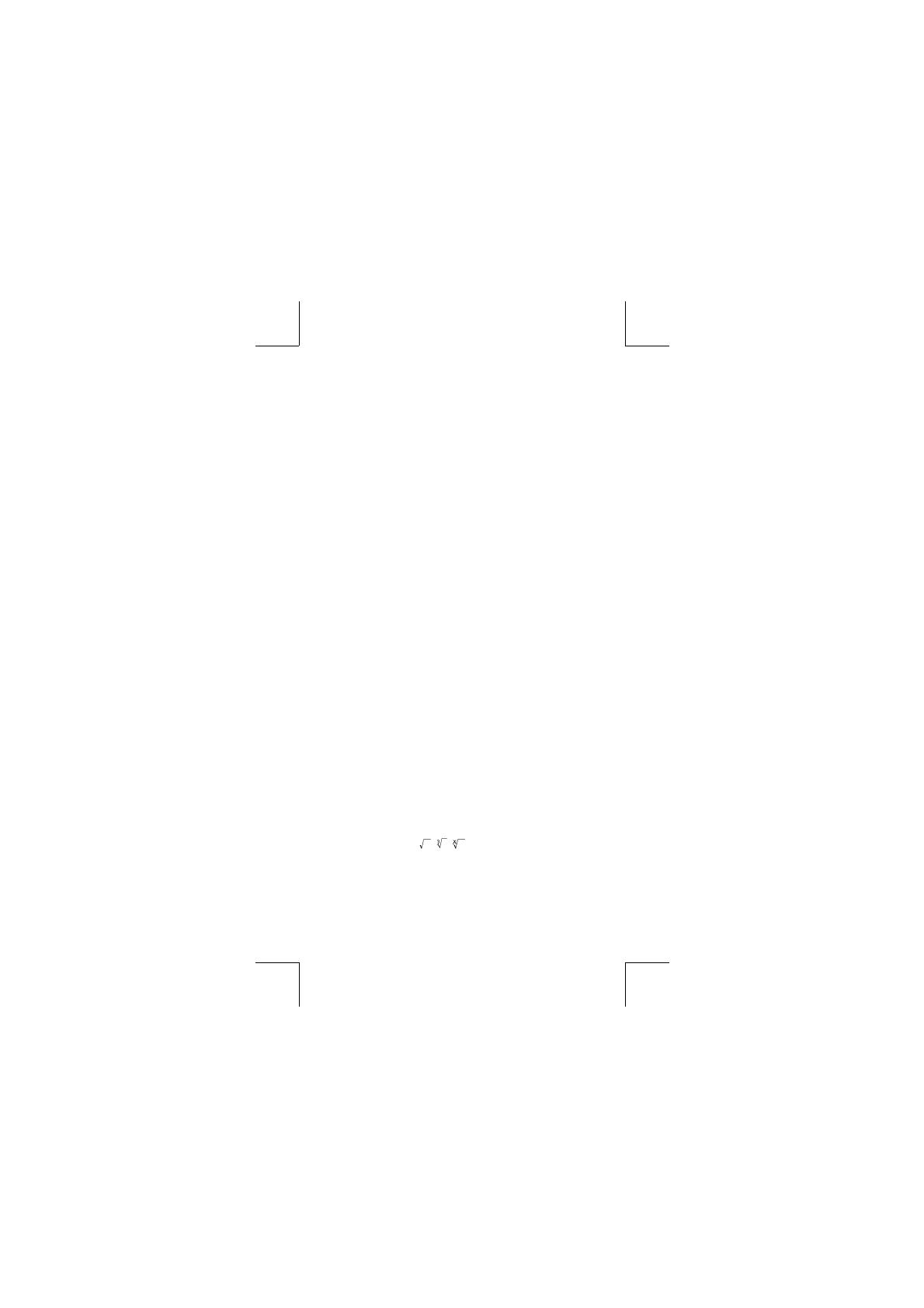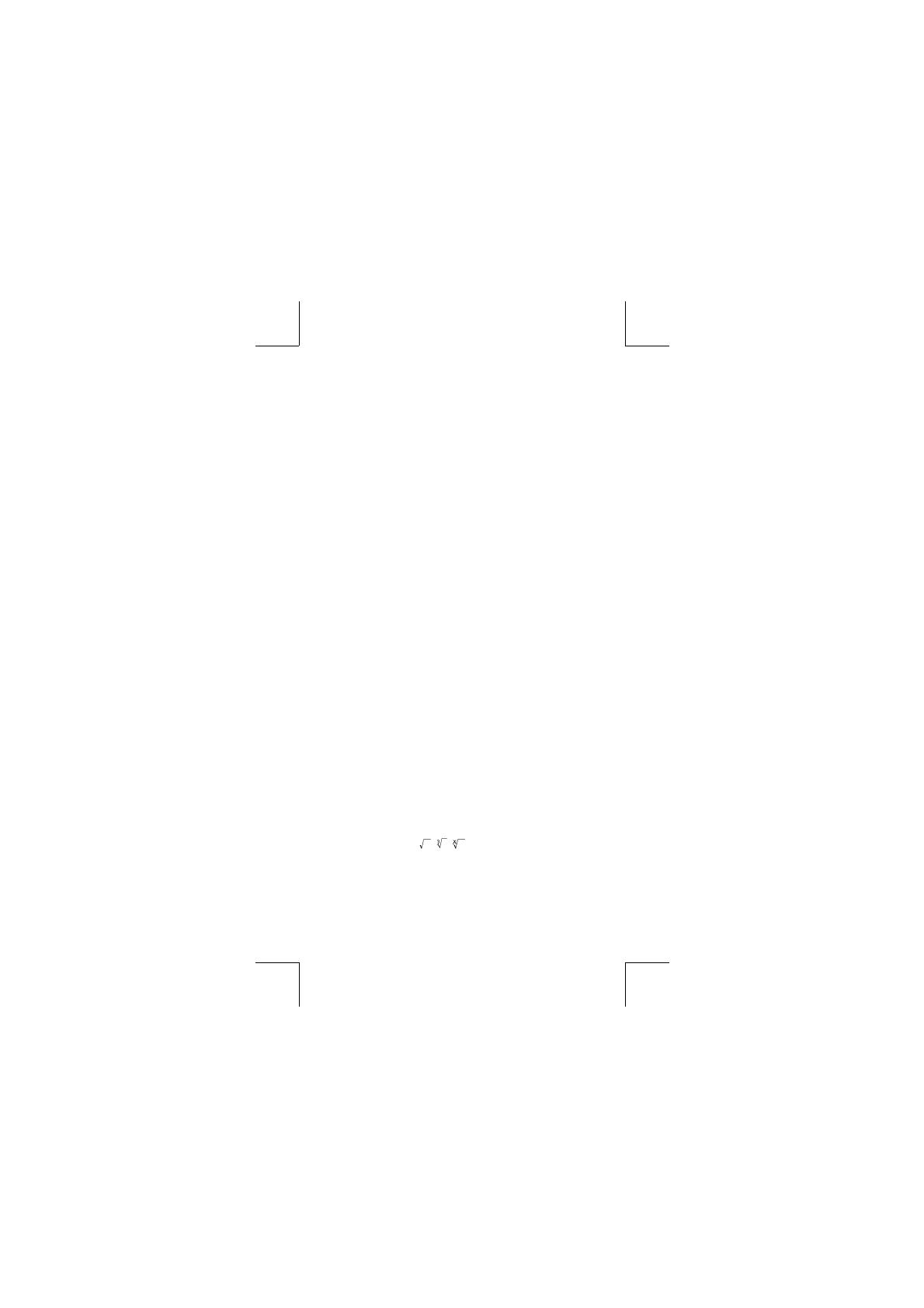
-E1-
Table of Contents
General Guide
.................................................................................
.................................................................................
2
Turning on or off
...........................................................................
...........................................................................
2
Battery replacement
.....................................................................
.....................................................................
2
Auto power-off function
...............................................................
...............................................................
2
Reset operation
............................................................................
............................................................................
2
Contrast adjustment
.....................................................................
.....................................................................
3
Display readout
............................................................................
............................................................................
3
Before starting calculation
............................................................
............................................................
4
Mode Selection
............................................................................
............................................................................
4
Using “ 2nd ” keys
........................................................................
........................................................................
4
Cursor
...........................................................................................
...........................................................................................
4
Making corrections during input
...................................................
...................................................
4
Replay function
............................................................................
............................................................................
5
Error position display function
......................................................
......................................................
5
Memory calculation
......................................................................
......................................................................
5
Stack
............................................................................................
............................................................................................
6
Order of operations
......................................................................
......................................................................
6
Accuracy and Capacity
................................................................
................................................................
6
Error conditions
...........................................................................
...........................................................................
8
Basic Calculation
............................................................................
............................................................................
8
Arithmetic calculation
...................................................................
...................................................................
8
Parentheses calculations
.............................................................
.............................................................
9
Percentage calculation
.................................................................
.................................................................
9
Display formats
.............................................................................
.............................................................................
9
Continuous calculation function
.................................................
.................................................
1
0
Answer function
..........................................................................
..........................................................................
1
0
Scientifi c Calculation
...................................................................
...................................................................
1
0
Logarithms and Antilogarithms
...................................................
...................................................
1
0
Fraction calculation
....................................................................
....................................................................
1
0
Angle units conversion
................................................................
................................................................
1
1
Trigonometric / Inverse-Tri. functions
..........................................
..........................................
1
1
Hyperbolic / Inverse-Hyp. functions
............................................
............................................
1
1
Sexagesimal
↔
Decimal transformation
....................................
....................................
1
2
Coordinates transformation
........................................................
........................................................
1
2
Probability
...................................................................................
...................................................................................
1
2
Other functions ( x
–1
, , , , x
2
, x
3,
x
y
)
................................
................................
1
2
Standard Deviation Calculation
.................................................
.................................................
1
3
Regression Calculation
...............................................................
...............................................................
1
3