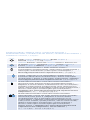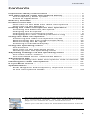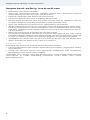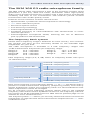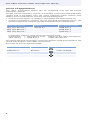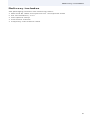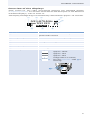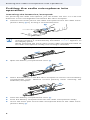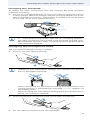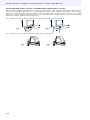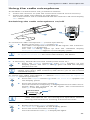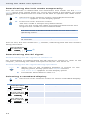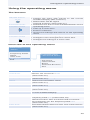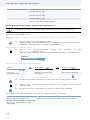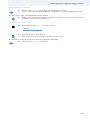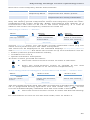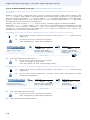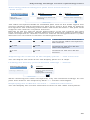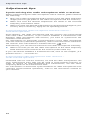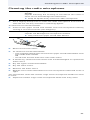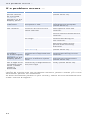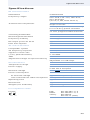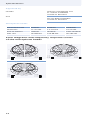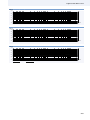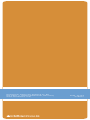Sennheiser SKM 100-865 G3-1G8 User manual
- Category
- Microphones
- Type
- User manual
This manual is also suitable for

SKM 100
Instruction manual

Tastensymbole / Button icons / Icônes de touches /
Simboli dei tasti / Símbolos de las teclas / Símbolos dos botões /
Символы кнопок / 按键图标
Taste ON/OFF / ON/OFF button / Touche ON/OFF /
Tasto ON/OFF / Botón ON/OFF / Botão ON/OFF /
Кнопка
ON/OFF / 开关键 ON/OFF
ON/OFF drücken / Press the ON/OFF button / Appuyer sur
la touche ON/OFF / Premere ON/OFF / Pulsar ON/OFF /
Premir ON/OFF / Нажать
ON/OFF / 按 ON/OFF 键
Multifunktionsschalter / Multi-function switch /
Commutateur multifonctions / Interruttore multifunzione /
Interruptor multifunción / Interruptor multifunções /
Многофункциональный переключатель /
多功能开关
Multifunktionsschalter drücken / Press the multi-function
switch / Appuyer sur le commutateur multifonctions /
Premere l’interruttore multifunzione / Pulsar interruptor
multifunción / Premir o interruptor multifunções / Нажать
многофункциональный переключатель /
按多功能开关
Multifunktionsschalter nach oben/unten bewegen /
Move the multi-function switch upwards/downward /
Déplacer le commutateur multifonctions vers le haut/bas /
Spostare l’interruttore multifunzione verso l’alto/verso il
basso / Mover hacia arriba/abajo el interruptor multifunción /
Mover o interruptor multifunções para cima/baixo /
Переместить многофункциональный переключатель
вверх/вниз /
向上 / 向下拨动多功能开关
Multifunktionsschalter nach oben/unten bewegen,
dann drücken / Move the multi-function switch upwards/
downward, then press it / Déplacer le commutateur
multifonctions vers le haut/bas, puis appuyer sur le
commutateur / Spostare l’interruttore multifunzione verso
l’alto/verso il basso, quindi premere / Mover hacia arriba/
abajo el interruptor multifunción y pulsar entonces /
Mover o interruptor multifunções para cima/baixo,
depois premir / Переместить многофункциональный
переключатель вверх/вниз, затем нажать /
向上 / 向下拨动,然后按下多功能开关
ON/OFF
ON/OFF

1
Contents
Contents
Important safety instructions ............................................... 2
The SKM 100 G3 radio microphone family ......................... 3
The frequency bank system .............................................. 3
Areas of application ............................................................ 4
Delivery includes ....................................................................... 5
Product overview ...................................................................... 6
Overview of the SKM 100 radio microphone ................. 6
Overview of the displays ................................................... 7
Putting the radio microphone into operation .................... 8
Inserting the batteries/accupack ..................................... 8
Charging the accupack ....................................................... 9
Changing the microphone head ....................................... 9
Changing the color-coded protection ring .................. 10
Using the radio microphone ................................................ 11
Switching the radio microphone on/off ...................... 11
Deactivating the lock mode temporarily ..................... 12
Deactivating the RF signal .............................................. 12
Selecting a standard display .......................................... 12
Using the operating menu ................................................... 13
The buttons ....................................................................... 13
Overview of the operating menu .................................. 13
Working with the operating menu ............................... 14
Adjusting settings via the operating menu .................... 16
The main menu “Menu” .................................................. 16
The extended menu “Advanced Menu” ....................... 18
Adjustment tips ..................................................................... 20
Synchronizing the radio microphone with a receiver 20
Cleaning the radio microphone .......................................... 21
If a problem occurs ... ............................................................ 22
Specifications .......................................................................... 23
Polar diagrams and frequency response curves
of the microphone heads ................................................ 24
For more detailed information on the individual sections of
this instruction manual, visit the SKM 100 G3 product
page on our website at www.sennheiser.com.
There you can also view an animated instruction manual.

2
Important safety instructions
Important safety instructions
• Read this instruction manual.
• Keep this instruction manual. Always include this instruction manual
when passing the device on to third parties.
• Heed all warnings and follow all instructions.
• Clean the device only with a slightly damp cloth.
• Do not place the device near any heat sources such as radiators, stoves,
or other devices (including amplifiers) that produce heat.
• Only use attachments/accessories specified by Sennheiser.
• When replacement parts are required, only use replacement parts spec-
ified by Sennheiser or those having the same characteristics as the orig-
inal part. Unauthorized substitutions may result in fire, electric shock, or
other hazards.
• Refer all servicing to qualified service personnel.
Servicing is required if the device has been damaged in any way, liquid
has been spilled, objects have fallen inside, the device has been exposed
to rain or moisture, does not operate properly or has been dropped.
• WARNING: To reduce the risk of short circuits, do not use the device near
water and do not expose it to rain or moisture.
Intended use
Intended use of the ew 100 G3 series devices includes:
• having read these instructions especially the chapter “Important safety
instructions”,
• using the devices within the operating conditions and limitations
described in this instruction manual.
“Improper use” means using the devices other than as described in these
instructions, or under operating conditions which differ from those
described herein.

3
The SKM 100 G3 radio microphone family
The SKM 100 G3 radio microphone family
The SKM 100 G3 radio microphone is part of the evolution wireless series
generation 3 (ew G3). With this series, Sennheiser offers high-quality
state-of-the-art RF transmission systems with a high level of operational
reliability and ease of use. Transmitters and receivers permit wireless
transmission with studio-quality sound.
Features of the evolution wireless 100 G3 series:
• Optimized PLL synthesizer and microprocessor technology
• HDX noise reduction system
•P
ilot tone squelch control
• True diversity technology
• Switching bandwidth of 42 MHz
• Increased immunity to intermodulation and interferences in multi-
channel operation
• Interchangeable microphone heads, allowing the use of different
pick-up patterns and sensitivities
The frequency bank system
Please note: Frequency usage is different for each country. Your Sennhe-
iser partner will have all the necessary details on the available legal
frequencies for your area.
The radio microphone is available in 6 UHF frequency ranges with
1,680 transmission frequencies per frequency range:
Each frequency range (A–E, G, GB) offers 21 frequency banks with up to
12 channels each:
Each of the channels in the frequency banks “1” to “20” has been factory-
pre
set to a fixed transmission frequency (frequency preset). The factory-
preset frequencies within one frequency bank are intermodulation-free.
These frequencies cannot be changed.
For an overview of the frequency presets, please refer to the supplied
frequency information sheet. Updated versions of the frequency informa-
tion sheet can be downloaded from the SKM 100 G3 product page on our
website at www.sennheiser.com.
The frequency bank “U” allows you to freely select and store transmission
f
requencies. It might be that these transmission frequencies are not inter-
modulation-free.
Range A: 516 – 558 MHz Range C: 734 – 776 MHz
Range G: 566 – 608 MHz Range D: 780 – 822 MHz
Range GB: 608 – 648 MHz Range E: 823 – 865 MHz
Range B: 626 – 668 MHz
Frequency bank 1 ... 20
Frequency bank U
Channel 12 – frequency preset
Channel 1 – frequency preset
Channel 2 – frequency preset
Channel 12 – freely selectable frequency
Channel 1 – freely selectable frequency
Channel 2 – freely selectable frequency

4
The SKM 100 G3 radio microphone family
Areas of application
The radio microphone family can be combined with the EM 100 G3
stationary receiver.
The EM 100 G3 stationary receiver is available in the same UHF frequency
ranges and is equipped with the same frequency bank system with
factory-preset frequencies. This has the advantage that
• a transmission system is ready for immediate use after switch-on,
• several transmission systems can be operated simultaneously on the
preset frequencies without causing intermodulation interference.
The name and pick-up pattern of the microphone head are printed on the
sound inlet basket of the radio microphone.
Overview of the microphone heads:
Radio microphone Receiver
Interchangeable
microphone heads
SKM 100-835 G3*
)
* The name of the radio microphone is a combination of the name of the
transmitter and the name of the microphone head:
Transmitter + Microphone head =Name of the radio microphone
SKM 100 G3 + MMD 835-1 =SKM 100-835 G3
EM 100 G3 MMD 835-1
SKM 100-845 G3
*)
MMD 845-1
SKM 100-865 G3
*)
MME 865-1
M
icrophone head
Type Pick-up pattern
MMD 835-1 dynamic cardioid
MMD 845-1 dynamic super-cardioid
MME 865-1 condenser
super-cardioid

5
Delivery includes
Delivery includes
The packaging contains the following items:
1 SKM 100 G3 radio microphone incl. microphone head
2 AA size batteries, 1.5 V
1 microphone clamp
1 instruction manual
1 frequency information sheet

6
Product overview
Product overview
Overview of the SKM 100 radio microphone
쐃 Microphone head (interchangeable)
쐇 Name and pick-up pattern
of the microphone head (siehe Seite 4)
쐋 Body of radio microphone
쐏 Battery compartment (not vi
sible from outside)
쐄 Display panel, backlit in orange
쐂 Infra-red interface
쐆 Antenna
쐊 Color-coded protection ring;
avai
lable in different colors
쐎 Operation and battery status indicator, red LED
(lit =
ON/flashing = LOW BAT)
쐅 Charging contacts
쐈 Multi-function switch:
(DOWN), (UP) and (SET)
쐉 ON/OFF button
(serves as the ESC (cancel) key in the operating menu)
쐊
쐇
쐋
쐏
쐄
쐂
쐆
쐉
쐅
쐅
쐎
쐅
쐊
쐈

7
Product overview
Overview of the displays
After switch-on, the radio microphone displays the standard display
“Frequency/Name”. For further illustrations and examples of the different
standard displays, refer to Seite 12.
The display backlighting is automatically reduced after approx. 20 seconds.
Display Meaning
햲 Audio level “AF” Modulation of the radio microphone with
peak hold function
햳 Frequency Current transmission frequency
햴 Name User selectable name
햵 Transmission icon RF signal is being transmitted
햶 Lock mode icon Lock mode is activated
햷 “P” (Pilot) Pilot tone transmission is activated
햸 “MUTE” Audio signal is muted
햹 Battery status Charge status:
approx. 100%
approx. 70%
approx. 30%
charge status is critical
,
the red LOW BATT LED 쐎
is
flashing
:
MHz
533.875
ew100 G3
MUTE
P
AF
햳 햴
햲
햶
햵
햹햸햷
쐎

8
Putting the radio microphone into operation
Putting the radio microphone into
operation
Inserting the batteries/accupack
For powering the radio microphone, you can either use two 1.5 V AA size
batteries or the rechargeable Sennheiser BA 2015 accupack.
Unscrew the lower part of the radio microphone from the radio micro-
phone’s body 쐋 by turning it counterclockwise.
Slide back the lower part of the radio microphone as far as it will go.
Open the battery compartment cover 씈.
Insert the batteries or the BA 2015 accupack as shown on the battery
compartment cover. Observe correct polarity when inserting the
batteries/accupack.
Close the battery compartment cover 씈.
Push the battery compartment into the radio microphone’s body.
Screw the lower part of the radio microphone back to the radio micro-
phone’s body 쐋 .
When unscrewing the radio microphone during operation, the
muting function is automatically activated. “MUTE” appears on
the display panel.
When screwing the lower part of the radio microphone back to
the radio microphone’s body, the muting is canceled.
쐋
씈
씈

9
Putting the radio microphone into operation
Charging the accupack
To charge the radio microphone with the inserted BA 2015 accupack
(optional accessory):
Use the LA 2 charging adapter to insert the radio microphone into the
L 2015 charger (both the charger and the charging adapter are avail-
able as optional accessories – information on accessories can be found
on our web site at www.sennheiser.com).
Changing the microphone head
The microphone head 쐃 is easy to change.
Unscrew the microphone head 쐃.
Screw the desired microphone head to the radio microphone.
Put the radio microphone back into operation.
The L 2015 charger can only charge individual BA 2015 accupacks
or – when used in conjunction with the LA 2 charging adapter –
the radio microphone with the BA 2015 accupack inserted. Stan-
dard batteries (primary cells) or individual rechargeable battery
cells cannot be charged.
Do not touch the contacts of the radio microphone nor the
contacts of the microphone head 쐃. The contacts can become
dirty or damaged if touched.
When unscrewing the microphone head 쐃 during operation, the
muting function is automatically activated. “MUTE” appears on
the display panel.
When screwing the microphone head 쐃 back to the radio micro-
phone, the muti
ng is canceled.
L 2015
LA 2
쐃

10
Putting the radio microphone into operation
Changing the color-coded protection ring
The color-coded protection ring 쐊 prevents the multi-function switch 쐈
from accidental operation. Protection rings 쐊 in different colors are avail-
able as accessories (information on accessories can be found on our web
site at www.sennheiser.com). The protection rings allow you to clearly
identify each radio microphone.
Remove the color-coded protection ring 쐊 as shown.
Put on a new protection ring 쐊 as shown.
쐊 쐊

11
Using the radio microphone
Using the radio microphone
To establish a transmission link, proceed as follows:
1. Switch the receiver on (see the instruction manual of the receiver).
2. Switch the radio microphone on (see below).
The transmission link is established and the receiver’s RF level display
“RF” reacts.
Switching the radio microphone on/off
To switch the radio microphone on (online operation):
To switch the radio microphone off:
If necessary, deactivate the lock mode (siehe Seite 12).
To switch the radio microphone on and to deactivate the RF signal on
switch-on (offline operation):
To activate the RF signal:
Briefly press the ON/OFF button 쐉.
The radio microphone transmits an RF signal. The transmis-
sion icon 햵 is displayed.
The red ON LED 쐎 lights up and the standard display
“Frequency/Name” appears on the display panel.
You can switch the radio microphone on and deactivate the
RF signal on switch-on. For more information, see below.
Press the ON/OFF button 쐉 until “OFF” appears on the
display panel. The red ON LED 쐎 goes off and the display
panel turns off.
When in the operating menu, pressing the ON/OFF button 쐉 will
cancel your entry (ESC function) and return you to the current
standard display.
Press the ON/OFF button 쐉 until “RF Mute On?” appears on
the display panel.
Press the multi-function switch 쐈.
The transmission frequency is displayed but the radio micro-
phone does not transmit an RF signal. The transmission
icon 햵 is not displayed.
Use this function to save battery power or to prepare a
radio microphone for use during live operation without
causing interference to existing transmission links.
Briefly press the ON/OFF button 쐉.
“RF Mute Off” appears on the display panel.
Press the multi-function switch 쐈.
The transmission icon 햵 is displayed again.
쐎
쐉
P
햵
ON/OFF
ON/OFF
ON/OFF
MHz
533.875
ew100 G3
MUTE
P
AF
햵
ON/OFF

12
Using the radio microphone
Deactivating the lock mode temporarily
You can activate or deactivate the automatic lock mode via the “Auto
Lock” menu item (siehe Seite 17). If the lock mode is activated, you have
to temporarily deactivate it In order to be able to operate the radio micro-
phone:
Prior to this, the lock mode icon 햶 flashes, indicating that the lock mode is
b
eing activated.
Deactivating the RF signal
Deactivating the RF signal on switch-on
For information on deactivating the RF signal on switch-on, refer to the
chapter „Switching the radio microphone on/off” auf Seite 11.
Deactivating the RF signal during operation
Selecting a standard display
Move the multi-function switch upwards/downwards.
“Unlock?” appears on the display panel.
Press the multi-function switch.
The lock mode is temporarily deactivated:
When one of the standard displays is shown on the
display panel, briefly press the ON/OFF button.
“RX Mute On?” appears on the display panel.
Proceed as described on Seite 11.
Move the multi-function switch to select a standard display:
Contents of the display Selectable standard display
“Frequency/Name”
“Channel/Frequency”
“Channel/Name”
How you are using the radio microphone determines how
long the lock mode remains deactivated:
When you are in the operating menu
The lock mode is deactivated as long as you are in the
operating menu.
When one of the standard displays is shown
The lock mode is automatically activated after
10 seconds.
MHz
533.875
ew100 G3
MUTE
P
AF
햶
ON/OFF
ew100 G3
MHz
533.875
MUTE
P
AF
MHz
533.875
B.Ch: 20.12
MUTE
P
AF
B.Ch: 20.12
MUTE
P
AF
ew100 G3

13
Using the operating menu
Using the operating menu
The buttons
Overview of the operating menu
Button Function of the button
Press the
ON/OFF button
• Switches the radio microphone on and off
• Cancels the entry and returns to the current
standard display (ESC function)
• Deactivates the RF signal
(special function, siehe Seite 12)
Press the multi-
function switch
• Changes from the current standard display to the
operating menu
• Calls up a menu item
•Enters a submenu
• Stores the settings and returns to the operating
menu
Move the multi-
function switch
• Selects a standard display
• Changes to the next/previous menu item
• Changes the setting of a menu item
Display Function of the menu item
Main menu “Menu”
Sensitivity Adjusts the sensitivity “AF”
(siehe Seite 16)
Frequency Preset Changes the frequency bank and the channel
(siehe Seite 16)
Name Enters the transmitter name
(siehe Seite 17)
Auto Lock Activates/deactivates the automatic lock mode
(siehe Seite 17)
Advanced Calls up the extended menu “Advanced Menu”
(siehe Seite 18)
Exit Exits the operating menu and returns to the
current standard display
Extended menu “Advanced Menu”
Tune Sets the transmission frequencies for the
frequency bank “U” (siehe Seite 18)
Special function: Sets a channel and a transmis-
sion frequency for the frequency bank “U”
(siehe Seite 18)
Pilot Tone Activates/deactivates the pilot tone transmission
(siehe Seite 19)
ON/OFF
Main menu
“Menu”
Sensitivity
Frequency Preset
Name
Auto Lock
Advanced
Exit
Tune
Pilot Tone
LCD Contrast
Reset
Software Revision
Exit
Extended menu
“Advanced Menu”

14
Using the operating menu
Working with the operating menu
By way of example of the “Sensitivity” menu, this section describes how to
use the operating menu.
Changing from the current standard display to the operating
menu
Selecting a menu item
Changing and storing settings
The multi-function switch features a “fast search” function:
LCD Contrast Adjusts the contrast of the display panel
(siehe Seite 19)
Reset Resets the radio microphone
(siehe Seite 19)
Software Revision Displays the current software revision
(siehe Seite 19)
Exit Exits the extended menu “Advanced Menu” and
returns to the main menu
If the lock mode is activated, you have to deactivate it In order to
be able to work with the operating menu (siehe Seite 12).
Press the multi-function switch.
The current standard display is replaced by the main menu.
The last selected menu item is displayed.
Move the multi-function switch to change to the
“Sensitivity” menu item.
The current setting of the selected menu item is displayed:
Press the multi-function switch to call up the menu item.
Move the multi-function switch to adjust the input
sensitivity.
Press the multi-function switch to store the setting.
Multi-function switch Display
Move upwards () jumps to the previous menu item/setting
Move downwards () jumps to the next menu item/setting
Move upwards/downwards
(/) and hold in this
position
cycles continuously
Display Function of the menu item
Menu
Sensitivity
–12 dB
Menu
–12 dB
Sensitivity
– 12 dB
Sensitivity
–36 dB
Sensitivity
“Stored”
Call up
“Sensitivity”
Select the desired
setting
Store the setting

15
Using the operating menu
Canceling an entry
To return to the last edited menu item:
Exiting a menu item
To directly return to the current standard display:
Press the ON/OFF button to cancel the entry.
The current standard display appears on the display panel.
Press the multi-function switch so many times until the last
edited menu item appears.
Change to the “Exit” menu item.
Confirm your selection.
You return to the next higher menu level.
Press the ON/OFF button.
ON/OFF
Menu
Exit
ON/OFF

16
Adjusting settings via the operating menu
Adjusting settings via the operating
menu
The main menu “Menu”
Adjusting the input sensitivity – “Sensitivity”
Adjustment range: 0 to –48 dB, adjustable in steps of 6 dB
The transmitter’s audio level display “AF” always indicates the audio level,
even if the radio microphone is muted, e.g. allowing you to check the
adjusted sensitivity before live operation.
The following figures are a guide to the best settings:
Selecting the frequency bank and the channel manually –
“Frequency Preset”
When you are in the “Frequency Preset” menu item, the RF signal is
deactivated.
Make use of the possibility to adjust settings via the operating
menu of your receiver and to transfer these settings to the radio
microphone. For more information, refer to the instruction
manual of the receiver. The relevant information is marked with
the sync icon.
For more detailed information on the operating menu, visit the
SKM 100 G3 product page at www.sennheiser.com.
Input sensitivity
adjusted ...
Effect/display
... too high Close talking distances, speakers with loud voices
or loud music passages cause overmodulation in
the transmission link.
The audio level display “AF” 햲 shows full deflec-
tion for
the duration of the overmodulation.
... correctly The audio level display “AF” 햲 shows full
deflection only during the loudest passages.
... too low The transmission link is undermodulated. This
results in a signal with high background noise.
Transmission situation Sensitivity setting
Loud music/vocals −48 to −18 dB
Presentations −18 to −12 dB
Interviews −12 to 0 dB
Menu
–12 dB
Sensitivity
–12 dB
Sensitivity
–36 dB
Sensitivity
“Stored”
Call up
“Sensitivity”
Select the desired
setting
Store the setting
MHz
533.875
B.Ch: 20.12
MUTE
P
AF
햲
Menu
B.Ch:
1. 1
B.Ch:
MHz
Frequency Preset
Frequency Preset
1. 1
B.Ch:
MHz
Frequency
20. 1
516.200
533.875
Call up “Frequency
Preset”
Select the frequency
bank and confirm
Select the channel;
store the setting
“Stored”

17
Adjusting settings via the operating menu
Overview of the frequency banks and channels:
When setting up multi-channel systems, please observe the following:
Only the factory-preset frequencies within one frequency bank are inter-
modulation-free (siehe Seite 20). Radio microphone and receiver of a
transmission link have to be set to the same frequency. It is vital to
observe the notes on frequency selection on Seite 20.
Entering a name – “Name”
Via the “Name” menu, you can enter a freely selectable name (e.g. the
name of the performer) for the radio microphone.
The name can be displayed on the standard displays “Frequency/Name”
and “Channel/Name”. The name can consist of up to 8 characters such as:
•
letters (without pronounciation marks),
• numbers from 0 to 9,
• special characters and spaces.
To enter a name, proceed as follows:
Activating/deactivating the automatic lock mode – “Auto Lock“
The lock mode prevents that the radio microphone is accidentally switched
off or programed during operation. The lock mode icon 햶 on the
current standard display indicates that the lock mode is activated.
For information on how to use the lock mode, refer to Seite 12.
Frequency bank Channels Type
“1” to “20” up to 12 per
frequency bank
System bank:
frequencies are factor-preset
“U” up to 12 User bank:
frequencies are freely selectable
Move the multi-function switch to select a character.
Press the multi-function switch to change to the next
segment/character or to store the complete entry.
Move the multi-function switch to select the desired setting.
Menu
Lichael
Name
Name
Name
Lichael
Michael
Call up “Name” Enter a character
and confirm
Enter a character;
store the setting
“Stored”
Active
Auto Lock
Active
Auto Lock
Inactive
Auto Lock
Menu
Call up “Auto
Lock”
Select the desired
setting
Store the setting
“Stored”

18
Adjusting settings via the operating menu
The extended menu “Advanced Menu”
Setting transmission frequencies and the frequency bank “U” –
“Tune”
When you have selected one of the system banks and then select the
“Tune” menu, the radio microphone automatically switches to channel 1
of the frequency bank “U”. In this case, “U.1” briefly appears on the display
panel. Upon delivery, the channels of the frequency bank “U” are not
assigned a transmission frequency.
When you are in the “Tune” menu item, the RF signal is deactivated.
Via the “Tune” menu item, you can set a transmission frequency to be
stored in the current channel or you can select a different channel and
assign it a transmission frequency. It is vital to observe the notes on
frequency selection on Seite 20.
Setting a transmission frequency for the current channel
Set the desired frequency.
Selecting a channel and assigning this channel a frequency
Set the desired channel.
Set the desired frequency.
Move the multi-function switch until the “Tune” menu item
appears.
Press the multi-function switch
.
The frequency selection appears.
Press the multi-function switch.
Your settings are stored.
You are back to the operating menu.
Move the multi-function switch until the “Tune” menu item
appears.
Press the multi-function switch until the frequency bank
selection appears.
Press the multi-function switch.
The frequency selection appears.
533.875 MHz
Tune
534.875 MHz
B.Ch: U. 1 B.Ch: U. 1
Tune
Advanced
Menu
Tune
533.875 MHz
Select the MHz
value and confirm
Select the kHz
value; store the
setting
Call up “Tune”
“Stored”
543.200 MHz
Tune
B.Ch: U. 1 B.Ch: U. 1
Tune
Advanced
Menu
Tune
543.200 MHz
543.200 MHz
Call up “Tune”
(special function)
“Stored”
Select the channel;
store the setting
Set the
frequency
Page is loading ...
Page is loading ...
Page is loading ...
Page is loading ...
Page is loading ...
Page is loading ...
Page is loading ...
Page is loading ...
-
 1
1
-
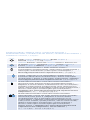 2
2
-
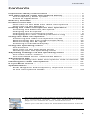 3
3
-
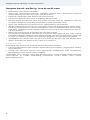 4
4
-
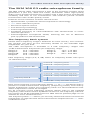 5
5
-
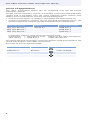 6
6
-
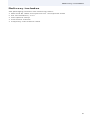 7
7
-
 8
8
-
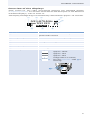 9
9
-
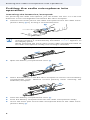 10
10
-
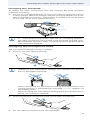 11
11
-
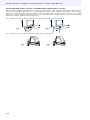 12
12
-
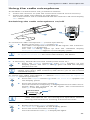 13
13
-
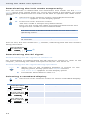 14
14
-
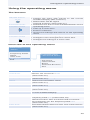 15
15
-
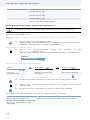 16
16
-
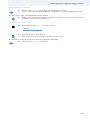 17
17
-
 18
18
-
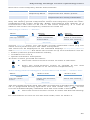 19
19
-
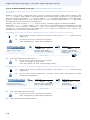 20
20
-
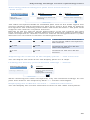 21
21
-
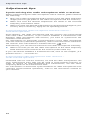 22
22
-
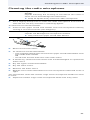 23
23
-
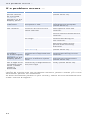 24
24
-
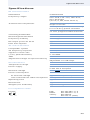 25
25
-
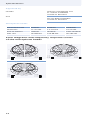 26
26
-
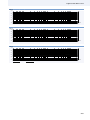 27
27
-
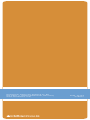 28
28
Sennheiser SKM 100-865 G3-1G8 User manual
- Category
- Microphones
- Type
- User manual
- This manual is also suitable for
Ask a question and I''ll find the answer in the document
Finding information in a document is now easier with AI
Related papers
-
Sennheiser SKP 100 G3 User manual
-
Sennheiser SK 100 G3 User manual
-
Sennheiser SKM 2000 User manual
-
Sennheiser EM 100 G3 User manual
-
Sennheiser SKM 500-945 G3 User manual
-
Sennheiser MMD 935 User manual
-
Sennheiser SKM 300-845 G3 User manual
-
Sennheiser SKM 9000 User manual
-
Sennheiser SKM D1 Quick start guide
-
Sennheiser EW 112 G3 User manual