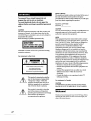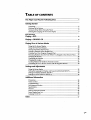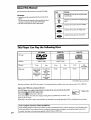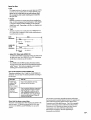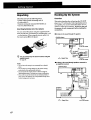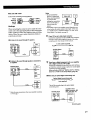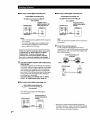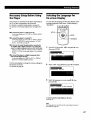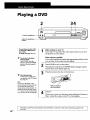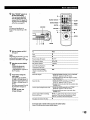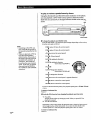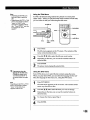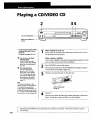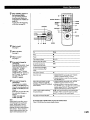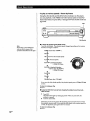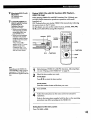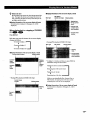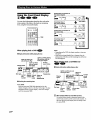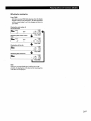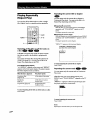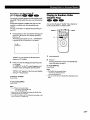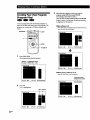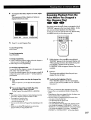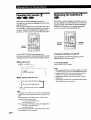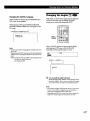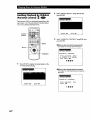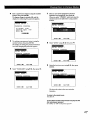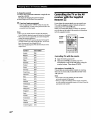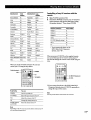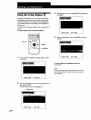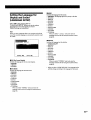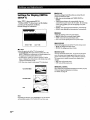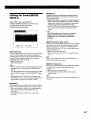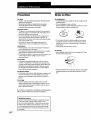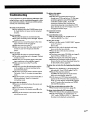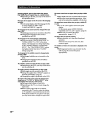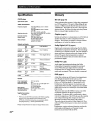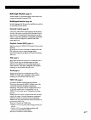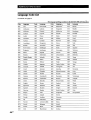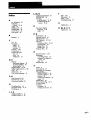SONY
3-862-099-11 (2)
CD/D VD Player
Operating Instructions
[_(_TAL VIDEO] DIGITAL AUDIO
DVP-S300
' © 1998 by Sony Corporation

To prevent fire or shock hazard, do not
expose the unit to rain or moisture.
To avoid electrical shock, do not open the
cabinet. Refer servicing to qualified personnel
only.
CAUTION
The use of optical instruments with this product will
increase eye hazard. As the laser beam used in this
CD/DVD Player is harmful to eyes, do not attempt to
disassemble the cabinet.
Refer servicing to qualified personnel only.
Laser radiation when open.
DO NOT STAREINTO BEAM.Ill
This label is located on the Laser protective housing
inside the enclosure.
For customers in the U.S.A.
FIEFERSERVI_HG TO QUN-IF1ED SERVICE PERSONNE_ !
A .....This symbol is intended-to alert Lhe
/k-_ ........ user to thepres_-3c.eof _ulated
\ "dangerousvoltagewi nthe
/ * \ product's enclosure that may be of
sufficient magnitude to constitute a
risk of electric shock to persons.
This symbol is intended to alert the
user to the presence of important
operating and maintenance (servicing)
instructions in the literature
accompanying the appliance.
Owner's Record
The model and serial numbers are located at the rear of
the unit. Record the serial number in the space
provided below. Refer to them whenever you call upon
your Sony dealer regarding this product.
Model No. DVP-S300
Serial No. $
CAUTION
You are cautioned that any change or modifications not
expressly approved in this manual could void your
authority to operate this equipment.
NOTE:
This equipment has been tested and found to comply
with the limits for a Class B digital device, pursuant to
Part 15 of the FCC Rules. These limits are designed to
provide reasonable protection against harmful
interference in a residential installation. This
equipment generates, uses, and can radiate radio
frequency energy and, if not installed and used in
accordance with the instructions, may cause harmful
interference to radio communications. However, there
is no guarantee that interference will not occur in a
particular installation. If this equipment does cause
harmful interference to radio or television reception,
which can be determined by turning the equipment off
and on, the user is encouraged to try to correct the
interference by one or more of the following measures:
- Reorient or relocate the receiving antenna.
- Increase the separation between the equipment and
receiver.
- Connect the equipment into an outlet on a circuit
different from that to which the receiver is
connected.
- Consult the dealer or an experienced radio/TV
technician forhelp.
For customers in Canada
CAUTION
TO PREVENT ELECTRIC SHOCK MATCH WIDE
BLADE OF PLUG TO WIDE SLOT, FULLY INSERT.
Welcome!
Thank you for purchasing the Sony CD/DVD Player. Before
operating the unit, please read this manual thoroughly and
retain it for future reference.
2 EN

TABLE OF CONTENTS
This Player Can Play the Following Discs................................................................4
Getting Started
Unpacking ............................... ;............................................ ................................................. 6
Hooking Up the System.: .................................................................................................... 6
Necessary Setup Before Using the Player ........................................................................ 9
Selecting the Language for On-screen Display ............................................................... 9
BasicOperations
Playing a DVD .......................................................................................................................lO
Playing a CDNIDEO CD...................................................................................................14
Playing Discs in Various Modes
Using the On-Screen Display .......................................................................................... 18
Using the Front Panel Display ........................................................................................ 20
Playing Repeatedly (Repeat Play) .................................................................................. 22
Playing in Random Order (Shuffle Play) ............................. .............. ........................... 23
Creating Your Own Program (Program Play) .................... .......................................... 24
Resuming Playback from the Point Where You Stopped a Disc (Resume Play) ..... 25
Changing the Sounds ....................................................................................................... 26
Displaying the Subtitles ................................................................................................... 26
Changing the Angles ........................................................................................................ 27
Limiting Playback by Children (Parental Control) ...................................................... 28
Controlling the TV or the AV receiver with the Supplied Remote ........................... 30
Settings and Adjustments
Using the Setup display ................................................................................................... 32
Setting the Language for Display and Sound (LANGUAGE SETUP) ...................... 33
Settings for Display (INITIAL SETUP 1) ....................................................................... 34
Settings for Sound (INITIAL SETUP 2) ......................................................................... 35
Additional Information
Precautions ........................................................................................................................ 36
Notes on Discs ................................................................................................................... 36
Troubleshooting ................................................................................................................ 37
Self-diaguosis function ..................................................................................................... 39
Specifications ..................................................................................................................... 40
Glossary .............................................................................................................................. 40
Index to Parts and Controls ............................................................................................. 42
Setup Display Item List .................................................................................................... 45
Language Code List .......................................................................................................... 46
Index ..........................................................................................................................................47
_EN

About This Manual
The instructions in this manual are for model DVP-S300.
Conventions
• Instructions in this manual describe the controls on the
player.
You can also use the controls on the remote if they have
the same or similar names as those on the player.
• The icons on the right are used in this manual:
Icon Meaning
Indicates that you can use oraythe remote
do the task.
to
_. Indicates tips and hints for making the task
easier.
Indicates the [-unctions for DVD VIDEOs.
Indicates the functions for VIDEO CDs.
Indicates the functions for Audio CDs.
This Player Can Play the Following Discs
Disc logo
DVDViDEOs
VIDEOCDs
Contents Audio + Video
Disc size 12 cm 8 cm 12 cm 8 cm
, (CD single)
Play time 74 min. 20 min.
About 80 min.
(for
single-sided
DVD)/
about 160 min.
(for
double-sided
DVD)
{DIGffALVIDEOI
Audio + Video
12 cm 8 cm
74 rain. 20 min.
Audio CDs
DIGITAL AUDIO
Audio
About 4 h (for
single-sided
DVD)/
about 8 h (for
double-sided
DVD)
"DVD VIDEO" logo is a trademark.
This player conforms to the NTSC color system. You cannot play discs recorded in other color systems such as PAL or SECAM.
Region code of DVDs you can play on this unit
Your DVD player has a region code printed on the back of the unit and will only play DVDs
that are labeled with identical region codes.
DVDs labeled I@] will also play on this unit.
If you try to play any other DVD, the message "Playing this disc prohibited by area limits." will
appear on the TV screen.
Depending on the DVD, no region code indication may be labeled even though playing the DVD is prohibited by the area limits.
Ii,,..,,,. f--- _l_ --'- Region code
117_ __11
4 EN
Note on playback operations of DVDs and VIDEO CDs
Some playback operations of DVDs and VIDEO CDs may be intentionally fixed by software producers. Since this player plays
DVDs and VIDEO CDs according to the disc contents the software producers designed, some playback features may not be
available. Also refer to the instructions supplied with the DVDs or VIDEO CDs.

Terms for discs
• Title
The longest sections of a picture or a music piece on a DVD;
a movie, etc, for a picture piece on a video software; or an
album, etc, for a'music piece on an audio software. Ea_la-
title is assigned a title number enabling you to locate the
title you want.
• Chapter
Sections of a picture or a music piece that are smaller than
titles. A title is composed of several chapters. Each chapter
is assigned a chapter number enabling you to locate the
chapter you want. Depending on the disc, no chapters may
be recorded.
• Track
Sections of a picture or a music piece on a VIDEO CD or a
CD. Each track is assigned a track number enabling you to
locate the track you want.
DVD J4 Disc _j
structure Title _ _
Chapter
VIDEO CD I Disc I
or CD q
Track
structure _ _-_
• Index (CD) / Video Index (VIDEO CD)
A number that divides a track some sections to easily locate
the point you want on a VIDEO CD or a CD. Depending
on the disc, no indexes may be recorded.
• Scene
On a VIDEO CD with PBC functions, the menu screens,
moving pictures and still pictures are divided into sections
called "scenes." Each scene is assigned a scene number
enabling you to locate the scene you want.
Note on PBC (Playback Control) (VIDEO CDs)
This player conforms to Ver. 1.1and Ver. 2.0 of VIDEO
standards. You can enjoy two kinds of playback according to
the disc type.
Disctype
VIDEO CDs
without PBC
functions
(Ver. 1.1 discs)
VIDEO CDs
with PBC
functions
(Ver. 2.0 discs)
You can
Enjoy video playback (moving
pictures) as well as music.
Play interactive software using menu
screens displayed on the TV screen
(PBC Playback), in addition to the
video playback functions of Vet 1.1
discs. Moreover, you can play high-
resolution still pictures, if they are
included on the disc.
Discs that the player cannot play
The player cannot play discs other than the ones listed in the
table on page 4. CD-ROMs including PHOTO CDs, data
sections in CD-EXTRAs and DVD-ROMs, etc. can not be
played.
This product incorporates copyright protection technology
that is protected by method claims of certain U.S. patents and
other intellectual property rights'owned by Macrovision
Corporation and other rights owners. Use of this copyright
protection technology must be authorized by Macrovision
Corporation, and is intended for home and other limited
viewing uses only unless otherwise authorized by
Macrovision Corporation. Reverse engineering or
disassembly is prohibited.
5 EN-

Unpacking
Check that you have the following items:
• Audio/Video/S-link connecting cord (1)
• S video cable (1)
• Remote commander (remote) RMT-D105A (1)
• Size AA (R6) batteries (2)
Inserting batteries into the remote
You can control the player using the supplied remote.
Insert two R6 (size AA) batteries by matching the + and
- on the batteries. When using the remote, point it at
the remote sensor i on the player.
*_° You cancontrol SonyWs and AV receiversusingthe
suppliedremote
See page 30.
Notes
• Do not leave the remote in an extremely hot or humid
place.
• Do not drop any foreign object into the remote casing,
particularly when replacing the batteries.
• Do not expose the remote sensor to direct sunlight or
lighting apparatuses. Doing so may cause a malfunction.
• If you will not use the remote for an extended period of
time, remove the batteries to avoid possible damage from
battery leakage and corrosion.
Hooking Up the System
Overview
This section describes how to hook up the CD/DVI_
player to a TV (with audio/video input jacks) and/or
an amplifier.# You cannot co_nnect this player to a TV
without a video input connector. Be sure to turn off
the power of each component before making the
connections.
1To listento the soundthrough TVspeakers
CD/DVD player
_--I To AUDIO To VIDEO
OUT OUT To an AC outlet
r-_.: Signal flow
TV
I
Tovideo J
input _--'_._ @J
Toaudiol
input !
Toan AC outlet
IITo listen to the soundthrough speakersconnectedto
an amplifier (receiver)
CD/DVD player
_J To To
AUDIO VIDEO Toan AC
OUT OUT outlet
TV
Amplifier Toaudio
(Receiver) input _
c_ : Signal flow
To an AC outlet
d
Toan ACoutlet
EN

What cordswill I heed?
Audio/Video connecting cord (supplied) (1)
White (L) White (L)
Red (R) Red (R)
S-link S-link
Hookups
When connecting the cords, be sure to match the color-
coded cord to the appropriate jacks on the components:
Yellow (video) to Yellow, Red (right) to Red and White
(left) to White. Be sure to make connections firmly to
avoid hum and noise.
1To listento the soundthrough TVspeakers
TV
CD/DVD player INPUT
_'--R_AUOlO 1-L Vl_"_-_ ,_ VIDEO
IITo listen to the soundthrough speakersconnectedto
an amplifier
TV
CD/DVD player ' INPUT
I g.AO_O1--L_aOEOq
®®@1
R-AU_ _o_021 - AUO_O
! _EOUT J _"_R
* Make the same connections when your amplifier conforms
to "Pro Logic."
Notes
" D° n°t connect this I [ _-_
player toa video deck. Video deck
I *
on your TV after
making the connections j
shown on the right, a CD/DVD
player nect
picture noise may tl directly
appear.
Depending on the TV or amplifier, sound distortion may
occur because the audio output level is high. In this case,
set "AUDIO ATT" in "INITIAL SETUP 2" to "ON" in the
setup display. For details, see page 35.
"_°lf your TV has an Svideo input connector
Connect the component via the S VIDEO OUT connector
using the S video cable (supplied) instead of the video
connecting cord, You will get a better picture.
Svideo cable (supplied)
CDIDVD player TV
"_°lf you havea digital component suchasan amplifier
with a digital connector,DAT or MD
Connectthe componentvia theDIGITAL OUT OPTR_J_L
or COAXIALconnector using an optical or coaxial digital
connecting cord (not supplied).
Whenyou play a OVO,set"DIGITALOUT" in _INITIAL
SETUP2" to "PCM"in the setup display.(page 35)
==Whenusinganopticaldigitalconnectiongcord
Optical digital connectiong cord
(not supplied)
Take off thecap and plug in the optical digital
connectiong cord.
CD/DVD player
Amplifier with a
digital connector, MD
deck, DAT deck, etc.
]
(Continued)

lWhen usinga coaxial digital connectiongcord
Coaxial digital connectiong cord
(not supplied)
CD/DVD player
DIGITALOUT J
Amplifier with a
digital connector, MD
deck, DAT deck, etc.
DIGITALIN
COKXI*L
©
Notes
• Refer to the instructions supplied with the component
to be connected.
• You cannot make digital audio recordings of discs
recorded in Dolby* Digital (AC-3) format directly
using an MD deck or DAT deck.
When you make the connections above, do not set
"DIGITAL OUT" in "INITIAL SETUP 2" to "DOLBY
DIGITAI./PCM." If you do, a loud noise will
suddenly come out from the speakers, affecting
your ears or causing the speakers to be damaged.
If you have a digital component with a built-in Dolby
Digital decoder
Connect the compo_nent via the DIGITAL OUT OPTICAL
or COAXIAL connector using an optical or coaxial digital
connectiong cord (not supplied). When the component
with a built-in Dolby Digital decoder is connected, the
player plays DVDs with sound recorded in Dolby Digital
(AC-3) format while producing the effect of being in a
movie theater or a concert hall.
In the setup display, set "DIGITAL OUT" in "INITIAL
SETUP 2" to "DOLBY DIGITAL/PCM." (page 35)
iWhen usinga coaxial digital connectiongcord
Coaxial digital €onnectiong cord
(not supplied)
CD/D_D player
_.BY I)IGITAL_ I
Component with a
built-in Dolby Digital
decoder
DIGITALIN
©
Note
Refer to the instructions supplied with the component to
be connected.
e_°lf your TV has an S-link connector
You can control the CD/DVD player from the TV.
Connect the TV via the S-LINK connector using the S-link
cable (supplied). Refer to the instructions supplied with
the TV to be connected.
S-link
Audio/Video/S-link cord
(supplied)
CD/DVD player TV
8 EN
iWhen using an optical digital connectiong cord
Optical digital connectiong cord
(not supplied)
Take off the cap and plug in the optical digital
connectiong cord.
CD/DVD player
DIGITALOUT I
Component with a
built-in Dolby Digital
deCoder
* Manufactured under license from Dolby Laboratories
Licensing Corporation. "Dolby", the double-D symbol 133,
"Pro Logic" and "Dolby Digital (AC-3)" are trademarks of
Dolby Laboratories Licensing Corporation.

Necessary Setup Before Using
the Player
Some setups are necessary for the player depending on
the TV or other components to be connected.
For details on using the setup display, see page 32.
For details on each setup display item, see pages 33 to
35.
==To connect the player to a wide-screen TV
In the setup display, set "TV TYPE" in "INITIAL SETUP
1" to _'16:9."
IITo connect the player to a normal TV
In the setup display, set "TV TYPE" in "INITIAL SETUP
1" to "4:3 LETTER BOX" (default setting) or %:3 PAN
SCAN." For details, see page 34.
==To listen to the sound through speakers connected to
an amplifier with a digital connector or to output the
sound to a digital component such as a DAT or MD deck
When you play a DVD, set "DIGITAL OUT" in "INITIAL
SETUP 2" to "PCM" in the setup display. This is default
setting.
IITo connect the player to a digital component with a
built-in Dolby Digital decoder
In the setup display, set "DIGITAL OUT" in "INITIAL
SETUP 2" to "DOLBY DIGITAL/PCM."
Use the setup display to change the various settings for
the picture and sound.
For details, see page 32.
Selecting the Language for.
On-screen Display
You can select the language for the setup display or the
messages displayed on the screen. Default setting is
"ENGLISH."
SET UP
ENTER
Press SET UP and select "l_" using 41_/,,,#, and
then press ENTER.
LANGUAGE SETUP
2 Select "OSD" using 4'/_', then press _ or ENTER.
LANGUAGE SETUP
3 Select the language you want using _ / _, then
press ENTER.
CHOIX LANGUE D'AFFICHAGE
To cancelusingthe setup displayon the way
Press SETUP.
Note
The languages you can select are the ones displayed in step 2.
For details, see page 33.

Playing a DVD
Connect headphones.
Adjust the headphone
volume.
2
If
°°Loo
34
• The operating procedure of CDs
or VIDEO CDs isdifferent from
that of DVDs.
For details, see pages 14 to 17.
"_° You can turn on the player
using the remote
Press POWER when the
indicator above the POWER
button on the front panel is
litinred.
"_° AfterfollowingStep4
A D_) menu or title menu
may appear on the TV screen
(see page 13).
Note
If you leave the player or the
remote in pause or stop mode for
15 minutes, the screen saver
image appears automatically. To
disappear the screen saver, press
I_. (If you want to set the screen
saver function to off, see page 34.)
Make settingson your TV.
Turn on theTV and selectthevideoinputsothatyou canview
thepicturesfromthisplayer.
2
3
4
When using an amplifier
Turn on the amplifier and selectthe appropriate position so that
you canlisten tothe sound from this player.
Press POWER to turn on the player.
The indicator (red) above the POWER button changes to green
and the front panel display lights up.
Press Lx,and place the disc on the disc tray.
With the playback
side facing down
Press _.
The disc tray doses, and the player starts playback (Continuous
Play). Adjust the volume on the TV or the amplifier.
10
t Depending on the DVD, some operations may be different or restricted. Refer to the instructions supplied with
your disc.

"_" When "RESUMI_"appears on
the front panel display
You can resume playback
from the point where you
stopped the DVD (page 25).
To play from the beginning
of the disc, see page 25.
Note
You may not be able to do
Resume Play depending on the
DVD.
"_" What are chapterandtitle?
Seepage5.
Notes
Depending on the DVD, you may
not be able to do some of the
operations described on the right.
V
Eachtimeyou pressSEARCH
MODE
"CHAPTER SEARCH,"
"TITLE SEARCH" and
"TIME SEARCH" appear on
the TV screen.
If you want to change the
search speed
Two speeds are available:
FFII_I_ or FRI-ql4 (about 10
times the normal speed) and
FF21_II_ or FR2,gFql (about 30
times),
Each time you press _ or @,
the indication changes as
follows:
FFII_- (FRI-_I_)
FF2_ (F_-_)
>llI
A
Number buttons
SEARCH MODE
411/ III1_
14"4I_
II
ENTER
_C23_
CLEAR
ENTER
To Press
Stop •
Pause U "
Resume play after pause In or t>
Play flame by frame 411 or III_
Play in slow motion -4t or Ib-
Go to the next chapter in
Continuous Play mode
Go back to the preceding
chapter in Continuous Play
mode
Select the chapter 1 SEARCH MODE repeatedly until "CHAPTER
SEARCH" appears on the TV screen.
2 Number buttons to select the chapter number,
then ENTER or I_.
Select the title 1 SEARCH MODE repeatedly until "TITLE
SEARCH" appears on the TV screen.
2 Number buttons to select the title number, then
ENTER or t_.
Locate a point using the time code 1 SEARCH MODE repeatedly until "TIME
SEARCH" appears on the TV screen.
2 Number buttons to enter a time code, then
ENTER or t_.
Locate a point while monitoring _/i_. You will not hear the sound during this
the picture (Scan) operation. When you find the point you want,
press > to return to the normal speed.
Stop play and remove the disc
If youhavemadea mistake whenyoupressthe numberbutton
Press CLEAR, then the correct number button.

12
Notes
Depending on the DVD, you
may not be able to do some of
the operations described on the
right.
When you play back a DVDat
twice the normal speed in
either direction, the sounds of
the picture will come out from
the LINE OUT (AUDIO 1, 2)
connectors. The sounds are
lower than the ones at normal
speed. In this case, no sounds
come out from the DIGITAL
OUT OPTICAL and COAXIAL
connectors.
• -To play at various speeds/frame-by-frame
Using the click shuttle and the JOG button/indicator on the player,
you canplayback a DVD with various speed or frame-by-frame.
Each time you press JOG, it changes between shuttle mode and jog
mode. JOG
o o
o o
I%"1I €_ I'1=1
Click shuttle
• To change the playback speed (Shuttle mode)
Turn the click shuttle. The playback speed changes depending on the turning
direction and angle as follows:
FF21H_ (about 30 times the normal speed)
#
FFlb4_ (about 10 times the normal speed)
#
x21_(about twice the normal speed)
#
PLAYI_ (Normal speed)
#
SLOWI|_ (playback direction)
#
SLOW2|D"(playback direction
- slower than "SLOW1 | _")
#
PAUSE I I
t
SLOW2<! (opposite direction
- slower than "SLOWI-q 1")
#
SLOW1-4 | (opposite direction)
#
x2< (about twice the normal speed :opposite direction)
#
FRlab4 (about 10 times the normal speed)
#
FR241_I (about 30 times the normal speed)
If you turn the click shuttle quickly, the playback speed goes to FF2I_I_/FR2<I_I
at once.
Toreturnto ContinuousPlay
PressI_.
IITo play the DVDs frame-by-frame changing the playback speed (Jogmode)
1 Press JOG.
The JOG button lights up during jog mode. When you press JOG, the
playback is paused.
2 Turn the click shuttle.
Depending on the turning speed, the playback goes to frame-by-frame toward
the turning direction of the click shuttle. If you turn the click shuttle with
constant speed for a while, the playback speed goes to slow or normal.
To return to Continuous Play
Press I_.

Notes
• Depending on the DVD, you
may not be able to select the
rifle.
• Depending on the DVD, a "title
menu" may simply be called a
"menu" or "title" in the
instructions supplied with the
disc. "Press ENTER." may also
be expressed as "Press
SELECT."
"_;° If youwant to selectthe
languagefor the DVDmenu
Change the setting using
"LANGUAGE SETUP" in
the setup display (see page
33).
Note
Depending on the DVD, a "DVD
menu" may simply be called a
"menu" in the instructions
supplied with the disc.
Using theTitle Menu
A DVD is divided into long sections of a picture or a music piece
called "titles." When you play the DVD which contains several titles,
you can select the title you want using the title menu.
TITLE
TITLE
DVD ENTER
MENU
DVD MENU
ENTER
Press TITLE.
The title menu appears on the TV screen. The contents of the
menu varies from disc to disc.
Press '_/4"/,[/"_ to select the title you want to play.
Depending on the disc, you can use the number buttons to
select the title.
3
Press ENTER.
The player starts playing the selected title.
Using the DVD menu
Some DVDs allow youto select the disc contents using the menu.
When you play these DVDs, you can select the language for the sub-
rifles, the language for the sound, etc., using the DVD menu.
1
Press DVD MENU.
The DVD menu appears on the TV screen. The contents of the
menu vary from disc to disc.
Press 4- / t / _ / _ to select the item you want to change.
Depending on the disc, you can use the number buttons to
select the item.
3
To change other items, repeat Step 2.
Press ENTER.

Playing a CD/VlDEO CD
2 34
Adjust the headphone
volume.
l
°° t
O O
J
• The operating procedure of DVDs
is different from that of CDs or
VIDEO CDs.
For details, see pages 10 to 13.
Youcantum onthe player
usingthe remote
PressPOWER when the
indicator above the POWER
button on the front panel is
lit in red.
AfterfollowingStep4
The menu screen may
appear on the TV screen
depending on the VIDEO
CD. You can play the disc
interactively, following the
instructions on the menu
screen. (PBC Playback, see
page 17.)
Note
Ifyou leave the player or the
remote in pause or stop mode for
15 minutes, the screen saver
image appears automatically. To
disappear the screen saver, press
[_. (If you want to set the screen
saver function to off, see page 34.)
Make settings on your TV.
Turn on the TV and select the video input so that you can view
the pictures from this player.
2
3
When using an amplifier
Turn on the amplifier and select the appropriate position so that
you can listen to the sound from this player.
Press POWER to turn on the player.
The indicator (red) above the POWER button changes to green
and the front panel display lights up.
Press _, and place the disc on the disc tray.
With the label side
facingup
4
Press I:_.
The disc tray closes and the player starts playback (Continuous
Play). Adjust the volume on the TV or the amplifier.
14 EN
Depending on the VIDEO CD, some operations may be different or restricted. Refer to the instructions supplied
with your disc.

"_° When "RESUME" appears on
the front panel display
Youcanresumeplayback
from the point where you
stopped the CD/VIDEO CD
(page 25).
Toplay from the beginning
of the disc, see page 25.
°_÷ What isatrack?
Seepage 5.
"_1 What isan index?
See page 5.
"_° Whatisa scene?
Seepage 5.
V
Ifyouwanttochangethe
searchmode
PressSEARCH MODE. Each
timeyoupressincaseofa
VIDEO CD, "SCENE
SEARCH," "TRACK
SEARCH" and "V (video).
INDEX SEARCH" appear on
the TV screen. In case of a
CD, only "TRACK
SEARCH" appears.
If you want to change the
search speed
Two speeds are available:
FFII_I_ or FR1,4_ (about 10
times the normal speed) and
FF21_II* or FR2_I4 (about 30
times).
Each time you press @9or _,
the indication changes as
follows:
FFII_I_ (FRI,_I)
FF21_I_ (FR24111)
Note
Some discs do not allow you to
start playing from a particular
scene. In this case, if you do
Scene Search before you start
playing, the player starts playing
from scene 1. If you do Scene
Search while playing a disc, the
player starts playing from the
>1111
Number buttons--
SEARCH
MODE
II1_ --
I'_1_1/I_H --
>--
II
ENTER
k J--
CLEAR
ENTER
Jl_
ii
To Press
Stop •
Pause II
Play frame by frame II or >
Resume play after pause liD"
Go to the next trackin _i
Continuous Play mode
Go back to the preceding
track in Continuous Play
mode
Play in slow motion |_"
Select the track 1 SEARCH MODE repeatedly until "TRACK
SEARCH" appears on the TV screen.
2 Number buttons to select the track number,
then ENTER or [_-.
Select the scene before you start
playing a VIDEO CD with PBC
functions and during PBC playback
(Scene Search)
Locate a point while monitoring
the picture (Scan)
Stop play and remove the disc A
1 SEARCH MODE repeatedly until "SCENE
SEARCH" appears on the TV screen.
2 Number buttons to select the scene number,
then ENTER or 13>. (To check the current scene
number, press DISPLAY. The scene number
appears at the left top of the TV screen.)
t_/_. You will not hear the sound during this
operation. When you find the point you want,
press _ to return to the normal speed.
If youhavemadea mistakewhenyoupressthe numberbutton
Press CLEAR, then the correct number button.

Note
Depending on the VIDEO CD,
you may not do some of the
operations described on the right.
"To play at various speeds / frame-by-frame
Using the click shuttle and the JOG button/indicator on the player,
you can playback a CD/VIDEO CD with various speed or frame-by-
frame. Each time you press JOG, it changes between shuttle mode and
jog mode.
JOG
°° [ [ ===
o o I'_I €> I"I'I
Click shuttle
• Tochange the playback speed (Shuttle mode)
Turn the click shuttle. The playback speed changes depending on the turning
direction and angle as follows:
FF2_ (Faster than "FF1 _l_")
#
x2_" (about twice the normal speed)
#
PLAY_ (Normal speed)
#
SLOW1! D.(playback direction)
- VIDEO CD Only -
#
SLOW21_- (playback direction
- Slower than "SLOW1 ! b--)
- VIDEO CD Only -
#
PAUSE I I
#
FRl'qb9
#
FR2"41_ (Faster than "FRI_I_")
If you turn the click shuttle quickly, the playback speed goes to FF2_/FR2_II_
at once.
To return to Continuous Play
Press E:_.
1To play the VIDEO CDs frame-by-frame changing the playback speed (Jog mode -
VIDEO CD Only)
1 Press JOG.
The JOG button lights up during jog mode. When you press JOG, the
playback is paused.
2 Turn the click shuttle.
Depending on the turning speed, the piayback goes to frame-by-frame toward
the playback direction only. If you turn the click shuttle with constant speed for
a while, the playback speed goes to slow or normal.
Toreturnto ContinuousPlay
PressI_>.
16EN

"_" When playingVlDEO CDswith
PBC functions
PBC playback starts
automatically.
"_'To cancelPBCplaybackof a
VIDEOCOwith PBCfunctions
andplaythe discin
ContinuousPlaymode
There aretwo ways.
• Before youstart playing,
select the track you want
using _ or b4_l, then
press ENTER or _:_.
• Before you start playing,
select the track number
using the number buttons
on the remote, then press
ENTER or 1_.
"Play without PBC"
appears on the TV screen
and the player starts
Continuous Play. You
cannot play still pictures
such as a menu screen.
Note
Depending on the VIDEO CD,
"Press ENTER" in Step 3 may be
expressed as "Press SELECT"in
the instructions supplied with the
disc.
Playing VIDEO CDs with PBC Functions (PBC Playback -
VIDEO CD Only)
When playing VIDEO CDs with PBC functions 0ler. 2.0 discs), you
can enjoy simple interactive operations, operations with search
functions, etc.
PBC Playback allows you to play VIDEO CDs interactively., following
the menu screen on the TV screen.
On this player, you Can use the number buttons, ENTER, I_bql, IH_l,
f/_ and o'%(RETURN) during PBC Playback.
/1_1_1 ENTER
Number m
buttons
_,. i-i .i I _
q,
t_/,_ d%IRETURN)
_L J
o
c_
C_ C_ C_CZ) C_
ENTER
-- o'%(RETURN)
ENTER
1
2
Start playing a VIDEO CD with PBC functions, following Steps
I to 4 in "Playing a CD/VIDEO CD" on page 14.
Select the item number you want.
On the player
Press _ / {, to select the item number.
3
4
On the remote
Press the number button of the item you want.
Press ENTER.
Follow the instructions on the menu screen for interactive
operations.
Refer to the instructions supplied with the disc, as the operating
procedure may differ according to the VIDEO CD.
Going back to the menu screen
Press o"_, I_t_, or _.

I I
Using the On-Screen Display
You can check the operating status of the player and
the information about the disc using the on-screen
display on the TV screen.
® --D,SPLAV-
®®® o
o _) 00_" _ TIME
C_ CZ)c_
When playing back or stopping a DVD
Press DISPLAY.
Each time you press the DISPLAY button, the on-
screen display changes as follows:
On-screendisplay1
On-screen display 2
on-screen display 3
on-screen display off
• Displayinformation of the on-screendisplay I mode
Current title Current chapter
number number Playing status
• Displayinformationoftheon-screendisplay2mode
Current title Playing time
number (total of the current
number of chapter*
titles)
Playing
Disc type status
Current chapter
number (total
• number of
chapters in the
current title)
Current language for the
subtitles (total number of
languages for subtitles)
Selected angle
(total number of
angles)
Current
language
for the
sound (total
number of
languages
for the
sound)
Current audio
format**
Note
Some information may not be displayed depending on a
DVD.
* In display I or 2 mode, each time you press TIMEthe
information changes as shown below.
Playing time of the current chapter 4mmmm
Remaining time of the current chapter
#
Playing time of the current title
Remaining I_ne of the current title ammam
** "PCM", "MPEG" or "DOLBY DIGITAL" is displayed. In
"DOLBY DIGITAL" case, the channels in the playing track
are displayed by number as follows.
play mode
Playing time
of the
current
chapter*
The case of Dolby Digital (AC-3) 5.1 ch:
Rear component 2
J
Front component 2 + LFEcomponent I
Center component I
• Display information of the on-screen display 3 mode
While playing a disc, the approximate bit rate of the
playback picture is always displayed by Mbps (Mega bit
per second).
1 R EN
BIT RATE
0 5 10
Bit rate of the playback picture

"_" What is bit rate?
Bit rate refers to the amount of video data per second in a
disc. The higher the bit rate is, the larger the amount of
data. However, this does not always mean thatyou can
get higher quality pictures.
IIDisplay information of the on-screendisplayoff mode
No information is displayed. (Messages, etc., will be
displayed.)
Whe j_laying_ck or stopping a CD/VlDEO
CD
PressDISPLAY.
Each time you press the button, the on-screen display
changes as follows:
On-screen display 1
_!" display 2 n
On-screen
/
On-screen display off _..__11
IIDisplay information of the on-screendisplay1 mode
Current track number Playingstatus
IIDbplay information of the on-screen display 2 mode
PBCStatus
" Disc type (VIDEO CD Only) status
Playing time
the current
track •
:rack
number (total
track number)
index
number
• During PBC playback (VIDEO CD Only)
Disctype PBCStatus
time
scene
number (total
scene number)
index
number
play
mode
• During PBC playback (VIDEO CD Only)
Current scene
number Playing status
time of
the
current
track*
* In display 1 or 2 mode, each time you press TIME, the
information changes as shown below.
Playing time of the current track
Remaining time of the current t_ack
Playing time of the disc
Remaining time of the disc
While you are doing Shuffle Play, Program Play, or
PBC Playback, the playing time of the disc and the
remaining time of the disc are not displayed.
Current--
play
mode
time
IIDisplay information of the on-screen display off mode
No information is displayed. (Messages, etc., will be
displayed.)
19 EN

Usingthe FrontPanel Display
You can check information about the disc, such as the
total number of the titles.or the tracks or remaining
time, using the front panel display.
moo
@®®
11 +®0@
II®®® o
iio®oo_-
11oooo
ILOOooo
-- TIME
When playing back a DVD
• Display information while playing the disc
Ughts up while playing
Ughts up when you the sections with the
can do Resume Play auto pause signal
Ughts up when Current
you can switch sound status
Playing status th_ angles
Disc type Current Playing time
Current chapter Current Ughts up
title number play during
number mode programming
IChecking the remaining time
Press TIME.
Each time you press TIME while playing the disc, the
display changes as shown in the chart to the right. The time
information in the on-screen display 1 and 2 also changes
each time you press TIME.
Playing time and number of
the current chapter
! _!
i t..
Remaining time of
the current chapter
Tm.Ei CH_'rKR
|IIMq
Playing time and number of
the current title
_l_I TM_E|
!
Remaining time of
the current title
I _I_'I'_ TITLE
i
!
1/L21R
HOIU.R MIN SEC (--! --I --I !--!
u " i- 21u
PressTIME "
llL2/R
HOUR MIN SEC
'-' 1::+-'1-'
" I.t I i_ t.1
i_ P_essTIME
1/L2/R
HOUR MIN SEC
i i i "2i t:''-i
PressTIME
I/L2/R
HOUR MIN SEC
I i I-- --ii--
" i i ."-I "i I i
I Press TIME
Notes
• Depending on-the DVD, the chapter number or time may
not appear.
• While you are doing Shuffle Play or Program Play, the
playing time of the disc and the remaining time of the disc
are not displayed.
pl_back a CDNIDEO CD
• Display information while playing a disc
Lights up when you can
do Resume Play Lights up
during
I Lights up while nrr_ramminn Current
Playing "-= = sound
I PBC playback I
_atus I (VIDEO CD Only) I status
.J 1 I/ I
ESUM _ _
,li"a I,-,",-,?1
I IrlllUl I i I _ IS_¥'F'i._'I l IJ. i-- i-" -:11
I I I
Disc type I Current I Playing time
Current index Current play
track number mode
number
"_° When playing VIDEO CDs with PBCfunctions
The current scene number is displayed instead of the
current track number and the current index number. In
this case, the .front panel display does not change when
you press TIME.
20 EN
Page is loading ...
Page is loading ...
Page is loading ...
Page is loading ...
Page is loading ...
Page is loading ...
Page is loading ...
Page is loading ...
Page is loading ...
Page is loading ...
Page is loading ...
Page is loading ...
Page is loading ...
Page is loading ...
Page is loading ...
Page is loading ...
Page is loading ...
Page is loading ...
Page is loading ...
Page is loading ...
Page is loading ...
Page is loading ...
Page is loading ...
Page is loading ...
Page is loading ...
Page is loading ...
Page is loading ...
Page is loading ...
-
 1
1
-
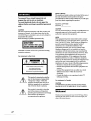 2
2
-
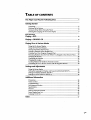 3
3
-
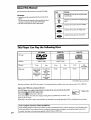 4
4
-
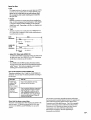 5
5
-
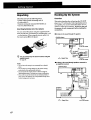 6
6
-
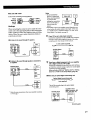 7
7
-
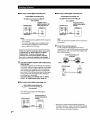 8
8
-
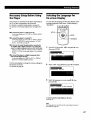 9
9
-
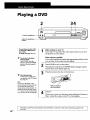 10
10
-
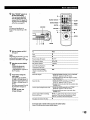 11
11
-
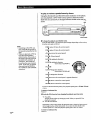 12
12
-
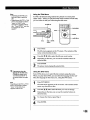 13
13
-
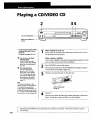 14
14
-
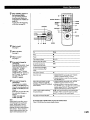 15
15
-
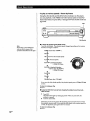 16
16
-
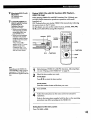 17
17
-
 18
18
-
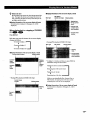 19
19
-
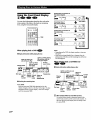 20
20
-
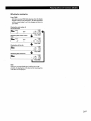 21
21
-
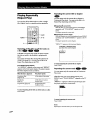 22
22
-
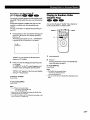 23
23
-
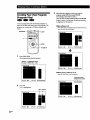 24
24
-
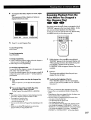 25
25
-
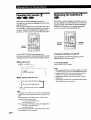 26
26
-
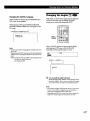 27
27
-
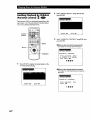 28
28
-
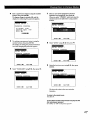 29
29
-
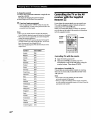 30
30
-
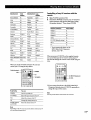 31
31
-
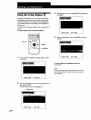 32
32
-
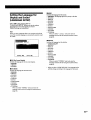 33
33
-
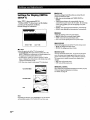 34
34
-
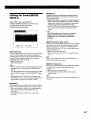 35
35
-
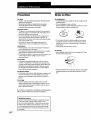 36
36
-
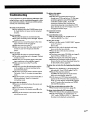 37
37
-
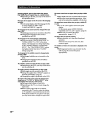 38
38
-
 39
39
-
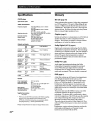 40
40
-
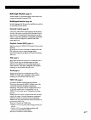 41
41
-
 42
42
-
 43
43
-
 44
44
-
 45
45
-
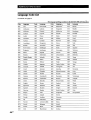 46
46
-
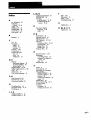 47
47
-
 48
48
Ask a question and I''ll find the answer in the document
Finding information in a document is now easier with AI
Related papers
-
Sony DVP-S7000 Operating instructions
-
Sony DVP-S7000 Operating instructions
-
Sony DVP-S500D User manual
-
Sony PBD-V30 User manual
-
Sony DVP-S7000 User manual
-
Sony DVP-S7000 User manual
-
Sony DVP-S7000 Operating instructions
-
Sony DVP-S7000 User manual
-
Sony DVP-S7000 Owner's manual
-
Sony DVP-S505D User manual