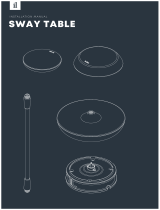SAFETY PRECAUTIONS
In rare cases, the Roboking’s brush
can damage the carpet. If this hap-
pens, immediately stop the cleaning
operation.
When a carpet has long tassels, the
tassels can be damaged.
Do not allow the Roboking to suc-
tion up liquids, blades, thumb tacks,
kindling, etc.
These items can cause product
failure.
Do not let the main frame and charg-
ing terminal of the home station come
into contact with metallic objects.
Doing so can cause product failure.
Do not put sharp objects into the
opening of the Roboking’s super-
sonic sensor.
Doing so can cause product failure.
Do not put water, detergent, etc.
into the Roboking.
Doing so can cause product failure. Do not
put any water or detergent on the Roboking.
If liquids get inside of the Roboking, turn off
the power supply and contact an LG Electron-
ics sales agent or customer care center.
Do not use the Roboking when the
dust bin is completely filled up.
Doing so can cause product failure.
If the floor is wet or has wet spots,
wipe them up before using the
Roboking.
Failure to do so can cause product
failure.
Check the following items before use:
• Remove fragile or unnecessary objects from the room to be cleaned. For example, remove
expensive ceramics and valuables from the floor.
• Do not use this product in the room where a child is sleeping alone. The child can be hurt.
• Confirm whether the battery has sufficient power, and if it is low, recharge it.
• Empty the dust bin after if fills up.
• Close the doors of any room that you do not want the Roboking to enter.
During cleaning, the Roboking may enter another room and continue cleaning.
• Remove any moisture from the floor before cleaning.
• Remove any cables or long strings from the floor.
•
Remove cables, strips, towels, socks, etc. from the floor so they will not get caught by the brush.
• Cleaning will not proceed smoothly on carpets with tassels or carpets thicker than 8 mm
(0.315 in). It may be more convenient to arrange them before using the product.
Tip
CAUTION
When the robot cleaner is operat-
ing, it may hit the chair leg, desk leg,
table leg or other narrow pieces of
furniture.
For quicker and better cleaning, place the
dining chairs on top of the dining table.
Please note, this product is not intended for use in any workshop, commercial office, garage or outdoor
environment. It is for normal Domestic internal home use only.