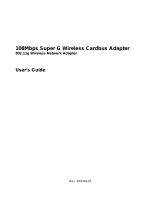Page is loading ...

Copyright ©2005. All Rights Reserved. TRENDware International, Inc.
TRENDnet
TRENDware, USA
What's Next in Networking
TEW-501PC/TEW-503PI
Version 05.04.2005
108Mbps 802.11a/g Wireless PC Card/108Mbps Wireless PCI Adapter
Quick Installation Guide
Guide d'installation rapide
Adaptateur PCI sans fil 108Mbps/carte PC sans fil 902.11a/g 108 Mbps
Kurzanleitung zur Installation
Drahtlose 108 MBit/s 902.11a/g PC-Karte / Drahtloser 108 MBit/s PCI-Adapter
Guía de instalación rápida del
Tarjeta PC inalámbrica 902.11a/g a 108 Mbps/Adaptador PCI inalámbrico a 108Mbps
PC-карта 108 Мбит в сек 902.11a/беспроводный PCI-адаптер 108 Мбит в сек
Руководство по быстрой установке

Table of Contents
English ......................................................................................................
Troubleshooting...........................................................................................
1
1
3
5
7
9
11
1. Prepare for Installation ......................................................................
2. Install Wireless Configuration Utility ..................................................
3. Install Hardware ................................................................................
4. Install Drivers ....................................................................................
5. Wireless Configuration ......................................................................

Thank you for purchasing the TEW-501PC/TEW-503PI. Your new wireless
network adapter will allow you to share the Internet, files, or other resources by
connecting you to an 802.11a, 802.11g or 802.11b wireless network. This guide
will help you setup and configure your wireless card. Following the installation
instructions should be quick and easy. If you run into problems, please refer to
the Troubleshooting section or the more detailed installation procedures on the
User's Guide CD-ROM. If you need further technical support, please visit
www.TRENDNET.com or call by phone.
Verify Package Contents
Please make sure you have everything in the box:
1
1. Prepare for Installation
English QIG
English
User’s Guide CD-ROM
User’s Guide CD-ROM
Quick Installation Guide
Quick Installation Guide
TEW-501PC
TEW-503PI
(with detachable antenna)
TEW-503PI
TEW-501PC
Copyright ©2005. All Rights Reserved. TRENDware International, Inc.
Copyright ©2005. All Rights Reserved. TRENDware International, Inc.
TRENDnet
TRENDware, USA
What's Next in Networking
TRENDnet
TRENDware, USA
What's Next in Networking
TEW-501PC/TEW-503PI
TEW-501PC/TEW-503PI
Version 05.04.2005
Version 05.04.2005
108Mbps 802.11a/g Wireless PC Card/108Mbps Wireless PCI Adapter
Quick Installation Guide
Guide d'installation rapide
Adaptateur PCI sans fil 108Mbps/carte PC sans fil 902.11a/g 108 Mbps
Kurzanleitung zur Installation
Drahtlose 108 MBit/s 902.11a/g PC-Karte / Drahtloser 108 MBit/s PCI-Adapter
Guía de instalación rápida del
Tarjeta PC inalámbrica 902.11a/g a 108 Mbps/Adaptador PCI inalámbrico a 108Mbps
PC-карта 108 Мбит в сек 902.11a/беспроводный PCI-адаптер 108 Мбит в сек
Руководство по быстрой установке
108Mbps 802.11a/g Wireless PC Card/108Mbps Wireless PCI Adapter
Quick Installation Guide
Guide d'installation rapide
Adaptateur PCI sans fil 108Mbps/carte PC sans fil 902.11a/g 108 Mbps
Kurzanleitung zur Installation
Drahtlose 108 MBit/s 902.11a/g PC-Karte / Drahtloser 108 MBit/s PCI-Adapter
Guía de instalación rápida del
Tarjeta PC inalámbrica 902.11a/g a 108 Mbps/Adaptador PCI inalámbrico a 108Mbps
PC-карта 108 Мбит в сек 902.11a/беспроводный PCI-адаптер 108 Мбит в сек
Руководство по быстрой установке

Verify Equipment
Before installing this PCI Card or PC Card, you should have a:
1. Computer with an available 32-bit 3.3V CardBus (TEW-501PC) or 32-bit PCI
2.2 slot (TEW-503PI)
2. 300 MHz processor and 32 MB of memory (Recommended)
3. CD-ROM drive
4. Properly-installed CardBus Controller (TEW-501PC only)
5. 802.11a/802.11g/802.11b Access Point (for Infrastructure Mode) or another
802.11a/802.11g/802.11b wireless adapter (for Ad-Hoc/Peer-to-Peer
networking mode).
Important! DO NOT install the PCI adapter or PC Card in the computer until
instructed to do so. Please follow the instructions in Section 2 before installing
the adapter into your computer.
2
English
NOTE: Due to European Wireless Regulations, Super A Mode is not
supported in the EU version.

3
1. Insert the TEW-501PC/TEW-503PI CD-ROM into your computer's CD-ROM
drive; the installation menu will appear automatically. If the window does not
appear automatically, click Start, click Run, and type E:\Autorun.exe in the
text-field. Click OK to start the installation.
2. Install Wireless Configuration Utility
2. On the Installation Menu, click Install Utility.
3. Follow the Install Shield Wizard's instructions to install the wireless
configuration utility.
NOTE: Replace “E” in “E:\Autorun.exe” with whichever letter is assigned
to your CD-ROM drive.
English
Windows 2000/XP SP2

4
4. Click Finish and manually shutdown your computer to begin hardware
installation.
English

5
If you are installing the TEW-501PC Wireless PC Card:
Proceed only if you have already completed the steps in Section 2
1. Shut down your computer.
2. Insert the PC Card firmly into your notebook PC's open PC Card slot. Only
the plastic end-piece should protrude from the slot.
3. Reboot your computer.
English
3. Install Hardware

6
English
If you are installing the TEW-503PI Wireless PCI Card:
Proceed only if you have already completed the steps in Section 2
1. Shut down your computer.
2. Open your computer case to reveal the motherboard and expansion slots.
(Please refer to your computer's user manual if you need help opening the
case)
3. Insert the wireless card into one of the motherboard's free PCI slots. Press
down firmly and evenly on the card until it snaps into place.
4. Screw the PCI Card's metal bracket into your case with a standard bracket
screw. Attach the included antenna to the connector on the back of your
card.
5. Close your computer case, and reboot your computer.

7
English
4. Install Drivers
Windows 2000
1. After rebooting your computer, a message will tell you that the driver you are
about to install “does not contain a digital signature” and will ask you if you
want to continue the installation. Click Yes.
2. Continue to Section 5 of this Quick Installation Guide to continue configuring
your wireless card.
Windows XP
1. After your computer reboots, the “Found New Hardware Wizard” will appear.
Select Install the software automatically and click Next.

8
English
2. A warning message will tell you that the device you're installing has not yet
been certified for Windows XP compatibility. Click Continue Anyway.
3. Click Finish.
Continue to Section 5 of this Quick Installation Guide to continue configuring
your wireless card.

9
English
5. Wireless Configuration
1. For Windows XP users, please disable Window's Wireless Zero
Configuration before going to step 2. Right click on the wireless monitor
located at the bottom right hand corner, and select Disable Windows Zero
Configuration.
2. Double-click the wireless computer icon in your system tray (next to the
clock in the bottom right corner of your screen).

10
English
3. Click the AP List tab, select the SSID that you want to connect to and click
Connect.
4. Click the Link Information tab and verify that you are connected to the
Internet.
5. The TEW-501PC/TEW-503PI will wirelessly connect to your access point. If
your access point has been configured for security purposes, please consult
the User's Guide in the accompanied CD-ROM for advanced wireless
connections.

11
Troubleshooting
Q1:
A1:
Q2:
A2:
Q3:
A3:
I completed all the steps in the quick installation guide, but my card isn't
connecting to my access point. What should I do?
You should first verify that the Network card’s SSID matches your wireless
router or access point's SSID. If they already match, you should check your TCP/IP
properties to ensure that Obtain an IP address automatically is selected. Refer to
your Windows User's Manual if you are unable to locate your TCP/IP properties.
Windows is unable to recognize my hardware. What should I do?
Make sure your computer meets the minimum requirements as specified in
Section 1 of this quick installation guide. Also, you must install the wireless
configuration utility (as described in Section 2) BEFORE you physically install your
network card. Lastly, you may consider moving the card to a different PCI/PC Card
Slot.
I cannot open the wireless configuration utility. What should I do?
Go to your device manager (control panel > system) to make sure the adapter
is installed properly. If you see a networking device with a yellow question mark or
exclamation point, you will need to reinstall the device and/or the drivers.
If you still encounter problems, please refer to the User's Guide CD-ROM or contact
technical support.
This equipment has been tested and found to comply with FCC and CE Rules. Operation is
subject to the following two conditions:
(1) This device may not cause harmful interference.
(2) This device must accept any interference received including interference that may cause
undesired operation.

Federal Communication Commission Interference Statement
This equipment has been tested and found to comply with the limits for a Class B digital
device, pursuant to Part 15 of the FCC Rules. These limits are designed to provide
reasonable protection against harmful interference in a residential installation. This
equipment generates, uses and can radiate radio frequency energy and, if not installed
and used in accordance with the instructions, may cause harmful interference to radio
communications. However, there is no guarantee that interference will not occur in a
particular installation. If this equipment does cause harmful interference to radio or
television reception, which can be determined by turning the equipment off and on, the
user is encouraged to try to correct the interference by one of the following measures:
– Reorient or relocate the receiving antenna.
– Increase the separation between the equipment and receiver.
– Connect the equipment into an outlet on a circuit different from that
to which the receiver is connected.
– Consult the dealer or an experienced radio/TV technician for help.
This device complies with Part 15 of the FCC Rules. Operation is subject to the
following two conditions: (1) This device may not cause harmful interference, and (2)
this device must accept any interference received, including interference that may cause
undesired operation.
FCC Caution: Any changes or modifications not expressly approved by the party
responsible for compliance could void the user's authority to operate this equipment.
IMPORTANT NOTE:
FCC Radiation Exposure Statement:
This equipment complies with FCC radiation exposure limits set forth for an uncontrolled
environment. This equipment should be installed and operated with minimum distance
20cm between the radiator & your body.
If this device is going to be operated in 5.15 ~ 5.25GHz frequency range, then it is
restricted in indoor environment only.
This transmitter must not be co-located or operating in conjunction with any other
antenna or transmitter.
TRENDware declares that TEW-501PC and TEW-503PI ( FCC ID: RYK-WL711A and
RYK-WL760A ) are limited in CH1~CH11 for 2.4 GHz by specified firmware controlled in
U.S.A.
48

Copyright ©2005. All Rights Reserved. TRENDware International, Inc.
@
TRENDnet
TRENDware, USA
What's Next in Networking
Product Warranty Registration
Please take a moment to register your product online.
Go to TRENDware’s website at http://www.TRENDNET.com
TRENDware International, Inc.
3135 Kashiwa Street. Torrance, CA 90505
http://www.TRENDNET.com
TRENDnet Technical Support
Contact
Telephone:
Fax:
Email:
1(310) 626-6252
1(310) 626-6267
Tech Support Hours
7:30am - 6:00pm Pacific Standard Time
Monday - Friday
Tech Support Hours
Telephone
Fax:
Deutsch : +49 (0) 6331 / 268-460
Français : +49 (0) 6331 / 268-461
Español : +49 (0) 6331 / 268-462
English : +49 (0) 6331 / 268-463
Italiano : +49 (0) 6331 / 268-464
Dutch : +49 (0) 6331 / 268-465
+49 (0) 6331 / 268-466
8:00am - 6:00pm Middle European Time
Monday - Friday
US/Canada Support Center European Support Center
Contact
/